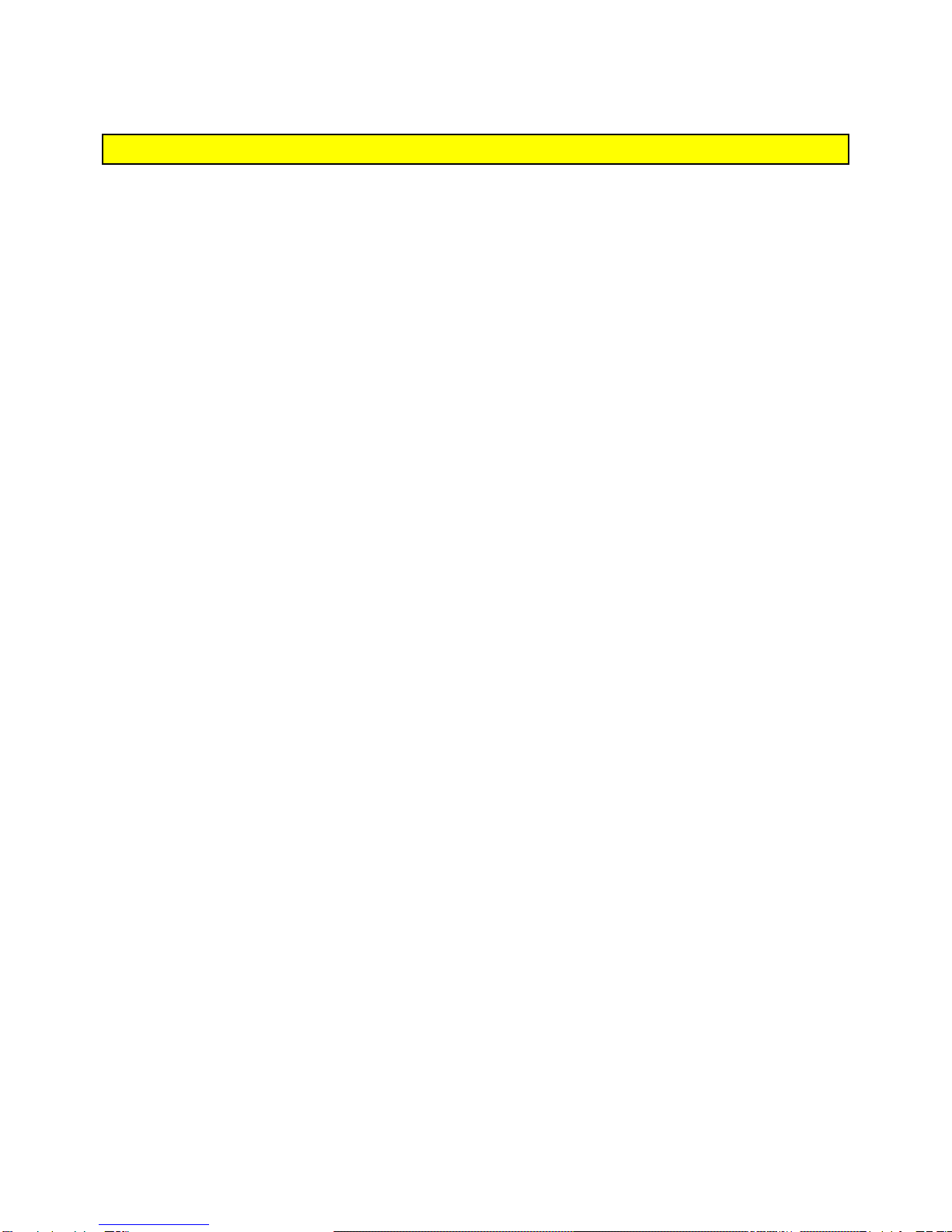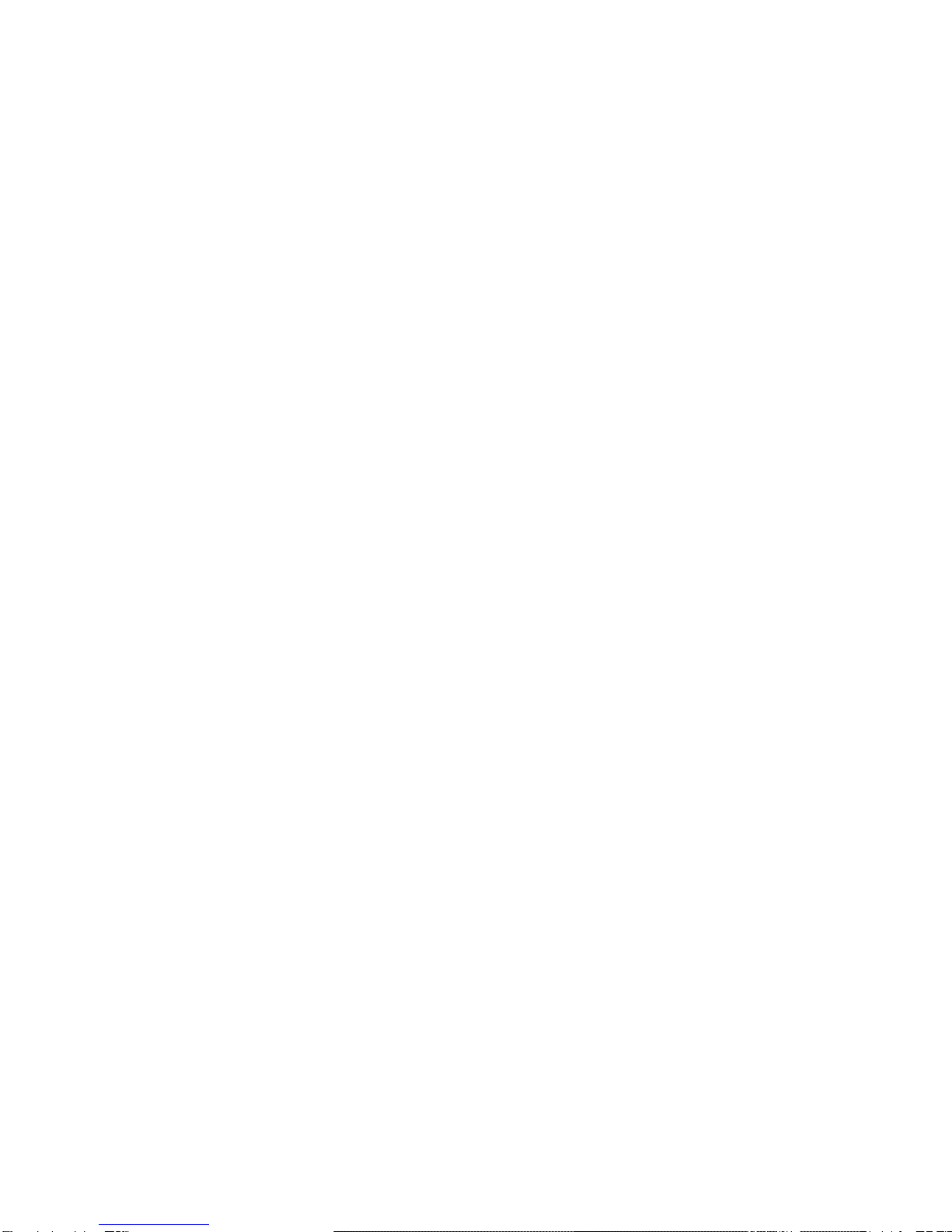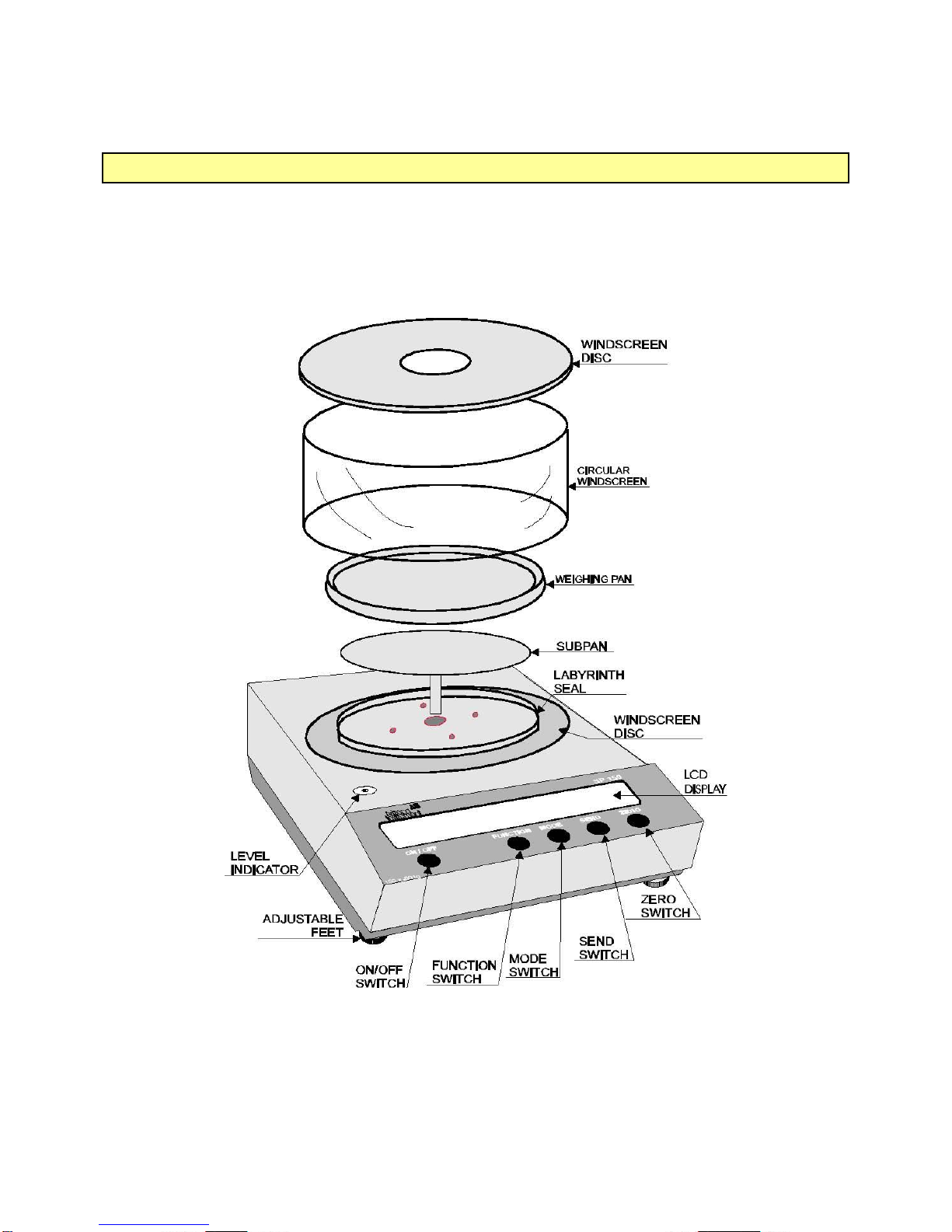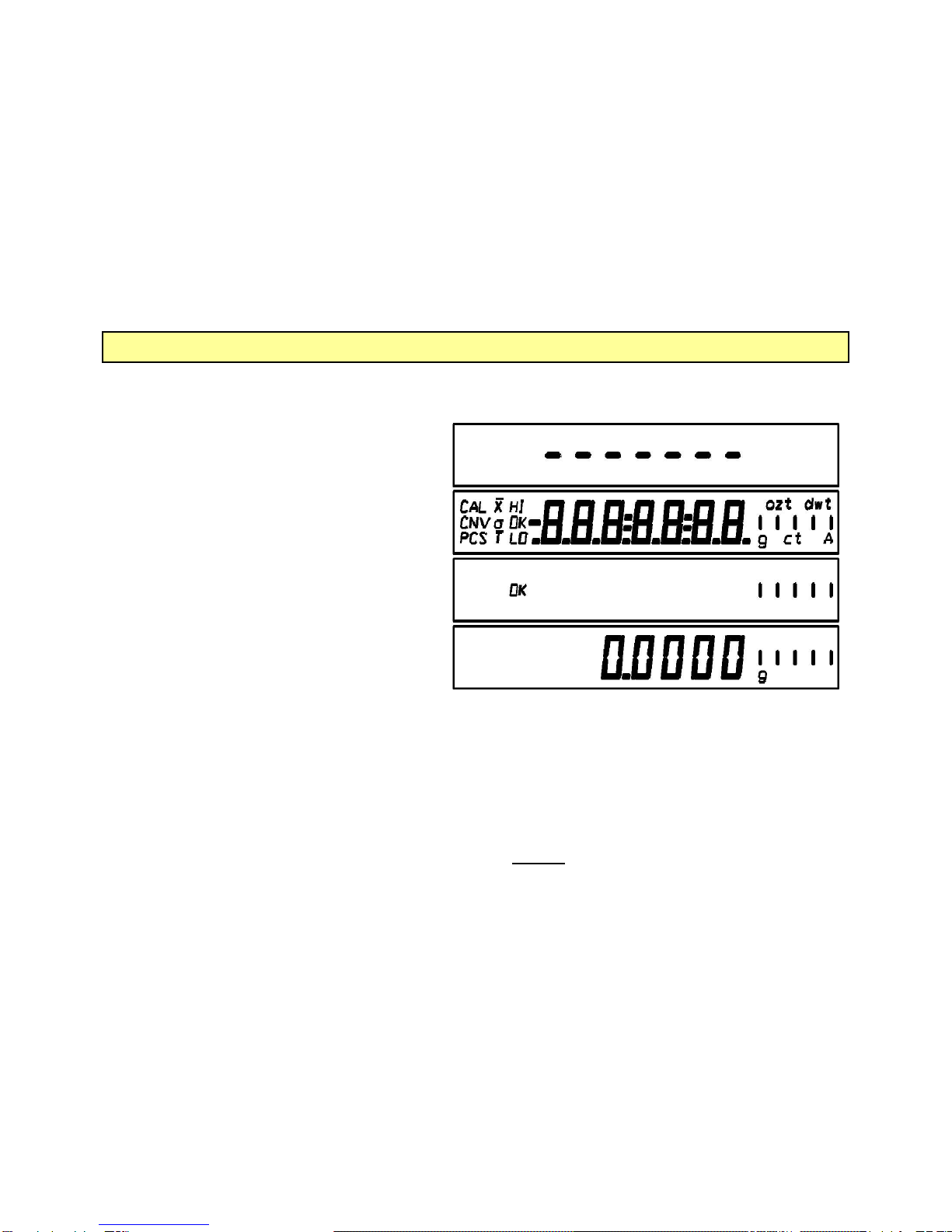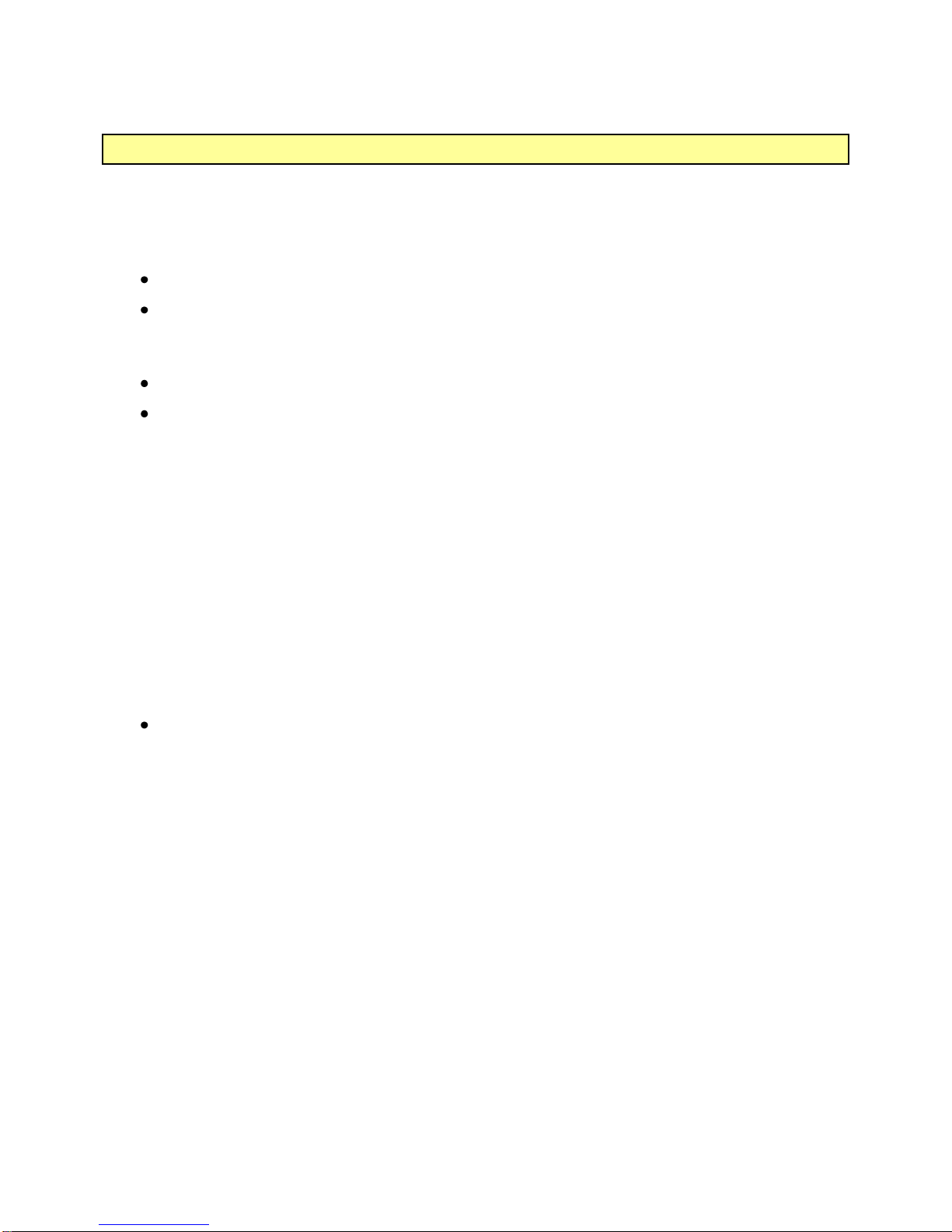AZI Customer Service 800-528-7411 or 602-470-1414 Page 7of 21
Connecting the SP-150 to the Vapor Pro
The balance is configured to interface directly with the Vapor Pro series of Moisture
Analyzers. Weight readings at the balance can be transmitted directly to the Vapor Pro
through the null modem cable connection.
To enable this communication between the balance and the Vapor Pro:
Power to both units should be switched OFF.
Connect the null modem cable (AZI P/N 200-0069) to the RS-232 connector at
the rear of the balance. Connect the other end of the cable to the balance
connector at the rear of the Vapor Pro.
Switch the power to both units ON.
On the Vapor Pro, press the [Menu] key. Use the [Down] key to highlight the
SETUP MENU. Press the [Selct] key to access this menu. Highlight the EXT
BALANCE SETUP option and press [Selct]. Highlight and select the SELECT
BALANCE DRIVER option. Use the [Edit] key to select AZISP150 as the
external balance. Press [Quit] and then [Accpt] key to program this option.
Select the CHECK BALANCE COMM option to verify the cable is connected and
that the Vapor Pro and the balance are communicating. Use the [Esc] key to
return to the MAIN MENU.
If the Communication Check is not successful, the balance’s communication settings
need to be reset to their factory presets. Refer to RS-232 Front Panel Configuration
on page 12 for instructions on resetting the balance to the required factory presets.
From the MAIN MENU, select the MEMORY START MENU and then ADD/EDIT
MEMORY START. Access the memory start to be edited using the [Up] or
[Down] keys and the [Selct] key. At the SAMPLE WEIGHT ENTRY MODE
option, select DIGITAL BALANCE.
When a test is run using that memory start parameter, the Vapor Pro will automatically
check for data communication. The weight readings from the external balance will be
displayed on the Vapor Pro display. Follow the display prompts to proceed through the
weighing and testing sequence.