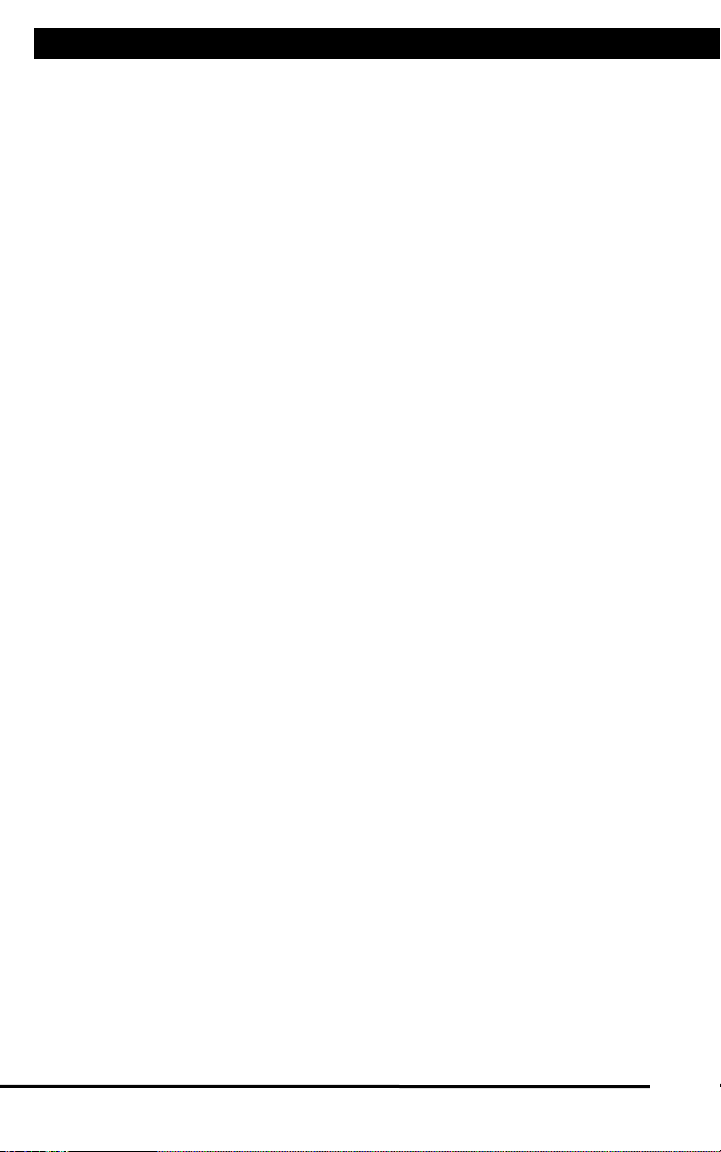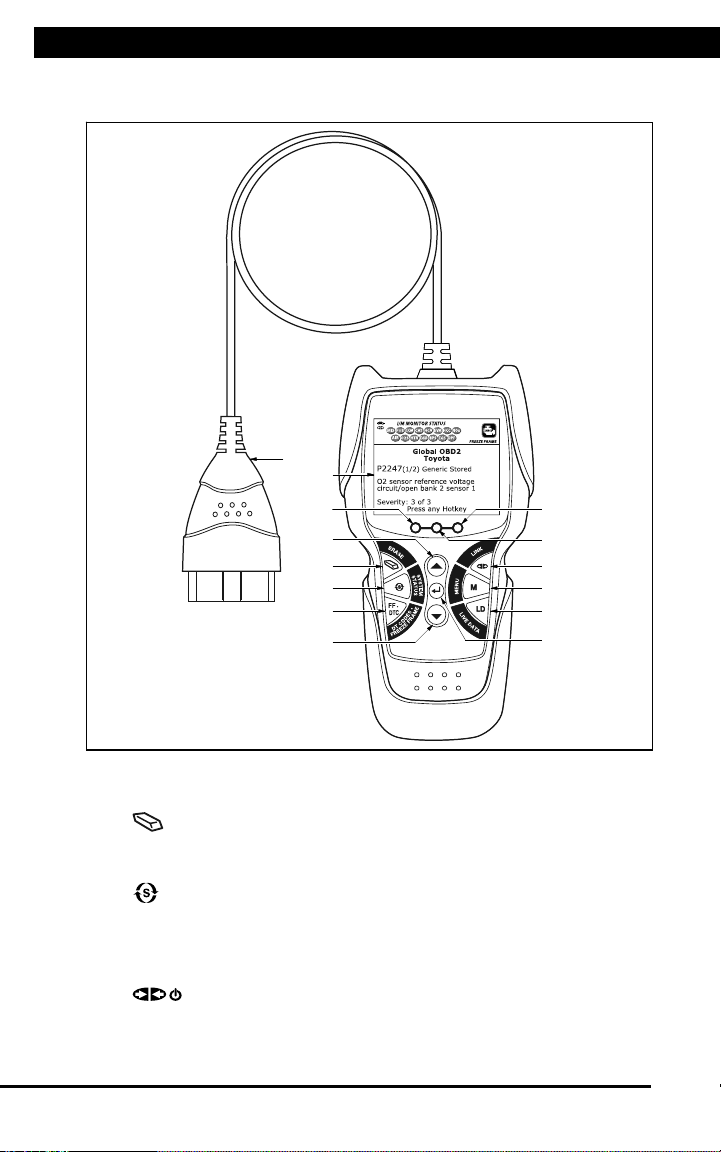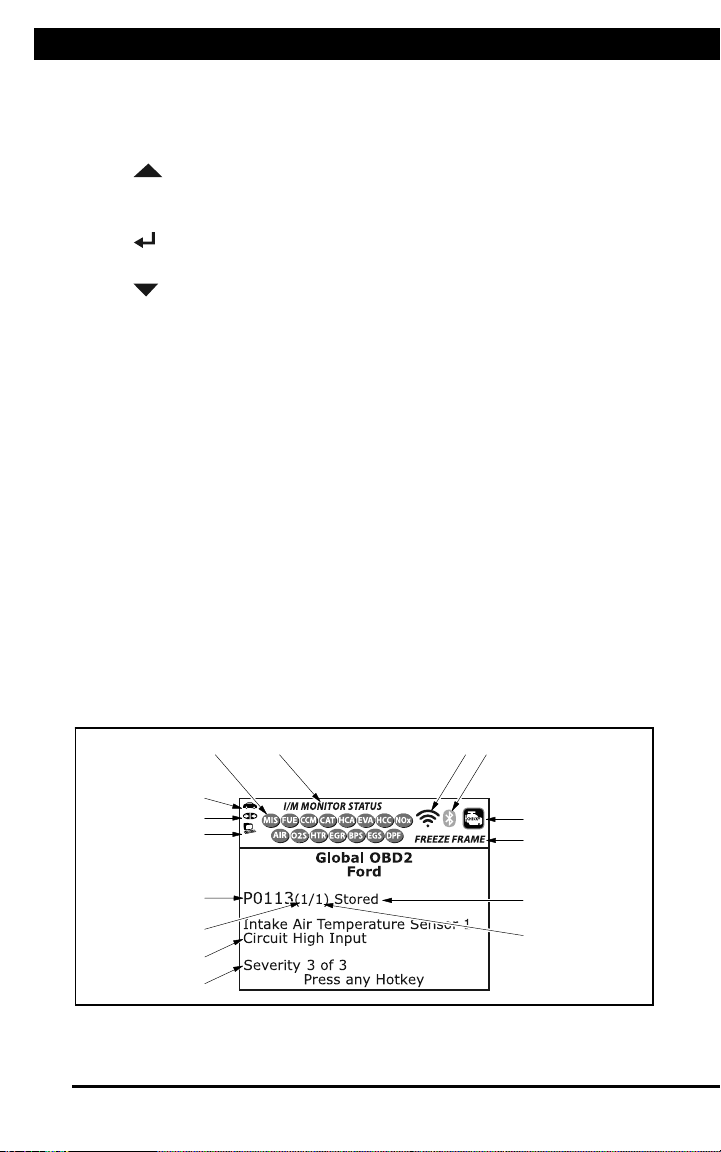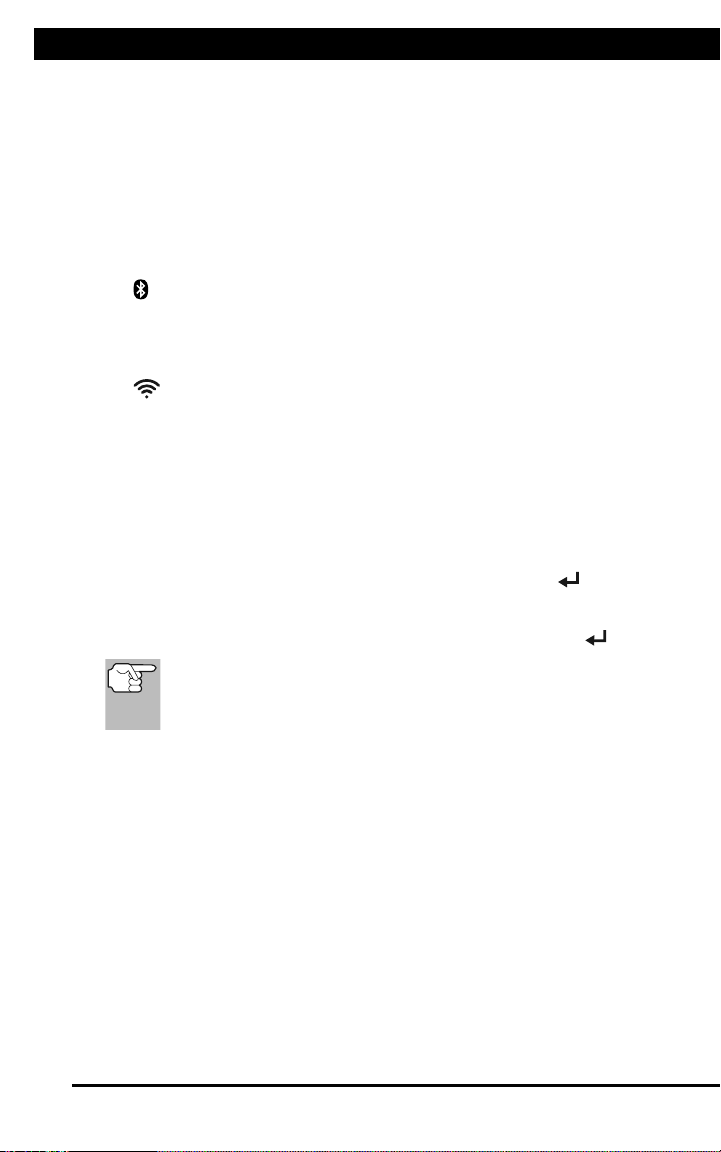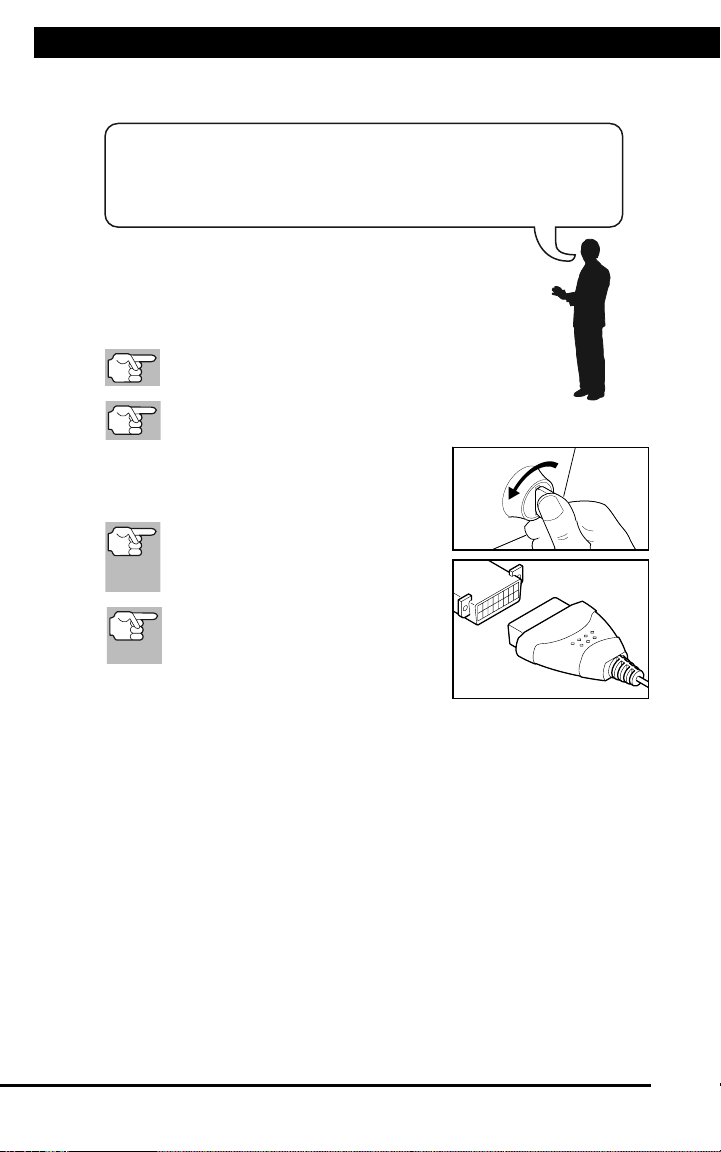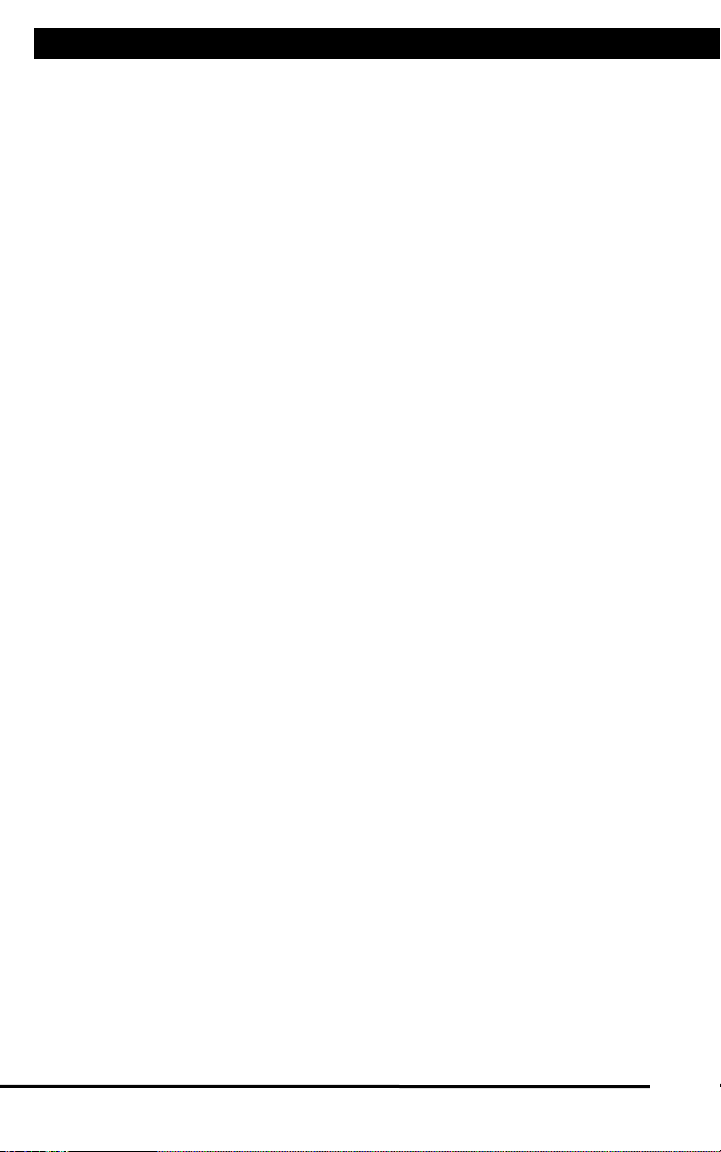
i
ABOUT THE SCAN TOOL
SAFETY FIRST! ....................................................................... 1
CONTROLS AND INDICATORS .............................................. 2
DISPLAY FUNCTIONS ............................................................ 3
INITIAL ADJUSTMENTS .......................................................... 5
USING THE SCAN TOOL
CODE RETRIEVAL PROCEDURE .......................................... 6
ERASING DIAGNOSTIC TROUBLE CODES (DTCs).............. 10
ABOUT REPAIRSOLUTIONS 2® ............................................ 11
CONNECTING TO BLUETOOTH / WIFI ................................. 12
ADDITIONAL FUNCTIONS
VIEWING VEHICLE INFORMATION ....................................... 14
EVAP TEST .............................................................................. 16
VIEWING MONITOR ICON DESCRIPTIONS ......................... 16
VIEWING LED DEFINITIONS .................................................. 17
SELECTING THE DISPLAY LANGUAGE ............................... 17
ADJUSTING DISPLAY BRIGHTNESS .................................... 17
ENABLING/DISABLING THE AUDIBLE TONE ....................... 18
ENABLING/DISABLING NAVIGATIONAL FOOTERS ............. 18
VIEWING THE HOTKEY LEGEND .......................................... 18
SETTING THE UNIT OF MEASUREMENT ............................. 19
WARRANTY AND SERVICING
LIMITED ONE YEAR WARRANTY........................................... 21
SERVICE PROCEDURES ....................................................... 21
SAFETY PRECAUTIONS
IMPORTANT SAFETY INFORMATION ..............................
SCAN TOOL CONTROLS
CONTROLS AND INDICATORS .........................................
DISPLAY FUNCTIONS .......................................................
INITIAL ADJUSTMENTS ....................................................
USING THE SCAN TOOL
CODE RETRIEVAL PROCEDURE .....................................
ERASING DIAGNOSTIC TROUBLE CODES (DTCs) ........
ABOUT REPAIRSOLUTIONS 2® .......................................
CONNECTING BLUETOOTH / WIFI ..................................
ADDITIONAL FUNCTIONS
VIEWING VEHICLE INFORMATION ..................................
EVAP TEST ........................................................................
VIEWING MONITOR ICON DESCRIPTIONS ....................
VIEWING LED DEFINITIONS ............................................
SELECTING DISPLAY LANGUAGE ..................................
ADJUSTING DISPLAY BRIGHTNESS ...............................
ENABLING/DISABLING AUDIBLE TONE ..........................
ENABLING/DISABLING NAVIGATIONAL FOOTERS ........
VIEWING HOTKEY LEGEND .............................................
SETTING UNIT OF MEASUREMENT ................................
WARRANTY AND SERVICING
LIMITED 90 DAY WARRANTY ...........................................
SERVICE PROCEDURES ..................................................
1
2
3
5
6
10
11
12
14
16
16
17
17
17
18
18
18
19
21
21
TABLE OF CONTENTS
SAFETY PRECAUTIONS
IMPORTANT SAFETY INFORMATION .....................................
SCAN TOOL CONTROLS
CONTROLS AND INDICATORS ................................................
DISPLAY FUNCTIONS ..............................................................
INITIAL ADJUSTMENTS ............................................................
USING THE SCAN TOOL
CODE RETRIEVAL PROCEDURE ............................................
THEY SYSTEM MENU ..............................................................
VIEWING OEM ENHANCED DTCs (Except for Ford/Mazda) ...
VIEWING OEM ENHANCED DTCs (Ford/Mazda Only) ............
VIEWING ARS DTCs .................................................................
VIEWING SRS DTCs .................................................................
NETWORK TEST .......................................................................
ERASING DIAGNOSTIC TROUBLE CODES (DTCs) ...............
ABOUT REPAIRSOLUTIONS® .................................................
CONNECTING TO BLUETOOTH / WIFI ...................................
LIVE DATA MODE
VIEWING LIVE DATA .................................................................
CUSTOMIZING LIVE DATA (PIDs) ............................................
RECORDING (CAPTURING) LIVE DATA ..................................
LIVE DATA PLAYBACK ..............................................................
ADDITIONAL TESTS
SYSTEM TEST MENU ...............................................................
RESETTING THE OIL MAINTENANCE LIGHT .........................
BATTERY RESET ......................................................................
PERFORMING A SERVICE CHECK .........................................
BATTERY/ALTERNATOR TEST ................................................
VIEWING DRIVE CYCLE PROCEDURES ................................
USING DLC LOCATOR .............................................................
VIEWING VEHICLE INFORMATION .........................................
VIEWING THE FIRMWARE VERSION ......................................
THE TOOL LIBRARY .................................................................
ADJUSTMENTS AND SETTINGS .............................................
WARRANTY AND SERVICING
LIMITED 90 DAY WARRANTY ...................................................
SERVICE PROCEDURES .........................................................
1
2
3
5
6
11
11
12
14
15
16
19
20
21
23
24
25
28
30
33
34
36
36
39
40
41
42
43
45
49
49