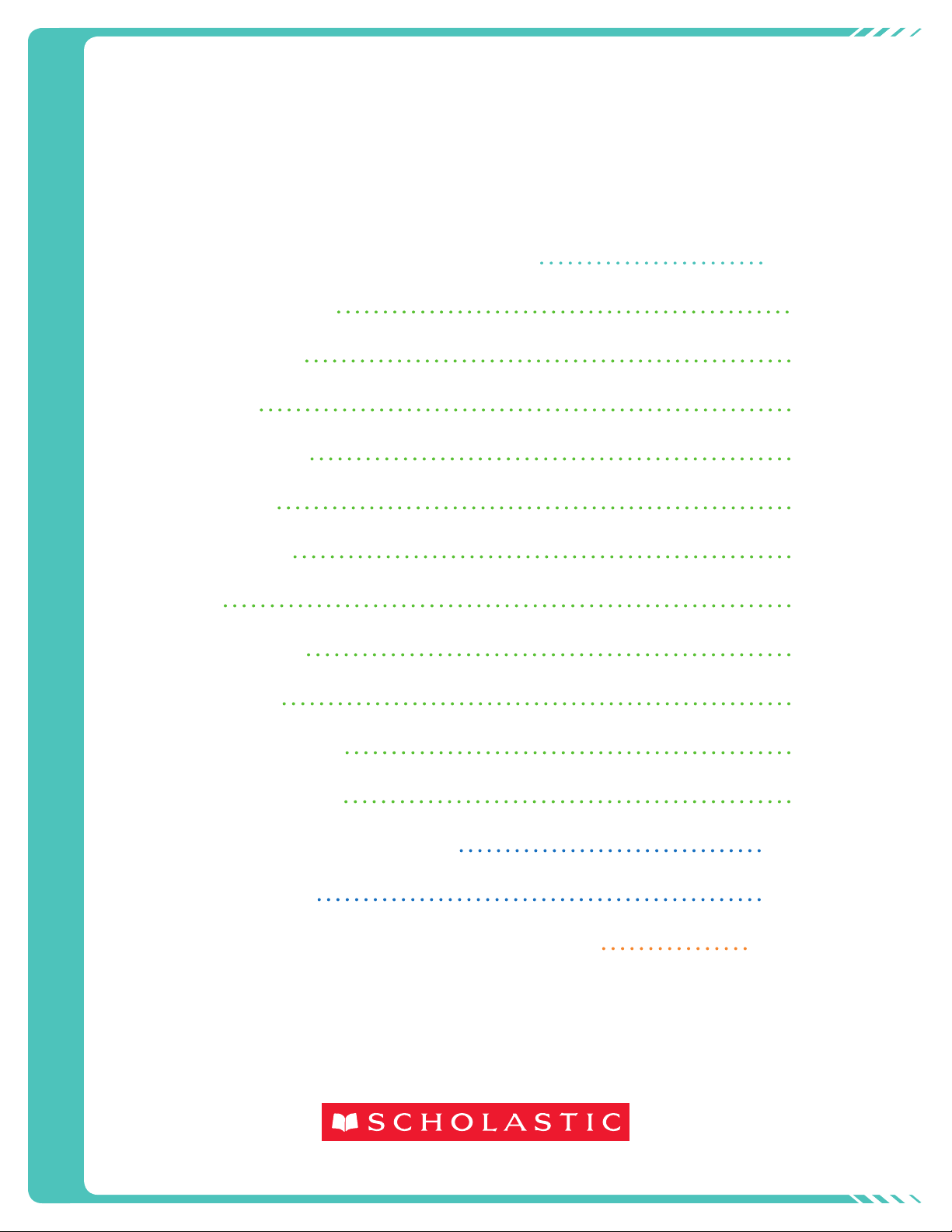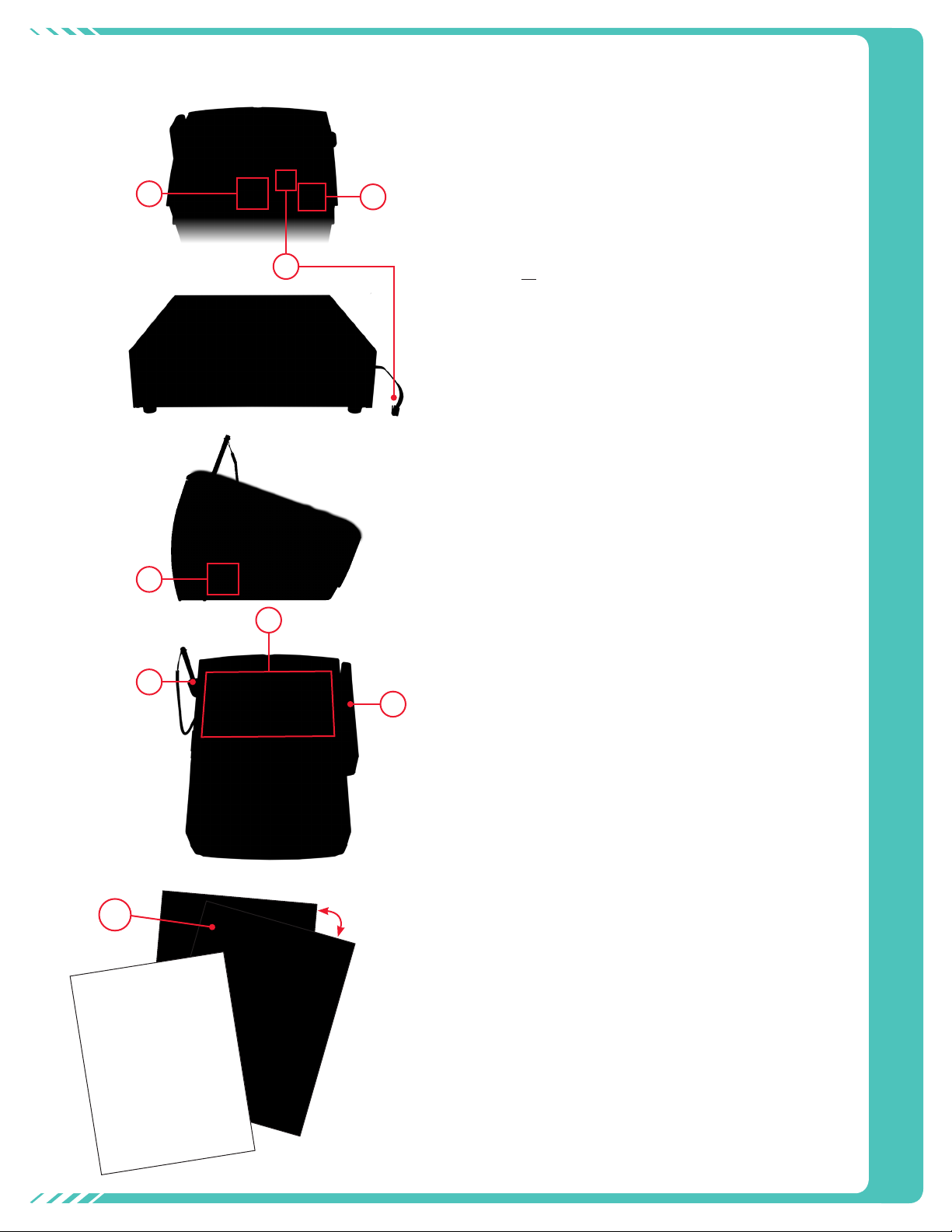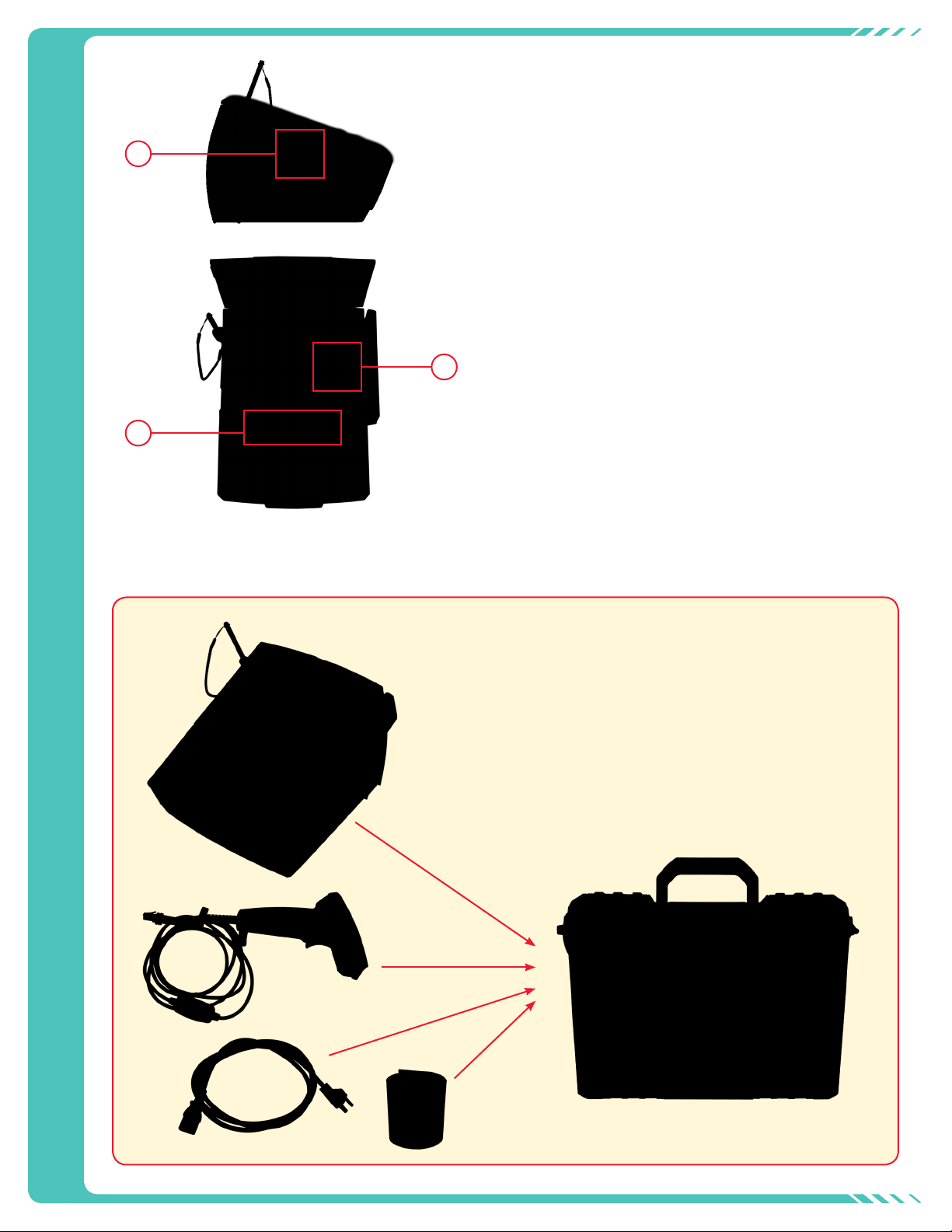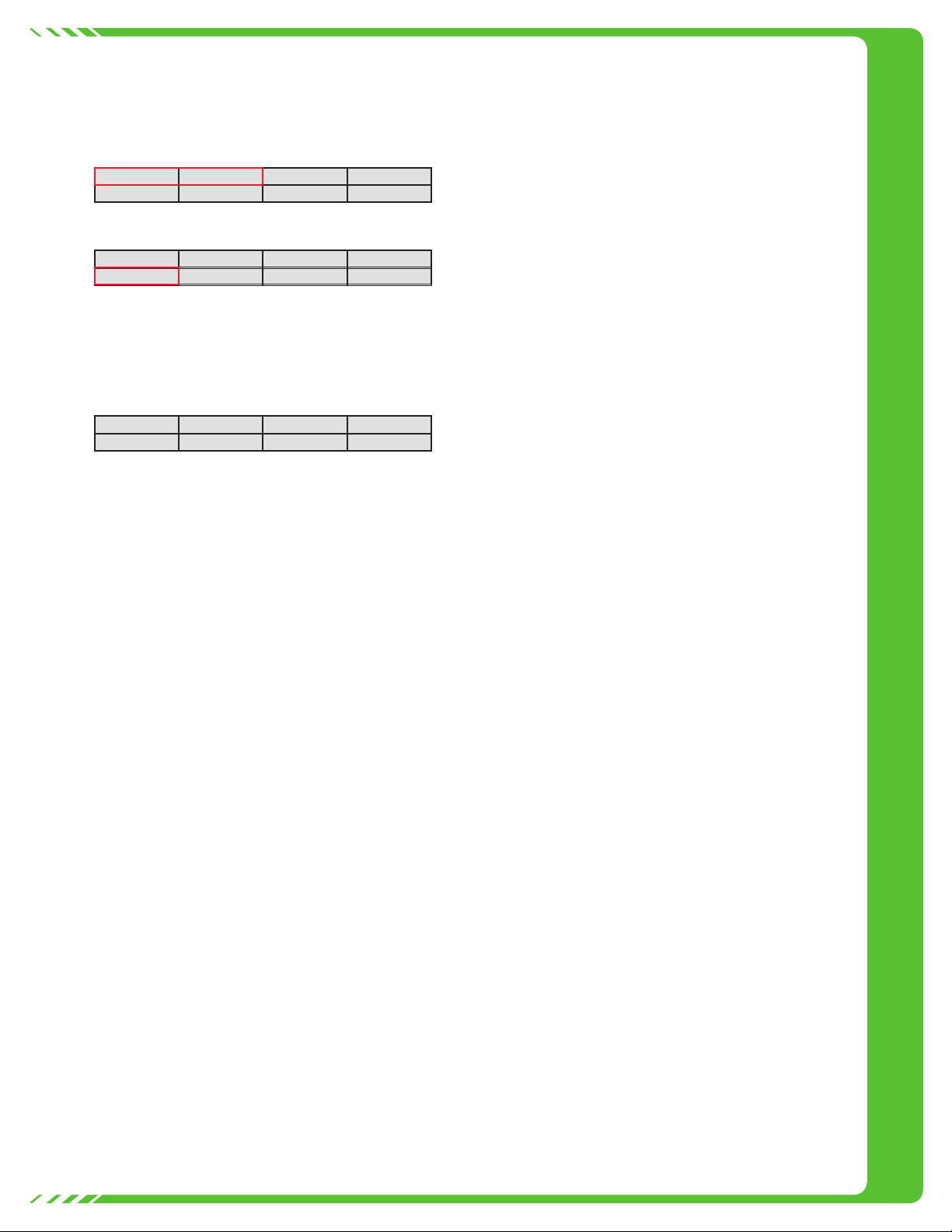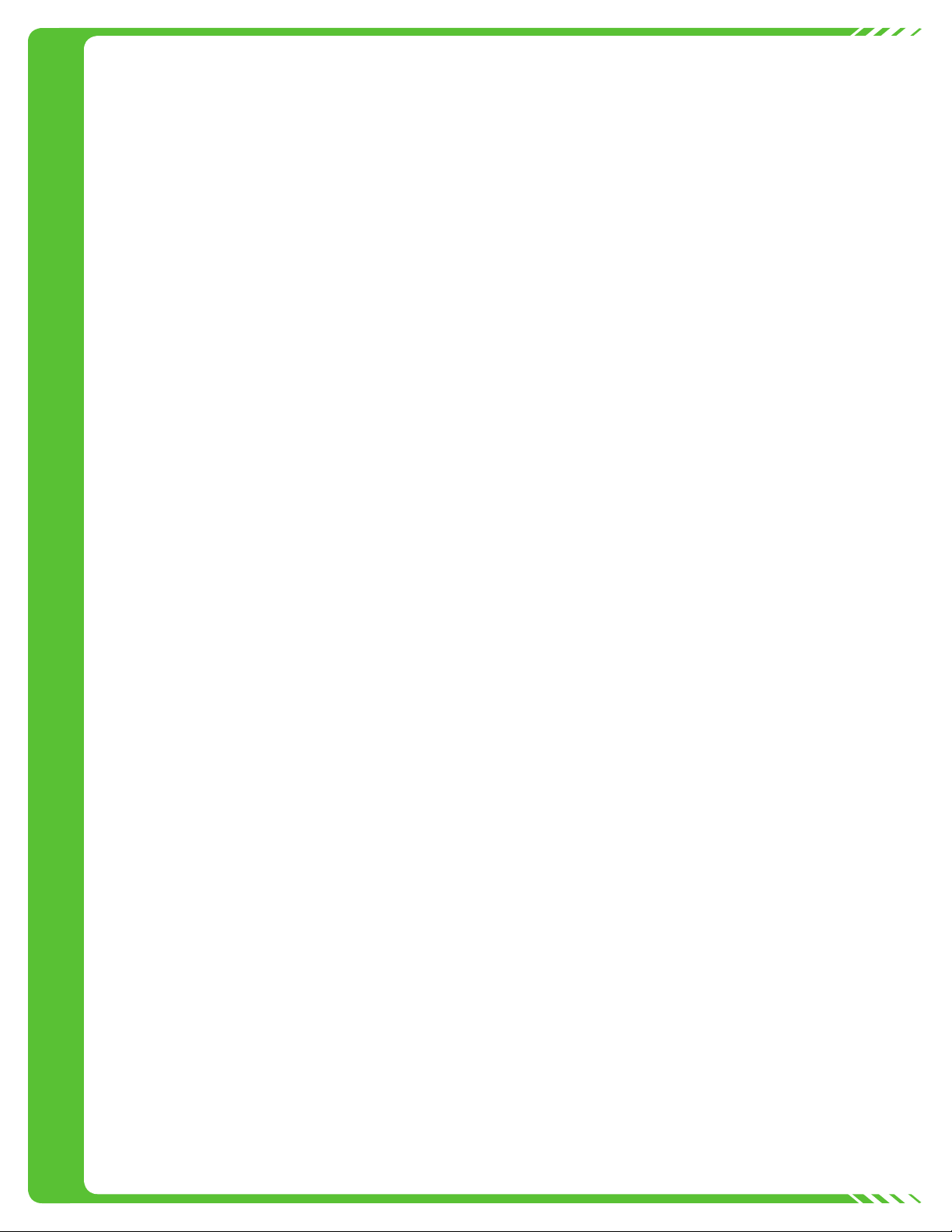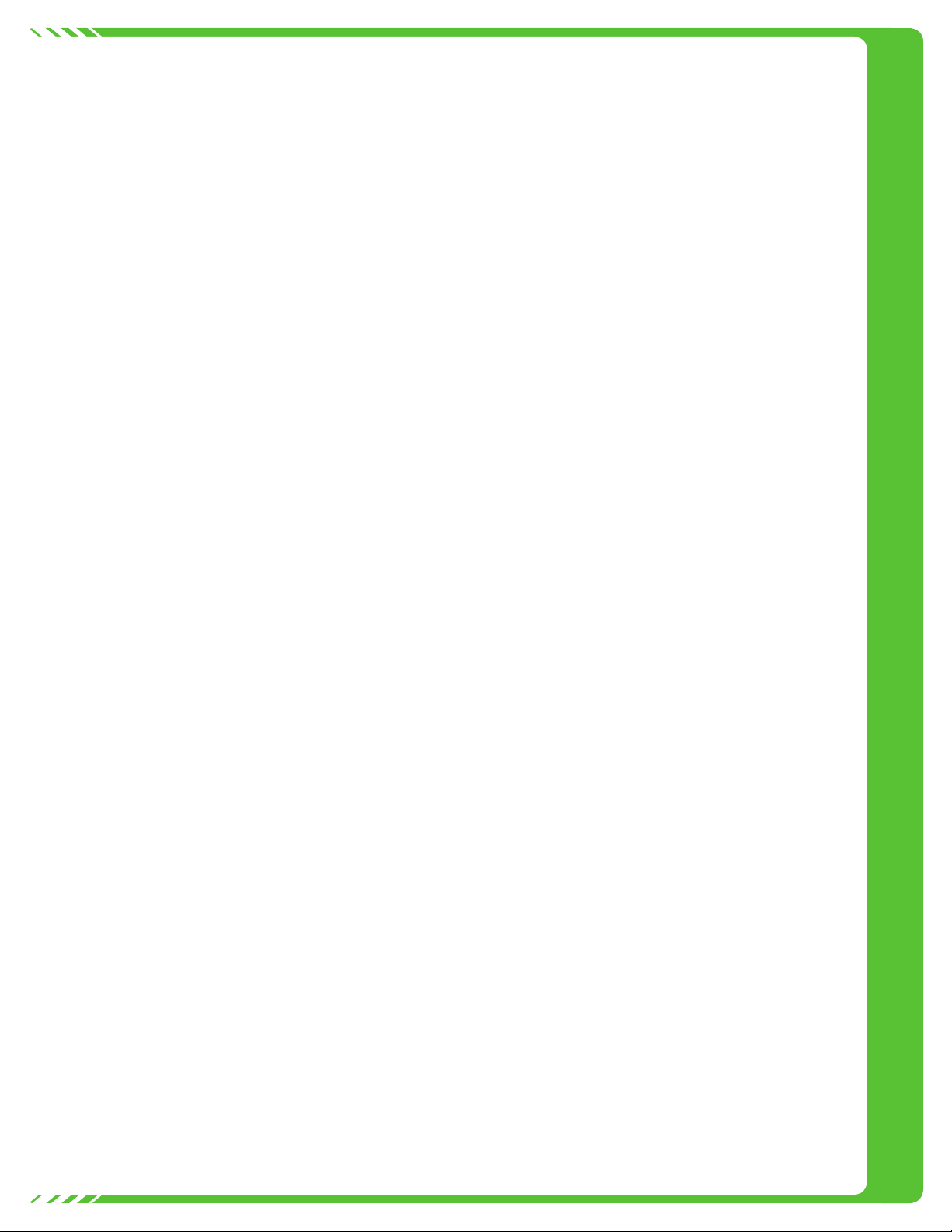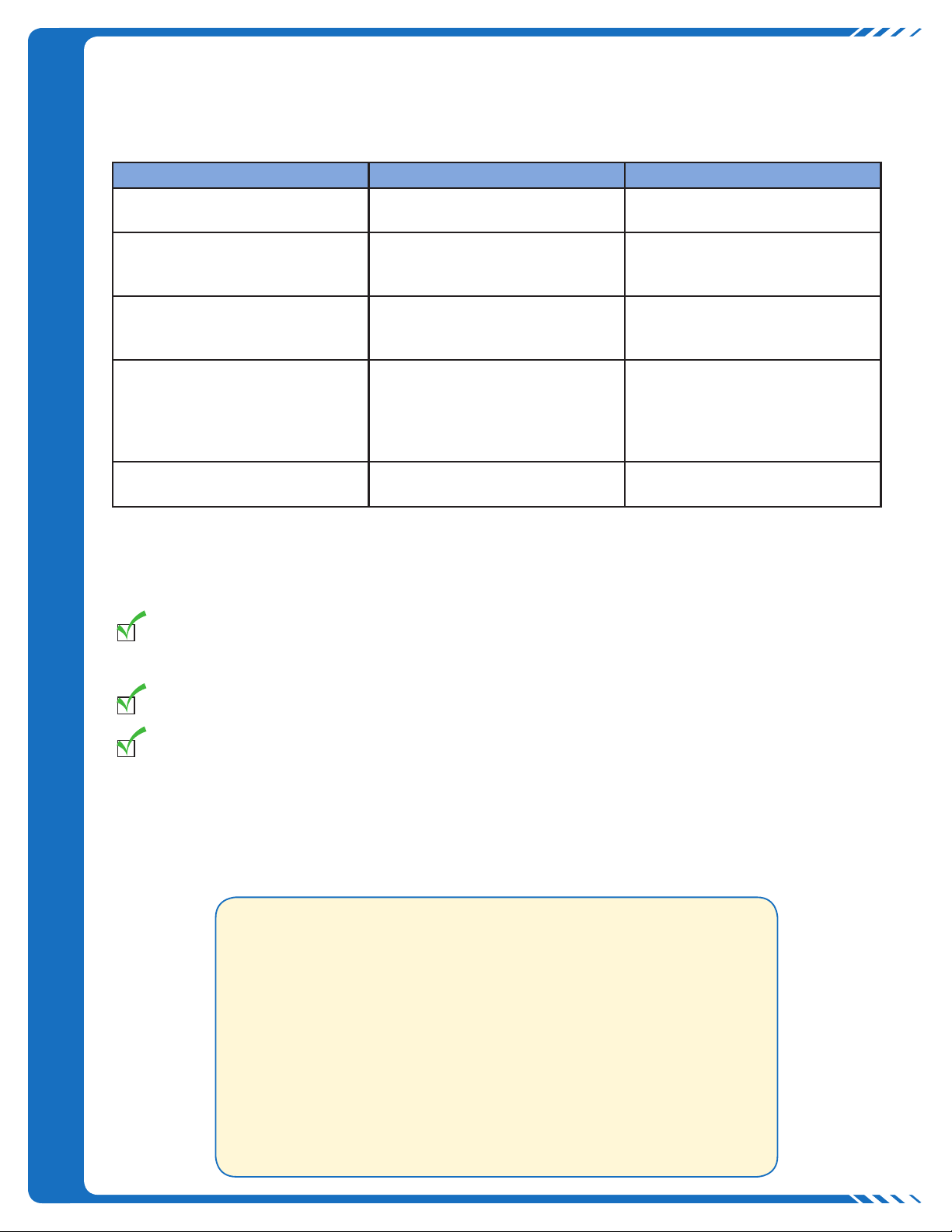Processing a Sale • Payment Types • Tax Change
Processing a Sale
1. Determine sale type:
a. Touch TAXABLE SALE for taxable sale OR
b. Touch TAX EXEMPT SALE for non-taxable sale.
2. Scan all items. Use barcode scan sheet as needed.
3. Touch PAY.
4. When Total Due box displays, touch YES to accept amount
due. If a customer is not ready to pay, or to adjust a
purchase, touch NO. This allows you to return to the sale
to make any changes.
5. When Form of Payment? displays, touch button to select
appropriate payment type.
Locate the payment type below and follow steps to complete
the sale.
Payment Types
• Enter the amount received using the keypad, without
decimals. Add 00 for whole dollar amounts. For example:
Enter 500 for $5.00.
• A $1,000 threshold exists for all sales. Scholastic
EasyScan will alert the cashier to ensure purchases or
payments have been entered correctly by displaying the
message: Transaction Over Dollar Threshold [amount]
Accept Last Item? [item number & amount]. Touch
NO to correct or YES to accept amount and continue
transaction.
• If incorrect payment type is selected, touch GO BACK to
view payment buttons and select the correct type.
Cash
1. Touch CASH.
2. If exact amount is given, touch TOTAL OR enter amount
received on keypad and touch ENTER.
a. Change Due will display, if applicable.
3. Cash drawer will open.
Checks or Money Order
1. Touch CHECK.
2. If exact amount is given, touch TOTAL OR if change is
required, enter amount received on keypad.
3. Enter the check or money order number and touch ENTER.
4. If exact amount entered, place check or money order in
slot. If not, Change Due will display and cash drawer will
open. Note that change due cannot exceed $20. If it is
over $20, Excessive Amount message will appear. Touch
OK to continue and enter new amount.
Checks for Book Fair purchases should be made payable
to the school.
Payment Types (cont.)
Credit Cards
1. Touch CREDIT CARD.
2. Touch TOTAL for exact amount.
3. Swipe credit card (magnetic strip facing right) and go to
step #4 OR manually enter card number on keypad. Touch
ENTER, enter expiration date (MMYY), and touch ENTER.
4. Customers must use the stylus to sign their name on the
Scholastic EasyScan display screen.
5. Touch ACCEPT then tear off the first receipt and give to the
customer.
6. Touch OK to print second receipt. Place this signed receipt
in the cash drawer.
Return all signed credit card receipts to Scholastic.
Prepaid Credit Cards
• Prepaid credit cards require authorization. You will need
to have a phone available. Instructions are given on the
display screen.
Purchase Orders
1. Touch PURCHASE ORDER.
2. Touch TOTAL to enter exact amount due.
3. Enter PO number, then touch ENTER. To enter letters, touch
KEYBOARD, then touch letters. (Touch KEYBOARD again to
hide it from the screen and continue sale.)
4. First receipt is customer’s. Tear off, then touch OK to print
second receipt.
5. Fill out school information on second receipt. Place second
receipt in the cash drawer.
This second receipt is for your records. Do not return it
to Scholastic.
Two or More Payment Types
1. Choose first payment method.
2. Follow the instructions for that payment method.
3. The remaining balance will display under receipt box on
display screen.
4. Select next payment method.
5. Follow the instructions for that payment method.
6. Continue processing transaction until total amount is tendered.
Tax Change
If you selected the incorrect sale type, you can change it at the
end of the sale. The tax change must be done after all items
have been scanned because this function requires you to choose
payment type, which closes out the sale. To change sale type:
1. Touch MORE.
2. Touch TAX CHANGE.
a. If original sale is Tax Exempt:
— Touch TAX. Total with tax is displayed.
— Touch YES to continue to payment type.
b. If original sale is Taxable:
— Touch NO TAX, touch YES. Total with no tax is displayed.
— Touch YES to continue to payment type.
CASH
GIFT CERTIFICATE
CHECK
CREDIT CARD ALL FOR BOOKS™
PURCHASE ORDER SCHOLASTIC
DOLLARS
TAXABLE SALE
PRICE CHECK
TAX EXEMPT
SALE STAFF
CHANGE
PARAMETERS
ENTER
PAY
BACKSPACE
QUANTITY VOID ITEM
CLEAR KEYBOARD
MORE
NOTE: Our Fairs sometimes include books containing strong language and mature subject matter that might be inappropriate for younger children. We recommend that
you review these titles before making them available at your Fair. To help prevent younger students from inadvertently purchasing mature titles and to alert parents to
such material, we’ve added a Mature Content Indicator on sales receipts. Books containing mature content will be noted with an asterisk before the title name, and the
following caution will appear at the bottom of the receipt: “Item Contains Mature Content.” 3