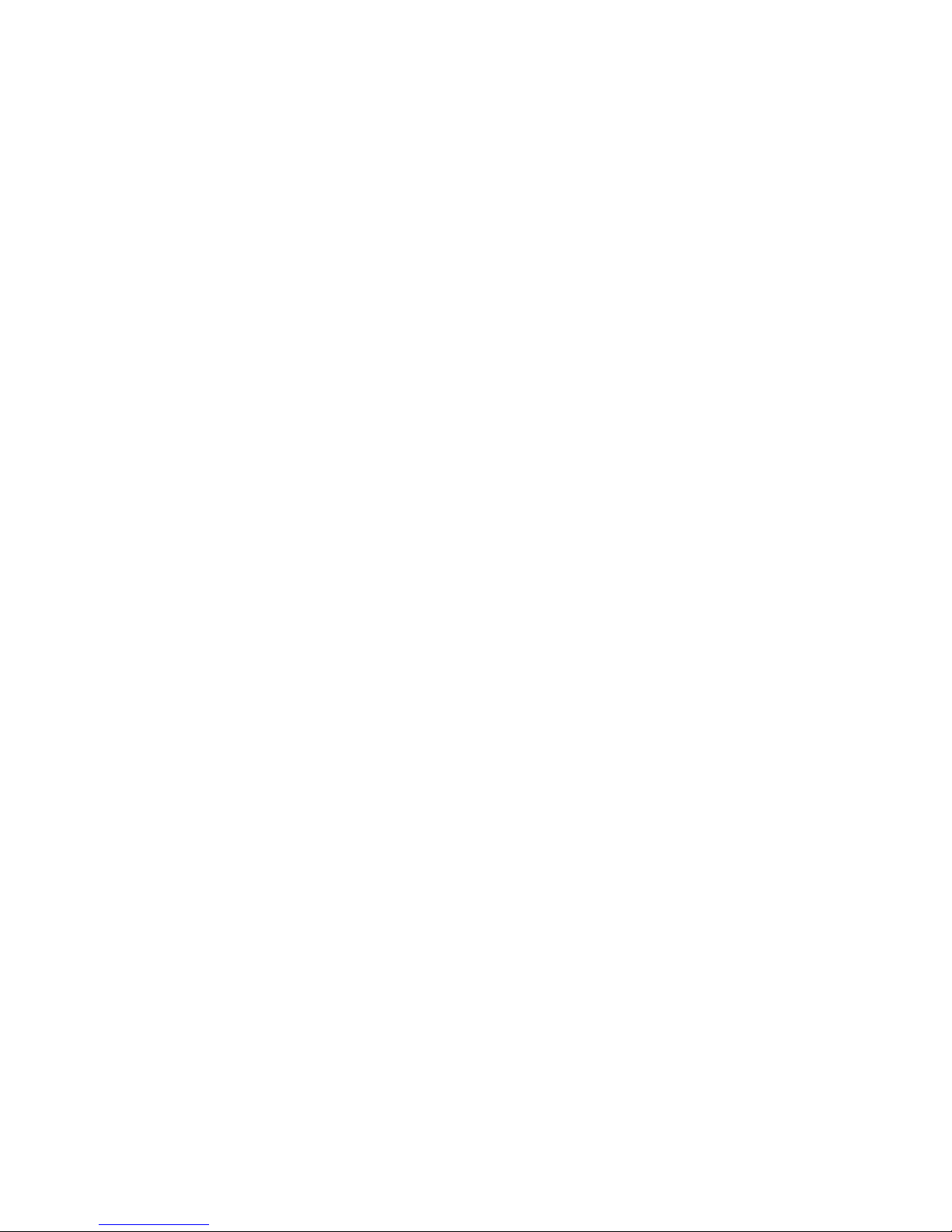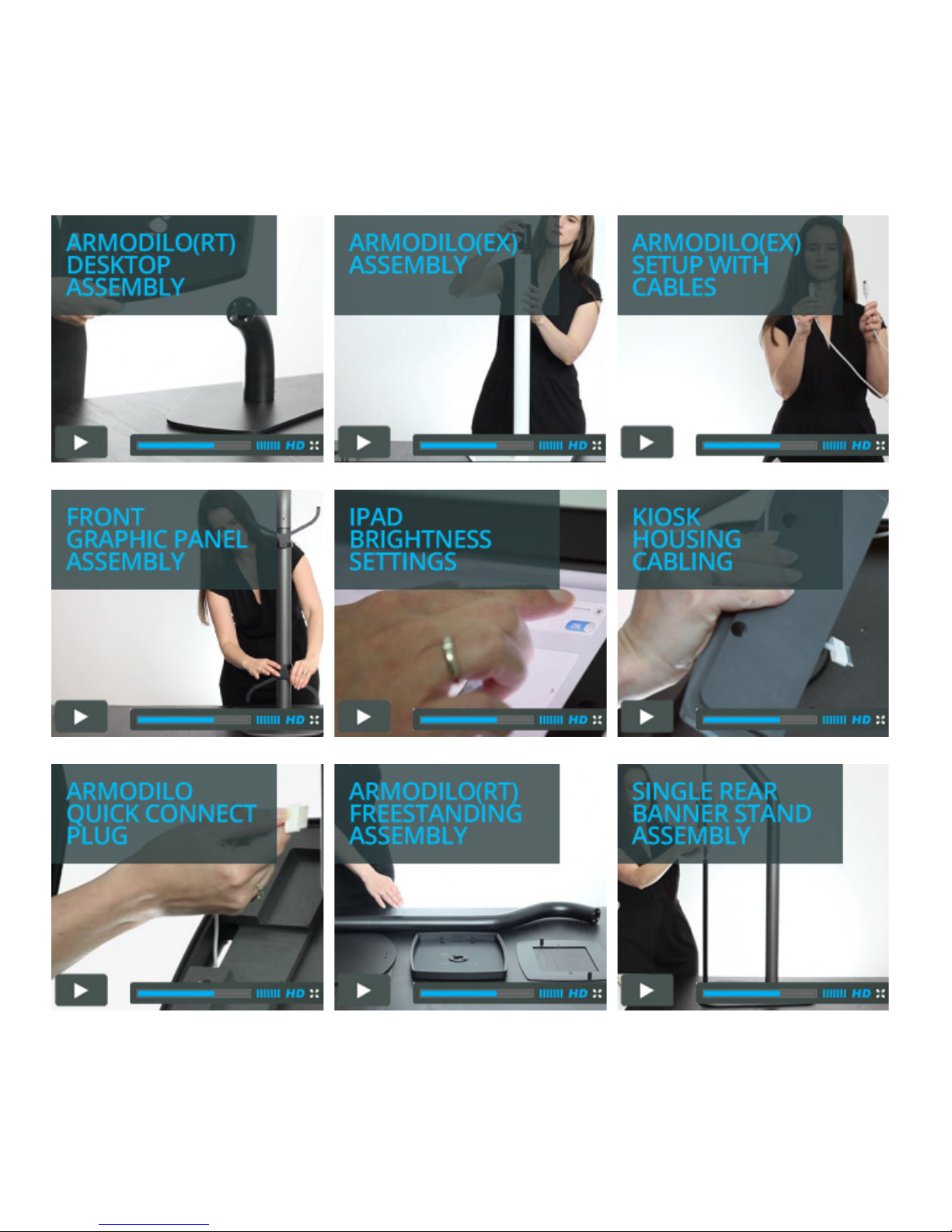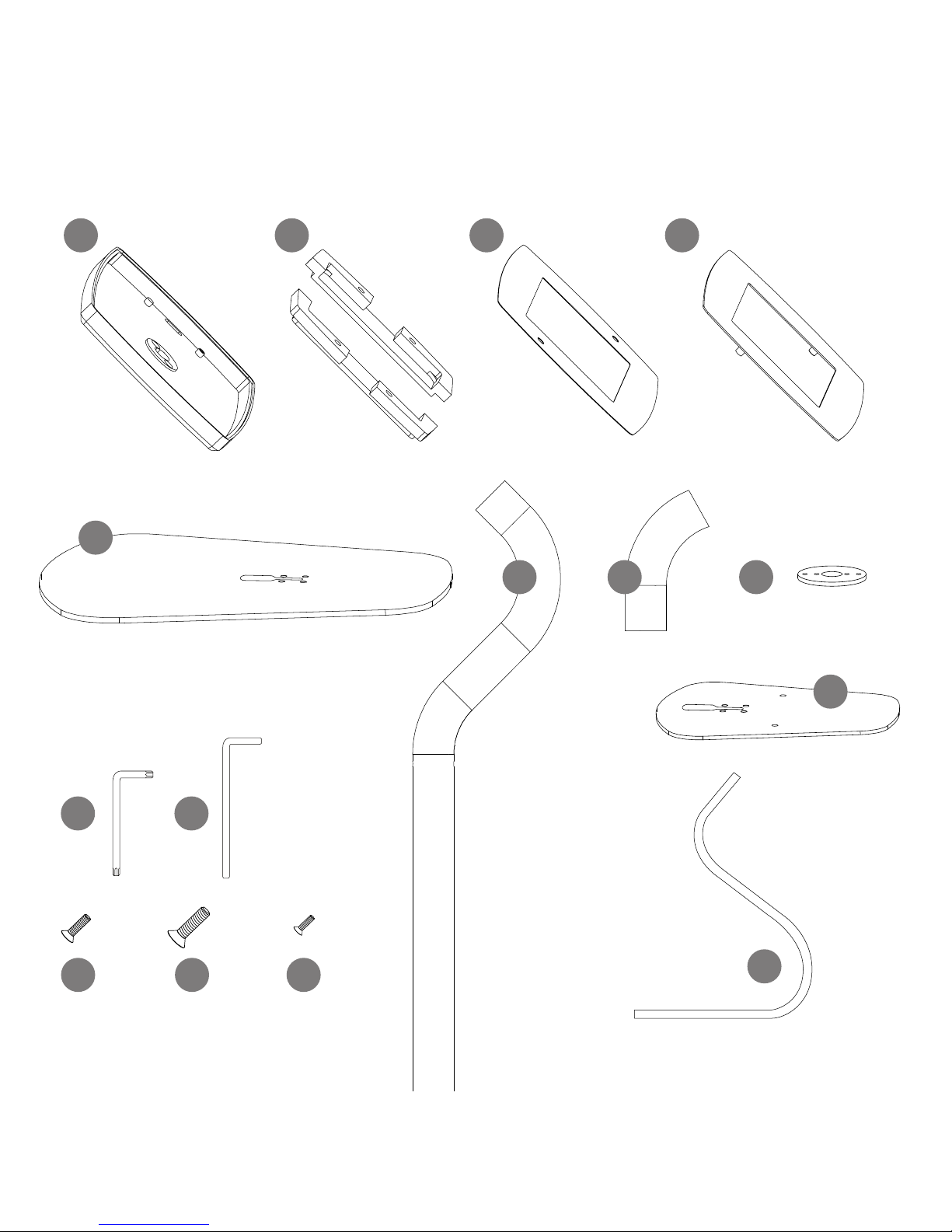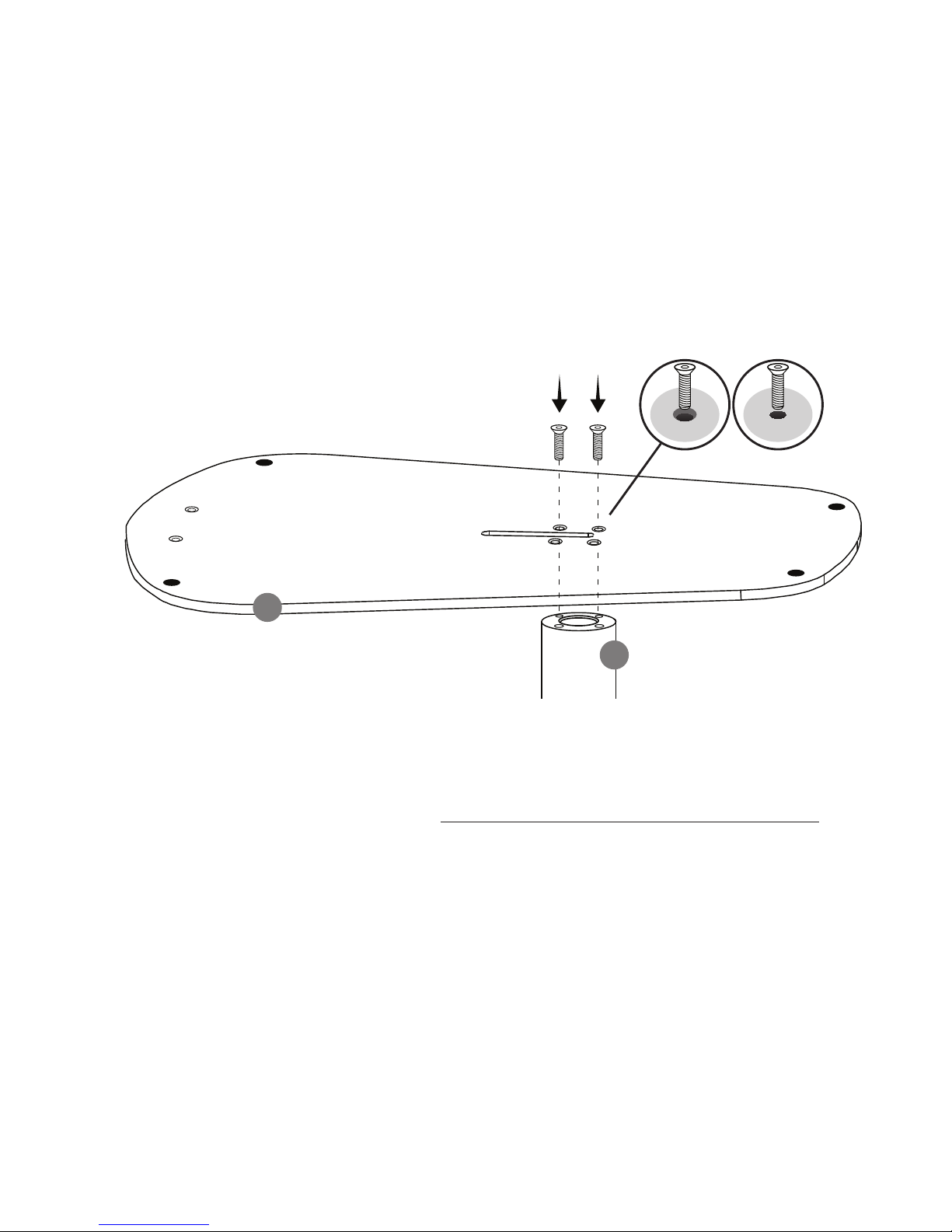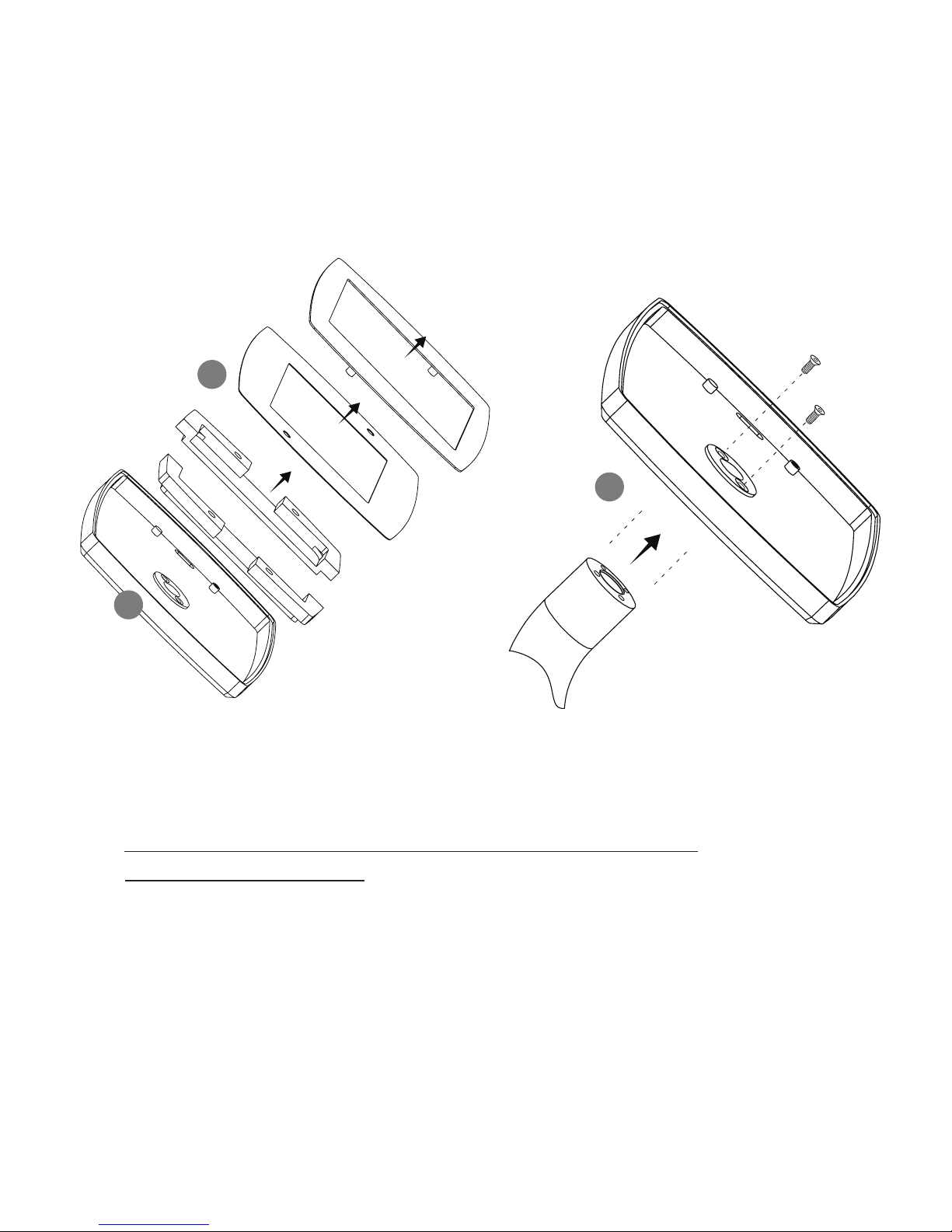8Assembly Instructions ›Freestanding
1. Remove the package of “Tools & Screws”
2. Remove the various boxes and the Freestanding Base (E) from the
bottom level of cardboard
3. Holding the Freestanding Base (E) with the rubber feet facing up toward you,
place the (rt) Freestanding Tube (G) underneath the Freestanding Base (E),
aligning the set screw holes. Take four Base and Housing Connector Screws (K)
and thread them through the Base into the (rt) Freestanding Tube (G).
Using the Hex Wrench (M) provided, fasten the bolts.
✔✖
2
3
Assembly Instructions › (rt) Freestanding