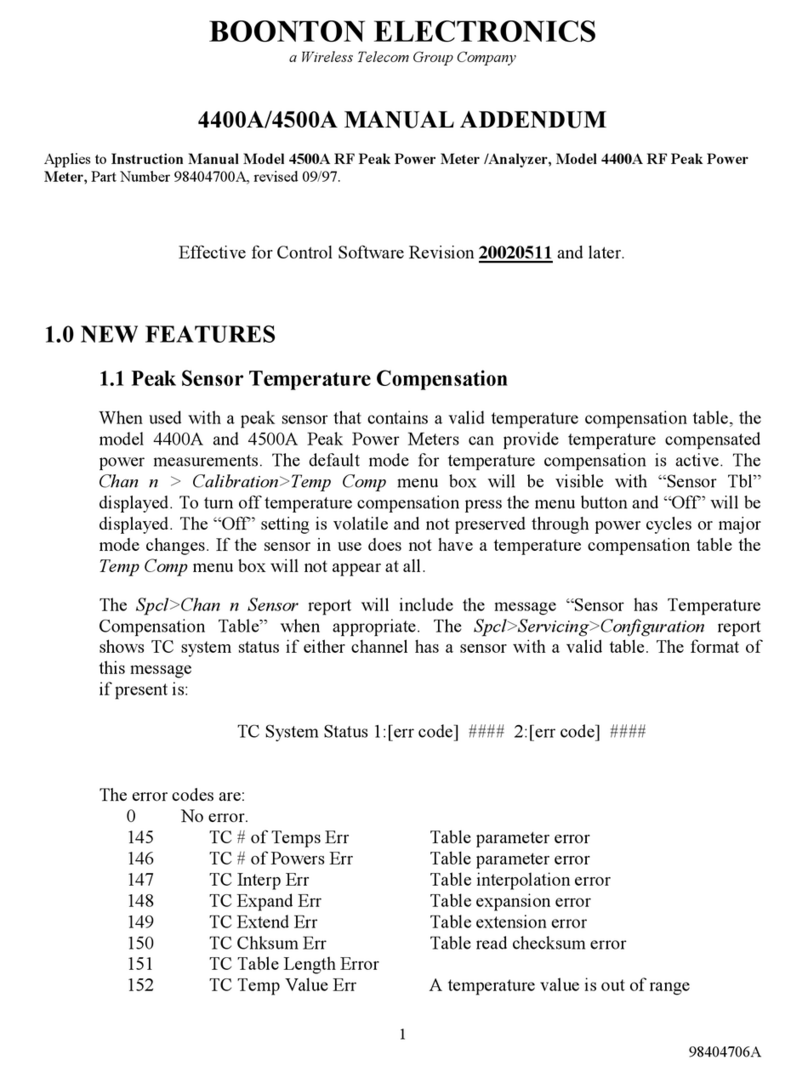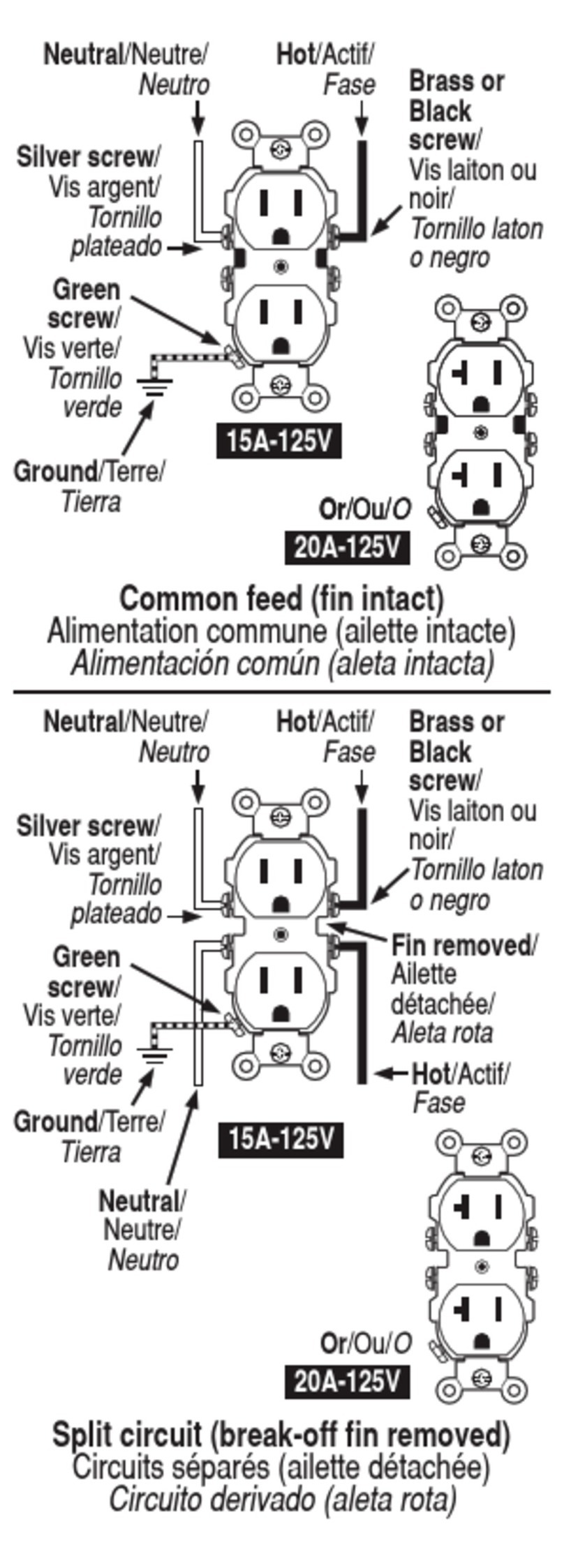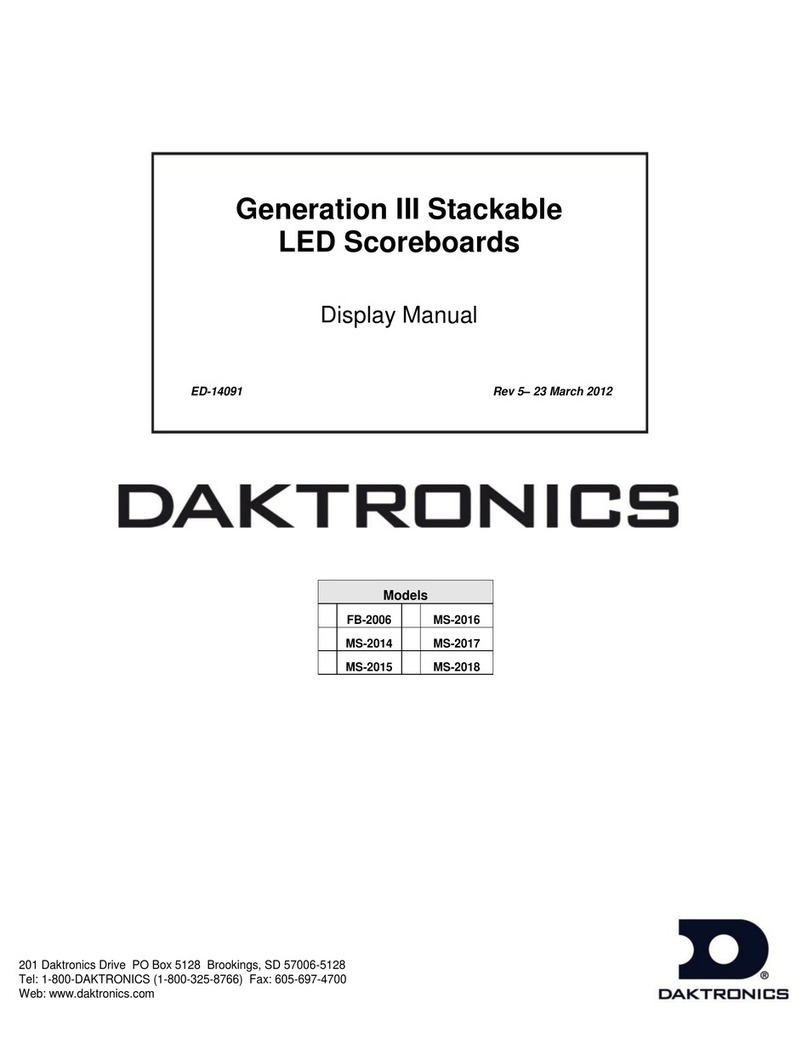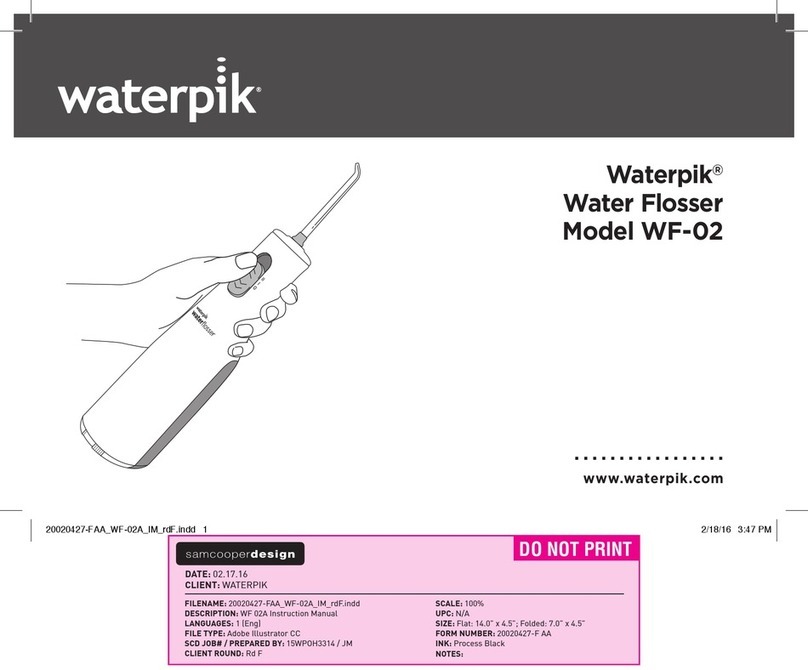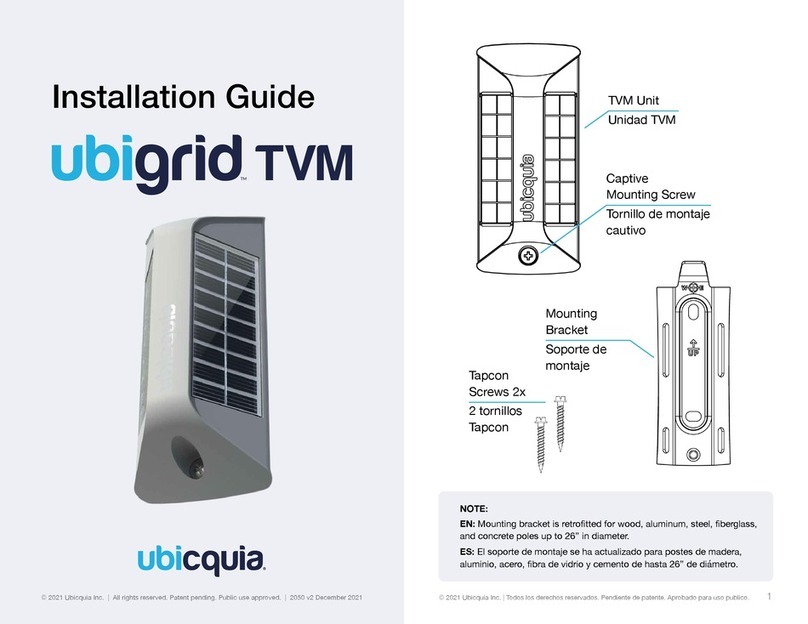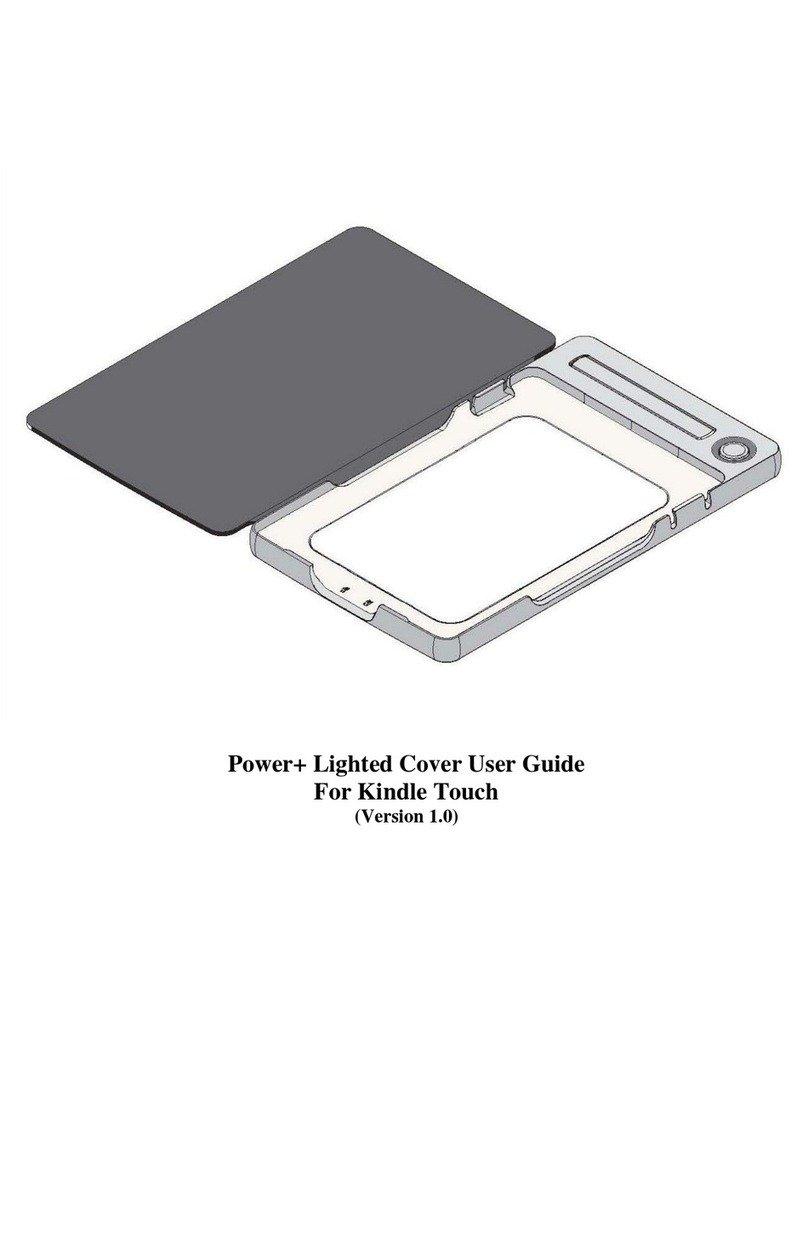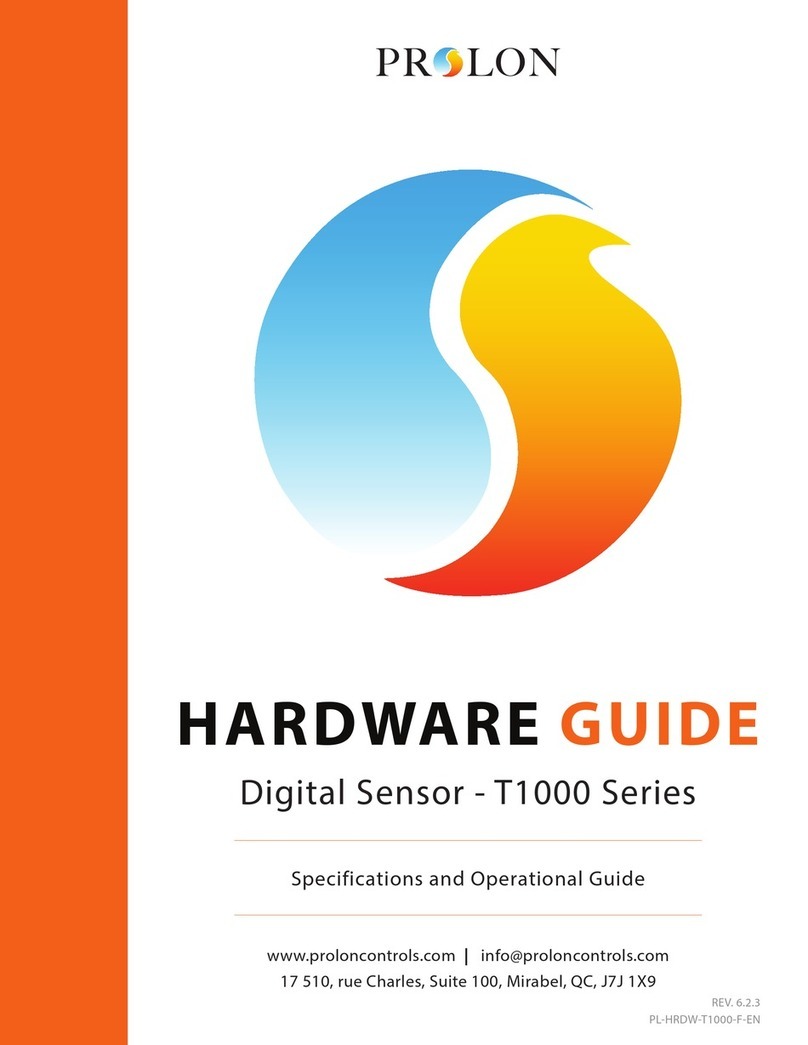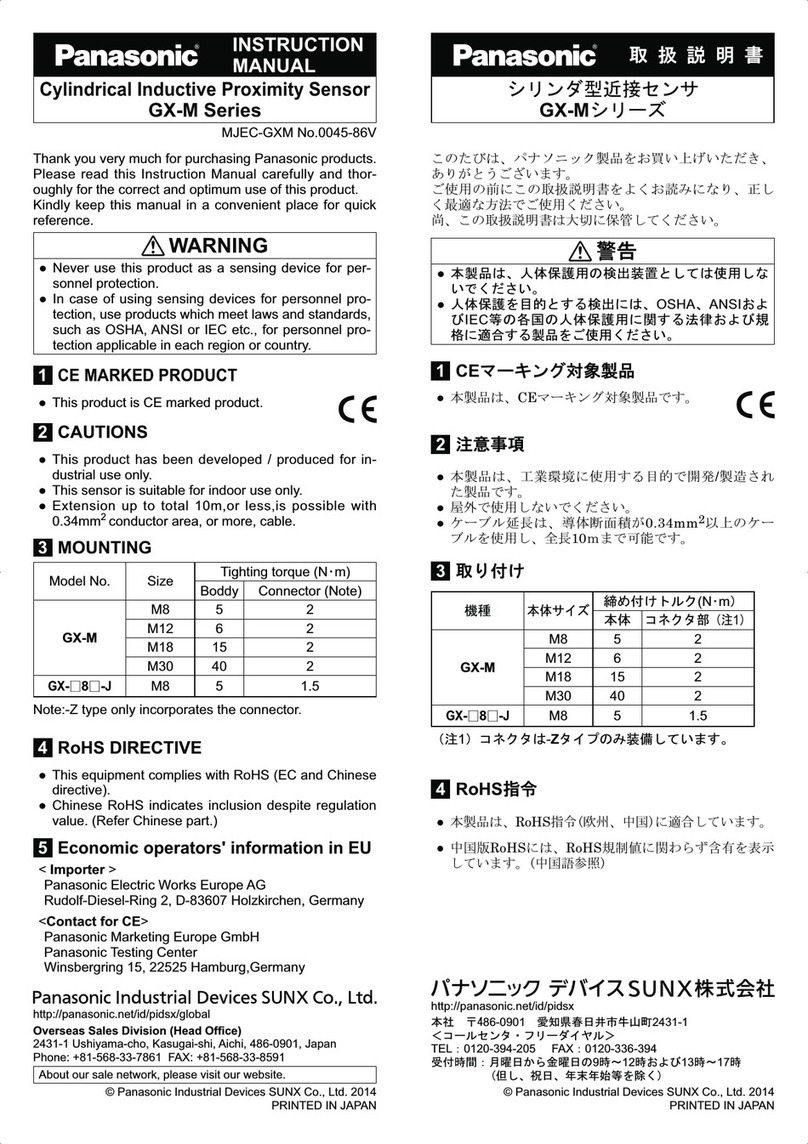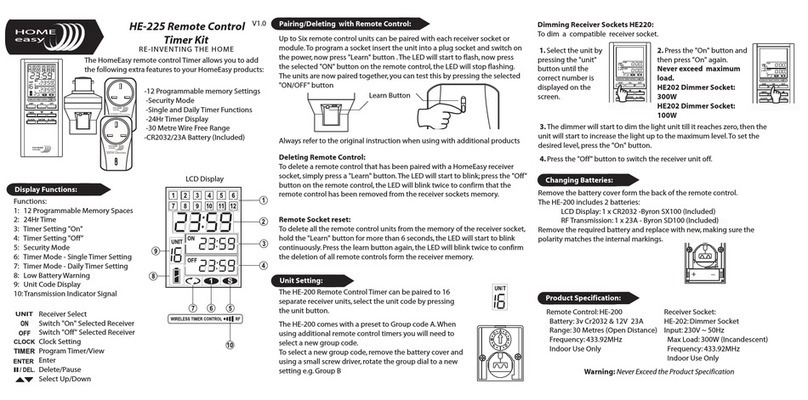Aroma360 Mini360 2.0 User manual

Mini360 2.0 Instructions:
Setting the Current Time
Note: If a button is NOT pressed within 4 seconds or less when setting your current time and events, the
time will revert to the previously displayed time.
1. To set the current time, press SET once, and the hour will flash. Press UP or DOWN to adjust to
the current hour and press set to confirm your choice. (If your screen is unresponsive, press and
hold the SET button for 20 seconds and try again after you hear it beep)
2. Press SET The minutes will now be flashing. Press UP or DOWN to adjust to the current minute.
3.Press SET for a 3rd time to adjust the day of the week; now the day of the week will be flashing.
Press UP or DOWN to adjust to the current day of the week (press SET for the 4th time to save it)
Setting the Operating Hours
Now it’s time to set your event operating periods. The diffuser you have allows up to five individual
event operating periods so you can scent at various times on different days of the week. We
recommended from 4-6 hours per day since this Mini with Wi-Fi has a 5,000-6,000 hour motor life.
To set the start time of an operating period:
1. Press MODE. EVENT 1 ON will appear. This represents the ON time for the first working period.
Set time as instructed above – press SET and the hour will flash. Press UP or DOWN to adjust.
Then press SET again for the minutes to flash, press UP or DOWN to adjust the minutes.
Example – 07:30 = 7:30am / 19:30 = 7:30pm
To set the operating days:
1. Press SET for a 3rd time (during the ON session), then tap the DOWN button to each day of the
week. The day of the week will begin to flash while going through each day of the week you
desire to have the settings adjust to.
2. While going through each day of the week, you will then press the UP button to select whether
you wish to have that day of the week off for this event (press UP again to add it).
Example: if you wish to have Mon – Fri for EVENT 1; you will go through each day of the week to
be sure a box symbol is displayed through only those days. To Remove the symbol, select the day
of the week you wish to remove and then press the UP button again to make the symbol
disappear (deactivate) on that day.
To set the end time of the operating period:
1. Press MODE. EVENT 1 OFF will appear. This represents the Off Time for the first operating
period. Press UP or DOWN to adjust the hour, press SET to confirm.
Ensure there are no conflicting settings.

*The unit cannot be set to run past midnight. You must split the setting between two different working
periods.
For example: i. EVENT 1 ON — 22:00 EVENT 1 OFF — 23:59 ii. EVENT 2 ON — 00:01 EVENT 2 OFF —
04:00 = on 11pm – off 4am within 2 events
How to Adjust the Scent Intensity
1. Press MODE after your time sequence (for a 3rd time after Event 1 On & Off has been adjusted),
the display will show SCENT WORK. This is where you will adjust the scent intensity for EVENT 1.
2. If you wish to have your settings work with your bottle size, we recommend reviewing the
following chart below for the max amount of oil to be used within an average month of use:
Bottle Size
Percentage
(Insert) WORK
(INSERT) PAUSE
50mL
20%
25
175
35%
45
135
50%
75
125
65%
95
105
80%
125
75
95%
150
50
120mL
20%
40
160
35%
60
140
50%
100
100
65%
125
75
80%
150
50
95%
175
25
Example for the 45hr Week:
Event 1 - Mon – Friday: 7-9am / Work: 30 – Pause: 170
Event 2 - Mon – Friday: 1-4pm (13-16) / Work: 30 – Pause: 170
Event 3 - Mon – Friday: 8-10pm (20-22) / Work: 30 – Pause: 170
Event 4 - Sat – Sunday: 10 – 12pm / Work: 30 – Pause: 170
Event 5 - Sat – Sunday: 8-11pm (20-23) / Work: 30 – Pause: 170
This sample equals 5 EVENTS and should have your bottle last from 28-32 days if using a 120mL bottle
for your diffuser with the WORK & PAUSE settings provided. If you use less WORK and more PAUSE
times, you may be able to prolong your oil for more usage.
Note – if your unit is not responding to the touch display, press and hold SET for 10 seconds until you
hear it beep once and let go. It will unlock – to lock it, you will press and hold down SET again.
You may have to unplug the power cord and then plug it back in before you press and hold SET, then let
go.
If you are not sure if your settings are correct and want to revert back to factory settings – press and hold
MODE down for 10 seconds until you hear it beep 4x’s and then let go.
The factory settings are Monday – Sunday from 8am to 22:00 (10pm) work 005, pause 160.

To connect to the ScentArea App:
There are two options for the application: AP Mode & Wi-Fi Mode.
•AP Mode – this will create a Wi-Fi signal from the diffuser that will appear in the Wi-Fi settings
of your phone which you will connect to with the password: 1 2 3 4 5 6 7 8. Once connected you
will then go through this choice through the app and program your settings. You will have to be
within 10ft (3 meters) of the diffuser for this option to work. This option you can only program
one diffuser at a time.
•Wifi Mode – this option will connect to your desired Wi-Fi (whether it’s at home, work or a
location you do not plan moving your unit out from). You would need to know your Wi-Fi
password to proceed in this matter. This option you would be able to connect to anywhere in
the world if you like to travel and want to control it – but must be near the unit to set it up first.
With this option, you can connect to multiple units at a time.
AP Mode:
1. Make sure you are next to your unit and can download the ScentArea app with an updated
cellphone.
2. Open the app, click through the questions – be sure you allow to use location while using the
app and to use local network as well.
3. Click on AP mode; it will state to Please Connect & Configure to Wi-Fi (verbiage may differ
between iPhone and Android users)
4. Once you saw the prompt, you will then press and hold the UP button on the diffuser until it
beeps/clicks about 5x’s, then let go of the button.
5. Go to the Wi-Fi settings of your phone (not the Wi-Fi in the ScentArea app, your actual settings
in your phone) and look for the Wi-Fi named: M50_AliOs with a series of numbers and letters
that follow.
6. Once you click on the Wi-Fi option that starts with M50, it will ask for a password which
is: 1 2 3 4 5 6 7 8
7. Be sure you are connected to this Wi-Fi before you exit the settings app within your phone. It
may say if you would like to stay connected without internet, you accept.
8. Once fully connected, you will then go back to the ScentArea app in your phone and click on AP
Mode once more.
9. Once the app loads, a new screen will appear, and you should see the following options:
a. Running state: turns on and off the unit
b. Fan: do NOT switch off, always leave on
c. Device Lock: locks the buttons on your diffuser from responding by touch
d. Working Mode: this is the option you select when you are ready to program your unit
10. When you are ready to program your unit, press the Working mode option and your will see 5
options; which we call either Events, Mode or Models
a. Click on the green/teal colored circle for Mode1 (or the name that appears for you) to
open another window display for you to program your first set time for your diffuser.
b. When the window appears, you should see the abbreviated days of the week in one
row. If they all are highlighted in the green/teal color, that means it will scent/mist all
days of the week for the time you will program.

c. Underneath the days of the week, you would see two sets of hours and minutes. This
represents the time it will turn on the unit to mist and the time it should stop misting.
This again runs on a 24hr time frame. For example: if you wish to have it mist from 12 -
3:15pm; the first time is 12:00 while the second time would be 15:15.
d. Once you have established a time, you will then adjust the running time and pause time.
This can run from a 5 second interval to 300 seconds. We recommend as the lowest
running time as 15 seconds; this will allow enough time for the diffuser to pull the oil,
atomize it and create a mist. (We have a recommended chart if you are unsure what
time to set)
e. Last, to save your setting – you will press the check mark above the SUN (Sunday
abbreviation) to save this setting
11. You will repeat these steps if you wish to have multiple times you want your diffuser to mist.
Wifi Mode:
1. Make sure you are next to your unit and can download the ScentArea app with an updated
cellphone.
2. Open the app, click through the questions – be sure you allow to use location while using the
app and to use local network as well.
3. Click on Wifi mode; it will state to log in. You will register your phone number (free sign-up if
this is the option you see).
4. Once you click to register, a new window will appear, and you must type in your cell number to
receive a SMS code. Keep in mind to change the country code to the correct country for your
phone number.
5. When you receive the country code, type in the code underneath your phone number and hit
NEXT (it may appear as another name depending on iPhone or Android you have)
6. A new screen will appear to create a password – this password needs to have letters and
numbers, minimum of 6 charters (hit next once you have created a password you will
remember)
7. The new screen will appear to either scan or Add Equipment – you will press Add Equipment
8. This will go to a screen where you will see that you are connected to YOUR Wi-Fi and asks for
you to enter that password (please be sure you know your password).
9. Type out the password -> then press and HOLD the MODE button on your diffuser until you hear
it beep about 4x’s (let go) -> once you hear it beep, press START CONFIGUREGATION on the app.
*This step may have to be repeated if the password was typed incorrectly or you did not press
the mode button in time.
10. It takes about a full minute to connect, and you should see a prompt that appears and says
connection successful (it may differ depending on the iPhone and/or Android)
11. You will then hit the back button to where you saw Scan or Add Equipment. Underneath those
option, Device01 should appear as an option now – click on that option.
12. Once you click on Device01, a new screen will appear, and you should see the following options:
a. Running state: turns on and off the unit
b. Fan: do NOT switch off, always leave on
c. Device Lock: locks the buttons on your diffuser from responding by touch
d. Working Mode: this is the option you select when you are ready to program your unit

13. When you are ready to program your unit, press the Working mode option and your will see 5
options; which we call either Events, Mode or Models
a. Click on the green/teal colored circle for Mode1(or the name that appears for you) to
open another window display for you to program your first set time for your diffuser.
b. When the window appears, you should see the abbreviated days of the week in one
row. If they all are highlighted in the green/teal color, that means it will scent/mist all
days of the week for the time you will program.
c. Underneath the days of the week, you would see two sets of hours and minutes. This
represents the time it will turn on the unit to mist and the time it should stop misting.
This again runs on a 24hr time frame. For example: if you wish to have it mist from 12 -
3:15pm; the first time is 12:00 while the second time would be 15:15.
d. Once you have established a time, you will then adjust the running time and pause time.
This can run from a 5 second interval to 300 seconds. We recommend as the lowest
running time as 15 seconds; this will allow enough time for the diffuser to pull the oil,
atomize it and create a mist. (We have a recommended chart if you are unsure what
time to set)
e. Last, to save your setting – you will press the check mark above the SUN (Sunday
abbreviation) to save this setting
14. You will repeat these steps if you wish to have multiple times you want your diffuser to mist.
15. If you wish to add another diffuser, you will have to add equipment, follow steps 7-14 if this
applies to you.
Table of contents
Other Aroma360 Accessories manuals

Aroma360
Aroma360 360 Mini User manual

Aroma360
Aroma360 Mini360 User manual

Aroma360
Aroma360 MUSEUM360 User manual

Aroma360
Aroma360 360 Mini User manual

Aroma360
Aroma360 Vangogh360 User manual

Aroma360
Aroma360 Museum360 User manual

Aroma360
Aroma360 DaVinci360 User manual

Aroma360
Aroma360 VanGogh360 User manual

Aroma360
Aroma360 Davinci360 User manual

Aroma360
Aroma360 VANGOGH360 User manual