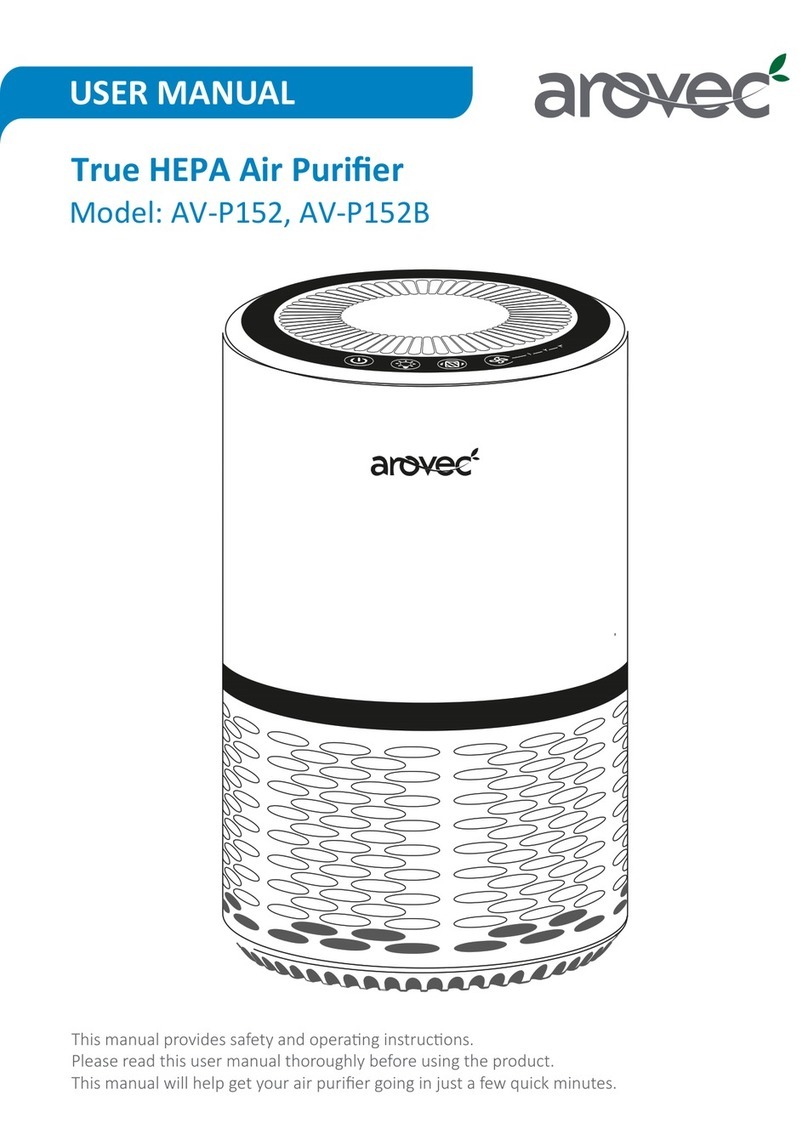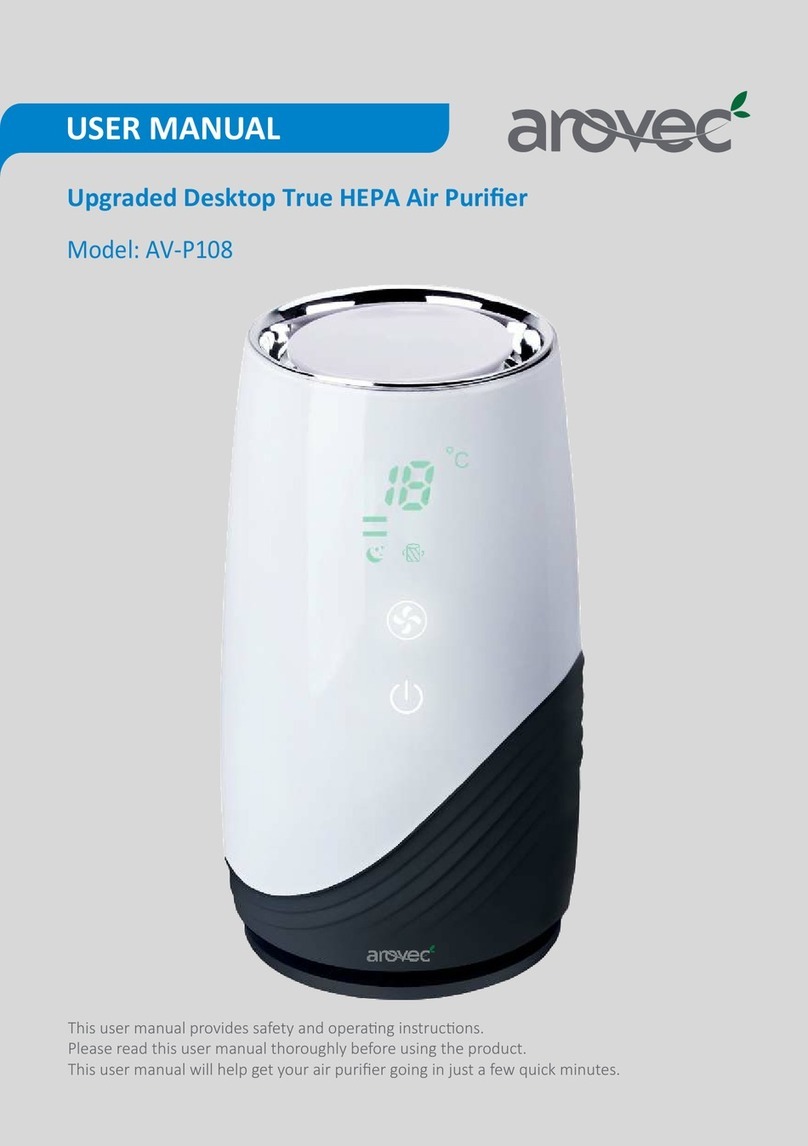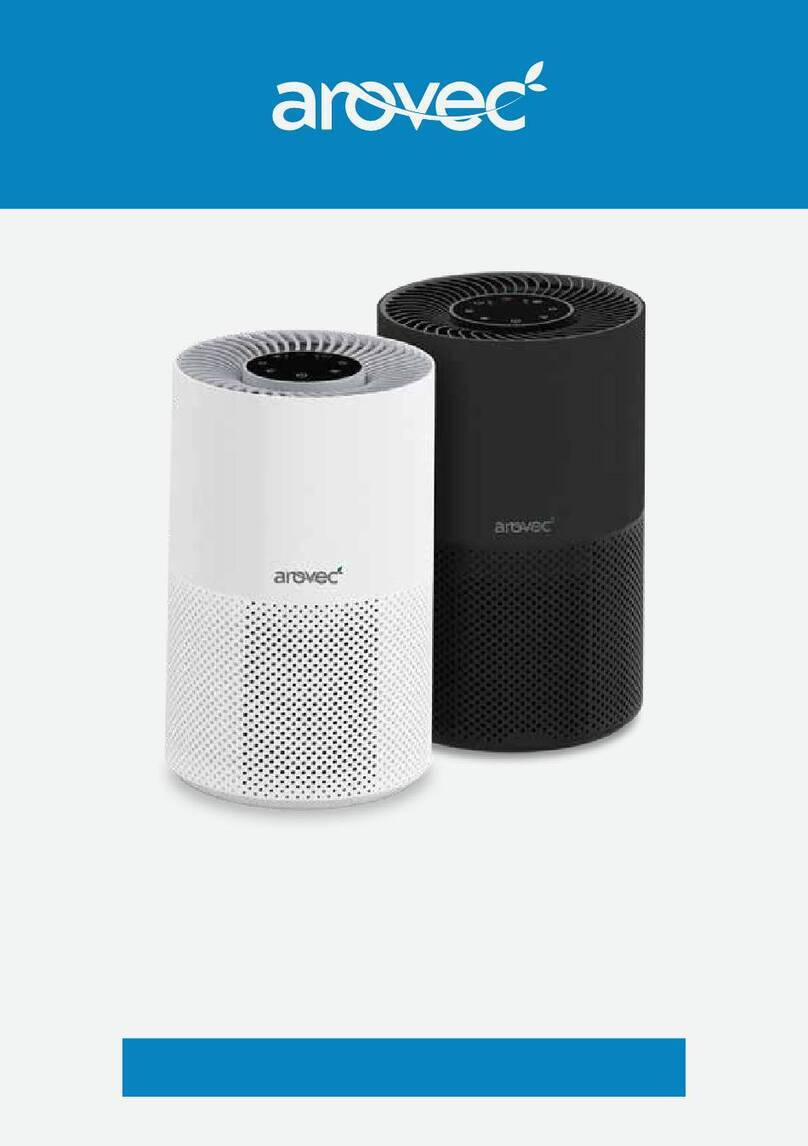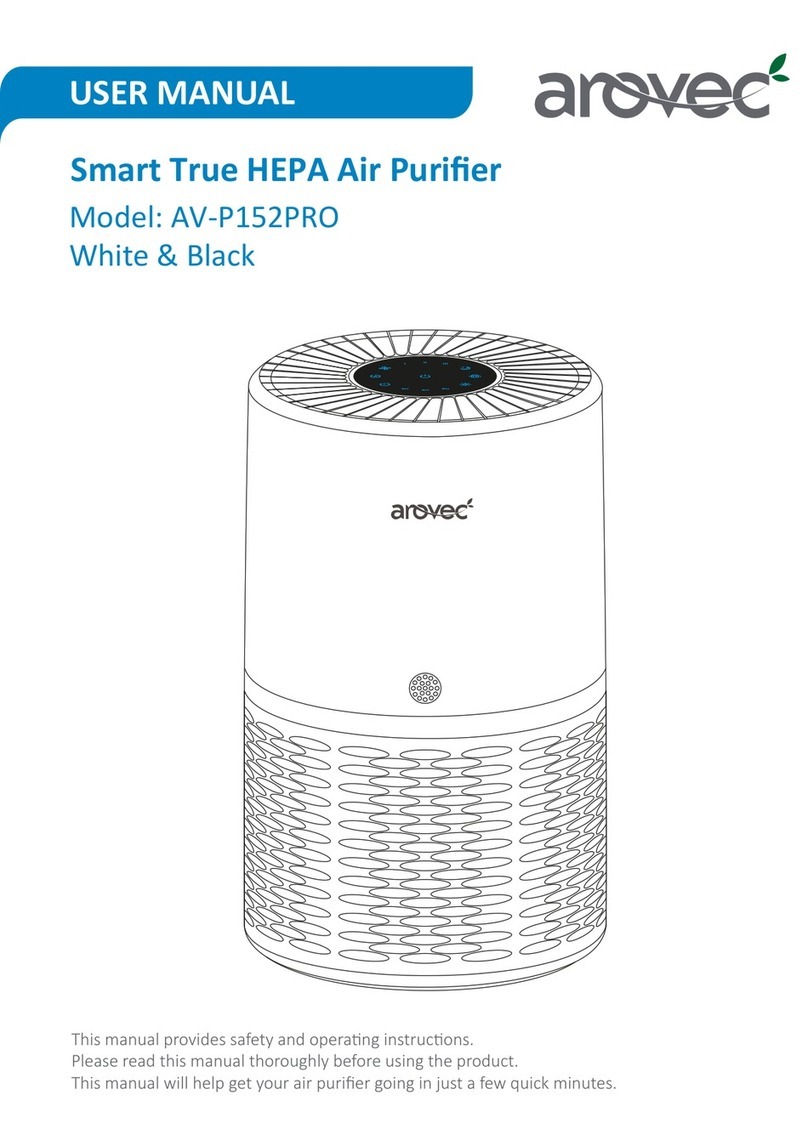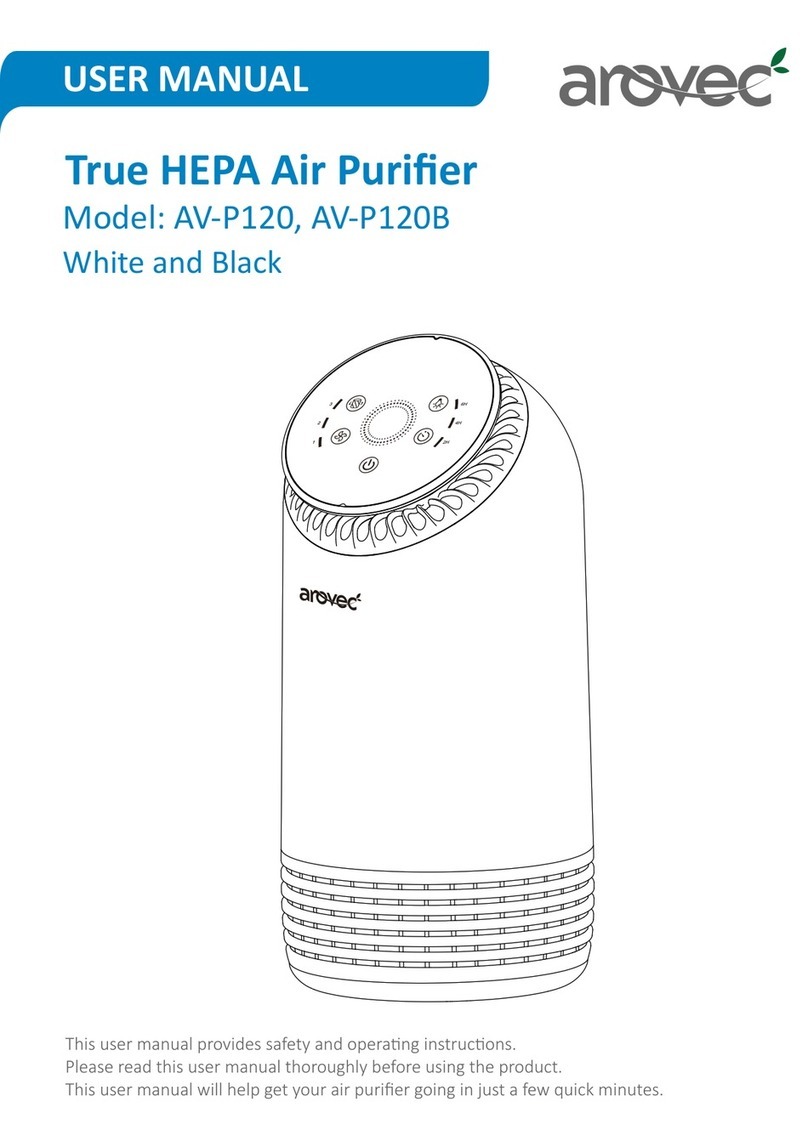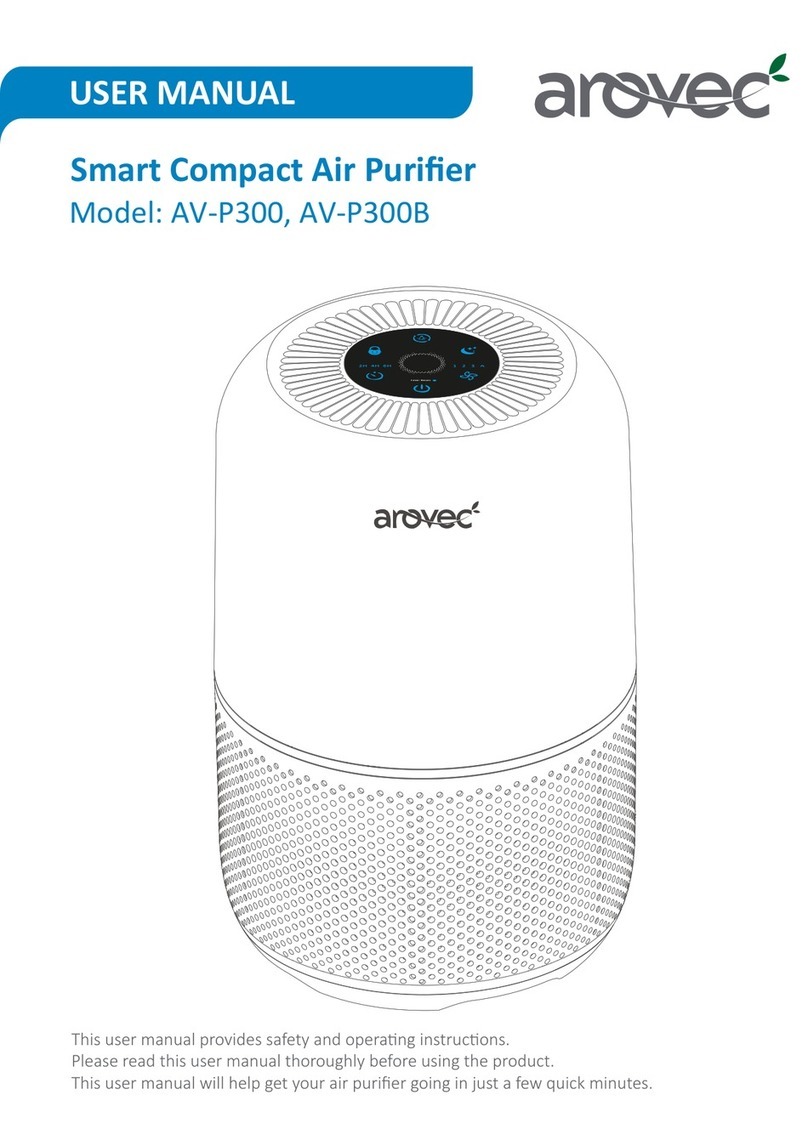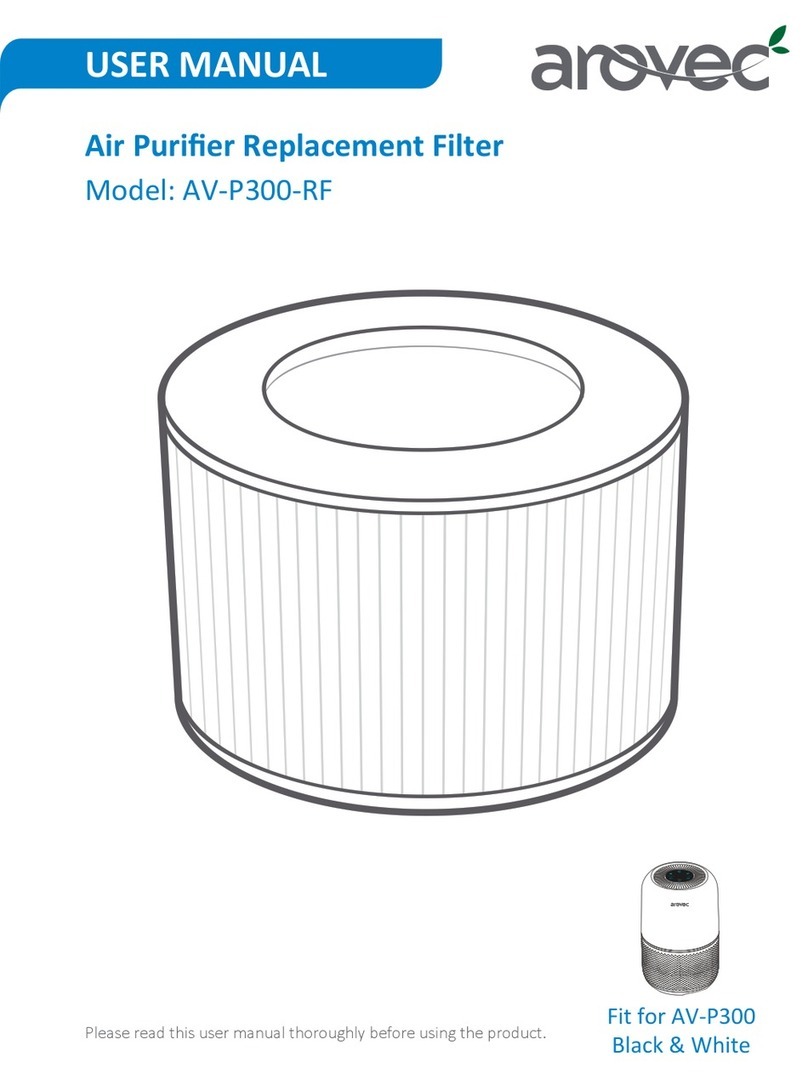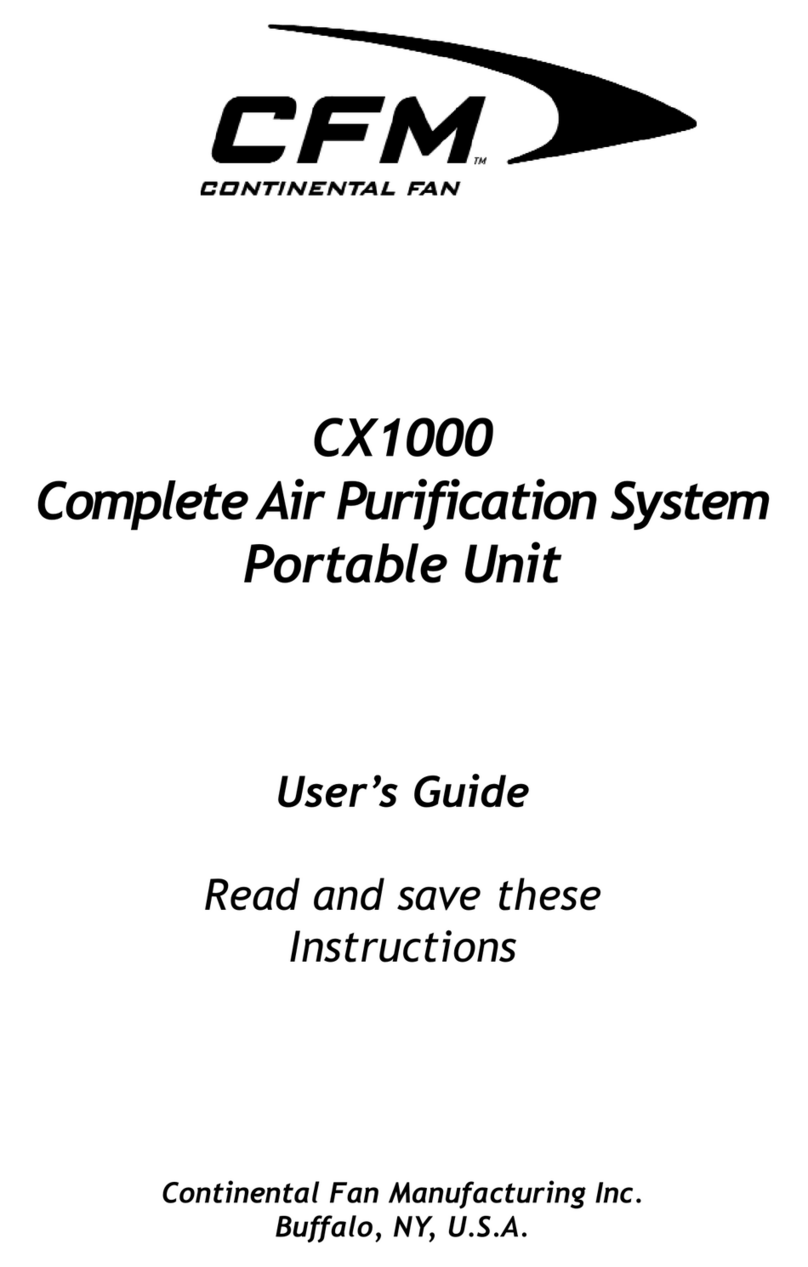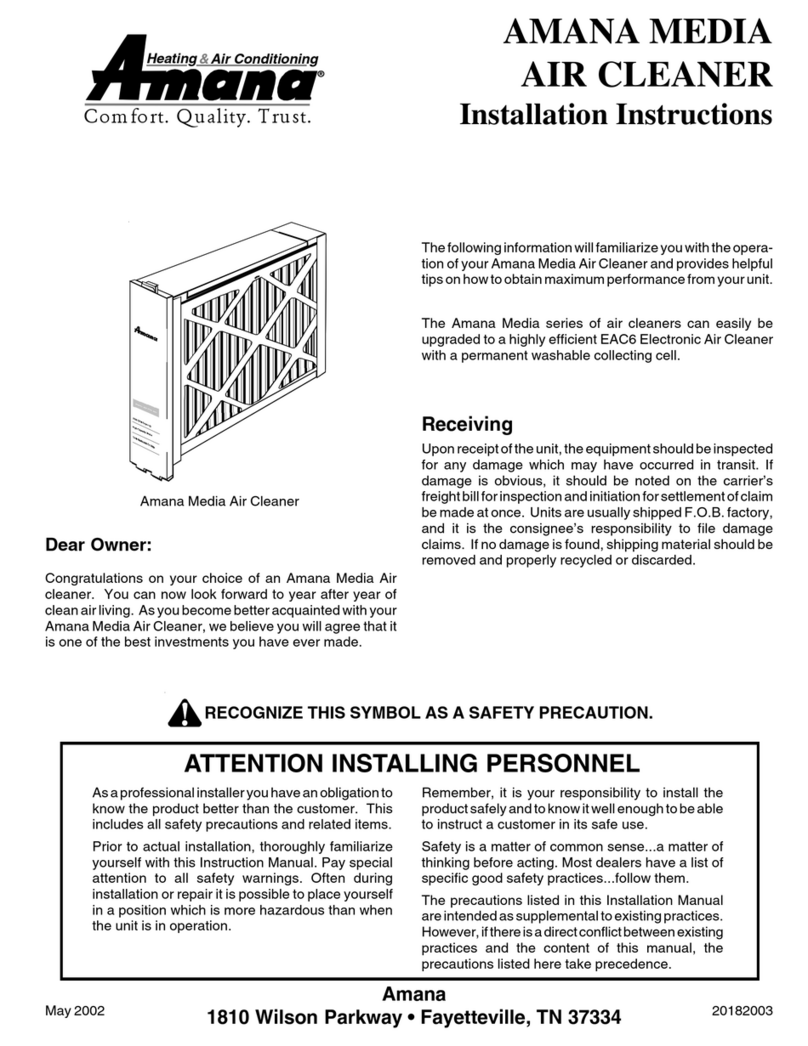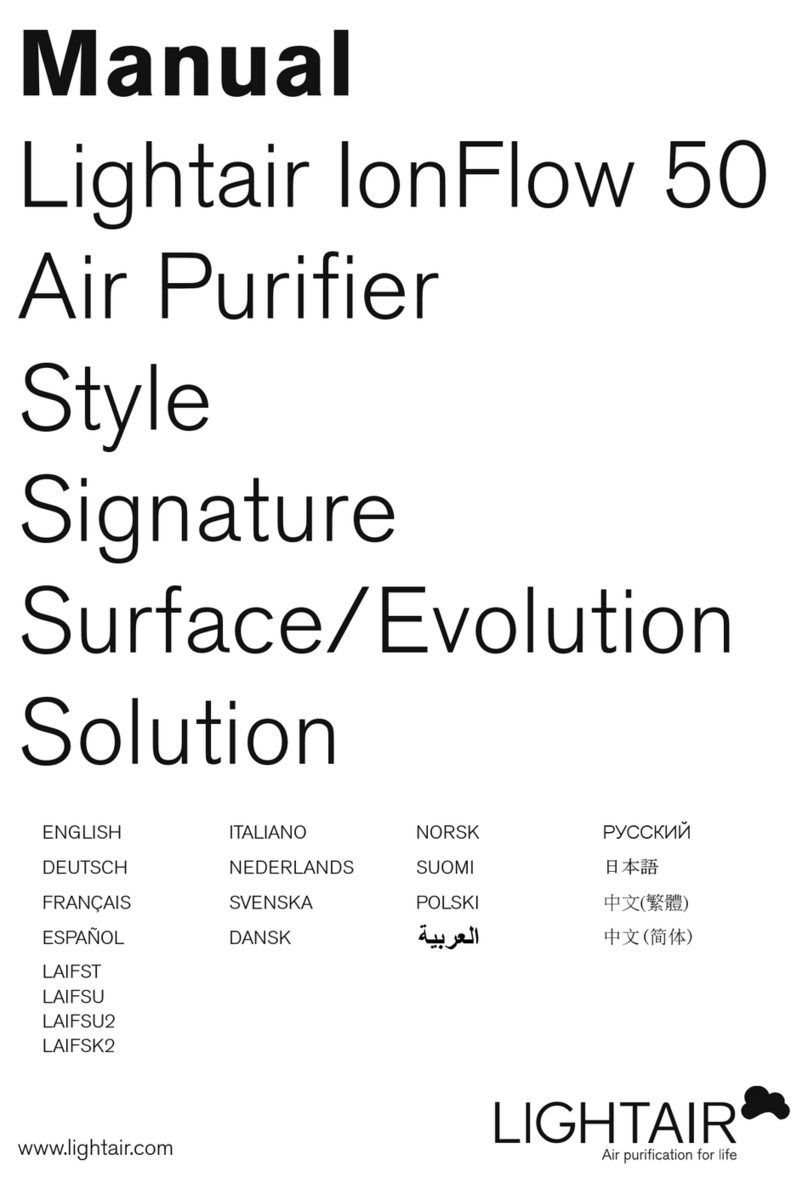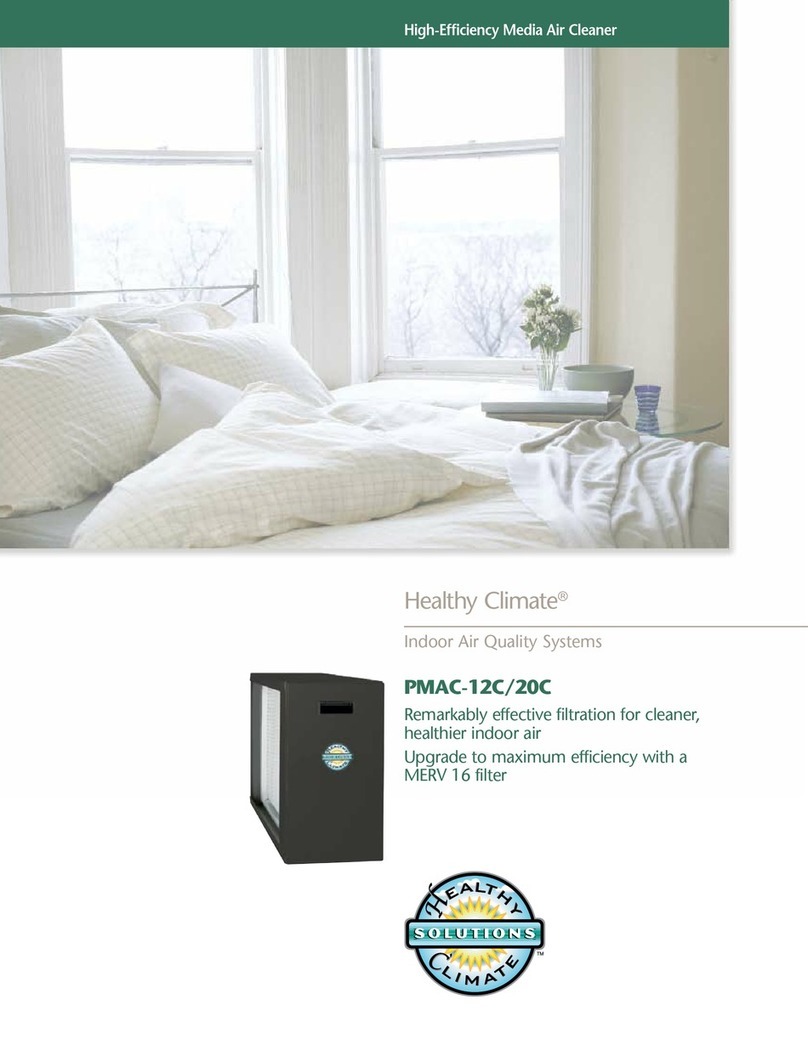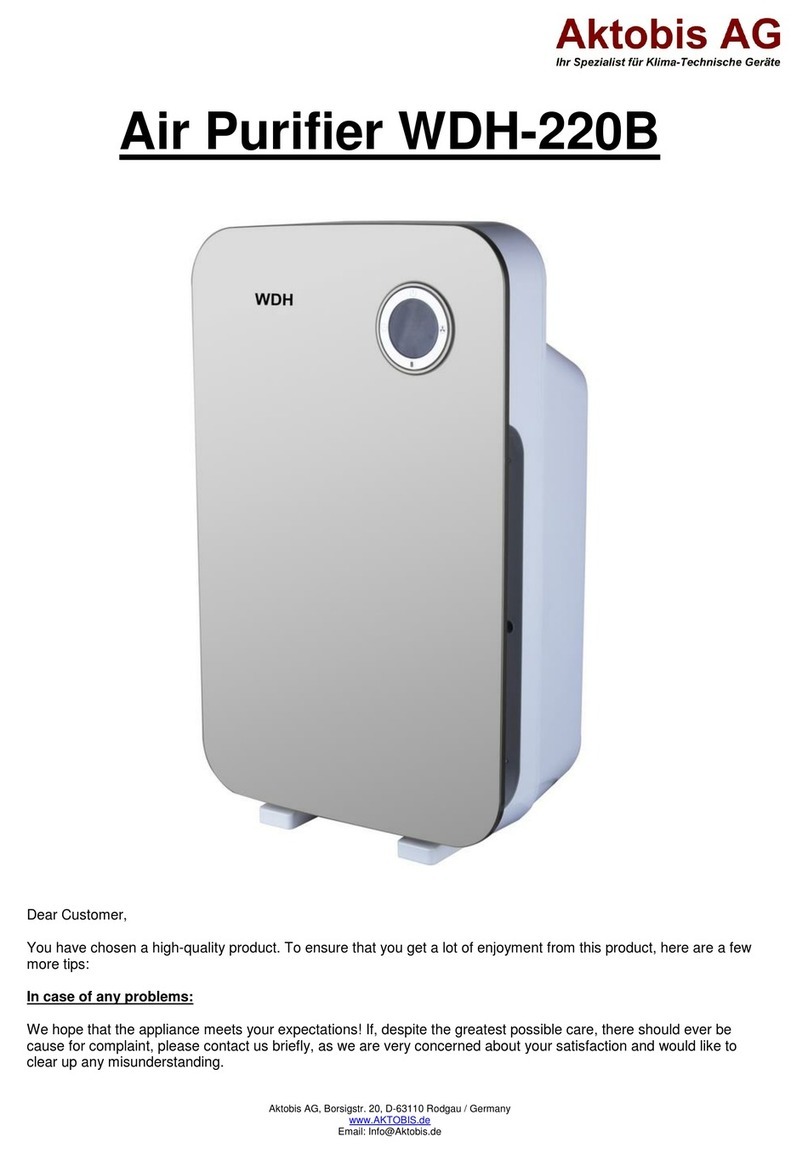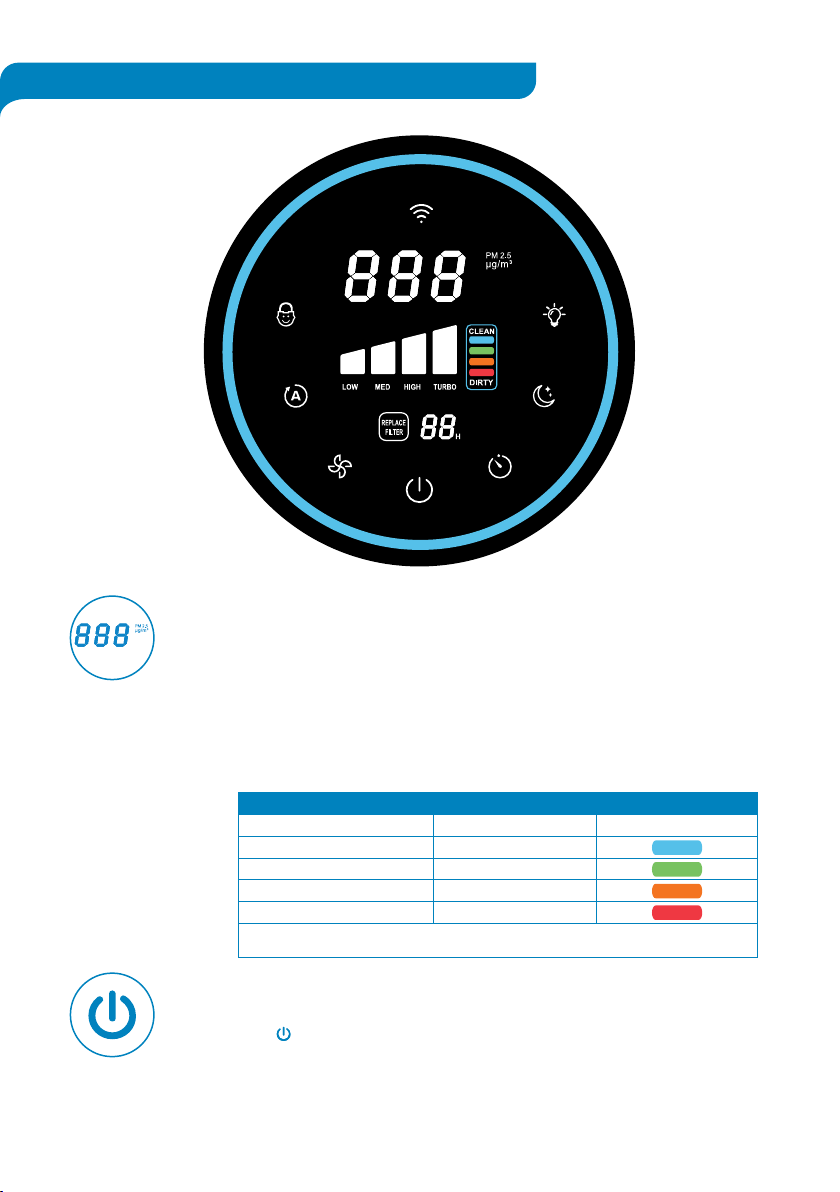4
IMPORTANT SAFETY INSTRUCTIONS
•DO NOT
•DO NOT
not working properly.
•DO NOT
•DO NOT
•DO NOT
•DO NOT
•DO NOT run the power cord under furniture, other appliances, carpet, or cover with rugs,
• ALWAYS tuck away the power cord to prevent tripping accidents.
• DO NOT
•DO NOT
•DO NOT
•DO NOT
•DO NOT
• DO NOT
• DO NOT
• DO NOT
•DO NOT
•DO NOT
•DO NOT
•DO NOT
•DO NOT
• DO NOT
• DO NOT
• DO NOT
• It is recommended to NOT use the unit with an extension cord to avoid electrical shock or spark.
• TURN OFF
• WARNING:
KEEP THESE INSTRUCTIONS IN A SAFE PLACE.