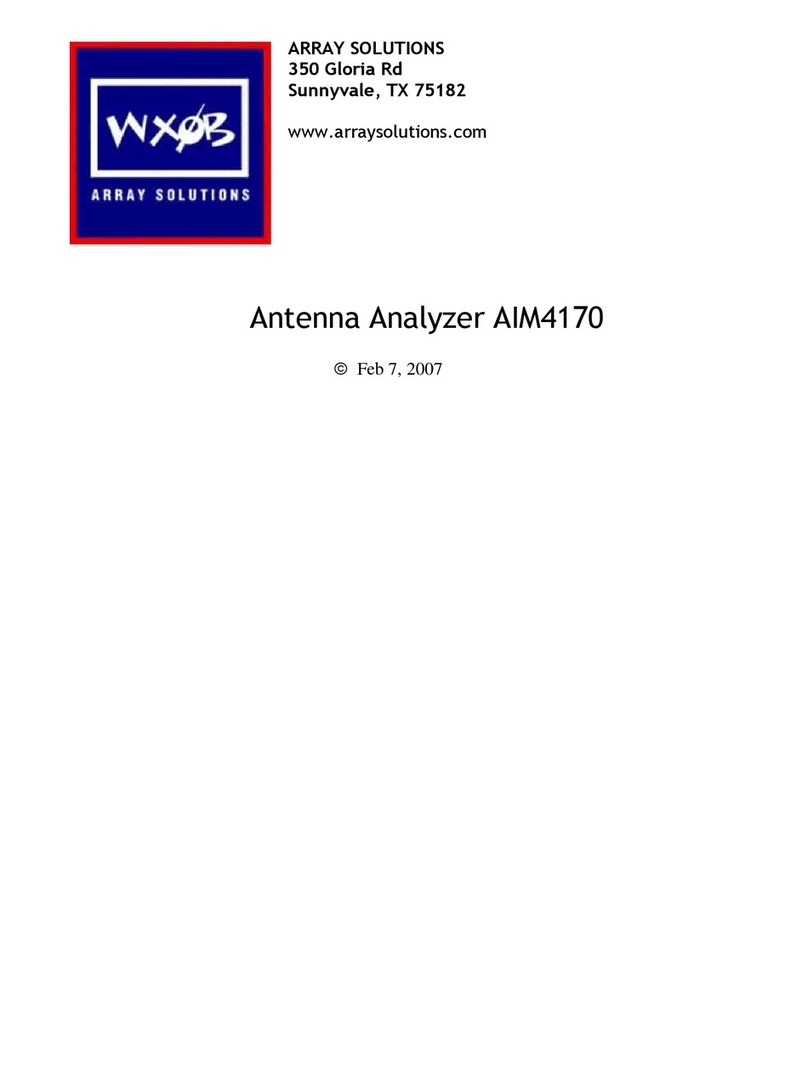PowerMaster II RF Wattmeter www.arraysolutions.com Rev 4.1 - February 23, 2017
INSTALLATION DETAILS –DISPLAY AND
COUPLER LOCATION
The DisplayEnclosure is designed to be either table-top or 19-inch rack
mounted with the optional rack mounting plates. You can mount one or
two meters side by side in a standard 19-inch rack with the available
mounting plates in a 2U high space. If using the Display Enclosure as a
table top or shelf mount, simply place it into a position that is easily
seen, but be careful not to place it on top of an amplifier in a waythat it
blocks the cooling vents of your amplifier. Choose a suitable location
for the Directional Coupler and mount it aswell. We suggest mounting it
with a coaxial adapter right at the output of your transmitteror amplifier.
Be sure that you mount the Directional Coupler close enough to the
Display so that the supplied cable can reach. If you require a longer
cable, any shielded ¼” “Stereo” jumper cable will suffice. If you use a
longer cable, test it for accuracy and RF immunity.
Connect a 12-15 V DC power supply cable with 2.1mm plug to the
Display. The center pin is the “+” side of the DC power plug. Wire your
cable to a clean DC power source. Remember that some switch-mode
power supplies or cheap “wall warts”are RF noisy. The Display is
protected against polarity reversal with a fuse, but the fuse will need to
be replaced if you connect it wrong. Spare fuses are not supplied.
NOTE: We recommend the use of a separate power supply for the
unit and not the samePS feeding your transceiver, to avoidRFIand
potential malfunction of the PowerMaster II.
DIRECTIONAL COUPLER WIRING - Since the purpose of the
PowerMaster is to provide an indication of the match of your antenna
system to your transmitter, it is critical that the Directional Coupler be
installed as the first element after the antenna jack on your transmitter or
amplifier and before an antenna tuner. Connect from your transmitter
antenna jack to the SOURCE connector on the Directional Coupler.
The standard Directional Coupler comes with SO-239 connectors. You
can order optional “N” connectors or 7/16 DIN connectors for higher
power operation.
If you are using an amplifier, install the Directional Coupler on the
output of your amplifier. Connect the cable that goes to your antenna
system to the LOAD jack on the Coupler..
Turn on the power to the Display. You should initially see the firmware
version number displayed, and then the PowerMaster will go to its
normal operational state.
Note that the displaywill become dimmer after 2 minutes of not sensing
power, and completely dark (sleep) after 10 minutes of not sensing
power. This feature allows you to keep the meter on all the time and not
reduce the lifetime of the displayas well as save energy. Themeter uses
very little energy when in “sleep” mode but remains ready to measure
power instantly for you. If you want, you may disconnect or turn off the
DC power supply to the Power Master II to completely shut it down.
There is no harm to the Power Master II unit either way.