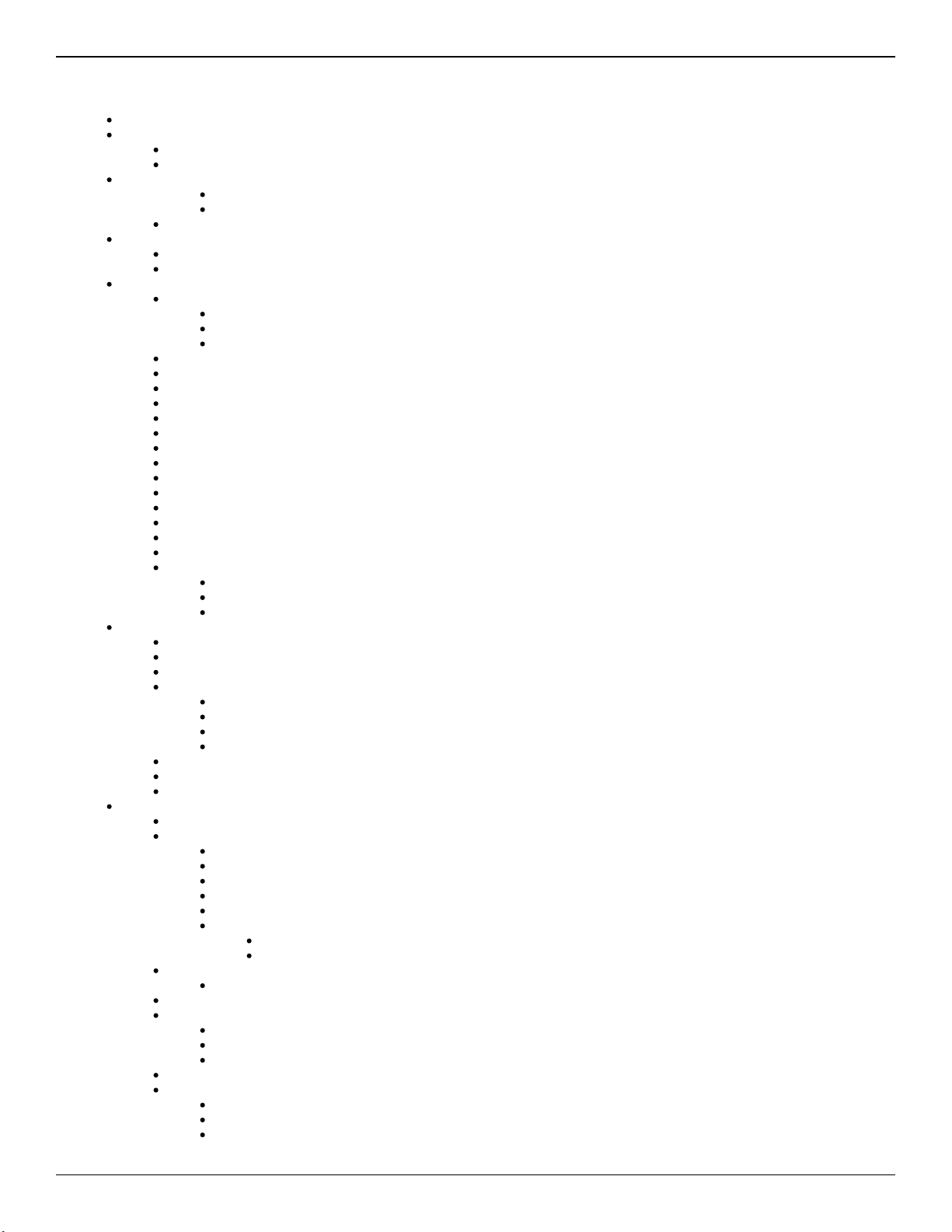5.1. Cellular AWS user account setup
The first-time AWS account configuration is required to be done only once. The main purpose is to create an user group and anAdmin IoTCons
user group with appropriate levels of access privileges. The Admin user group shall be assigned full administrator privileges whereas theumer
IoTConsumer user group shall be assigned basic read-only priveleges that permits the downloading of data files form the IoT service.
The steps in this guide assume you have already created an AWS account with a root user (which is normally linked to a designated e-mail
address) and you have access to the AWS console at .https://console.aws.amazon.com
5.1.1. Create admin group
Follow the steps below:
Open the IAM management console at https://console.aws.amazon.com/iam
Select from the menu on the left hand sideGroups
Click the button at the top of the screenCreate New Group
When prompted for a group name enter and then click the button at the bottomAdmin Next Step
On the screen, enter the keyword "admin" into the filter and select the checkbox next to the policy. Attach Policy AdministratorAccess
Click the button at the bottomNext Step
Review the settings you have just entered on the next screen and then click the button at the bottom.Create Group
5.1.2. Create IoT consumer group
We will repeat the same process as before with some slight alterations:
Open the IAM management console at https://console.aws.amazon.com/iam
Select from the menu on the left hand sideGroups
Click the button at the top of the screenCreate New Group
When prompted for a group name enter and then click the button at the bottomIoTConsumer Next Step
On the screen, enter the keyword "iotanalytics" into the filter and select the checkbox next to theAttach Policy AWSIoTAnalyticsRead
policy. Click the button at the bottomOnlyAccess Next Step
Review the settings you have just entered on the next screen and then click the button at the bottom.Create Group
5.1.3. Create user accounts
For each user account you wish to create, execute the steps below:
Open the IAM management console at https://console.aws.amazon.com/iam
Select from the menu on the left hand sideUsers
Click the button at the top of the screenAdd User
Assign a unique user name for the user and enter this into the boxUser name
Select the check box against only for the then click the button at the bottomProgrammatic access Access type Next: Permissions
Select either the or group by clicking on the appropriate check box on the left then click the button atAdmin IoTConsumer Next: Tags
the bottom
Select the group you wish the user to be a member based on their role
Skip this screen by pressing the button at the bottomNext: Review
Review the settings and then click the button at the bottomCreate user
On the next page click the button to download the autogenerated access key ID and Access secret keyDownload .csv
This information is downloaded to the file and is required for login access when using the AWS command-lineaccessKeys.csv
tools
5.2. Configure user security credentials
Execute the following commands from the command line:
then USB_INDEX=0 is assumed.