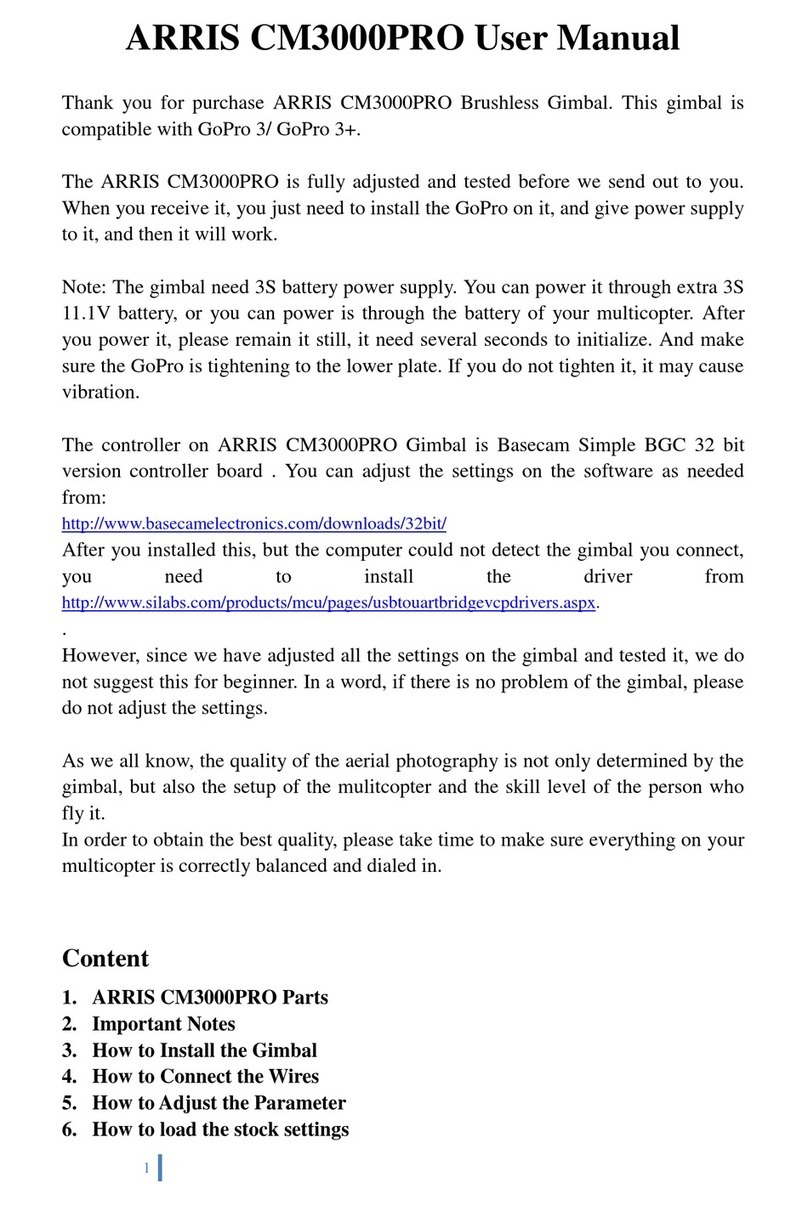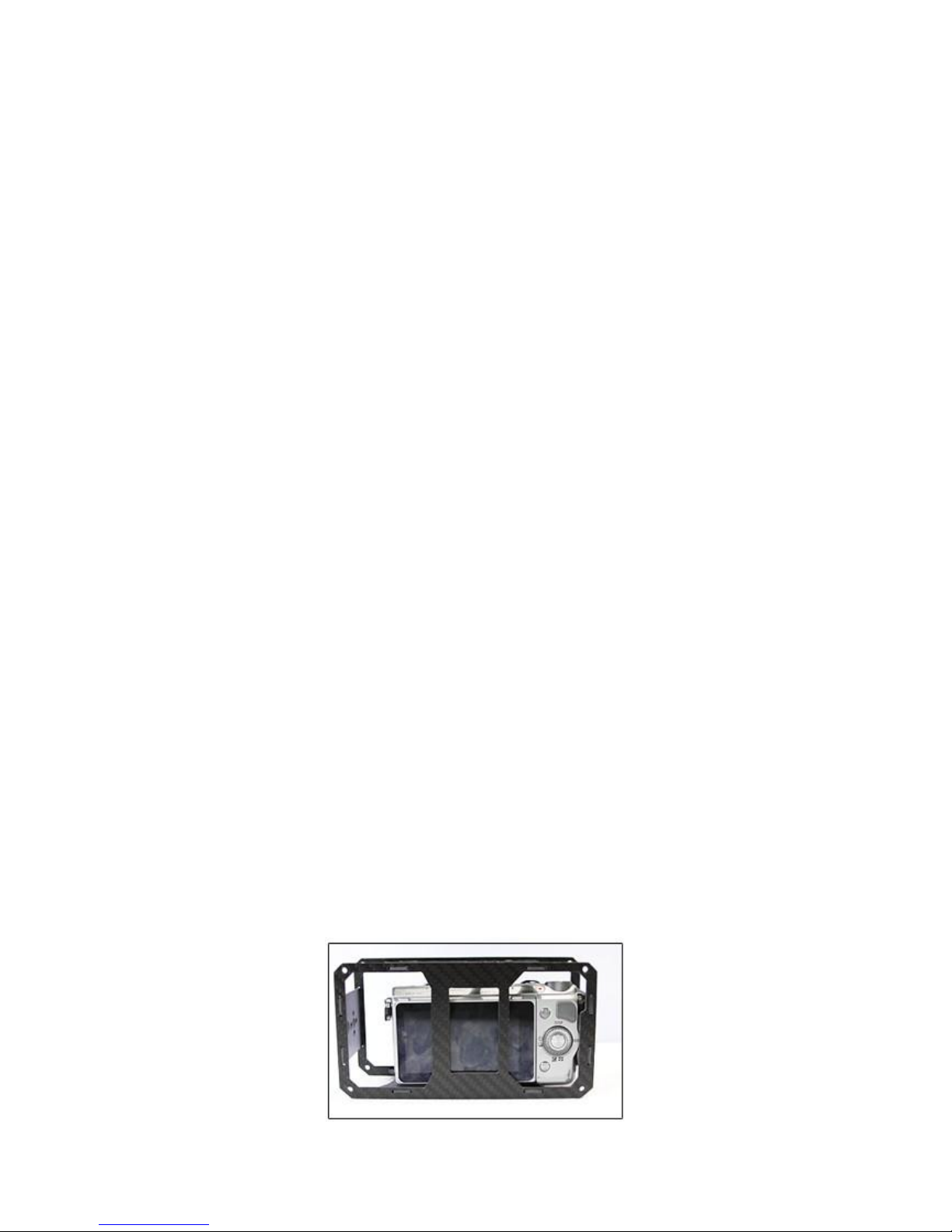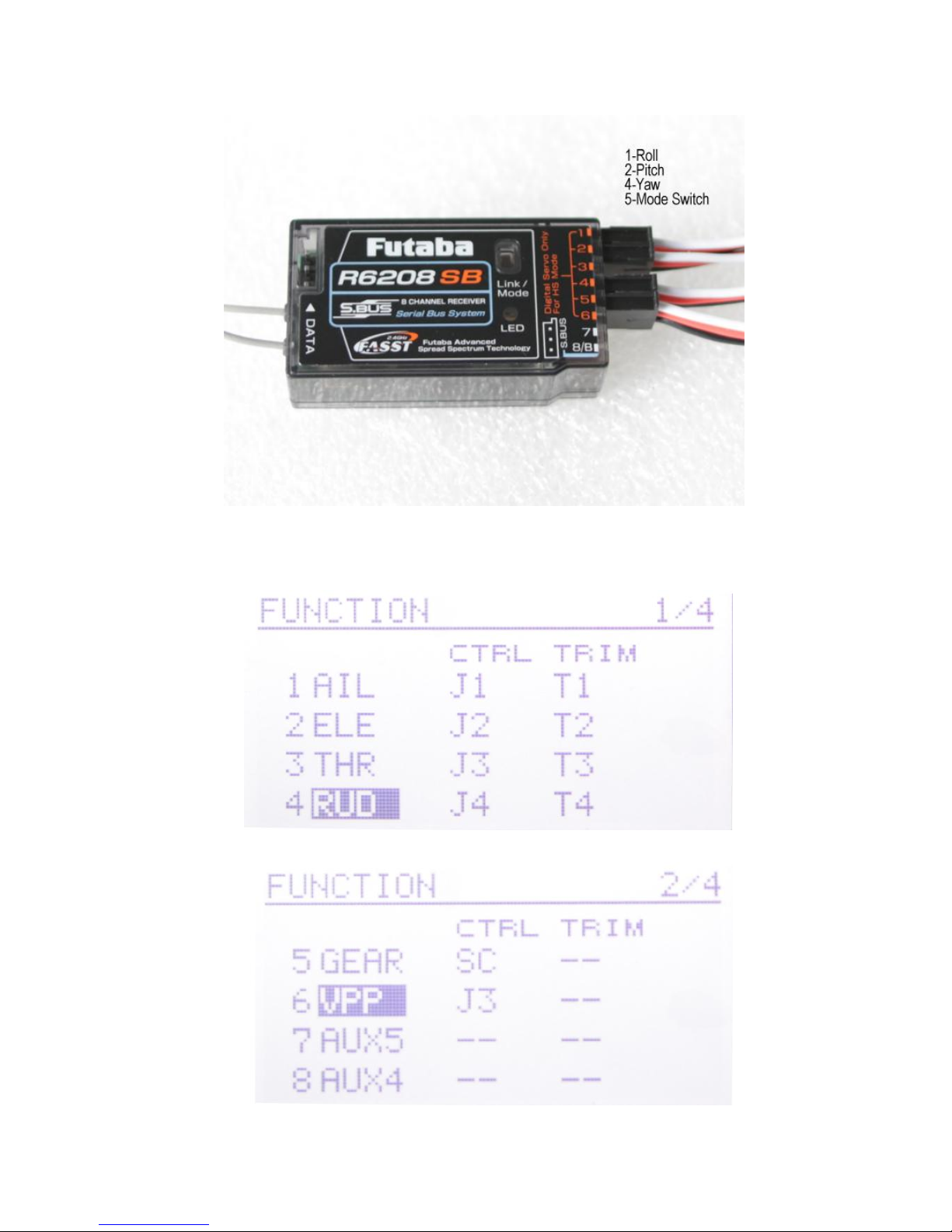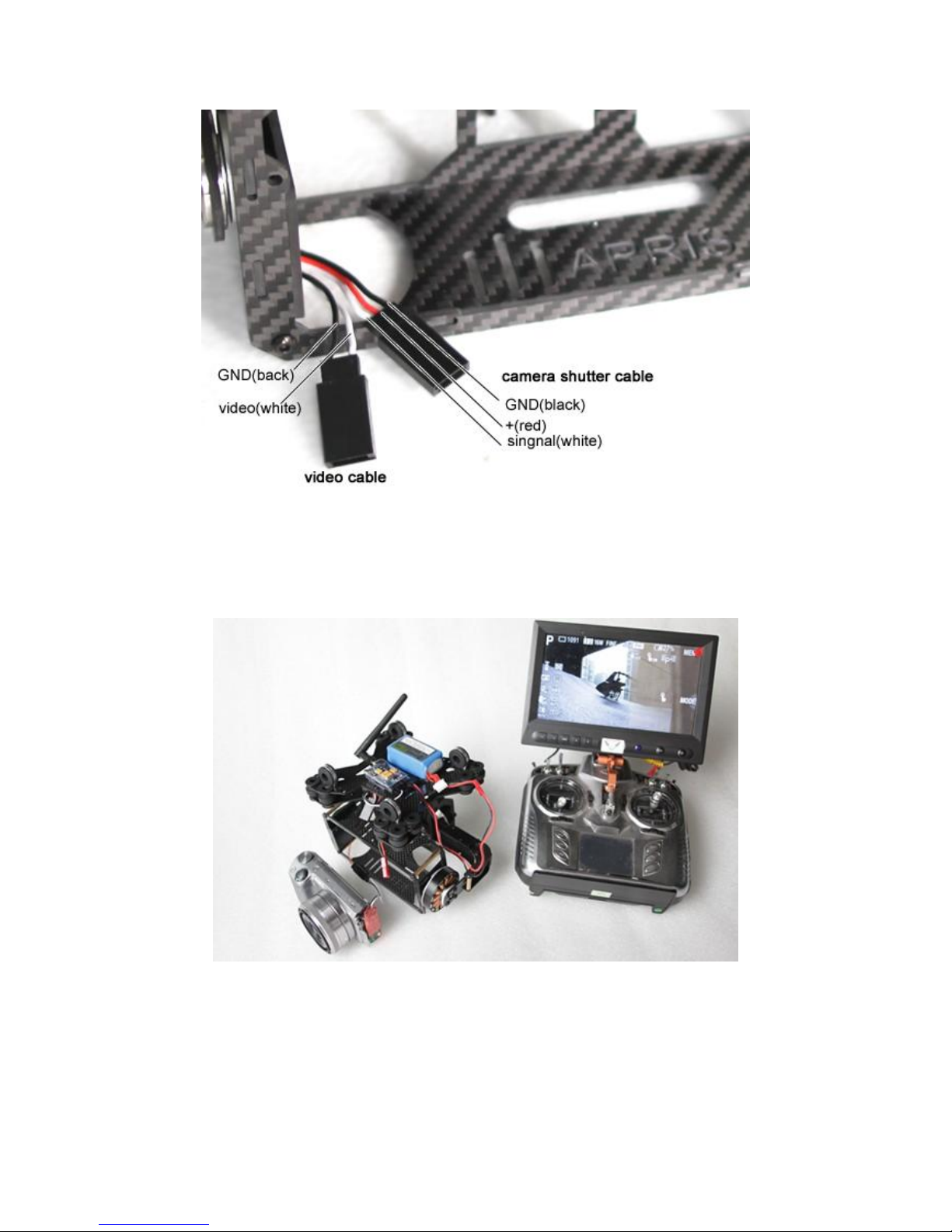2
1. ARRIS Zhao Yun Introduction
ARRIS Zhao Yun now is compatible with most of the micro DSLR cameras and
GoPro. (For GoPro, you need to purchase the mounting case separately.) For all of the
cameras, we suggest using the prime lens for aerial photography. If you use other lens,
we could not assure stable performance of the gimbal.
The main controller we use on ARRIS Zhao Yun is legitimate Alexmos
SimpleBGC brushless gimbal controller. And the firmware is the latest V2.3 version.
With this controller, it is more stable, and customer can get technician support and
firmware upgrade from the website http://www.basecamelectronics.com/downloads/
(If customers upgrade the firmware or adjust the parameter by yourselves, we could
not provide future technical support, but you can go to
http://www.basecamelectronics.com/)
Zhao Yun Brushless Gimbal is a 3-Axis brushless Gimbal, it can be used on
Hexa-copter and Octa-copters. ARRIS Zhao Yun is one great FPV equipment
designed for FPV enthusiasts.
2. Important Notes
2.1 Although we designed reasonable damping structure for ARRIS Zhao Yun, please
minimize the vibration of the multicopter before you install the Zhao Yun on it, or
the vibration may influence the performance. We provide two kinds of damping
balls for ARRIS Zhao Yun, one is hard, and the other is quite soft. The one we
install on the gimbal is the hard one, this is better for the multicopter with small
vibration. And for the soft damping balls, it is good for the multicopter with bigger
vibration. But with the soft damping ball, the performances will not as good as the
hard one when the multicopter sways a lot. We suggest the customers use the hard
damping balls if possible.
2.2 ARRIS Zhao Yun needs 12V power supply. You can power it by a separate battery
or the battery on the multicopter. Make sure it is 12V when you power it, lower or
higher than 12V, the gimbal may not work properly.
2.3 After you power it, please remain the gimbal still for several seconds,, it needs
time to do the initialization.
2.4 When the gimbal is power on, please do not plug or unplug the motor wire and
manual control wire, this may burn the main controller of the gimbal.
2.5 Try to avoid using the gimbal on dusty or sand places; those items may enter the