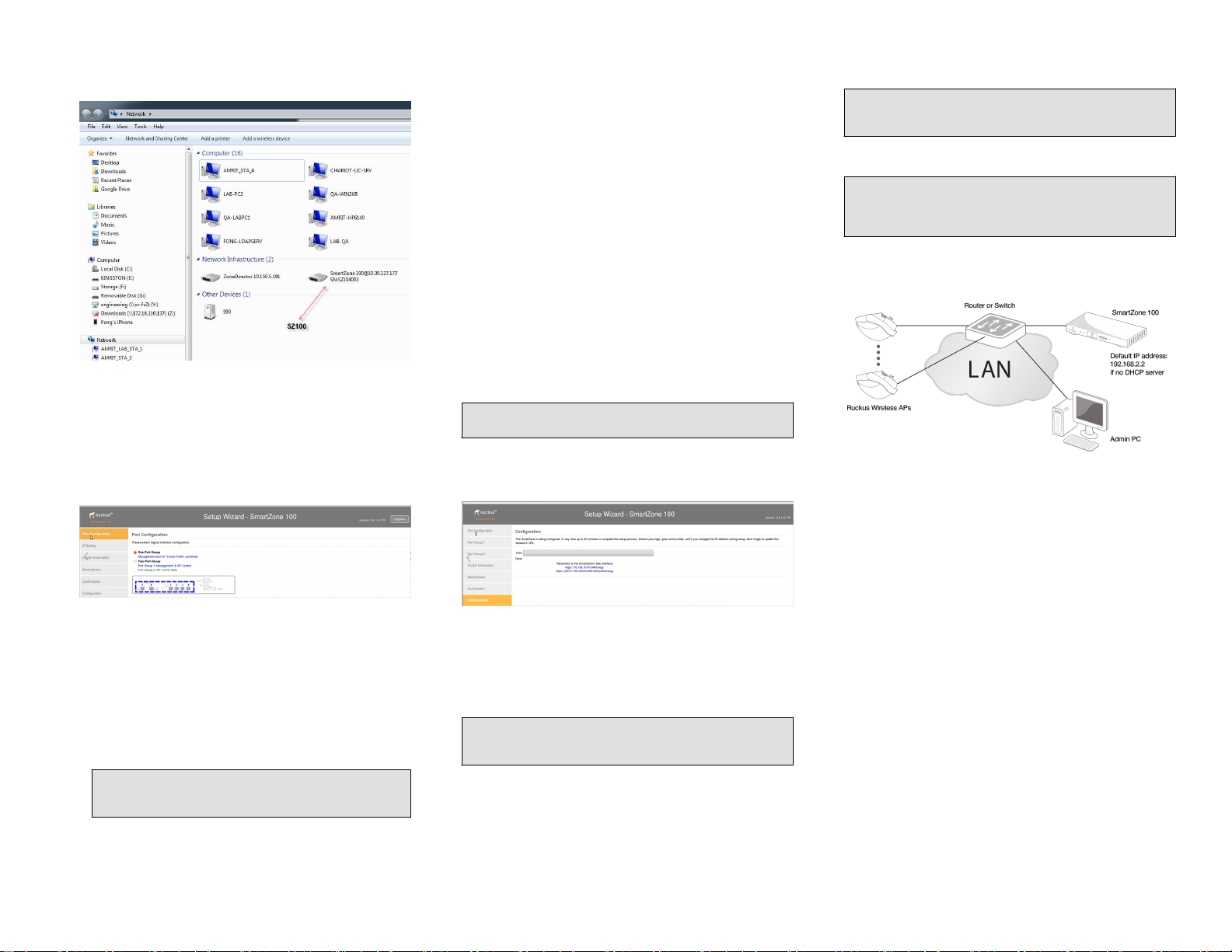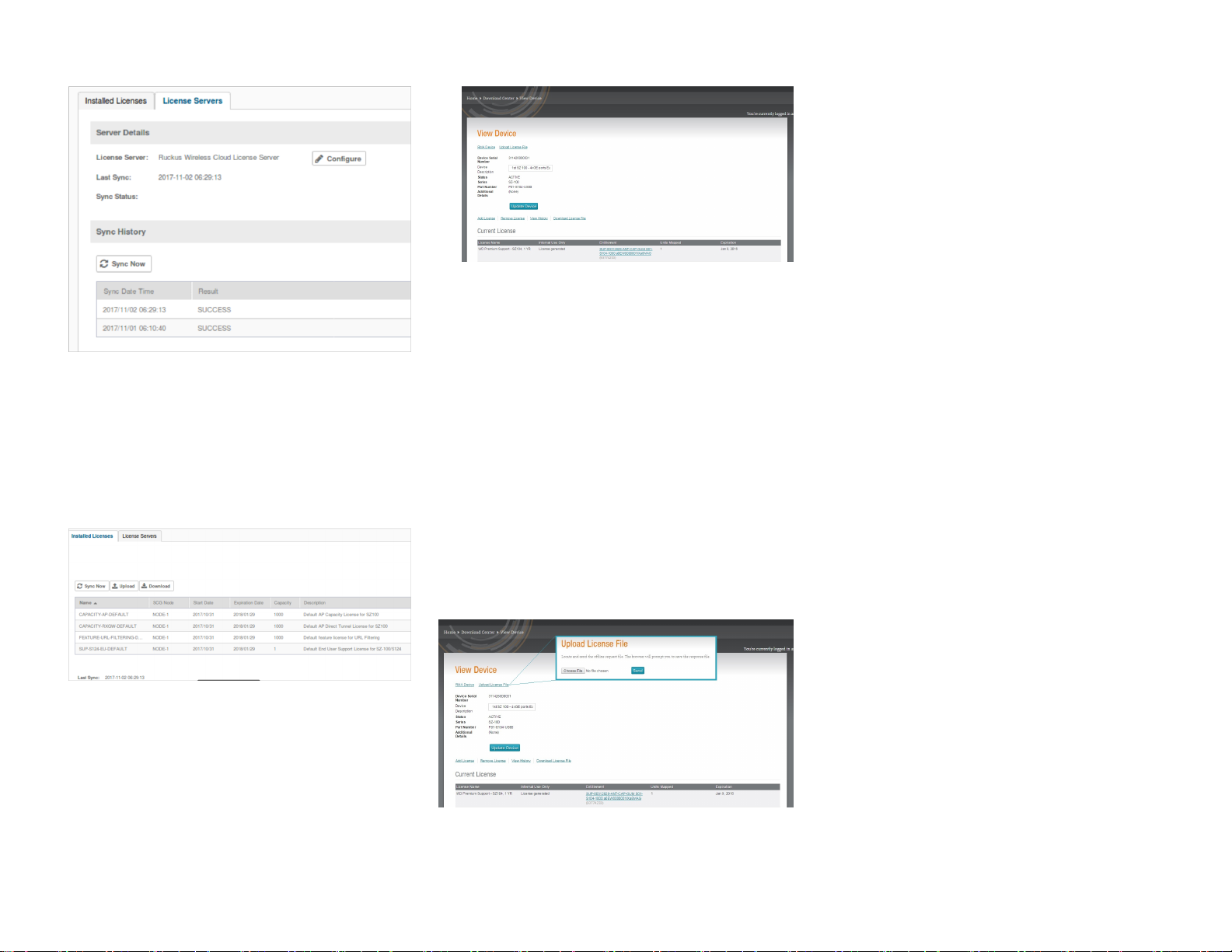Ruckus SmartZone 100
Quick Setup Guide
This Quick Setup Guide provides basic instructions for setting up
the Ruckus SmartZone 100 (SZ100) on the network. For
information on advanced conguration and management
options, see the SmartZone 100 Getting Started Guide and
SmartZone 100 Administrator Guide, which are available for
download from the Ruckus Support website:
https://support.ruckuswireless.com/documents
This Guide in Other Languages
请从以下网站获得该指南的简体中文版 https://
support.ruckuswireless.com.
Vous trouverez la version française de ce guide à l'adresse
suivante https://support.ruckuswireless.com.
このガイドの日本語版は https://support.ruckuswireless.com でご
覧ください。
이 가이드의 한국어 버전은 웹 사이트 (https://
support.ruckuswireless.com) 에서 확인하시기 바랍니다.
Veja a versão em português (Brasil) deste guia em https://
support.ruckuswireless.com.
Puede ver la versión en español (América Latina) de esta guía en
https://support.ruckuswireless.com.
Licensing Information
The SZ100 comes pre-shipped with 1000 temporary AP Capacity
Licenses, which are valid for a period of 90 days from when the
SZ100 is congured via the initial setup conguration. For
operation beyond 90 days, you MUST buy permanent AP
Capacity licenses. The purchased Licenses MUST be activated for
them to become valid.
The management of the AP Capacity Licenses and the ability to
activate the permanent License will be through the Ruckus
Support Portal (https://support.ruckuswireless.com). An email
will be sent to the User that is identied on the Purchase Order
and full instructions as to how to activate the Licenses is included
in the email. As a guide, full instructions can be found at https://
support.ruckuswireless.com/activate.
Using the LiMAN (license management) portal on the Ruckus
Support website, you can assign licenses to or from a SZ100 or
move them to another SZ100 (see a summary of LiMAN features
in Table 1). To physically manage the distribution of licenses from
the Support website to the actual SZ100, do one of the following:
•Connect the SZ100 directly to the Internet.
•Deploy a Ruckus Local License Server (LLS) within your
network. The LLS must be able to communicate with your
SZ100 and it must be connected to the Internet.
–LLS should rst synchronize with the license server in the
cloud to get the required license (as per the SZ100 serial
number)
–Remove licenses from one SZ100 to add to another
NOTE: NOTE: In the event that the SZ100 is not connected to
the Internet and you have not deployed an LLS, you can
download the actual licenses from the Support Portal and
manually upload to the specic SZ100.
For step-by-step instructions on how to activate the SZ100’s
licenses, see Step 5: Activate the SZ100’s Licenses on page 2.
NOTE: The default temporary switch licenses is 100 per node,
and 90 days for the temporary switch license period.
TABLE 1 LiMAN features and how to activate them on the SZ100
LiMAN Features SZ100 Online
(Connected to
the Internet)
SZ100 Oine
(Disconnected
from the
Internet)
•Register SZ100
controllers,
licenses,
support
entitlement
•Add capacity
licenses to
SZ100
controllers
•Remove
licenses from
one SZ100 and
add to another
No action
required. The
SZ100 syncs with
LiMAN
automatically
within 24 hours
and applies the
appropriate
licenses.
Three steps
required:
1. Download the
license le
from LiMAN.
2. Log on to the
SZ100, and
then upload
the license
le from
LiMAN.
3. Download the
license
response le
from the
SZ100, and
then upload it
to LiMAN.
Before You Begin
Before deploying Ruckus Networks products, please check for
the latest software and the release documentation.
•Release Notes and other user documentation are available at
http://support.ruckuswireless.com/documents.
•Software upgrades are available at http://
support.ruckuswireless.com/software.
•Software license and limited warranty information are
available at http://support.ruckuswireless.com/warranty.
Package Contents
•One SmartZone 100 appliance with one AC/DC power supply
unit and power cord
•One console cable
•One rack mount kit
•Service Level Agreement/Limited Warranty Statement sheet
•Regulatory Statement sheet
•This Quick Setup Guide
What You Will Need
•An administrative computer (admin PC) with a connection to
the local area network
•A web browser, such as Internet Explorer, Mozilla Firefox,
Google Chrome or Apple Safari
•The IP address, netmask, gateway and DNS server addresses
assigned to the SZ100 —if it has a static network address
(recommended)
Step 1: Connect the SZ100 to the Network
1. Connect the SZ100 to a convenient power source, and then
press the power switch on the rear panel. The Alarm LED
shows a ashing red light as the SZ100 starts up. When the
SZ100 has started up successfully, the Alarm LED turns to a
solid green light.
2. Obtain an Ethernet cable. Connect one end of the Ethernet
cable to one of the LAN ports (port 1 or 2 recommended) on
the SZ100, and then connect the other end to your network’s
switch or router. DHCP server should be available in the
connected LAN environment for SZ100 to get the IP address.
NOTE: The SZ100 is a Universal Plug and Play (UPnP)
device. Once you connect it to the network, it will
automatically congure itself, obtain an IP address, and
make its presence known to other devices on the network.
3. Go to the admin PC and verify that the SZ100 is now
discoverable on the network. On Windows 7 and Windows 8,
go to Control Panel > Network and Internet > View
network computers and devices, and then locate the
Network Infrastructure section. The SZ100 should appear
there. In such scenarios, SZ100 and a system (laptop or a PC)
should have cross-over connection and the system should
have an IP address in the same subnet as SZ100. Congure
SZ100 MGMT and CONTROL interface and add it to the new
LAN connection. Use the new IP address to access SZ100.
NOTE: If you prefer not to use UPnP, you can type the IP
address of the SZ100 into a web browser instead. In case
there is no DHCP server on the network, the default IP
address and URL of the SZ100 is https://192.168.2.2:8443
with a network mask of 255.255.255.0. Otherwise, an IP
address is assigned automatically from your existing
DHCP service.
Copyright © 2019 CommScope, Inc. All rights reserved. Page 1 of 4
Published October 2019, Part Number 800-72271-001 Rev E