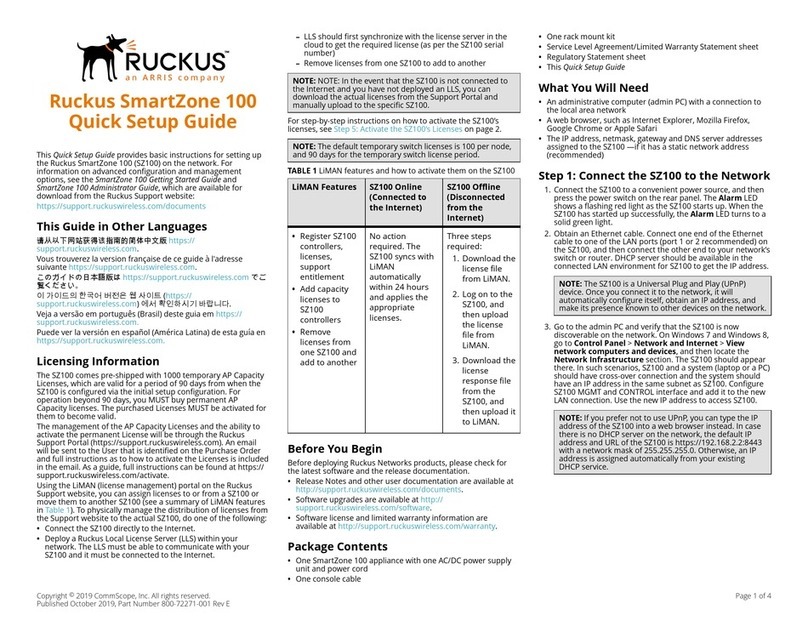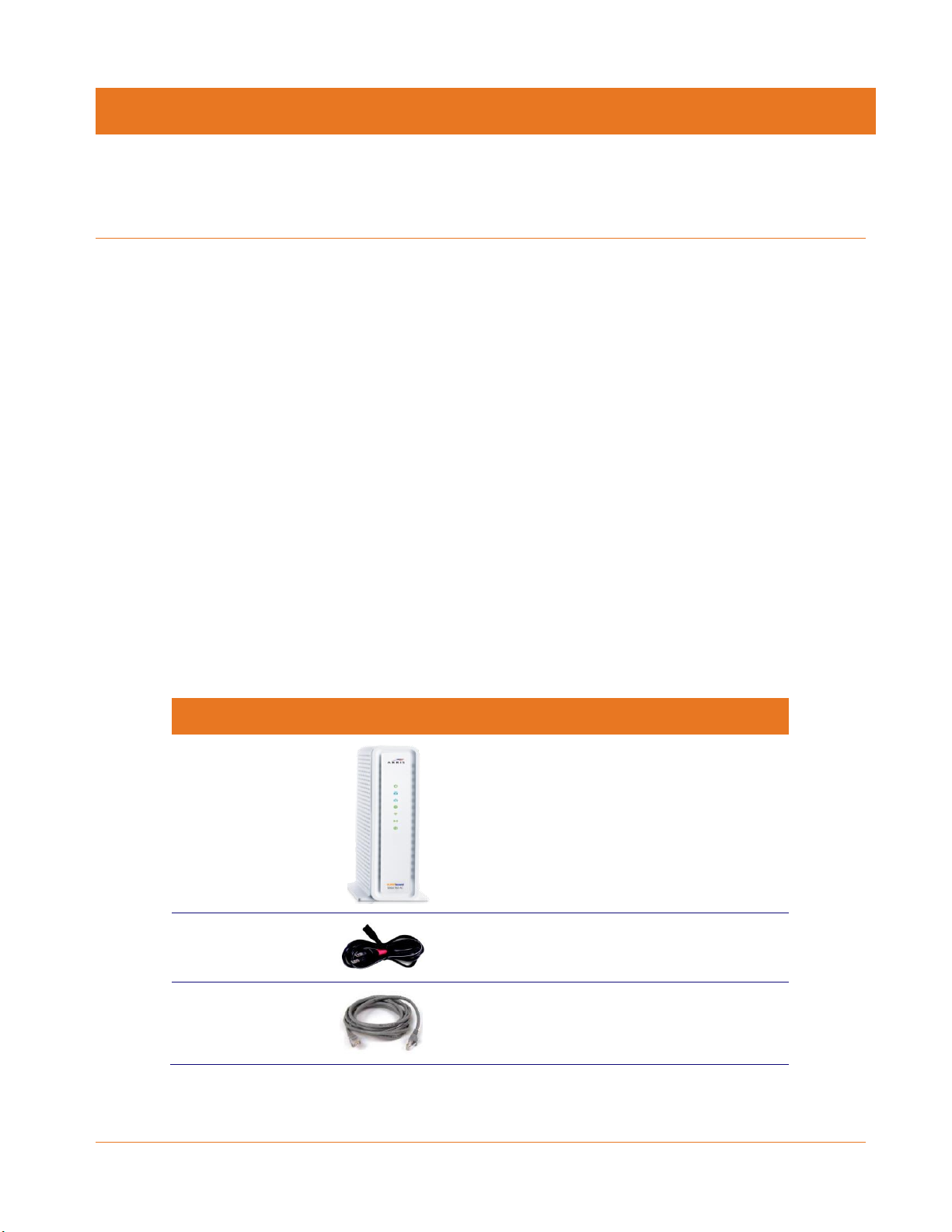Chapter 1: Safety and Regulatory Information
SURFboard SBG6782-AC Wireless Gateway User Guide
Copyright 2015 ARRIS Enterprises, Inc. All Rights Reserved. 6
Place the device to allow for easy access when disconnecting the power cord of the device
from the electrical wall outlet.
Do not connect the plug into an extension cord, receptacle, or other outlet unless the plug
can be fully inserted with no part of the blades exposed.
Place this device on a stable surface.
Avoid damaging the device with static by touching the coaxial cable when it is attached to
the earth-grounded coaxial cable-TV wall outlet.
Always first touch the coaxial cable connector on the device when disconnecting or
reconnecting the Ethernet cable from the device or user’s PC.
It is recommended that the customer install an electrical surge protector in the electrical
outlet to which this device is connected. This is to avoid damaging the device by local
lightning strikes and other electrical surges.
Postpone installation until there is no risk of thunderstorm or lightning activity in the area.
Do not use this product near water: for example, near a bathtub, washbowl, kitchen sink
or laundry tub, in a wet basement, or near a swimming pool.
Do not cover the device or block the airflow to the device with any other objects. Keep the
device away from excessive heat and humidity and keep the device free from vibration
and dust.
Wipe the device with a clean, dry cloth. Never use cleaning fluid or similar chemicals. Do
not spray cleaners directly on the device or use forced air to remove dust.
For added protection, unplug the device from the wall outlet and disconnect the cables to
avoid damage to this device during lightning activity or power surges.
Upon completion of any service or repairs to this device, ask the service technician to
perform safety checks to determine that the device is in safe operating condition.
Do not open the device. Do not perform any servicing other than that contained in the
installation and troubleshooting instructions. Refer all servicing to qualified service
personnel.
This device should not be used in an environment that exceeds 104º F (40º C).
SAVE THE ABOVE INSTRUCTIONS
Note to CATV System Installer —This reminder is provided to call the CATV system installer’s
attention to Article 820.93 and 820.100 of the National Electric Code, which provides
guidelines for proper grounding and, in particular, specifies that the Coaxial cable shield shall
be connected to the grounding system of the building, as close to the point of cable entry as
practical.