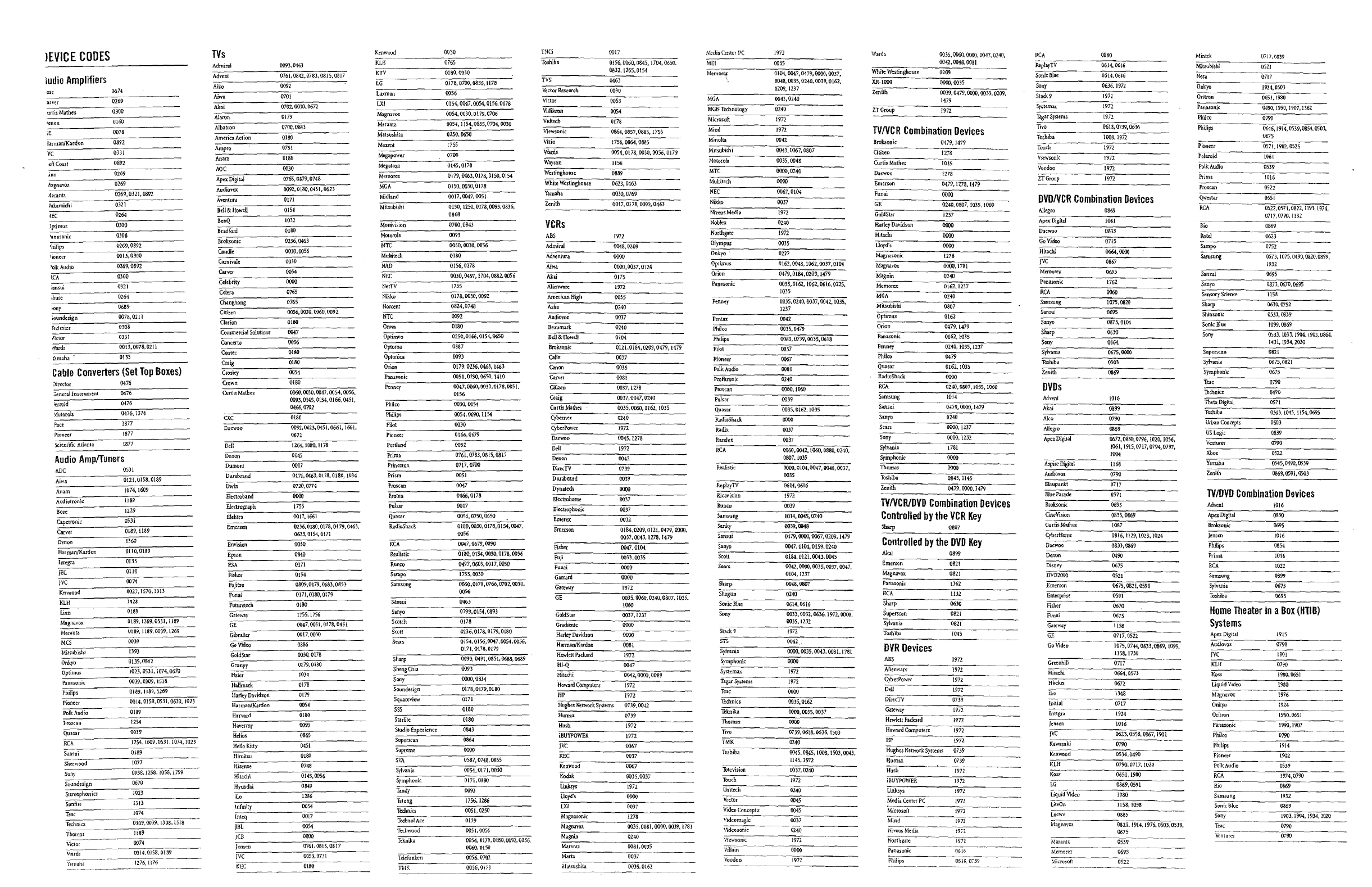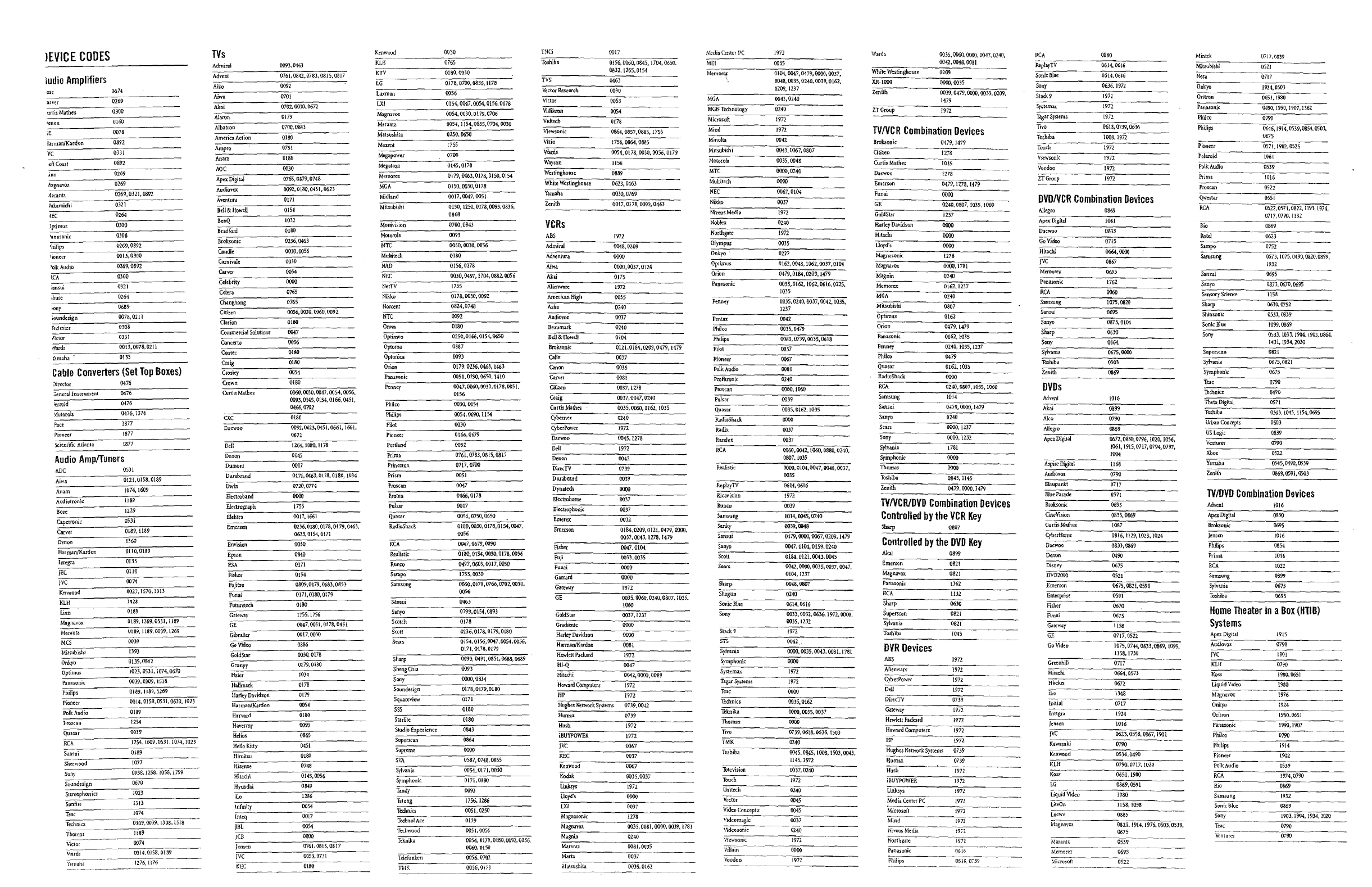
----------------
Ken\\'uod.
_____
--;:OQ:;:':::-O
_____
_
INC;
001)
\\'arrls
TVs
Media
Cente,_
p_C
______
~-::c-----
0035.0060.0000,0047,0240,
MinteK
fJii7,0839
lEVICE
CODES
KLH
om
Toshiba
·-~0060,08.i.5;-ll04,065f1,
0042,0048,OOBI
KTV
0180,0030
Luxman
Midland
0154,0041.0054,0156,0178
M]ISubishi
0521
-------
Ad
-I 0093.0463
MEI
______
---:=======
0832,1265,0154
Nesa
~------
---
0717----------
MemolU 0104,0047.0479.0000,0037.
Ad::
------~07,-6-1.""08'"42,..."::07O:C8:-3."7oa:-.I-::5,-::O"BI"'"7
HS
0463
0048,0035,0240,0039,0162,
ludio
Amplifiers
AIIw
0092
Vector
Research
()()30
0674
OSt
Aiwa
WOI
Victor
0053
Akai
0702.
0010,
O6n
V>dikron
0054
Alaron
0179
~-----;;;::::------
Philco
om
Vidte<:h
0178
Albatron
0100,0843
Candle
0100
0060.0030,0041.0054.0056.
Philips------0I.46,
1914,05)9:(1854,0503,
Viewsonic
--
Q864,
0857,
0885,
1755
TVIVCR
Combination
Devices
0675
Minella
0042
Broksonic
0419,1479
PiOO-ee-,
---------om,i9ti2:0525
Mit",bishi 0043.0067,0607
~~
1278
Po!';oid
[%1
Viewsonk
1972
Motorola
0035,
0048
·l~-------~
Curtis
MaInes
Polk
Audio
---
0""S3e-,
---
MIT
---------:oooo~~,m~~~------
Daewoo
1278
Prima
1016
Multitecl\
0000
Emerson
OU9,
mg,
1479
Proscan
0522
NEe
0067.0104
F~n-ai----~··
--
0000
Nikko
0037
GE
DVDIVCR
Combination
Devices
~esta,
_________
O"6S-:I-,,,-c=-:-:-::=:-:=-
Mitsubishi
0150,
12SQ.
0178.0093,0836,
RCA
0522,0511,0822.119:3,1974,
N~--SM~~~i'------~1~97~2---
0868
Noblex
0240
0717,
079\),
!H2
Monhision
0700,0843
VCRs
Rio
0869
MOioroi.
0093
AllS
(972
iW,ci-----
0623
MTC
0060,0030,0056
Mullltech 0180
NAD
0156,0178
Memorex
0695
NEe
0030,0497,111)4,0332.0056
Nerrv~------~17~575---------
Nikko
OI78,
0030, 0092
Penney
0035.0240,0037.0042,
1035,
Norcent
0824.0748
1237
NT(
0092
Pentax
0042
Phil,"
Polk
Audio
0035.0479
Sony
0533.
103),
1904,
1901,
0864,
1'31,!934,2020
~able
Converters
(Set
Top
Boxes)
Profitronic
0240
Penney
0047,0060,0030.0118,005
I,
DVDs
Proscan
0060.1060
0156
Portland
Advent
l016
Pulsar
0039
0093,0145,0154.0166,
om.
Akai
:-...------"7(18:-:99=-------
0466,0102
Quasar
0035,0162,1035
CXC
0130
RadioSnack
0000
lJaewoo
0092.0613.1)451.0661.1661.
Radix
0037
0672
Randex---
0037
0790
Dell
1204,
IOSO,
1178
1061,1915,0717,0794,
0797,
RCA
0060,0042, 1060,0880,0240,
Xbox
1004
IRnon
0145
Prima
0761,0783.
OBIS,
08i7 0807,1035
Audio
AmplTuners
Y<lnUha
0545,
0490,
OSJ9
Dt1.inOnt
0017
Princeton
0717,0700
DiredV
0739
Realisti,;
0000,0104,0047.0048,0037,
Durabrand
0171,0463,0178.0180,
[Q34
Prism
0051
DUIabnnd
GoldStar
()()39
Gradiente
0164,Q209,0121, 0479, 0000,
0037.0043,1278,1479
0047,0104
0000
OOl7,I237
~nith
IJI!69,
OS91,
0503
0035
Dwin
0720,0174
ProKan
0000
Proton
0461;,0178
Blue
Parade
0571
TV/DYD
Combination
Devices
~B-roI<so:-lTK-:'-------
0095
TVIVCRlDVD
Combination
Devices
Controlled
by
the
YCR
Key
OntVision
0833,0069
0017
Emers<Jl\
0807
Sansur
0479,0000,0067,0209,1479
RCA
0047,0679,0090
Philips----
Q854
--
Controlled
by
the
DVD
Key
0047.0104,0159, 0240
Rtalistk
0180,0154,00l0. 0178.0056
Prima
--::'10""'16-----
Scott
0184,
012l.004),
0045
Sears
0042,0000,0035,0037,0047,
0104,1237
Home
Theater
in
a
Box
(HTIB)
Systems
Sears
GOV>=~=-
______
--::~~~
_____
__
DVR
Devices
0030.
om
ABS
1972
Arienware
1972
orit~-n---
..
~·---~-"-'-~-
Ttknika
0000,0035.0037
Thom~'"
0000
~..
1990,)907
TIvQ
0739.0618,0636,
ISQ3
Philco
0790
iBUYPOW"ER
1972
0240
K'~Wasaki
.---
__
-_-_._-
____
~
__
Philips'
1914
ri~c------------~00~3~7------------
0045.0845.
1008,
ISQ3,
0043,
IVC
0067
Ken'fo"OOd
0534.0490
Pioneer
1m
1145.1972
~K~LH~---------~O"'7W:~01-1-:~-10-:2-:0-----
Polk
Audio
0539
Kenwood
0067
Kodak
OOl5,ooii'
TQteViSio~
0037.0240
~.~'.'
~~------~-------
Koss
0651.
1980
iBUYPOWER
LG
0869,0591
t;q~-----19-80
Li
•
.Q~------I-I-5g:w:sa----
--~
"-.-
..
Mind-'~'
Tecnnics
0309.0039,1303,1518
~;::,-ox
::-~-,
1-9-14-,
1-9-76-.0-5-03-,0539.
Nive~Media
"-'
Te<hwood
0051,0056 0675
Teknika
0054,0179,0180.00'12,0056,
ThQttns
1189
~-----'0539~'-
~~"-,---
Viclor
0014
0060,0150
M;~-'
---··~
..
-~0695~~~'·~·--
---~-00i4,ill58,OIM
---
Wards
Telefunken·
0056.
07{}2
MkrQsofi"""-"
----0522'·"------
1276;
1176
KEC
TMX
----
0056,
om
.M,atsushita
0035,0162
------~~-------~
Tea,