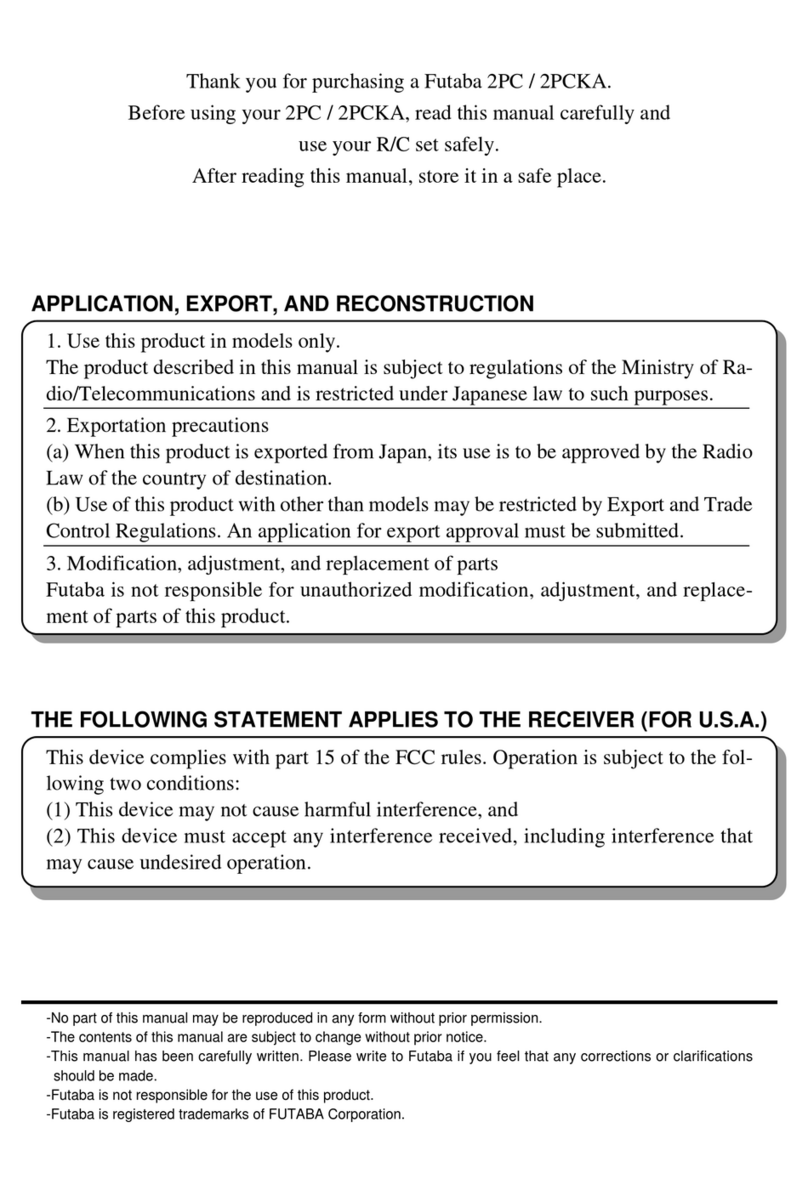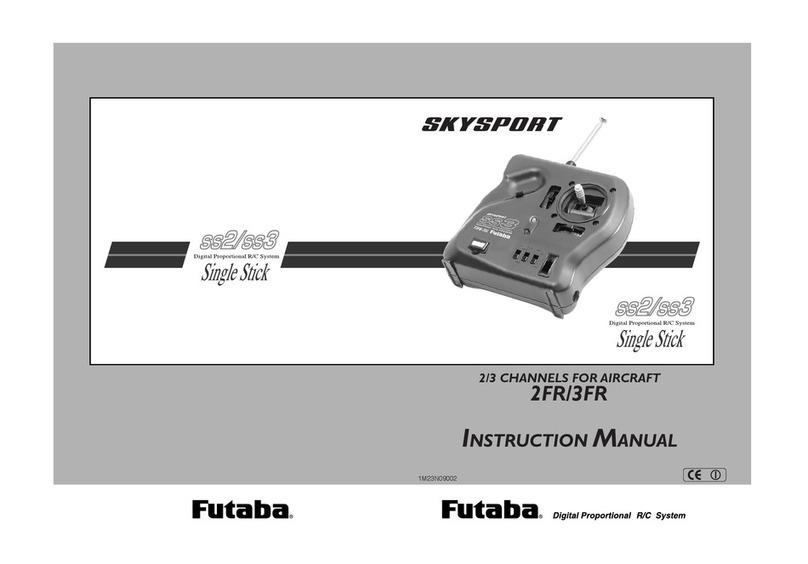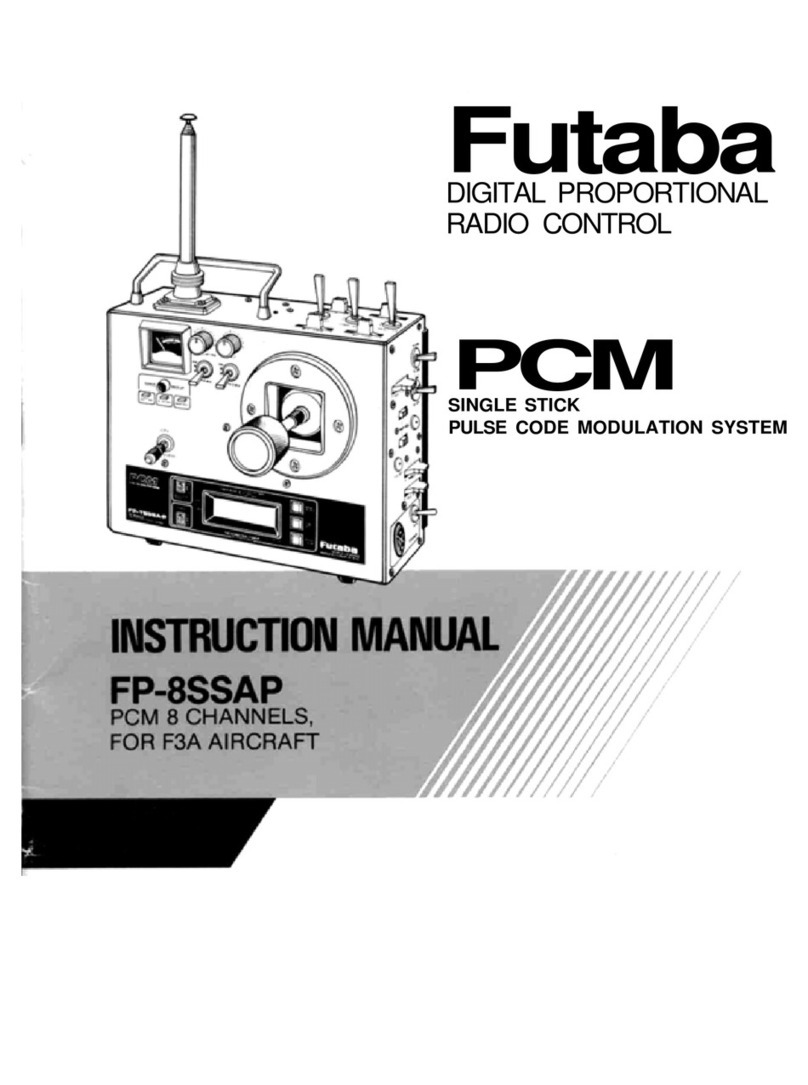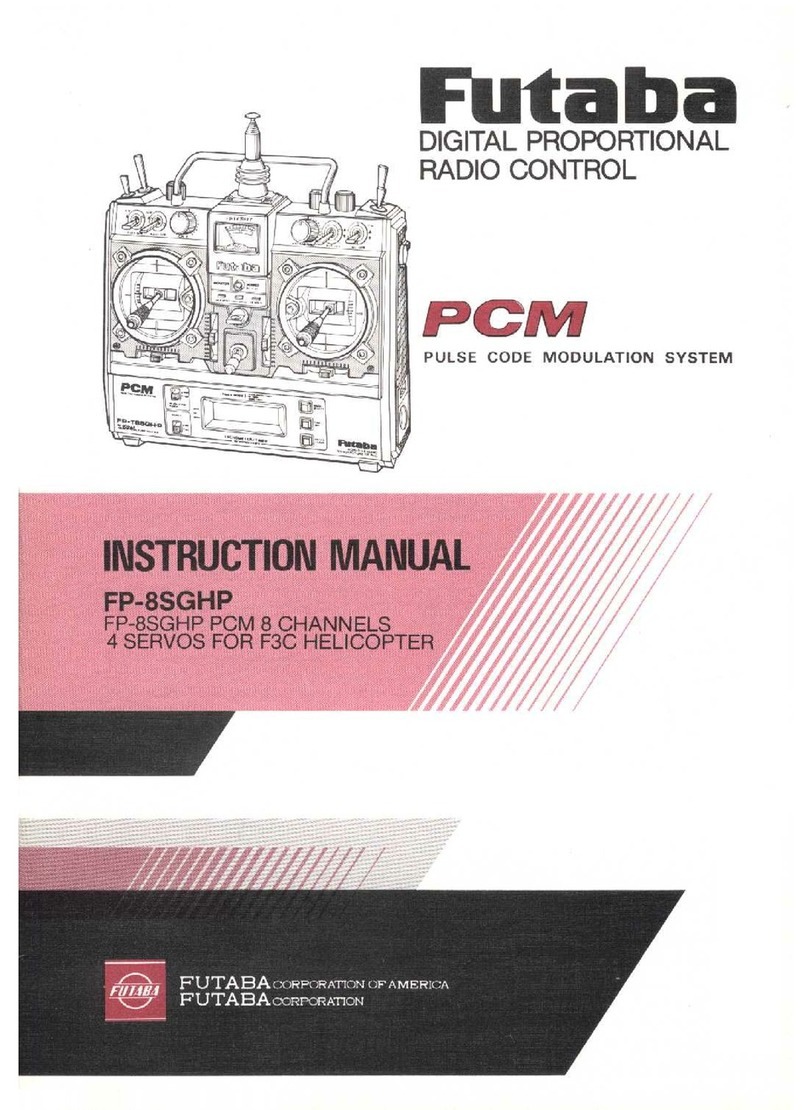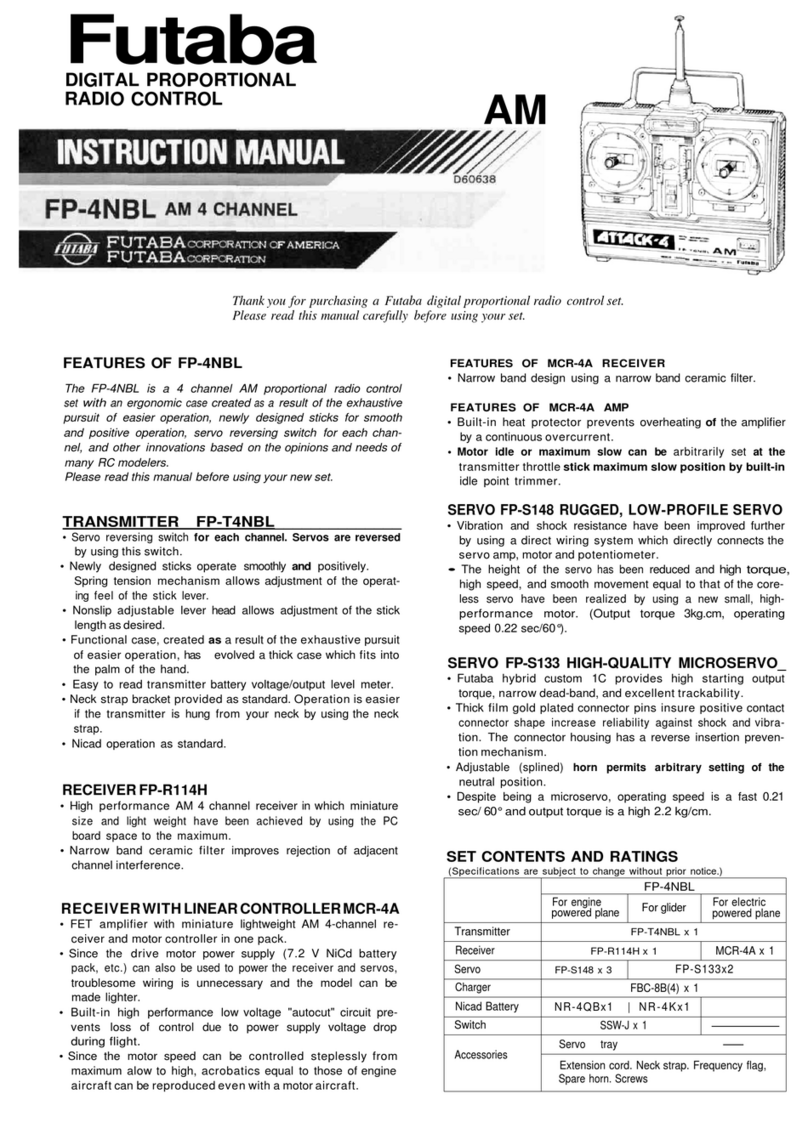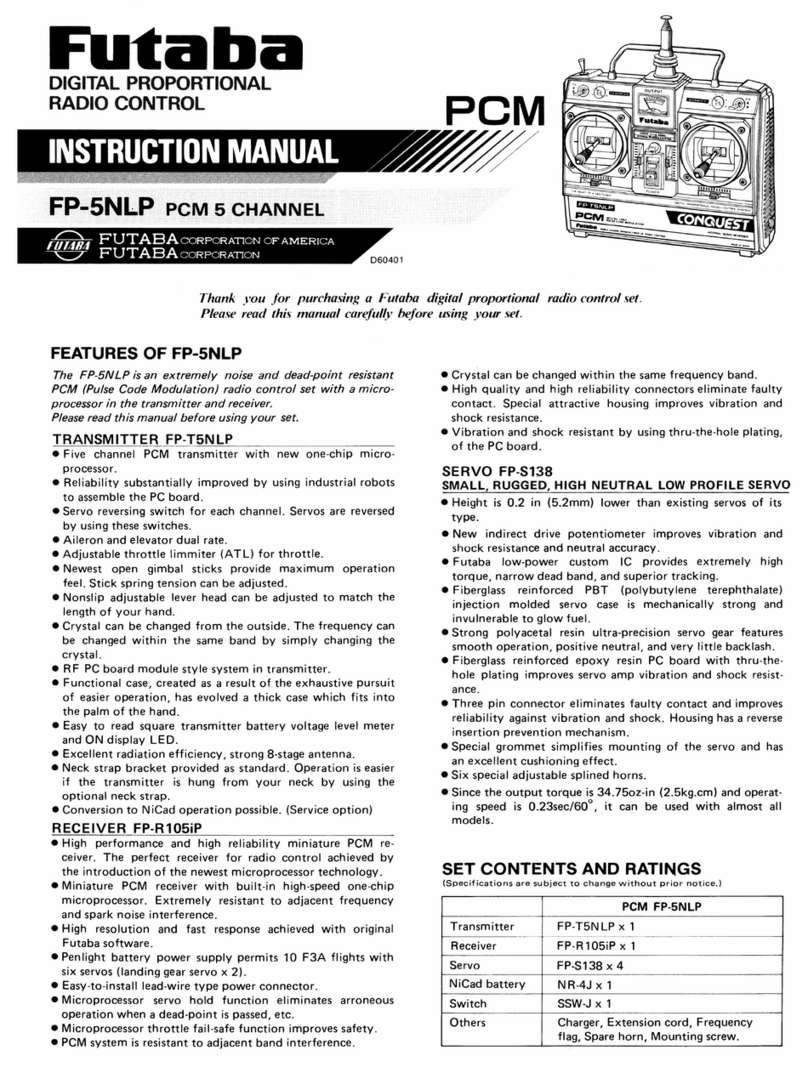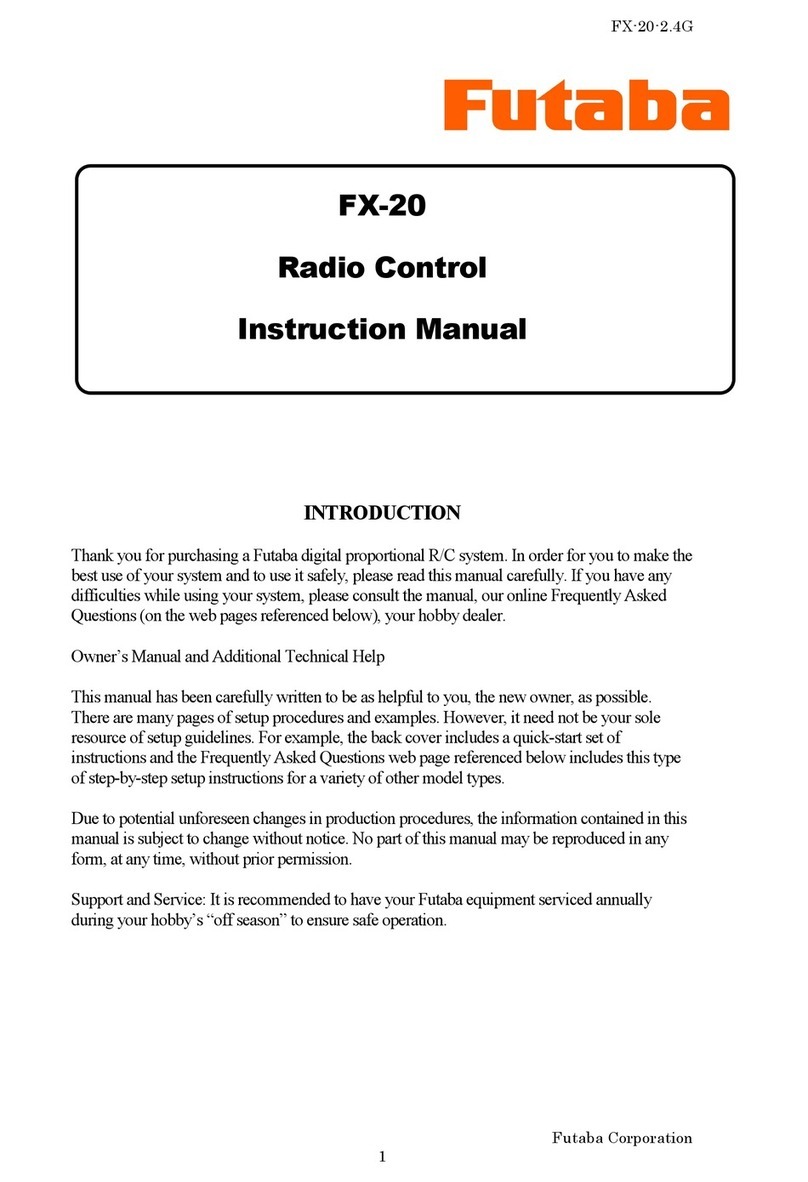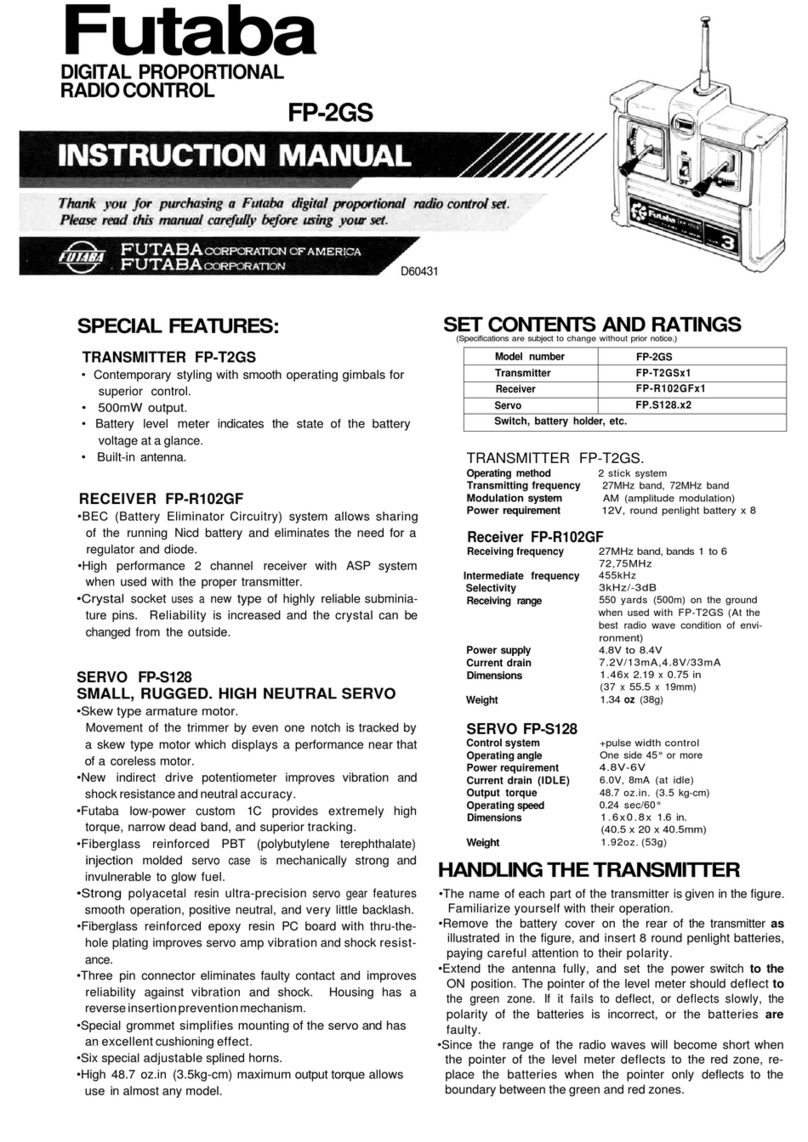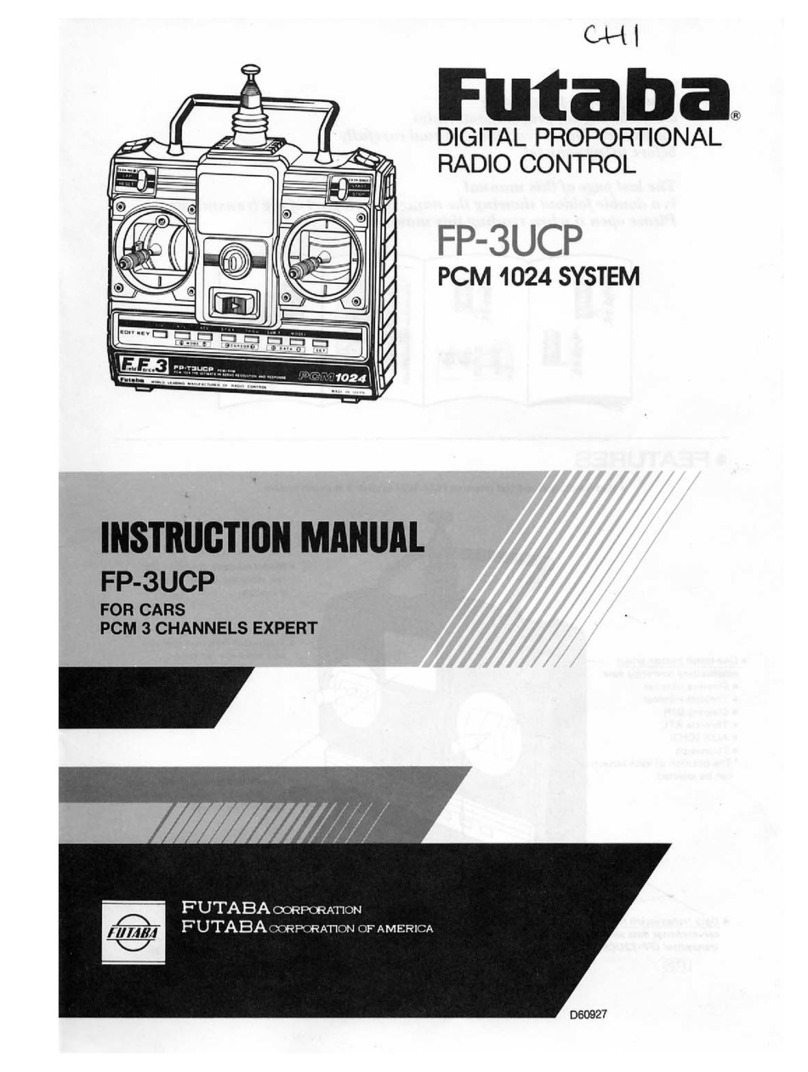Airplane Section
SAMPLE AIRPLANE SETUP INSTRUCTIONS
The
following example shows how the PCM
1024Z may be programmed for a pattern airplane.
The settings presented here are for a typical
model. Your model's settings are likely to vary
from these, but the procedures given will still be
applicable.
1. Model Selection
Use the Model Select function MSL to select a
vacant model memory (or one you don't mind erasing)
and choose the AIRPLANE Setup using the Type
TYP
function from Model menu.
2. Name The New Model
Rename the model using the Model Name MNA
function in the model menu. Switch to the Condition
menu
CND
and name the default flight condition
(we recommend NORM L). Later you may add other
flight conditions, which may also be named to make
them easier to identify.
3. Activate Special Mixing
Activate Flaperon
FPN
or Aileron Diferential
ADF
if you desire these functions (you may only
choose one; both require two aileron servos). FPN is
suggested since it can accommodate differential
through end point adjustments, and has Flap mixing.
The Flap mixing is used to have the ailerons behave as
flaps as well, which can be used to make tighter loops
and squarer corners in maneuvers. Use ALV to get
elevators that act as ailerons (two servos are required
for ALV function). You need not adjust the throws
and mixing ratios at this time.
4. Reset Control Order
If necessary, reset the Control Order using the
Function Control
FNC
in the model menu. Here you
may choose what sticks and sliders control the dif-
ferent functions. If you use the ALV function, move
the retract operation to another switch, perhaps CH7
orCH8.
5. Connect Servos
Plug Servos into Correct Channel Numbers
1. AIL Aileron (Ail 1 if FPN or ADF on)
2. ELE Elevator
3. THR Throttle
4. RUD Rudder
5. GEA Landing Gear (Elev 2 if ALV on)
6. FLP Flap (Ail 2 if FPN activated)
7. AU1
Spoiler (Ail 2 if ADF is used)
8. AU2 Collective Pitch
9. CH9
Channel 9
6. Set Neutral Points
Use the Subtrim function
STM
to move each
servo to its neutral position. If the amount of subtrim
is large, you should reset the subtrim to zero and move
the splined servo arm to a position that is as close to
the desired neutral as possible. Then use the subtrim
to get the neutral position "right on." Repeat with the
remaining channels.
7. Adjust Servo Throws
Check the proper direction of throw for each
servo. Use Reversing Function
REV
in the Model
menu to set proper throw directions for each servo.
Double check that each servo moves the proper direc-
tion.
8. Limit Servo Throws
Now use the ATV function to limit servo throws.
The travel of the ailerons should be limited to roughly
10—12° maximum in both directions with the ATV
function. Repeat for elevator. Adjust rudder lateral
motion to about ±45°. Be sure that no servo "bottoms
out" at maximum control throw. After setting maxi-
mum throws, ATV is rarely used. Instead use AFR in
the different flight modes.
9. Changing The Control Feel
If you would like to soften the control feel for
ailerons, use the AFR menu. Press the
NXT
key,
then the
EX1
key to get exponential curve. Set a
rate of -15% to -25%. EX2 is used for throttle only.
Change to Elevator using the Channel key. Use the
AFR to get slightly more up than down travel, and use
EX1 with a -10% setting.
Change to Rudder with the Channel key, and set
EX1
for-10%.
Airplane Section, Page 77