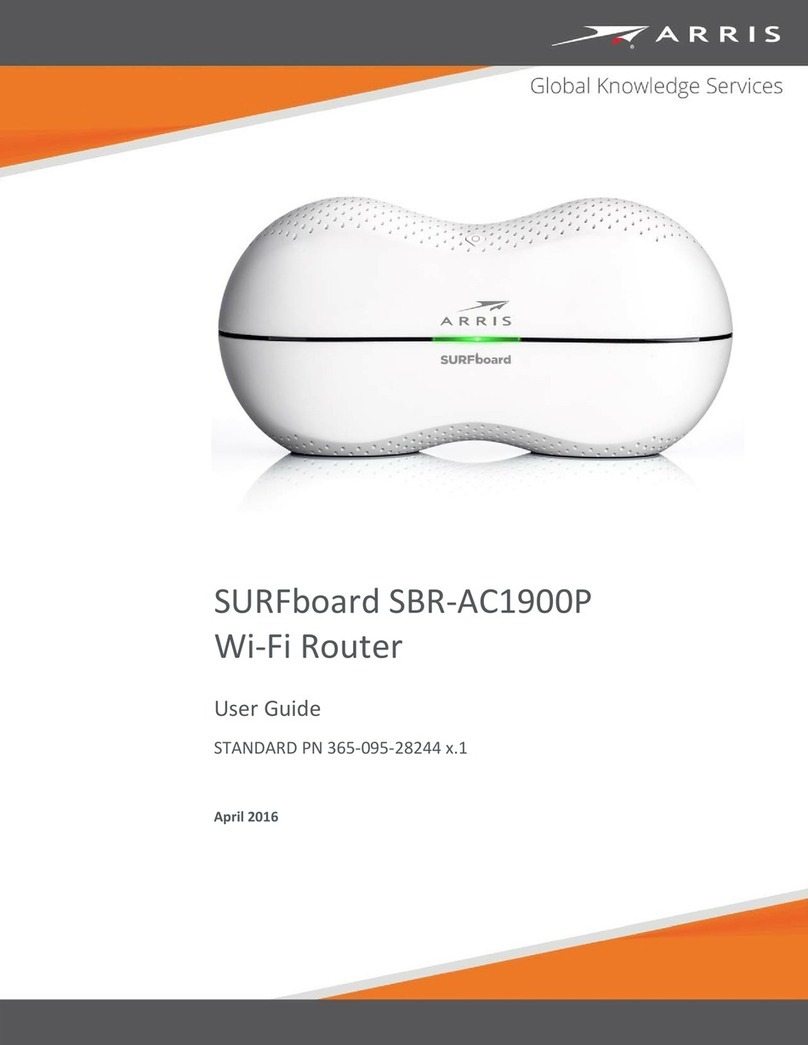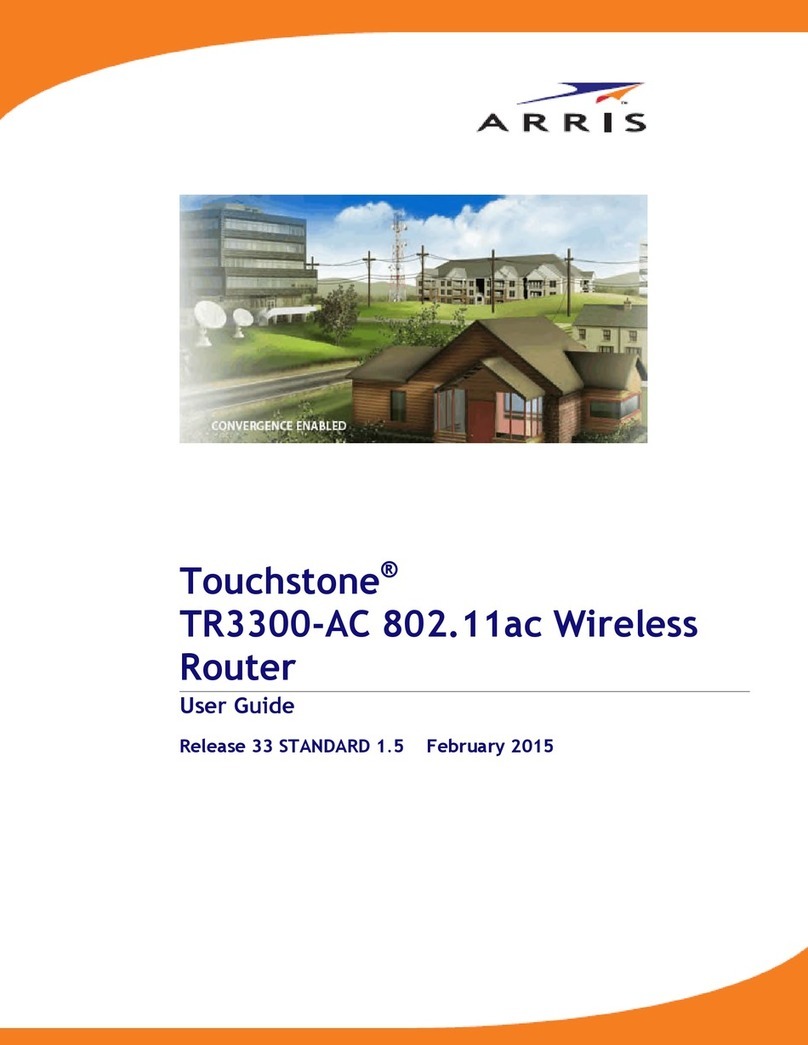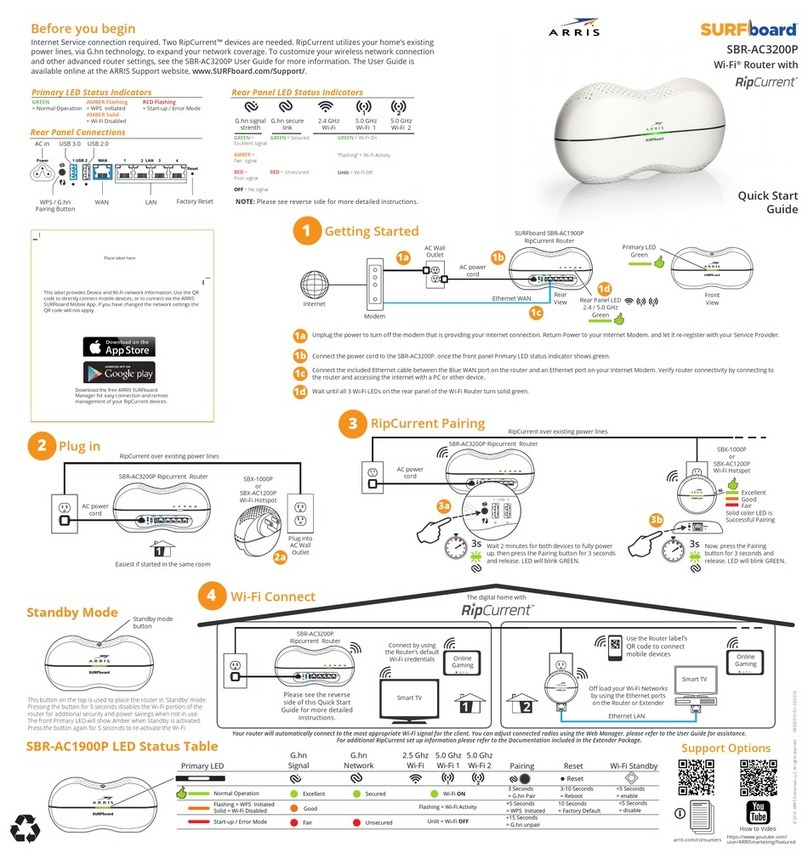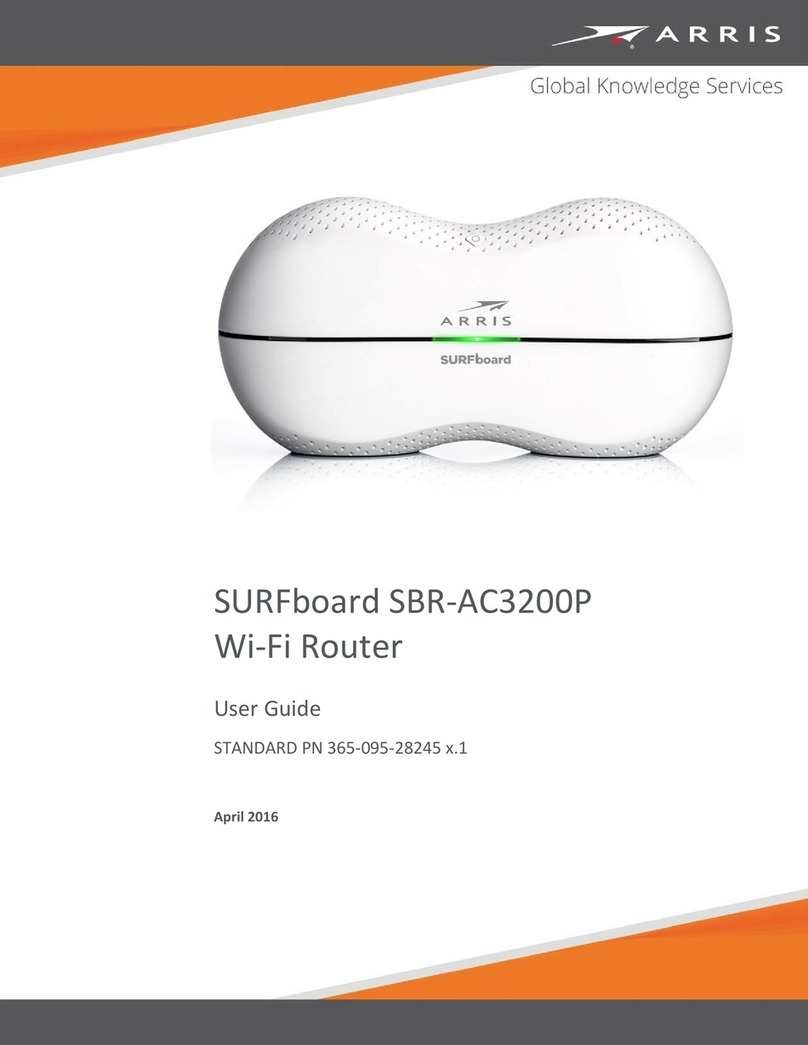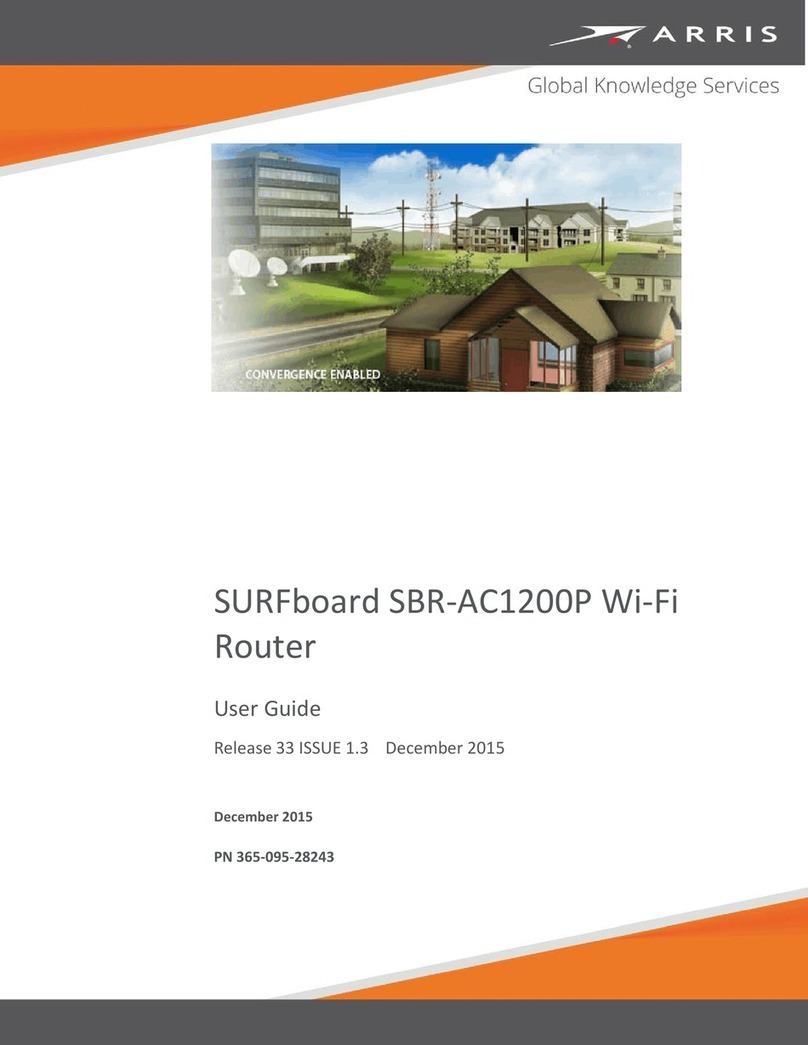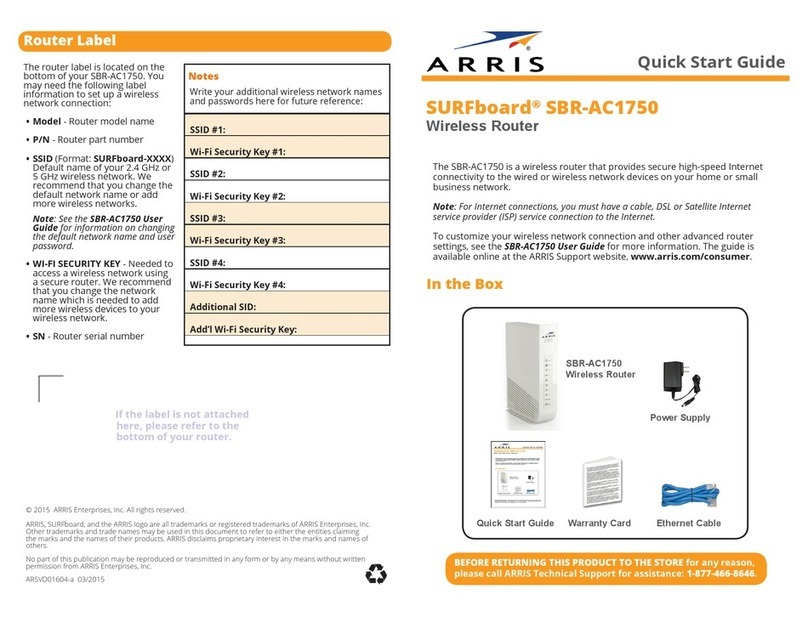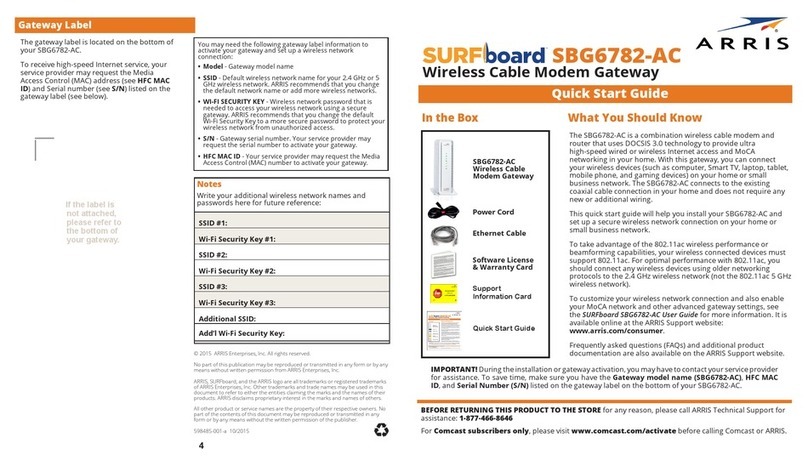CommScope legal statements
© 2020 CommScope, Inc. All rights reserved.
No part of this content may be reproduced in any form or by any means or used to make any derivative work (such as translation,
transformation, or adaptation) without written permission from CommScope, Inc. and/or its affiliates (“CommScope”). CommScope
reserves the right to revise or change this content from time to time without obligation on the part of CommScope to provide
notification of such revision or change.
Export restrictions
These products and associated technical data (in print or electronic form) may be subject to export control laws of the United
States of America. It is your responsibility to determine the applicable regulations and to comply with them. The following notice is
applicable for all products or technology subject to export control:
These items are controlled by the U.S. government and authorized for export only to the country of ultimate destination for use by
the ultimate consignee or end-user(s) herein identified. They may not be resold, transferred, or otherwise disposed of, to any other
country or to any person other than the authorized ultimate consignee or end-user(s), either in their original form or after being
incorporated into other items, without first obtaining approval from the U.S. government or as otherwise authorized by U.S. law and
regulations.
Disclaimer
THIS CONTENT AND ASSOCIATED PRODUCTS OR SERVICES (“MATERIALS”), ARE PROVIDED “AS IS” AND WITHOUT WARRANTIES OF
ANY KIND, WHETHER EXPRESS OR IMPLIED. TO THE FULLEST EXTENT PERMISSIBLE PURSUANT TO APPLICABLE LAW, CommScope
DISCLAIMS ALL WARRANTIES, EXPRESS OR IMPLIED, INCLUDING, BUT NOT LIMITED TO, IMPLIED WARRANTIES OF MERCHANTABILITY
AND FITNESS FOR A PARTICULAR PURPOSE, TITLE, NON-INFRINGEMENT, FREEDOM FROM COMPUTER VIRUS, AND WARRANTIES
ARISING FROM COURSE OF DEALING OR COURSE OF PERFORMANCE. CommScope does not represent or warrant that the functions
described or contained in the Materials will be uninterrupted or error-free, that defects will be corrected, or are free of viruses or
other harmful components. CommScope does not make any warranties or representations regarding the use of the Materials in
terms of their completeness, correctness, accuracy, adequacy, usefulness, timeliness, reliability, or otherwise. As a condition of your
use of the Materials, you warrant to CommScope that you will not make use thereof for any purpose that is unlawful or prohibited by
their associated terms of use.
Limitation of liability
IN NO EVENT SHALL CommScope, CommScope AFFILIATES, OR THEIR OFFICERS, DIRECTORS, EMPLOYEES, AGENTS, SUPPLIES,
LICENSORS, AND THIRD-PARTY PARTNERS, BE LIABLE FOR ANY DIRECT, INDIRECT, SPECIAL, PUNITIVE, INCIDENTAL, EXEMPLARY
OR CONSEQUENTIAL DAMAGES, OR ANY DAMAGES WHATSOEVER, EVEN IF CommScope HAS BEEN PREVIOUSLY ADVISED OF THE
POSSIBILITY OF SUCH DAMAGES, WHETHER IN AN ACTION UNDER CONTRACT, TORT, OR ANY OTHER THEORY ARISING FROM YOUR
ACCESS TO, OR USE OF, THE MATERIALS. Because some jurisdictions do not allow limitations on how long an implied warranty lasts,
or the exclusion or limitation of liability for consequential or incidental damages, some of the above limitations may not apply to you.
Trademarks
ARRIS and the ARRIS Logo are trademarks of CommScope, Inc. and/or its affiliates. All other trademarks are the property of their
respective owners.
SURFboard mAX User Guide Standard Revision x.1 2