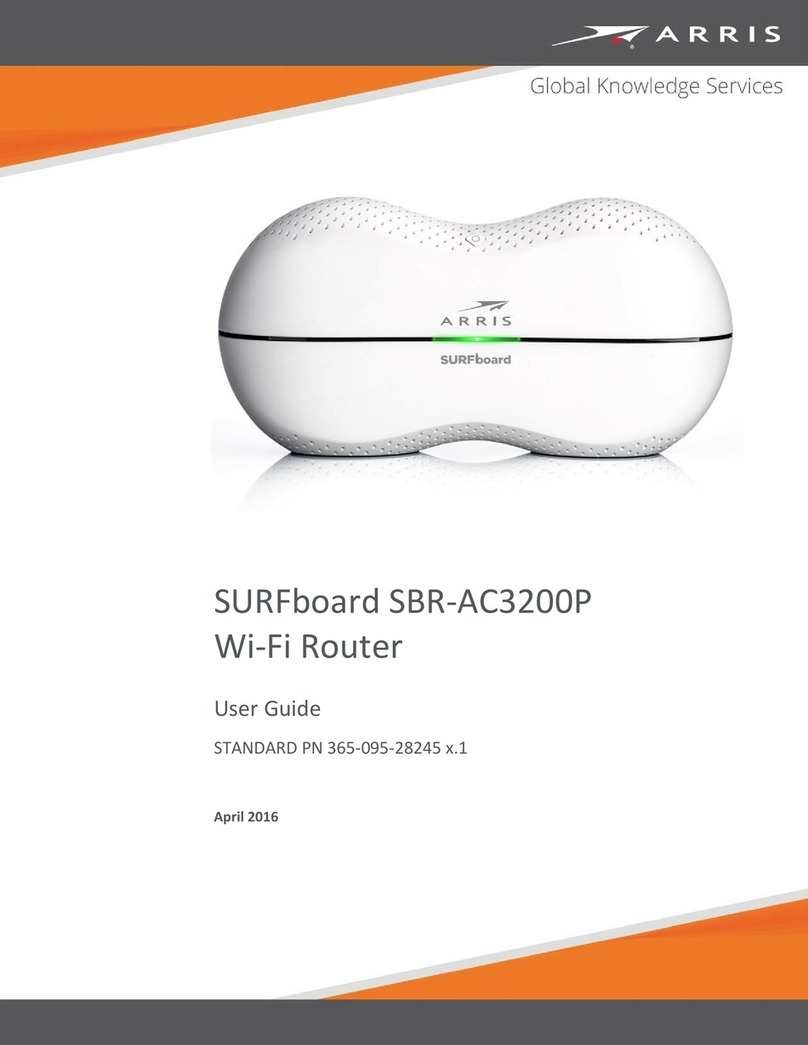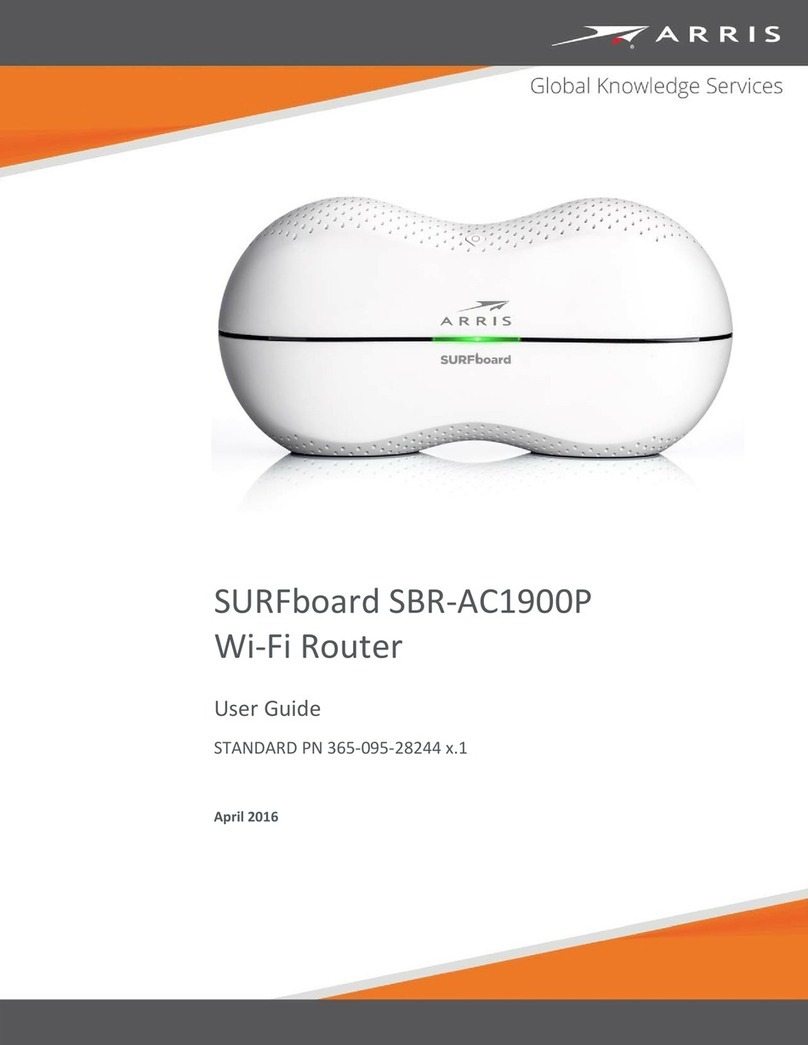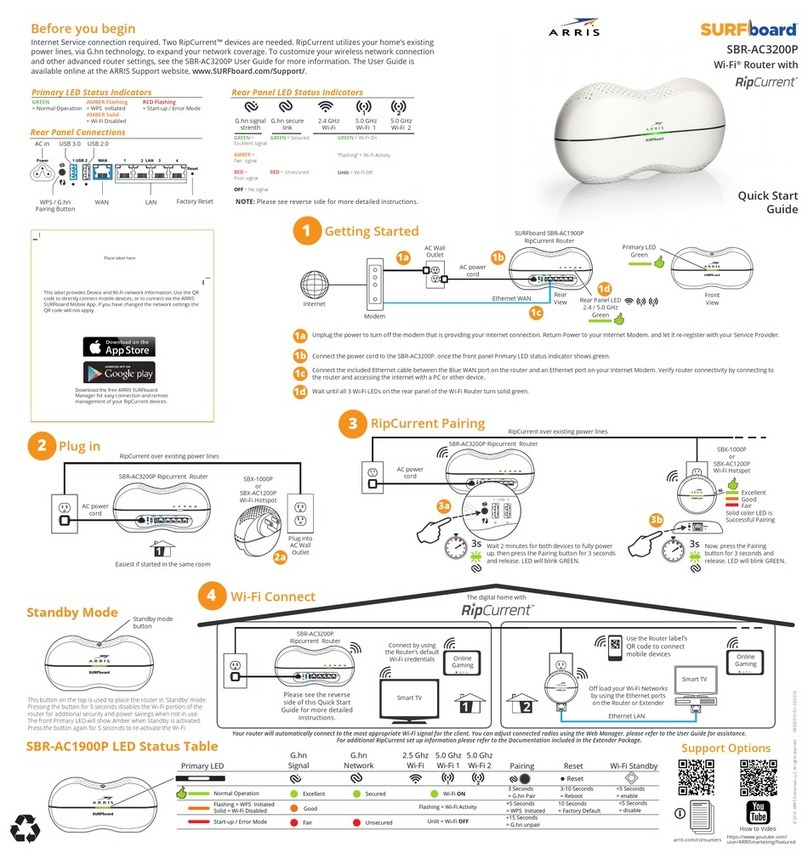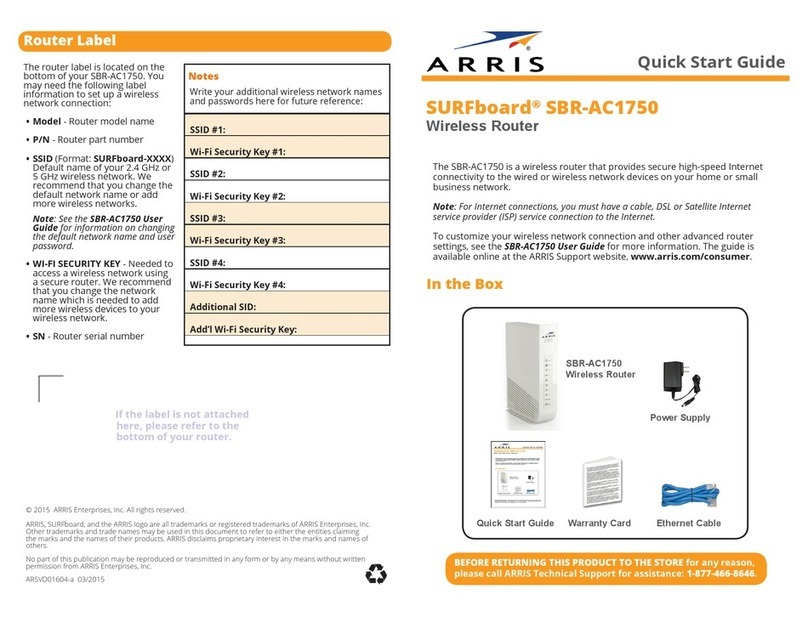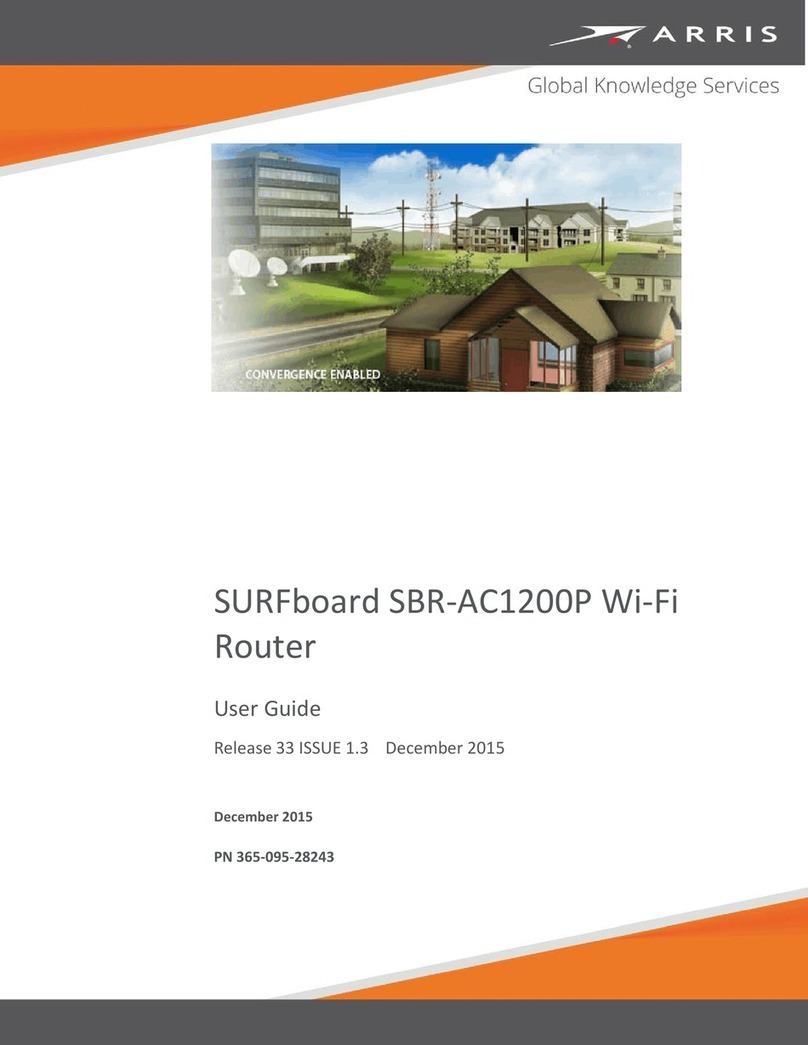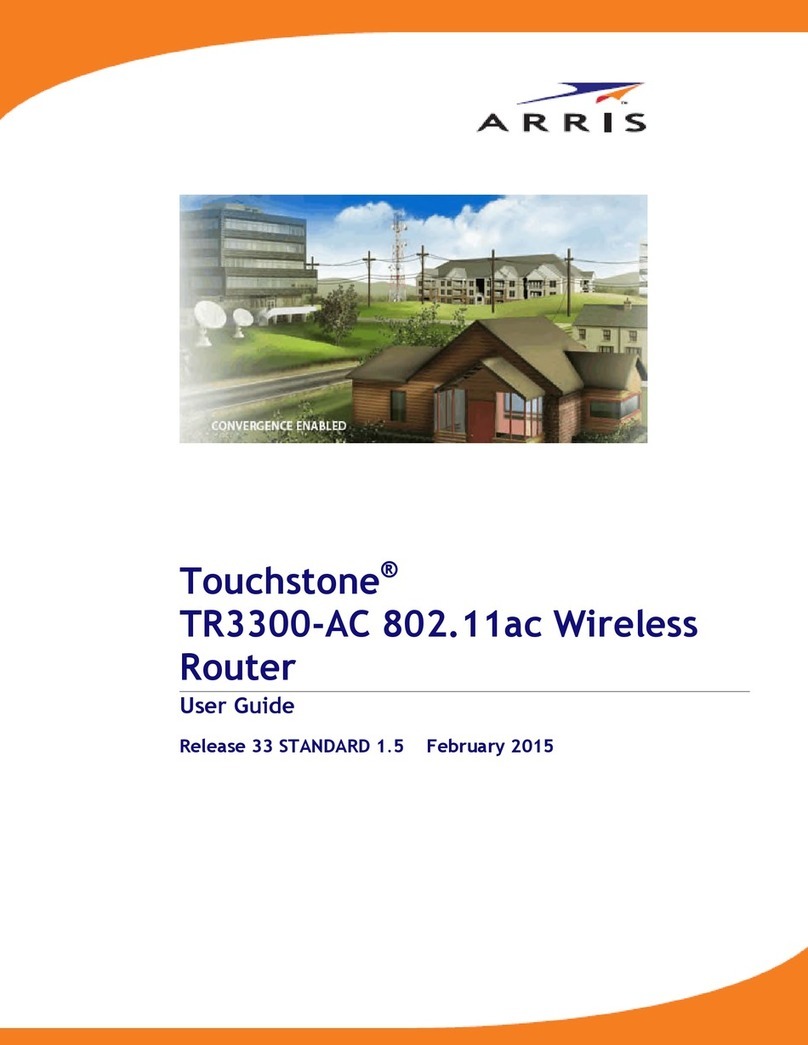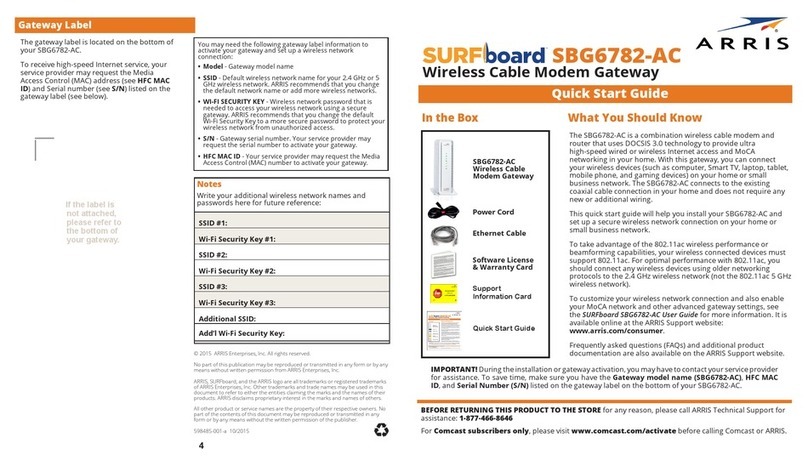Release 33 ISSUE 1.5 October 2015 SURFboard SBR-AC3200P Wi-Fi Router User Guide
Copyright ARRIS Enterprises, Inc. 2015. All Rights Reserved. 3
Table of Contents
1. Safety Requirements............................................................................................... 5
FCC Part 15 ........................................................................................................................ 5
RF Exposure............................................................................................................... 6
Industry Canada Statement............................................................................................... 6
2. Product Overview ................................................................................................... 8
Introduction....................................................................................................................... 8
About The Wi-Fi Router..................................................................................................... 8
What is G.hn? .................................................................................................................... 9
What's in the Box?............................................................................................................. 9
Items You Need ............................................................................................................... 10
System Requirements...................................................................................................... 10
Recommended Hardware....................................................................................... 10
Windows ................................................................................................................. 11
Mac OS.................................................................................................................... 11
Linux/Unix ............................................................................................................... 11
About this Manual ........................................................................................................... 11
Contact Information ........................................................................................................ 12
3. Installing the Wi-Fi Router..................................................................................... 13
Front Panel ...................................................................................................................... 13
Rear Panel........................................................................................................................ 13
Indicator Lights for the SBR-AC3200P ............................................................................. 14
Selecting an Installation Location.................................................................................... 15
Desktop Mounting Instructions .............................................................................. 15
Factors Affecting Wireless Range ........................................................................... 15
Ethernet, Wireless, or Gigabit Home Networking?......................................................... 16
Connecting the Wi-Fi Router ........................................................................................... 17
Configuring the Wireless Connection.............................................................................. 18
Setting Up Your Network Extenders................................................................................ 18
4. Setting up an Internet Connection......................................................................... 19
Configure Your IP Address............................................................................................... 19
Verify & Renew Your IP Address...................................................................................... 21
5. Setting Up a Wireless Network Connection............................................................ 23
Launch the SBR-AC3200P Quick Start Wizard ................................................................. 23
Register Your SBR-AC3200P............................................................................................. 25