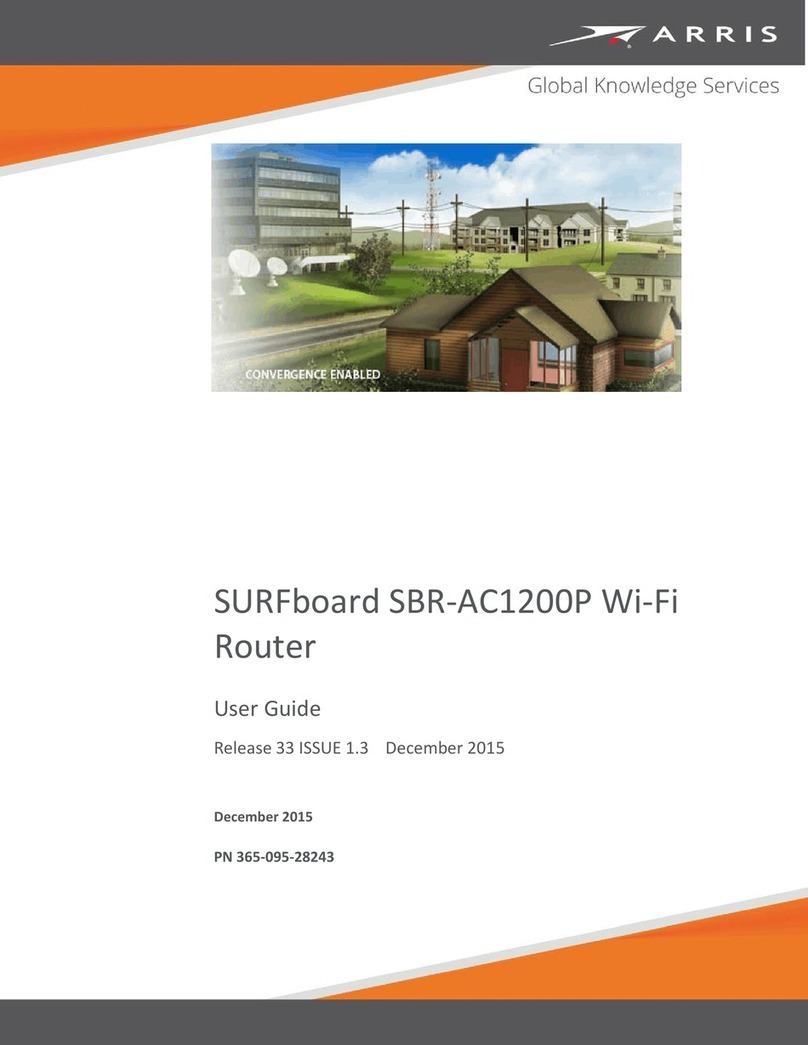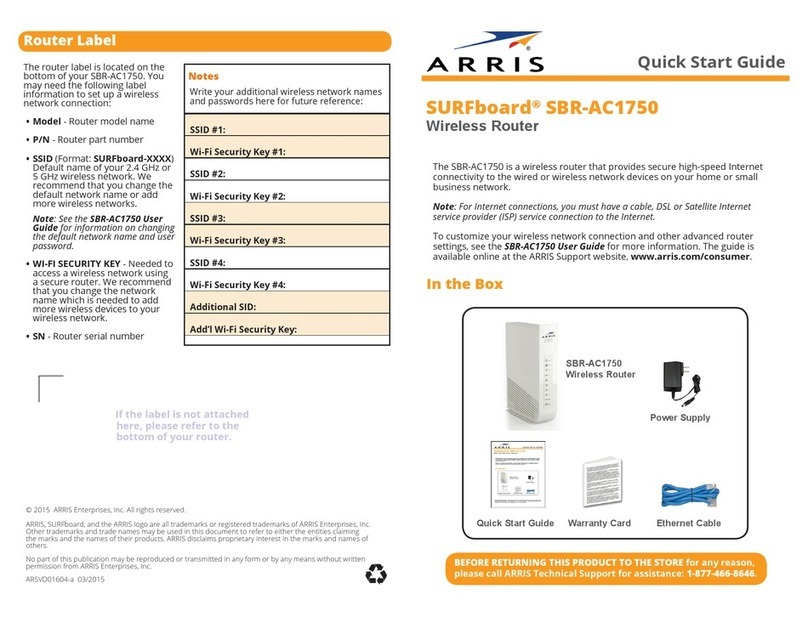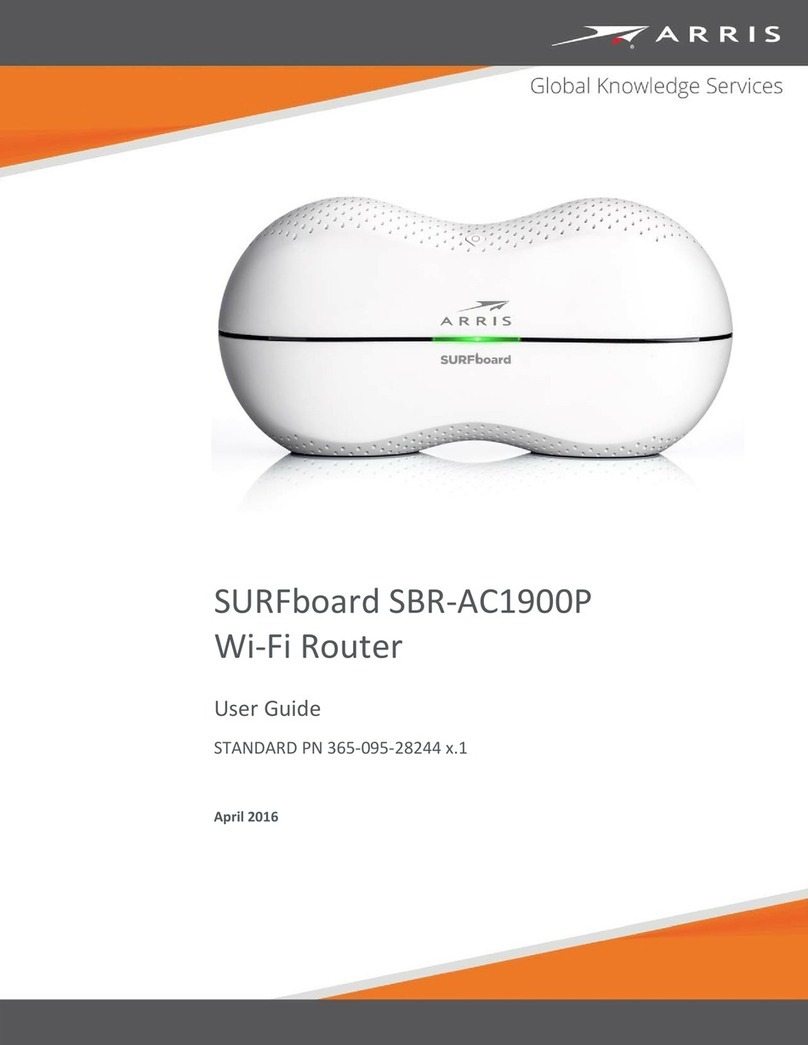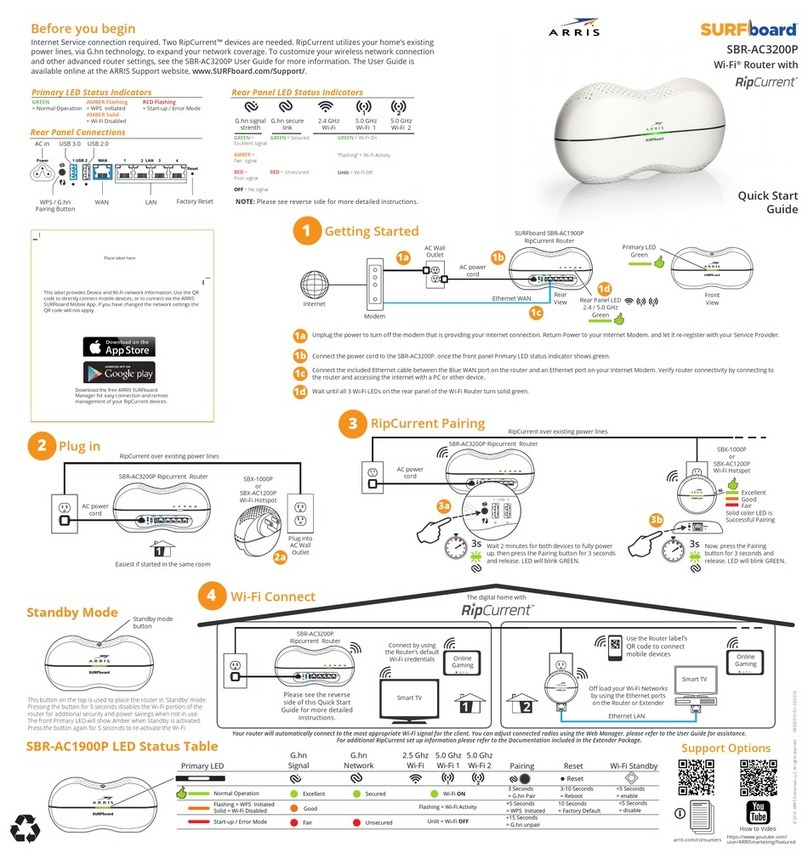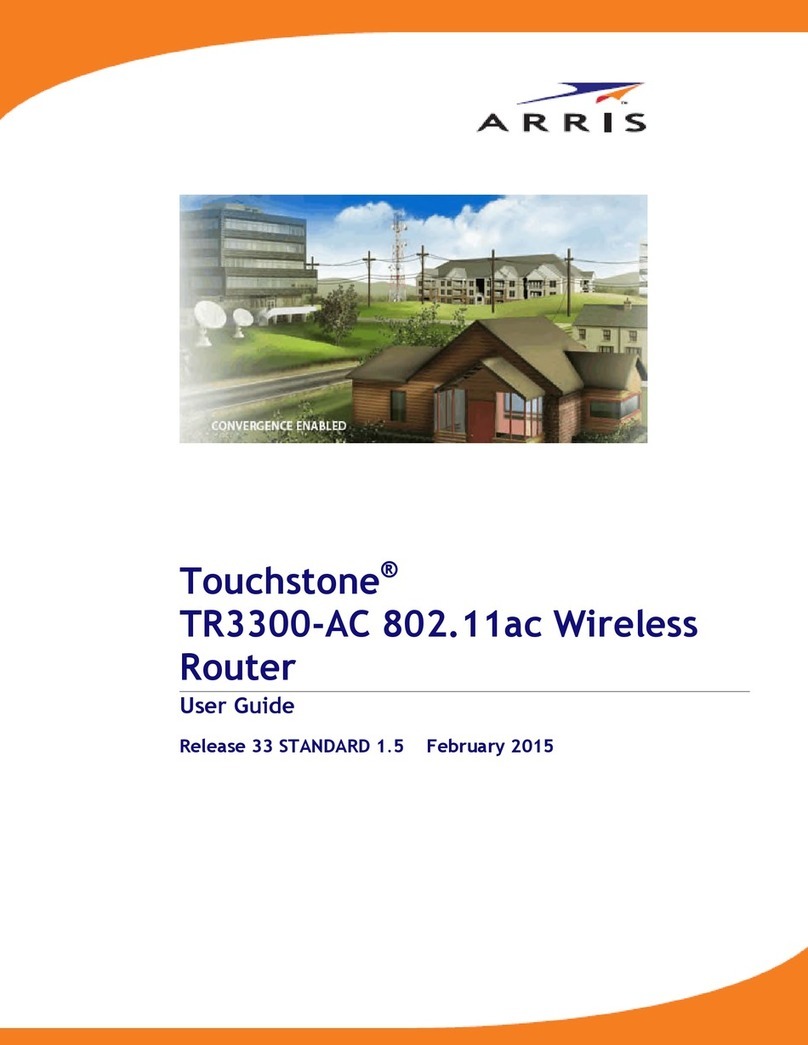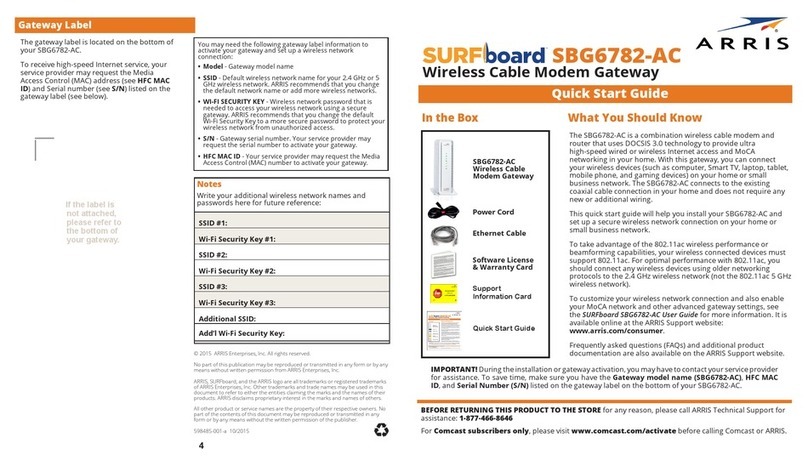STANDARD PN 365-095-28245 x.1 SURFboard SBR-AC3200P Wi-Fi Router User Guide
Copyright ARRIS Enterprises, LLC, 2016. All Rights Reserved. 4
5. Setting Up a Wireless Network Connection............................................................ 26
Launch the SBR-AC3200P Quick Start Wizard ................................................................. 26
Manually Connect to Your Wireless Network ................................................................. 30
Use the WPS Button to Connect Your WPS-Enabled Wireless Device............................ 30
Test Your Wireless Network Connection......................................................................... 30
Register Your SBR-AC3200P............................................................................................. 31
Connect Mobile Devices To Your Network...................................................................... 31
6. Adding G.hn Extenders To Your Network............................................................... 32
Pairing Your SBR-AC3200P with a Network Extender ..................................................... 32
Creating a Custom Domain Name and Password to Pair Your SBR-AC3200P................. 33
Unpairing Your SBR-AC3200P.......................................................................................... 34
7. Managing Your Wi-Fi Router and Connected Networks.......................................... 36
Use the ARRIS SURFboard Manager App......................................................................... 36
Start the Wi-Fi Router Web Manager.............................................................................. 36
Wi-Fi Router Web Manager Menu Options..................................................................... 38
Main Menu Buttons ................................................................................................ 38
Main Menu Links..................................................................................................... 38
Get Help........................................................................................................................... 39
Help Overview......................................................................................................... 39
Help Links ................................................................................................................ 40
Field Level Help....................................................................................................... 40
View the Wi-Fi Router Product Information ................................................................... 40
Test Your Connection ...................................................................................................... 41
Set Up DHCP .................................................................................................................... 41
Set Up Dynamic DNS........................................................................................................ 42
View Your IPv6 Configuration.......................................................................................... 43
View Your USB Configuration and Status Information.................................................... 43
Disable LEDs on the Back Panel ....................................................................................... 44
Adjust Your Time Zone .................................................................................................... 44
Set Up Your Primary Wireless Network........................................................................... 45
Set Up a Guest Wireless Network ................................................................................... 46
Configure Your Wi-Fi Radio ............................................................................................. 48
Back Up Your Wi-Fi Router Configuration ....................................................................... 49
Restore Your Gateway Configuration Settings ................................................................ 50
Reset the SBR-AC3200P Configuration Settings.............................................................. 50
Update Your Wi-Fi Router Firmware ............................................................................... 51
Exit the SBR-AC3200P Web Manager .............................................................................. 52