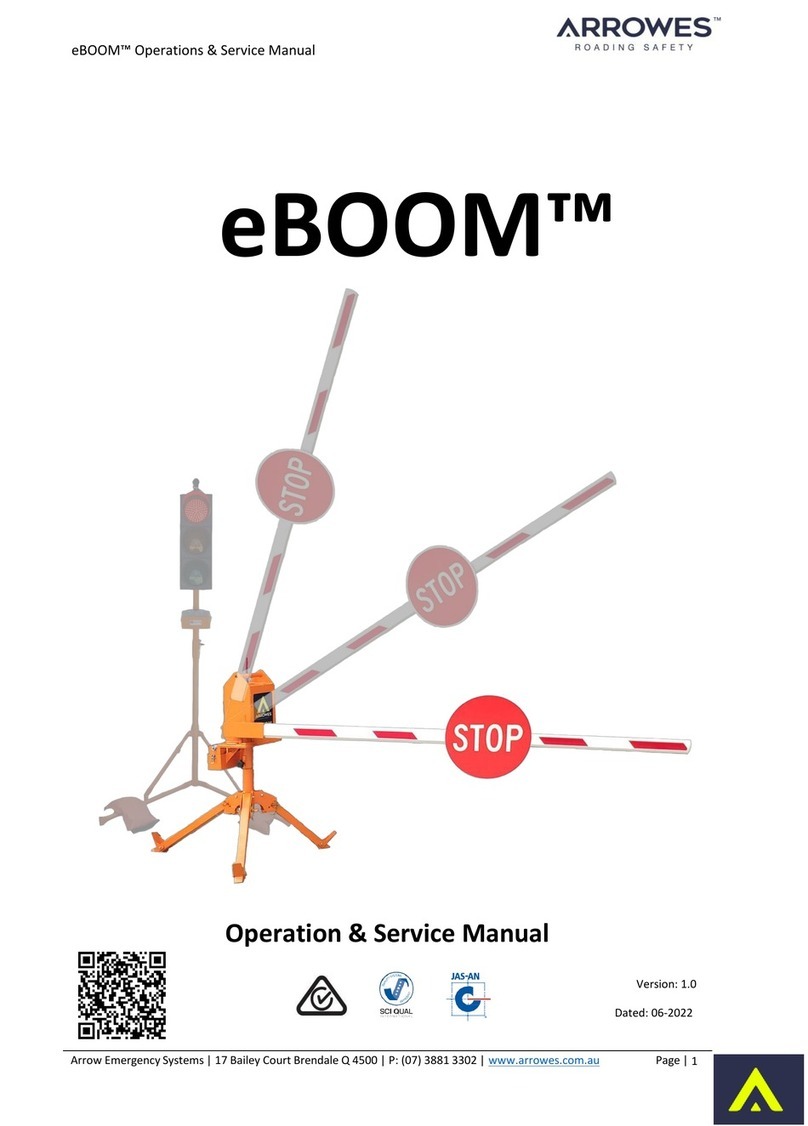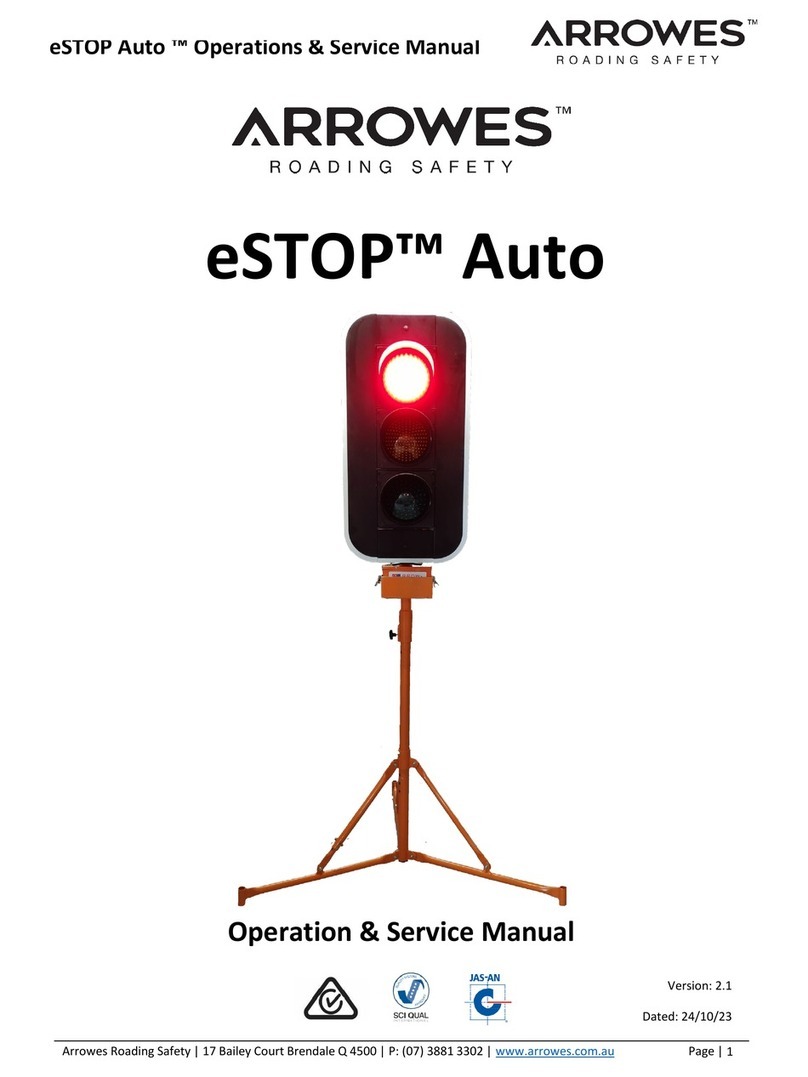NZ eSTOP™ Operations & Service
Arrow Emergency Systems | 17 Bailey Court Brendale
4500 | P: (07) 3881 3302 | www.arrowes.com.au Page | 6
Safety Considerations
The eSTOP™ has been developed as a response to a need for safer working conditions for Traffic Controllers
on job sites. It is designed to remove Traffic Controllers from the hazard zones, but still allowing the Traffic
Controllers to manage traffic movement within the worksite from a safe distance. In order to reduce the
risk to road workers, traffic controllers and road users, the unit must at all times be operated effectively
and consistently by authorized and trained operators.
The eSTOP™ must be operated in accordance with all safety, operation and service instructions contained
in the manufacturer's operation and service manual. It is recommended that all operators read and
understand the manual before operating the eSTOP™. Operators must understand and comply with the
manufacturer's instructions as printed in the manual accompanying each eSTOP™ in conjunction with the
respective Company’s (User’s) Safe Work Method Statement.
The eSTOP™ should only be operated by a designated, competent operator within the scope of on-site
operation parameters (such as the Company’s Safe Work Method Statement).
The eSTOP™ shall be installed in a suitable location clear of obstructions. An appropriate risk assessment
shall be conducted to ensure the safe and suitable use of the eSTOP™. Examples of factors to consider
when assessing suitable location are: a safe distance from the traffic path, so that wide loads or turning
vehicles will not impact the unit, length of worksite, volume of traffic and topography. The eSTOP™ should
be installed on a stable surface.
The unit including the lanterns (red, yellow and green), yellow light indicator and battery box shall be kept
clean. The equipment shall be handled with care.
The eSTOP™ batteries (both for the hand remote control and the lanterns) shall be fully charged before
operating the unit.
The eSTOP™ has been designed in accordance to DTMR’s (Department of Transport and Main Roads)
specifications, MUTCD guidelines and the MRTS254 (using approved lantern heads compliant to AS/NZS
2144), ArrowES ISO quality system and ACMA approved. The eSTOP™ has been approved for use by DTMR.
The application of the eSTOP™ shall be in accordance to these guidelines/standards as well as the respective
company’s worksite risk assessment and Safe Work Method Statements.
It should be noted: the eSTOP is a remote control MANUAL operated system, designed to remove Traffic
Controllers from LIVE traffic. The maximum distance from the HRC and therefor the Traffic Controller to
the lantern heads is 400m. However, the site distance which the eSTOP can be deployed varies from site
to site and must be deployed in accordance to the worksite risk assessment and therefore must be set up
in accordance to the respective site Traffic Management Plans.
Any modifications made to the eSTOP™ (unless by or approved by ArrowES) could compromise the function
of the eSTOP™ and therefore the safe application of the units and voids the warranty of the eSTOP™.