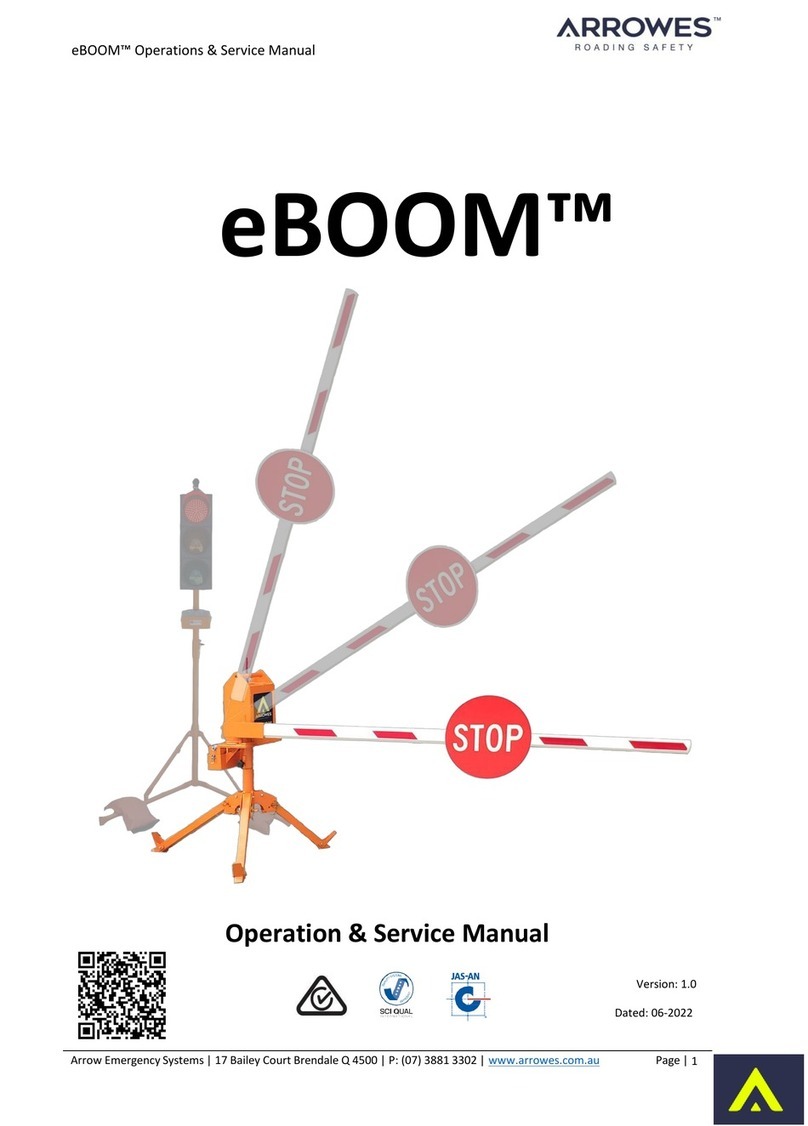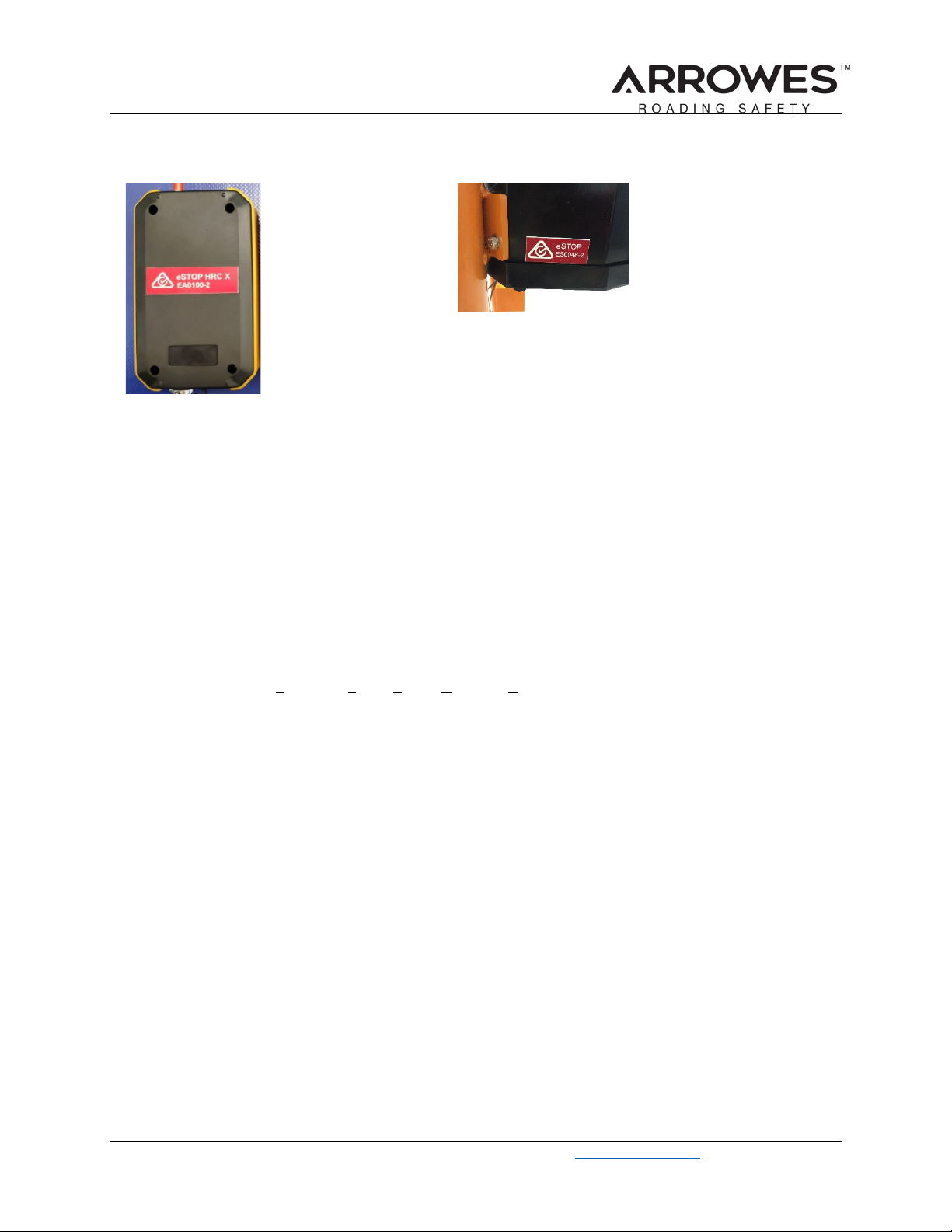eSTOP Auto ™ Operations & Service Manual
Arrowes Roading Safety | 17 Bailey Court Brendale Q 4500 | P: (07) 3881 3302 | www.arrowes.com.au
Contents
eSTOP™ System Components Diagram ..............................................................................................................4
Safety Considerations.........................................................................................................................................6
eSTOP™ System Specifications............................................................................................................................7
Labels..................................................................................................................................................................8
Key Features .......................................................................................................................................................8
Unit Assembly/On-site Setup ..............................................................................................................................9
Target Board Assembly.....................................................................................................................................10
Operational Procedures....................................................................................................................................11
eSTOP™ Lantern Unit....................................................................................................................................11
Hand Remote Controller X – HRC X ..............................................................................................................12
Button Press Types ...................................................................................................................................12
Operational Steps .....................................................................................................................................13
Pairing the eSTOP™ Handheld Remote Controller (HRC X) to lantern units ....................................................15
eSTOP Auto.......................................................................................................................................................17
Activate Auto Mode .....................................................................................................................................17
Setup Auto and Timing .................................................................................................................................17
GUI screens.......................................................................................................................................................18
Powered Off screen......................................................................................................................................18
Battery Status screen ...................................................................................................................................18
Home Screen ................................................................................................................................................18
User manual – eSTOP DVR camera system ......................................................................................................19
Batteries - Care, Safe Handling and Charging....................................................................................................23
Maintenance of the eSTOP™.............................................................................................................................25
Troubleshooting ...............................................................................................................................................25
Repairs & Servicing ...........................................................................................................................................26
Safe Transportation of the eSTOP™ ..................................................................................................................26
Material Life......................................................................................................................................................26
Warranty...........................................................................................................................................................26