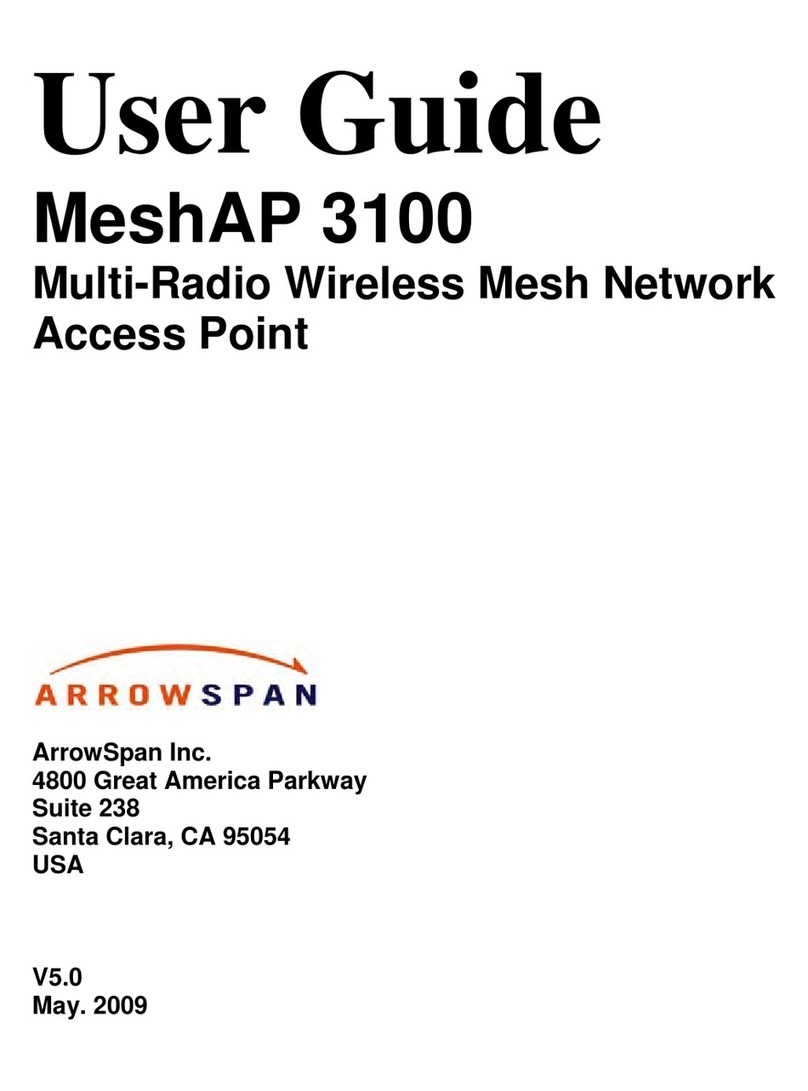Installation Guide - MeshAP 2100/1100 Dual-Radio Wi-Fi Mesh Network Access Point
DOC-6200-0152 - 1 -
SAFETY GUIDE & INSTALLATION TIPS
Safety Guide for the Indoor MeshAP 1100
•Make sure to read the installation instructions thoroughly before you install your unit(s).
•To avoid the risk of being electrocuted, do not work on the unit(s) during a lightning storm.
•Do not touch the antenna while the unit is transmitting or receiving.
•Do not hold the antenna very close to any exposed body parts while it is transmitting.
•Antennas should be placed at least 20cm from the bodies of all persons.
•If you are mounting the unit on the wall, make sure it can hold the MeshAP’s weight of about 1lb.,
plus the additional weight of any attached cables.
•Place access points in a location where it is hard for people to turn them off.
Installation Tips for the Indoor MeshAP 1100
•Make sure there is a power outlet at each access point location.
•Configure the mesh manager first, and then the rest of the nodes.
•In order to insure the best signal possible, make sure the nodes are not being blocked by a
microwave or any metal or concrete objects.
Safety Guide for the Outdoor MeshAP 2100
•Make sure to read the installation instructions thoroughly before you install your unit(s).
•To avoid the risk of being electrocuted, do not work on the unit(s) during a lightning storm.
•Do not install any unit(s) near heat sources such as radiators or any other equipment that produce
heat.
•Do not place antennas near power circuits or power lines. Choose your location carefully and keep
in mind that power lines look similar to phone lines so always use caution.
Installation Tips for the Outdoor MeshAP 2100
•Before you install your outdoor unit(s), choose a location where buildings and trees will not block
the signal.
•Make sure to install your outdoor unit at a moderate height (approximately 40 feet), so it can
provide a clear signal to neighboring nodes.
•When installing the unit(s), allow at least 10 feet of separation between each unit.
•Do not mount units on metal objects, doing so will drastically reduce the signal strength.