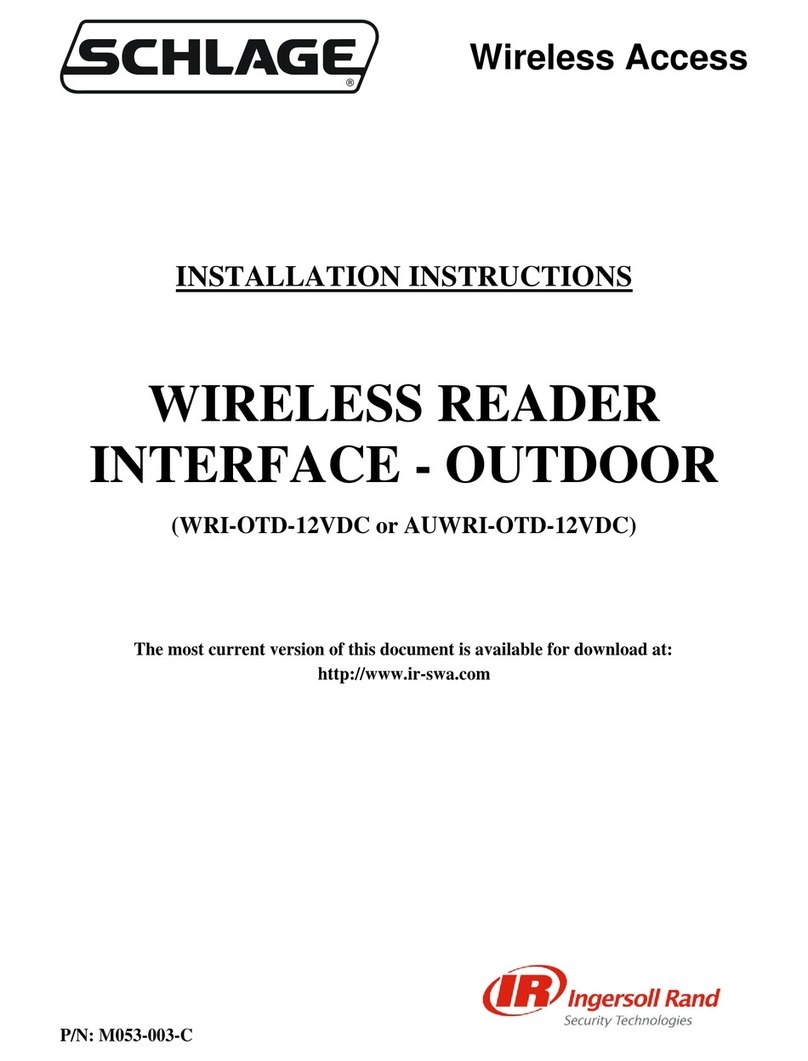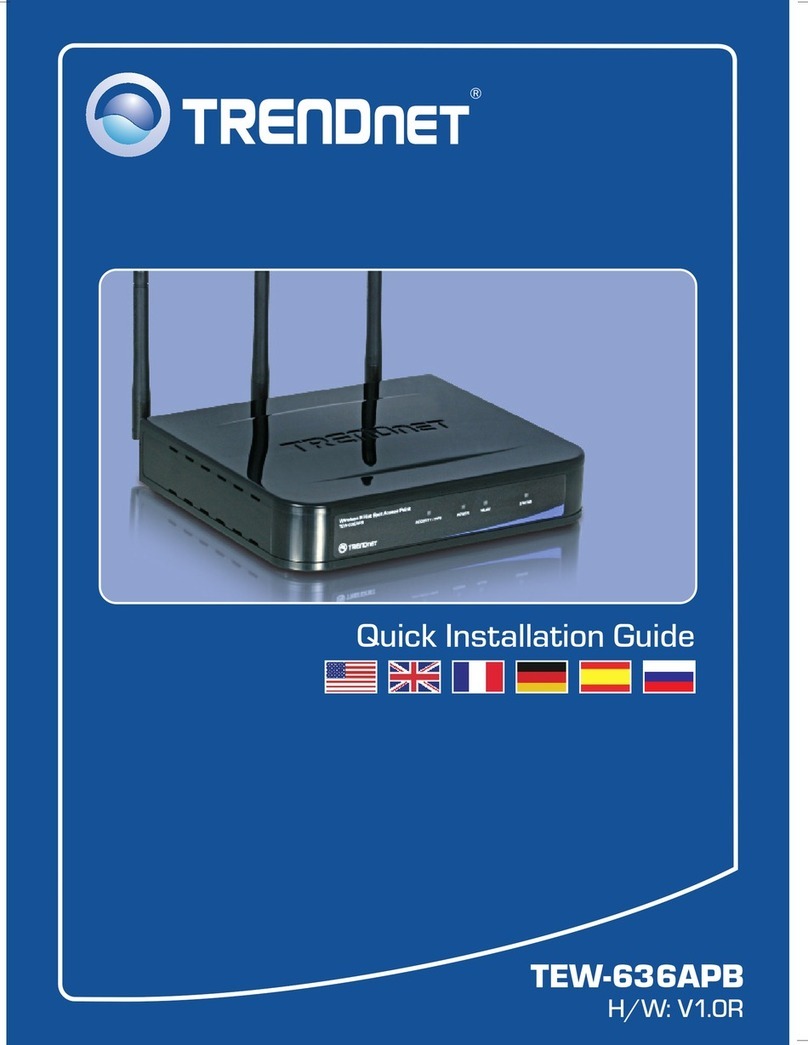E-Lins WAP100 series User manual

E-Lins WAP100 Series OutdoorAP Quick Start
E‐LinsTechnologyCo.,Limited
Tel:+86(755)33231620E‐mail:sales@szelins.comsales@e‐lins.comwww.szelins.com
E-Lins WAP100 Series AP
UserManual
E-Lins Technology Co., Ltd
ADDRESS: 1007A, MinTai Bld., Minkang Road, Minzhi Street, Bao'an District, ShenZhen,
518000, China
PHONE: +86 (755) 33231620
WEB: http://www.szelins.com

E-Lins WAP100 Series OutdoorAP Quick Start
E‐LinsTechnologyCo.,Limited
Tel:+86(755)33231620E‐mail:sales@szelins.comsales@e‐lins.comwww.szelins.com
Contents
1 Product overview...................................................................................................................1
1.1 Introduction................................................................................................................... 1
1.2 Features and benefits................................................................................................... 2
1.3 Operation Modes and Connection Examples ............................................................. 3
1.3.1 Access Point and Access Point WDS Mode.................................................. 3
1.3.2 Access Point WDS Mode................................................................................ 3
1.3.3 Station Mode.................................................................................................... 3
1.3.4 StationWDS Mode.......................................................................................... 4
1.3.5 Router Mode .................................................................................................... 4
1.3.6 Repeater WDS Mode ...................................................................................... 5
2 Hardware installation............................................................................................................6
2.1 Setup requirements ...................................................................................................... 6
2.2 Hardware installation.................................................................................................... 6
2.3 Configure the IP Address ............................................................................................. 7
2.3.1 ForWindows 95/98/98SE/ME/NT .................................................................. 7
2.3.2 ForWindows XP/2000..................................................................................... 8
3 Access theWeb Interface ..................................................................................................10
3.1 Through our Utility uConfig ..................................................................................... 10
3.2 Access with a Web Browser....................................................................................... 12
4 Navigation...........................................................................................................................14
4.1 Main Menu................................................................................................................... 14
4.1.1 Main Menu Bar............................................................................................... 14
4.1.2 How to save changes.................................................................................... 14
4.2 Basic Network Tab...................................................................................................... 15
4.2.1 Network Modes: Bridging and Routing ........................................................ 15
4.2.2 LAN Setup...................................................................................................... 15
4.3 Basic Wireless Tab ..................................................................................................... 17
4.3.1 Basic Wireless Settings................................................................................. 17
4.3.2 Access Point Parameters Settings............................................................... 18
4.3.3 Station Parameters Settings......................................................................... 20
4.3.4 Wireless Security........................................................................................... 21
4.3.5 Virtual Access Point (VAP) ........................................................................... 25
4.4 AdvanceWireless Tab................................................................................................ 27
4.4.1 Long Range Parameters Setup.................................................................... 27
4.5 Advanced Network Tab.............................................................................................. 29
4.5.1 Spanning Tree Setup .................................................................................... 30
4.5.2 NAT Setup...................................................................................................... 30
4.5.3 Bandwidth Control ......................................................................................... 32
4.5.4 Firewall Setup................................................................................................ 32
4.6 Services Tab ............................................................................................................... 34
4.6.1 PingWatchdog .............................................................................................. 36
4.6.2 Auto-Reboot................................................................................................... 36
4.6.3 SNMP Setup .................................................................................................. 36

E-Lins WAP100 Series OutdoorAP Quick Start
E‐LinsTechnologyCo.,Limited
Tel:+86(755)33231620E‐mail:sales@szelins.comsales@e‐lins.comwww.szelins.com
4.6.4 NTP Setup...................................................................................................... 37
4.6.5 Web HTTP Security....................................................................................... 37
4.6.6 Telnet Access Setup ..................................................................................... 37
4.6.7 SSH Access Setup ........................................................................................ 37
4.6.8 SystemLog Setup......................................................................................... 38
4.7 System Tab ................................................................................................................. 39
4.7.1 Firmware Upgrade......................................................................................... 39
4.7.2 Host Name ..................................................................................................... 39
4.7.3 Administrative and Read-only Account........................................................ 40
4.7.4 Enable Read-Only Account .......................................................................... 40
4.7.5 Configuration Management .......................................................................... 40
4.7.6 Device Maintenance...................................................................................... 41
4.8 Status Page................................................................................................................. 42
4.8.1 Status Reporting............................................................................................ 42
4.8.2 LAN Setting.................................................................................................... 42
4.8.3 Station Connection Status Info..................................................................... 43
Appendix I - Network .....................................................................................................................45
Appendix II Wireless with Router Mode....................................................................................48
Appendix III- Advanced Settings ..................................................................................................52
Appendix IV- Services...................................................................................................................54
Release Notes:
Release 1.0 This is the first Release

E-Lins WAP100 Series OutdoorAP Quick Start
E‐LinsTechnologyCo.,Limited
Tel:+86(755)33231620E‐mail:sales@szelins.comsales@e‐lins.comwww.szelins.com
1 Product overview
1.1 Introduction
The high-performance Wireless Network Access Point (AP) is designed for enterprise and public
access applications. Embedded with the Atheros chipset, it boasts network robustness, stability and
wider network coverage. Based on 802.11n (Draft 2.0), the access point supports high-speed data
transmission of up to 300Mbps.
The access point is capable of operating in different modes, which makes it suitable for a wide variety
of wireless applications, including long-distance deployments.
Designed with dual polarization high gain antenna it offers a compact, rugged design for outdoor
installation and excellent performance.
Moreover, its integrated Power over Ethernet (PoE) allows the access point to be used in areas where
power outlets are not readily available.
To protect your security and privacy, the access point is armed with many enhanced and latest
wireless security features such as IEEE 802.11i standards, MAC Address Filtering, IEEE 802.1x
Authentication and 64/128-bit WEP (Wired Equivalent Privacy) to ensure privacy for the
heterogeneous mix of users within the same wireless network.
The access point also incorporates a unique set of advanced features such as: Virtual AP to deliver
multiple services; Long-Range parameter fine-tuning which provide the access point with the ability to
auto-calculate parameters such as slot time, ACK time-out and CTS time-out to achieve a longer
range.
1.2 Features and benefits
Point-to-Point & Point-to-MultiPoint Support
Point-to-Point and Point-to-MultiPoint communication between different buildings enables you to
bridge wireless clients that are kilometres apart while unifying the networks.
Virtual AP (Multiple SSID)
Virtual AP implements mSSID (Multi-SSID) This allows a single wireless card to be set up with
multiple virtual AP connections with different SSIDs or BSSID (Basic Service Set Identifier) and
security modes.
Highly Secured Wireless Network
The access point supports the highest available wireless security standard: IEEE802.11i compliant.

E-Lins WAP100 Series OutdoorAP Quick Start
E‐LinsTechnologyCo.,Limited
Tel:+86(755)33231620E‐mail:sales@szelins.comsales@e‐lins.comwww.szelins.com
The access point also supports IEEE 802.1x for secure and centralized user-based authentication.
Wireless clients are thus required to authenticate through highly secure methods like EAP-TLS,
EAP-TTLS, and EAP-PEAP, in order to obtain access to the network.
uConfig Utility
The exclusive uConfig utility allows users to access the user-friendlyWeb configuration interface of
the access point without having to change the TCP/IP setup of the workstation.
HTTPS
The access point supports HTTPS (SSL) in addition to the standard HTTP. HTTPS (SSL) features
additional authentication and encryption for secure communication.
Telnet
Telnet allows a computer to remotely connect to the access point CLI (Command Line Interface)
for control and monitoring.
SSH
SSH (Secure Shell Host) establishes a secure host connection to the access point CLI for control
and monitoring.
1.3 Operation Modes and Connection Examples
1.3.1 Access Point and Access Point WDS Mode
The Access Point Mode is the default mode of the device. It enables the bridging of wireless clients to
wired network infrastructure and enables transparent access and communication with each other. The
illustration belowshows a typical resources sharing application example using this device. The wireless
users are able to access the file server connected to the switch, through the access point in Access
Point Mode.
1.3.2 Access Point WDS Mode
This ismode is generally use for point-to-point or point-to-multi-point connection.
It is mainly use with StationWDS to build the point and multi-point connections.
1.3.3 Station Mode
In Station mode the device acts as a wireless client.When connected to an access point, it creates a
network link between the Ethernet network connected at this client device, and the wireless Ethernet
network connected at the access point.
In this example the workgroup PCs on the ethernet network connected to the Station device can access
the printer across the wireless connection to the access point where the printer is connected.

E-Lins WAP100 Series OutdoorAP Quick Start
E‐LinsTechnologyCo.,Limited
Tel:+86(755)33231620E‐mail:sales@szelins.comsales@e‐lins.comwww.szelins.com
1.3.4 Station WDS Mode
StationWDS mode is similar to Station mode. The difference is StationWDS must connect to access
point configured to Access Point WDS (or RootAP) mode.
StationWDS is mainly use for point-to point connection between 2 buildings or locations as far as
several kilometer away.
Point-to-Point Point-to-MultiPoint
Point to-Point Point to-MultiPoint
An access point setup as Access Point WDS (or
RootAP) and other as Station WDS (Transparent
Client).
An access point setup as Access Point WDS (or
RootAP) and several other devices as Station
WDS (or Transparent Client).
This mode is generally used for outdoor connections over long distances, or for indoor connections
between local networks.
1.3.5 Router Mode
In Router Mode, the device also operates as a router.
Either the wireless or Ethernet can be setup as WAN connection to a broadband modem. Wireless as
WAN is known as Station + Router mode (or Wireless Routing Client mode) and Ethernet as WAN
is known as AP + Router mode (or Gateway mode). Device supports several types of broadband
connections Static IP, Dynamic IP and PPPoE. For setup details refer to the respective section.
The illustration below shows the Ethernet port is setup as theWAN port and the wireless

E-Lins WAP100 Series OutdoorAP Quick Start
E‐LinsTechnologyCo.,Limited
Tel:+86(755)33231620E‐mail:sales@szelins.comsales@e‐lins.comwww.szelins.com
connection as the LAN.
Station + Router connection example
Wireless is use to connect to the broadband.
Ethernet is the local network (LAN)
sharing the broadband connection.
AP + Router connection example
Ethernet is use to connect to the broadband.
Wireless is the local network (LAN)
sharing the broadband connection.
Broadband Internet Access Type:
Static IP Address
Use Static IP Address you have subscribed a fixed IP or range IP addresses fromyour ISP.
Dynamic IP Address
With Dynamic IP Address the device automatically request IP address frommodemor ISP.
PPP over Ethernet (PPPoE)
When using ADSL services provided by your ISP support PPPoE connection.
1.3.6 Repeater WDS Mode
Repeater WDS Mode to mainly to extend the wireless range and coverage of the wireless network
allowing access and communications over places generally difficult for wireless clients to connect to the

E-Lins WAP100 Series OutdoorAP Quick Start
E‐LinsTechnologyCo.,Limited
Tel:+86(755)33231620E‐mail:sales@szelins.comsales@e‐lins.comwww.szelins.com
network.
In Repeater mode, the access point acts as a relay for network signals on the network by regenerating
the signals it receives, and retransmitting themto main network infrastructure.
Detailed information on the Repeater mode is available in the Repeater Setup
section.
** Note: Repeater WDS requires the access point to be setup in RootAP or
Access Point WDS mode to work.
2 Installation
2.1 Setup requirements
Before starting, please verify that the following is available:
CAT5/5e networking cable
At least 1 computer installed with a web browser and a wired or wireless network interface
adapter.
All network nodes installed with TCP/IP and properly configured IP address parameters.
2.2 Hardware installation
The access point can be powered using the 802.3af standard PoE Injector. This accessory supplies
operational power to the wireless access point via the Ethernet cable connection.
Step 1: Use an RJ45 Ethernet cable to connect one end of the cable to the Ethernet socket of the
Injector and the other end to one of the LAN ports of the accesspoint.
Warning:
When one port is used for PoE, the other port cannot connect to any other network device.

E-Lins WAP100 Series OutdoorAP Quick Start
E‐LinsTechnologyCo.,Limited
Tel:+86(755)33231620E‐mail:sales@szelins.comsales@e‐lins.comwww.szelins.com
Step 2: Next, connect the RJ45 Ethernet cable attached to the standard PoE Injector to your PC s
Ethernet network adapter.
Once you have finished configuring your access point, you can connect thePoE Injector s RJ45
Ethernet cable to your network device, such as to a switchor hub.
2.3 Configure the IP Address
After setting up the hardware you need to assign an IP address to your PC so that it is in the same
subnet as the access point.
2.3.1 For Windows 95/98/98SE/ME/NT
Step 1:
From your desktop, right-click the Network Neighborhood icon and select Properties.
Step 2:
Select the network adapter that you are using, then right-click and select Properties.
Step 3:
Highlight TCP/IP and click on the Properties button.

E-Lins WAP100 Series OutdoorAP Quick Start
E‐LinsTechnologyCo.,Limited
Tel:+86(755)33231620E‐mail:sales@szelins.comsales@e‐lins.comwww.szelins.com
Step 4:
Select the Specify an IP address radio button.
Set the IP address to 192.168.168.X and Subnet mask to 255.255.255.0, where X can be any number
from 2 to 254.
Step 5:
To verify that the IP address has been correctly assigned to your PC, go to the Start menu, select Run,
and enter the command: winipcfg.
Select the Ethernet adapter fromthe drop-down list and click OK.
PC is now setup with proper IP address to communicate with the access point.
2.3.2 For Windows XP/2000
Step 1:
Go to your desktop, right-click on the My Network Places icon and select Properties.
Step 2:
Right-click the network adapter icon and select Properties.
Step 3:
Highlight Internet Protocol (TCP/IP) and click on the Properties button.

E-Lins WAP100 Series OutdoorAP Quick Start
E‐LinsTechnologyCo.,Limited
Tel:+86(755)33231620E‐mail:sales@szelins.comsales@e‐lins.comwww.szelins.com
Step 4:
Select the Use the following IP address radio button.
Set the IP address to 192.168.168.X and subnet mask to 255.255.255.0, where X can be any number
from 2 to 254.
Step 5:
Click on the OK button to close all windows.
Step 6:
To verify that the IP address has been correctly assigned to your PC, go to the Start menu,
Accessories, select Command Prompt, and type the command: ipconfig/all
PC is now setup with a proper IP address to communicate with the access point.
3 Access the Web Interface
There are two methods to access to the web-based Interface of your access point:
3.1 Through our Utility uConfig
You can access to the web-based interface directly without the need to assign a different IP address

E-Lins WAP100 Series OutdoorAP Quick Start
E‐LinsTechnologyCo.,Limited
Tel:+86(755)33231620E‐mail:sales@szelins.comsales@e‐lins.comwww.szelins.com
to your PC.
Step 1: install the uConfig utility to your hard disk.
Step 2: After installation double-click on the uConfig icon and click on the Yes button.
Step 3: Select the access point from the products list and click on the Open Web button.
To retrieve and display the latest device(s) in the list, click on the Refresh button.
Step 4: Do not exit the uConfig program while accessing the web-based interface as this will
disconnect you from the device. Click on the OK button.
Step 5: At the login prompt, enter the User Name and Password.
The default are :
User Name : admin
Password : password

E-Lins WAP100 Series OutdoorAP Quick Start
E‐LinsTechnologyCo.,Limited
Tel:+86(755)33231620E‐mail:sales@szelins.comsales@e‐lins.comwww.szelins.com
Step 6: It then opens the device home page. The Status page.
3.2 Access with a Web Browser
Step 1:
Launch your Web browser. e.g. MS Internet Explorer, FireFox, Netscape, etc..
For MS IE, under the Tools tab, select Internet Options.
Step 2:
Open the Connections tab and in the LAN Settings section disable all the option boxes.
Click on the OK button to update the changes.

E-Lins WAP100 Series OutdoorAP Quick Start
E‐LinsTechnologyCo.,Limited
Tel:+86(755)33231620E‐mail:sales@szelins.comsales@e‐lins.comwww.szelins.com
Step 3:
At the Address bar type in http://192.168.168.1 and press Enter on your keyboard.
Step 4:
At the login prompt, enter the User Name and Password.
The default are :
User Name : admin
Password : password
It then opens the device home page. The Status page.
4 Navigation

E-Lins WAP100 Series OutdoorAP Quick Start
E‐LinsTechnologyCo.,Limited
Tel:+86(755)33231620E‐mail:sales@szelins.comsales@e‐lins.comwww.szelins.com
4.1 Main Menu
4.1.1 Main Menu Bar
Status : Page displays current status of the device and the statistical information.
Basic Wireless : Page contains the controls for a wireless network configuration, while covering
basic wireless settings which define operating mode, associating details and data security options.
Basic Network : Page covers the configuration of network operating mode, IP settings and network
services (i.e. DHCP Server).
Advanced Wireless : Page settings for more advanced wireless features. Advanced Network page
settings for more advanced network features.
Services : Page covers the configuration of system management services (i.e. Ping Watchdog,
Auto-Reboot, SNMP, NTP, Telnet, SSH, SystemLog).
System : Page contains controls for system maintenance routines, administrator account
management, device customization and configuration backup.
Activation Keys : Optional special add-on functions you can purchased separately to activate in
device.
4.1.2 How to save changes.
After made changes fromeach respective setup page, click this button,
Next the prompt below appear. You are asked to confirm if you want to save the change permanently
to device flash.
Click Save will write all configuration changes to flash.
Click Discard will discard all changes made.
If not sure what changes were made earlier, recommend to discard and reconfigure again.
4.2 Basic Network Tab
Click BASIC NETWORK fromthe menu bar to open the page as show below.

E-Lins WAP100 Series OutdoorAP Quick Start
E‐LinsTechnologyCo.,Limited
Tel:+86(755)33231620E‐mail:sales@szelins.comsales@e‐lins.comwww.szelins.com
4.2.1 Network Modes: Bridging and Routing
Network Mode:
Select between Bridge (default) and Router mode.
4.2.2 LAN Setup
LAN Mode:
Static: (default) lets you enter a specific IP address for the device.
Default IP address is 192.168.168.1
DHCP Client: when set let device learn the IP address automatically fromthe network.
Netmask:
Let you set the class for the IP address set.
Default classC and value is 255.255.255.0
Gateway: (optional)
Enter the gateway IP address of the network the device is connected.
Primary DNS IP: (optional)
Enter the primary DNS IP address nearest to the gateway router.
Secondary DNS IP: (optional)
Enter the secondary DNS IP address nearest to the gateway router.
DHCP Mode:
None: function disabled
DHCP Server: Check to enable. Device act IP address distribution server automatically issue
IP address and other network information to the DHCP Client request them.
DHCP Relay: check to enable. Enter the IP address of the remote DHCP server where the
DHCP Client request will be relayed to.
DHCP Start IP Address:
Enter the starting IP address to be issue.
DHCP End IP Address:
Enter the last IP address the server will issue.

E-Lins WAP100 Series OutdoorAP Quick Start
E‐LinsTechnologyCo.,Limited
Tel:+86(755)33231620E‐mail:sales@szelins.comsales@e‐lins.comwww.szelins.com
Netmask:
Let you set the IP class for the IP address range set for the start and end address.
* Note:- if device is also the router then IP class must be same as device IP class.
DHCP Lease Time: (default is 3600 seconds or 1hour)
Enter the newlease time in seconds.
DHCP Server Relay IP:
Enter the IP address of the remote DHCP server where the DHCP Client request will be
relay to get the IP address.
DHCP Gateway Relay IP:
Enter the IP address of the remote gateway where the DHCP Client request will be relay to get
the gateway IP address.
Enable DNS Proxy:
Check to enable function. Device router operation will act as proxy to resolve all DNS
requests.
4.3 Basic Wireless Tab
Under the tab, there is the selection of 4 radios.
Currently device support only one 802..11n radio card. Select RADIO 1 to configure.
BasicWireless Tab contains all the wireless setup, which is necessary for the operator to setup the
wireless part of the link.
Enable the radio
Tick/Untick the checkbox to enable/disable the radio.
4.3.1 Basic Wireless Settings
All the basic wireless settings can be configured in this page. Operators can change the ESSID,
regulatory country code, wireless profile, channel spectrum width, frequency of interest, data rates,
transmit power and rate aggressiveness.
Wireless Mode
There are 5 modes available.

E-Lins WAP100 Series OutdoorAP Quick Start
E‐LinsTechnologyCo.,Limited
Tel:+86(755)33231620E‐mail:sales@szelins.comsales@e‐lins.comwww.szelins.com
Access Point
This mode can be connected to Station mode, and then forwards all the traffic to the network
devices connected to the Ethernet devices of the Station.
Access Point WDS
This mode can be connected to StationWDS mode. UsingWDS protocol, it allows a client or
station device to bridge wireless traffic transparently.
Station:
This is a client mode that can be connected to the Access Point mode. It is used to bridge the
wireless connection to an Access Point. It forwards all the traffic to/fromthe network devices to
the Ethernet interface. This mode translates all the packets that pass through device to its own
MAC address, thus resulting in a lack of transparency.
Station WDS:
WDS is the acronymof Wireless Distribution System. It can be connected to the Access Point
WDS mode. It enables packet forwarding at layer 2 level. Unlike Station mode, it is fully transparent
at layer 2 level.
**Note: for Station WDS, Access Point WDS, Repeater WDS:
WDS protocol used is not defined as the standard, thus compatibility
I ssues between equipment fromdifferent vendors might arise.
Repeater WDS
This mode consists of a StationWDS and an Access Point WDS mode. The Repeater WDS
must first link up with an Access Point WDS, and then it can link up with a StationWDS. It
acts as an extension to the link and can add more Repeater WDS as necessary.
*Note: for Repeater WDS:
ESSID must be the same for the Remote AP and the Local AP.
The channels used will follow the Access Point WDS that it first linked up to.
4.3.2 Access Point Parameters Settings

E-Lins WAP100 Series OutdoorAP Quick Start
E‐LinsTechnologyCo.,Limited
Tel:+86(755)33231620E‐mail:sales@szelins.comsales@e‐lins.comwww.szelins.com
Local AP-ESSID
This is the Service Set Identifier used to identify the operators wireless LAN. It should be
specified while operating in Access Point or Access Point WDS mode. All the client devices
within its range will receive broadcast messages from the access point advertising this SSID.
Hide SSID:
Once checked, this will disable advertising the SSID of the access point in broadcast
messages to wireless stations. This option is only available in Access Point, Access Point
WDS and Repeater WDS mode only.
Country Code
Different countries have different power levels and also frequency selections. To ensure device
operation follows regulatory compliance rules, the operator should make sure that correct country
code where device will be used, is selected. The channel list, output power limits, IEEE 802.11 and
Channel SpectrumWidth modes will be tuned according to the regulations of the selected country.
No Country Set:
Option when checked, only the frequency range are available.
11n 2.4GHz is 2412-2462MHz, 11n 5GHz is 5180-5320MHz and 5745-5825MHz.
Wireless Profile:
NA is 11n 5GHz band and represents a mixed of 802.11n and 802.11a mode.
NG is 11n 2.4GHz band and represents a mixed of 802.11n, 802.11g and 802.11b mode.
Channel SpectrumWidth
20Mrepresents the data transmitted at a bandwidth of 20MHz. 20/40MHz represents the data
transmitted at either 20MHz or 40MHz. In very noisy environment it automatically fall back to
20MHz to be more resilient to the interference. In situation when auto fall back did not
happened, manually changing channel spectrum width to 20MHz will to help reduce interference
on the link and improve performance.
* Note: 40MHz bandwidth is non-standard for 802.11n/g mode operation. If you
experience unstable performance change Channel SpectrumWidth to 20M.
Channel Frequency
This is frequency selection you can set for device to operate on. The frequency range

E-Lins WAP100 Series OutdoorAP Quick Start
E‐LinsTechnologyCo.,Limited
Tel:+86(755)33231620E‐mail:sales@szelins.comsales@e‐lins.comwww.szelins.com
available depends on the country domain you select in Country Code. For 5GHz frequency
range some have DFS characteristics earmarked by regulations. Selecting one of these
frequencies for operation may affect and delay of 2 minutes or more (possibly up to 10
minutes in some situations) for device to attempt to establish a connection.
Auto: When checked, during startup, device automatically select the least interfering
channels(or frequency) for the operation.
Data Rate
Data Rates consist of both the legacy rates and the MCS (Modulation Coding Scheme Only for
802.11n) rates.
6 54Mbps are Legacy Rates
MCS0 to MCS7 are 802.11n rates, which uses only 1 stream.
MCS8 to MCS15 are 802.11n rates, which uses 2 streams.
Auto: The data rate selected will follow an advanced rate algorithm that takes into condition
the amount of errors at the data rate and fine tune to the best data rate it can use.
Transmit Power
The maximum transmit power displayed is determined by the country code and the
maximum transmit power of the miniPCI that is being used.
*Note on changing channels:
When the operator changes the channels and if this new frequency have higher
power output permitted by regulation, the power previously selected low power
level will remains unchanged. You need to readjust the power level to in order to take
advantage higher output power available for the channel
Rate Aggressiveness
Allows user to reduce or increase transmit rate while still remain in Fully Auto Algorithm.
There are 2 scenarios that Rate Aggressiveness is useful. Environment might be noisy at
times. Lower the throughput will ensure better stability. Rate Aggressiveness allows device
to reduce the transmit rate, so range or power can be higher. Choose a range of value
from -3,-2,-1.
Environment might be free of interference. But the fully auto algorithm might give low
throughput. Increase Rate Aggressiveness will increase transmit rate in this case to get
higher throughput. Choose a range of value from+3, +2, +1.
4.3.3 Station Parameters Settings
Table of contents
Popular Wireless Access Point manuals by other brands

Accton Technology
Accton Technology WB3001A Quick installation guide
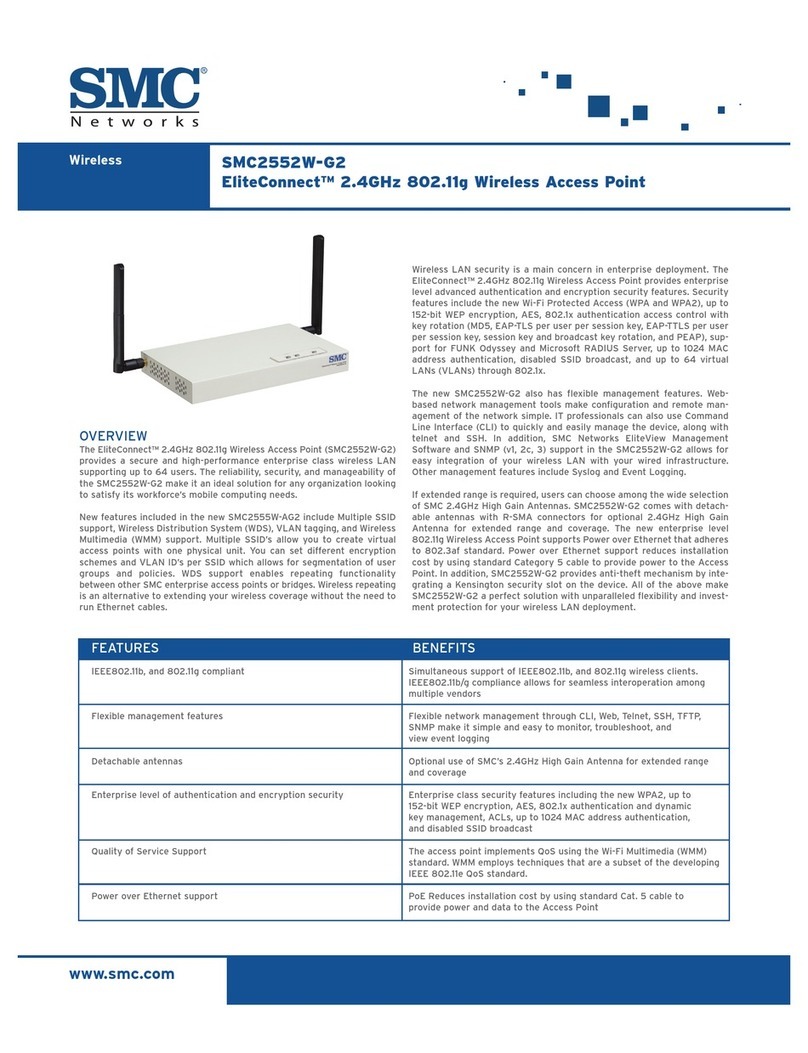
SMC Networks
SMC Networks SMC2552W-G EliteConnect Specifications

Ruijie
Ruijie RG-AP810-L Hardware installation and reference guide

SICK
SICK MPR LAN Installation operation & maintenance

SMC Networks
SMC Networks E21011 user guide
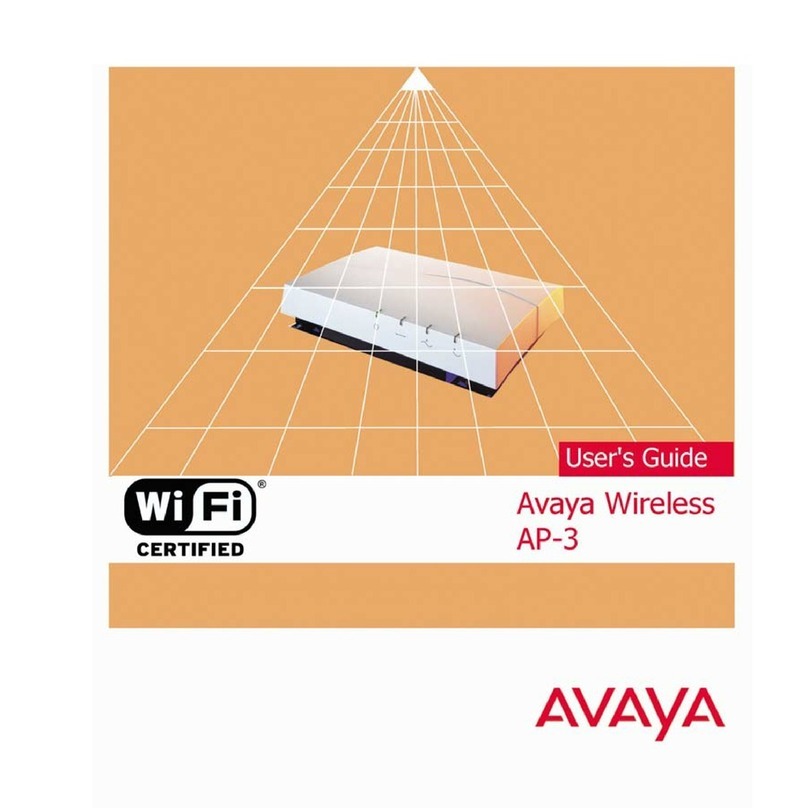
Avaya
Avaya AP-3 user guide
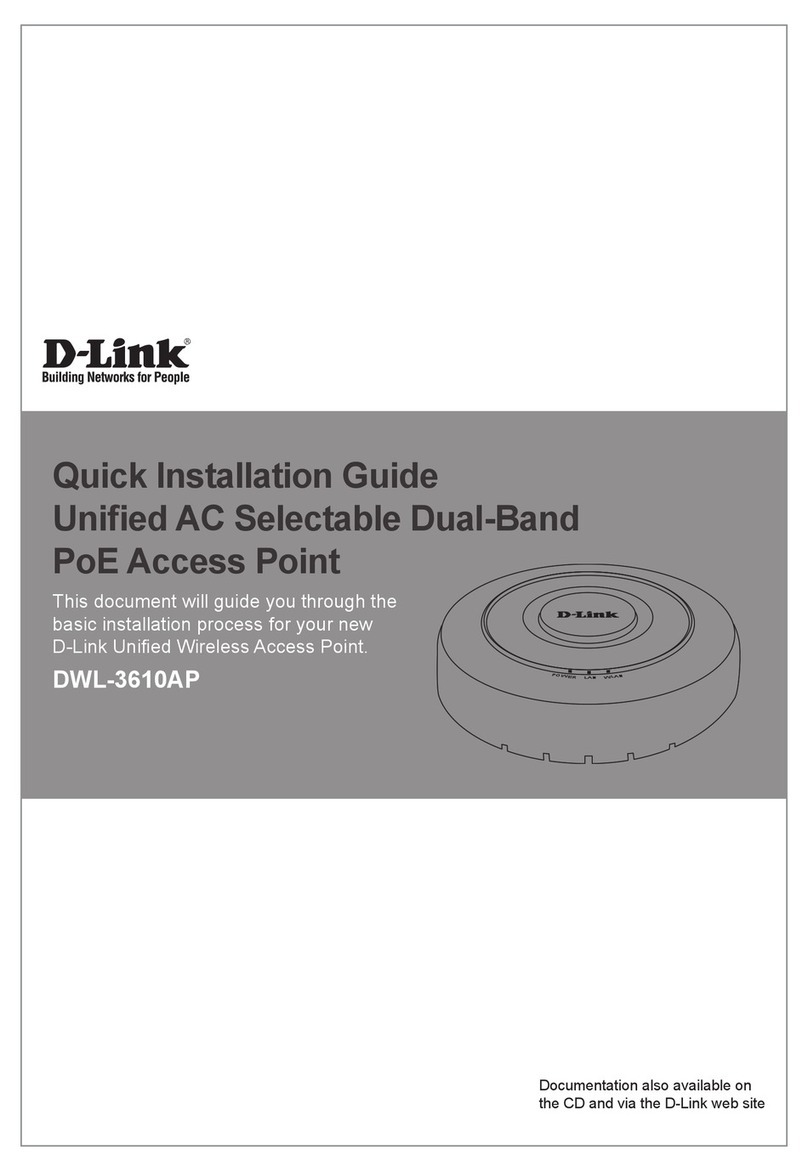
D-Link
D-Link DWL-3610AP Quick installation guide
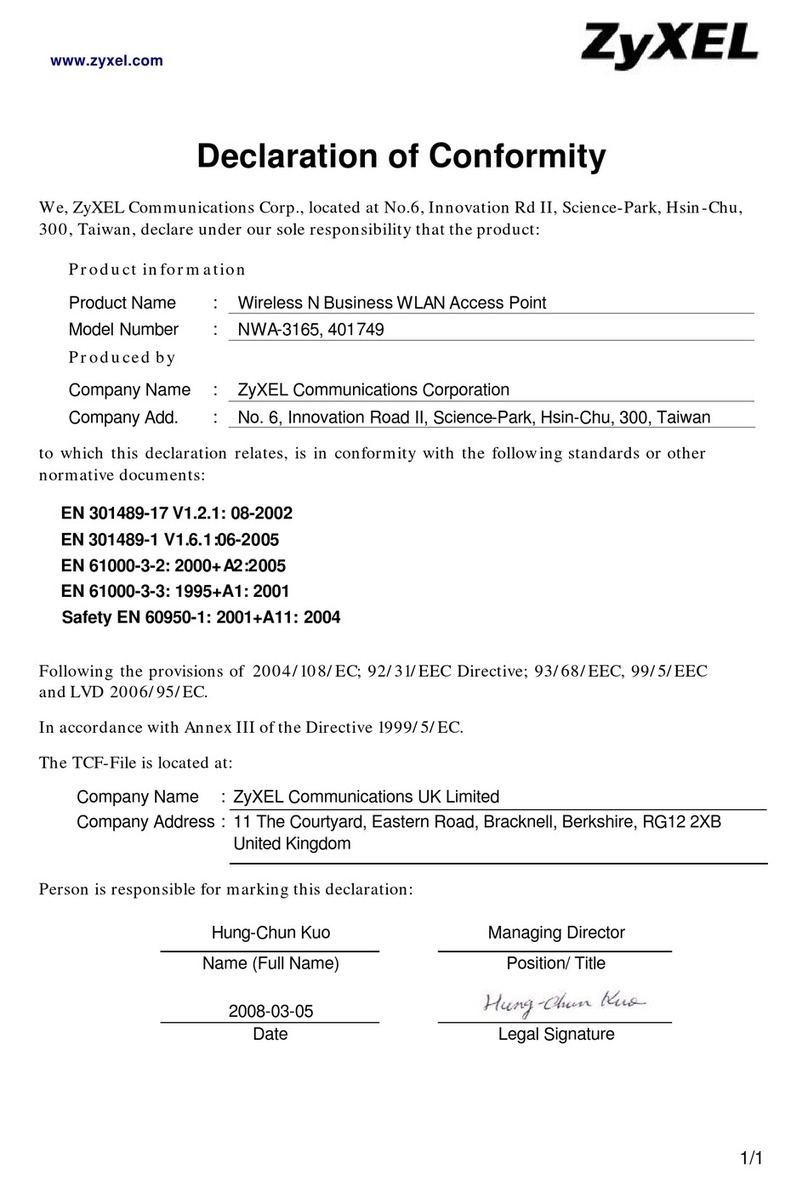
ZyXEL Communications
ZyXEL Communications NWA-3165 Declaration of conformity

Xirrus
Xirrus XR-2425H Quick installation guide
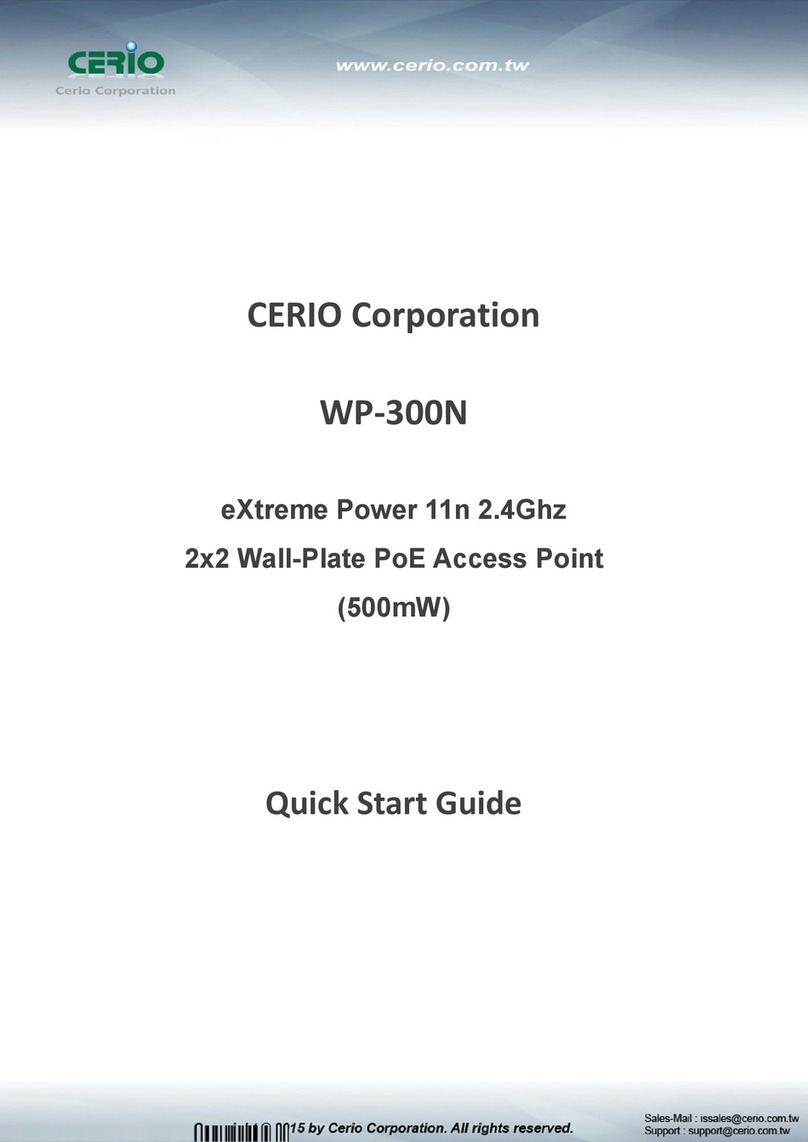
Cerio
Cerio WP-300N quick start guide

EnGenius
EnGenius EWS510AP Quick installation guide

Cisco
Cisco Aironet 1570 Series installation guide