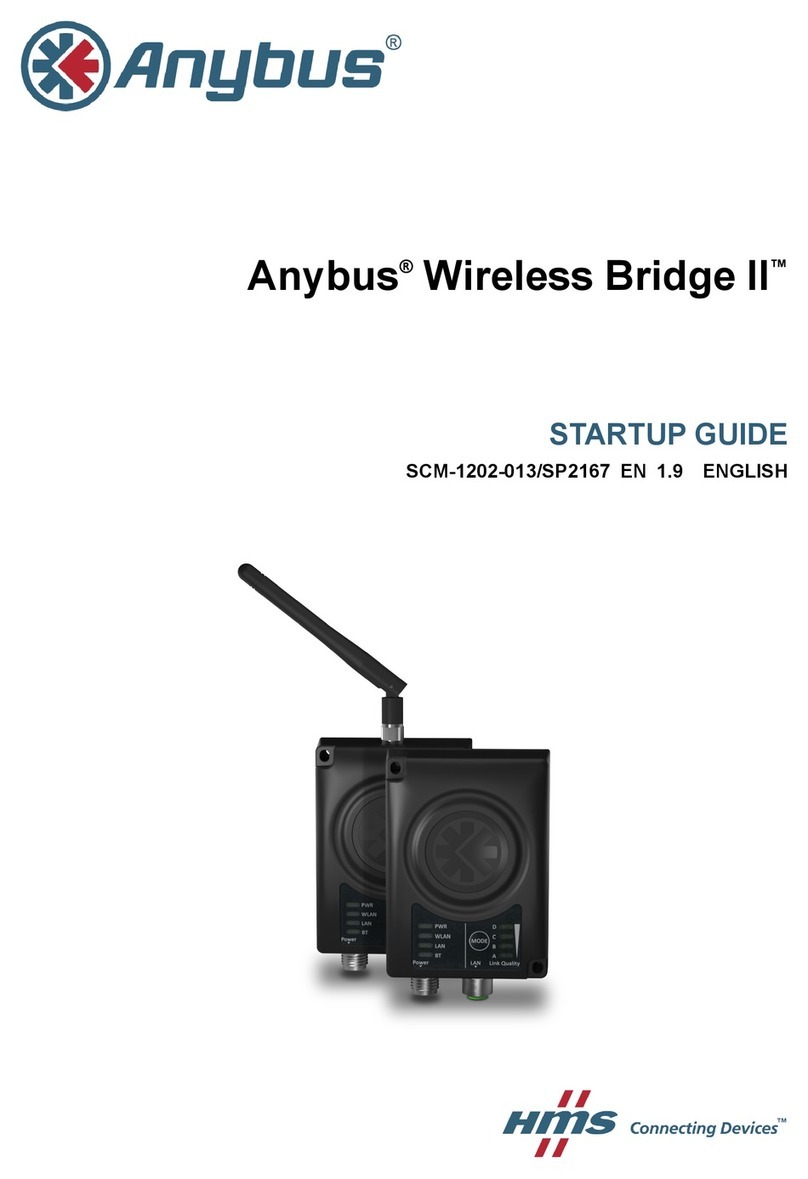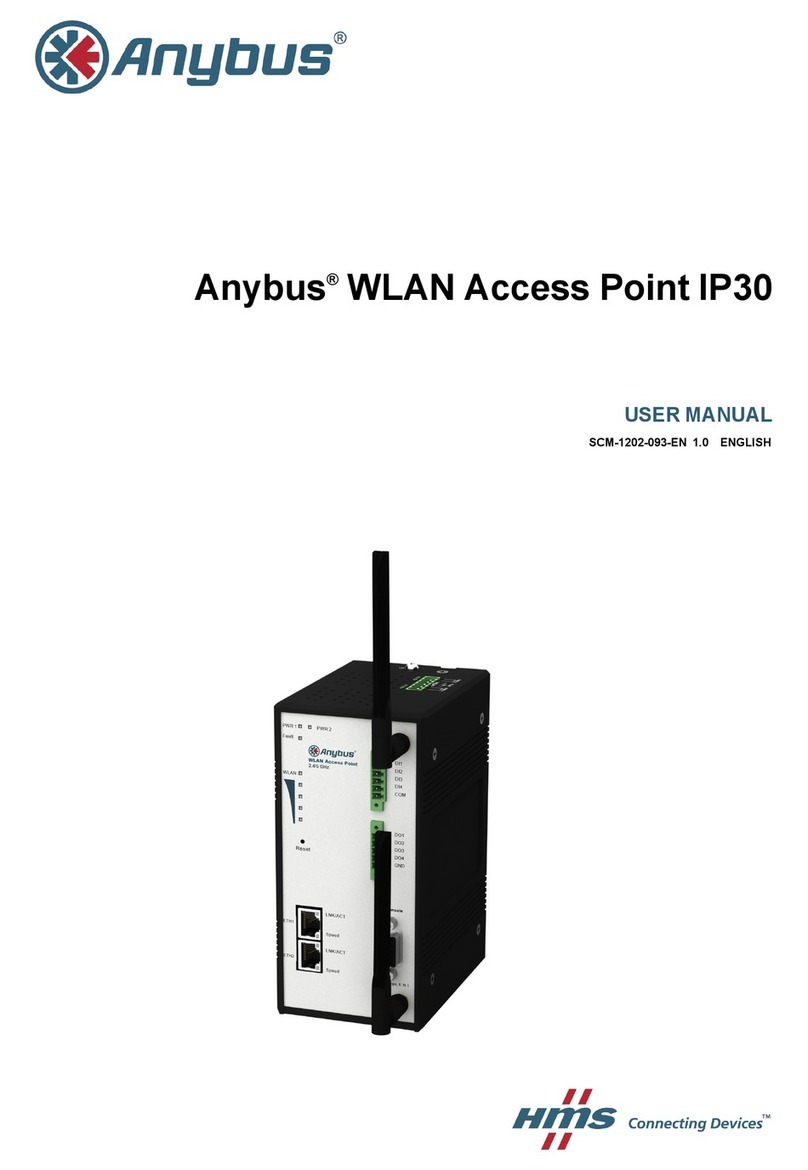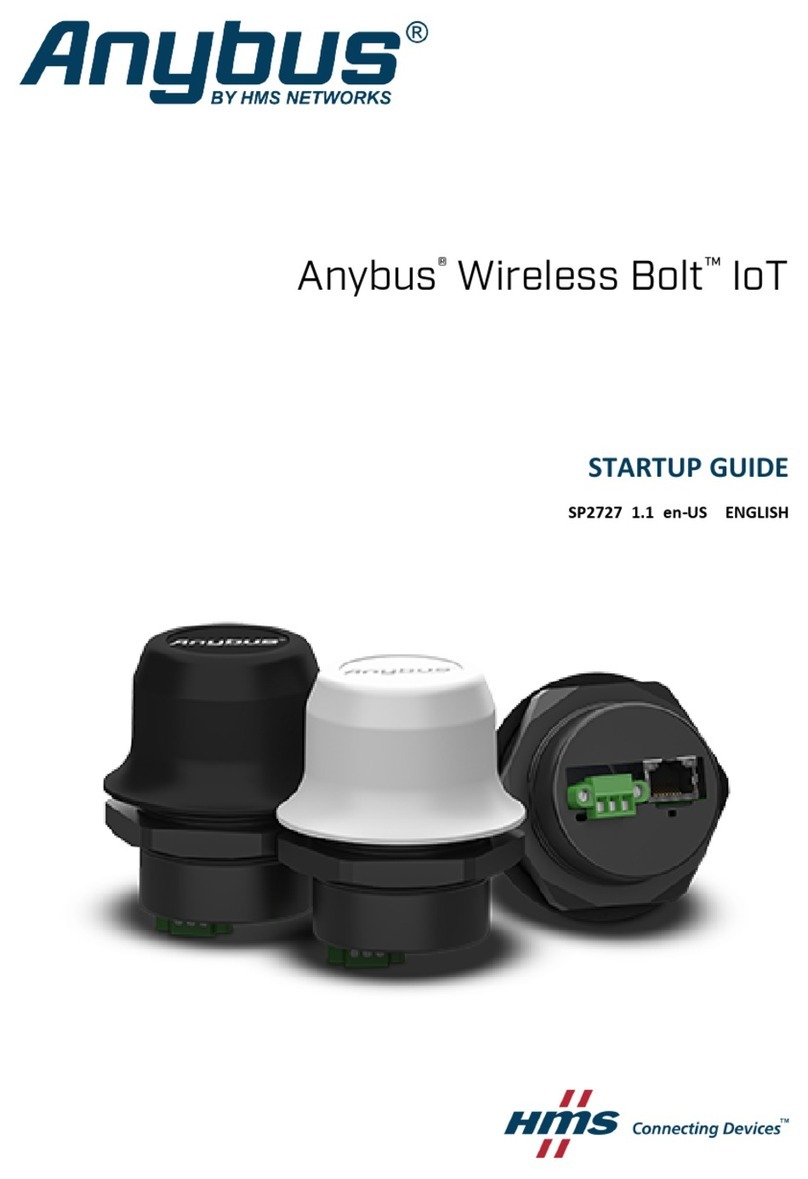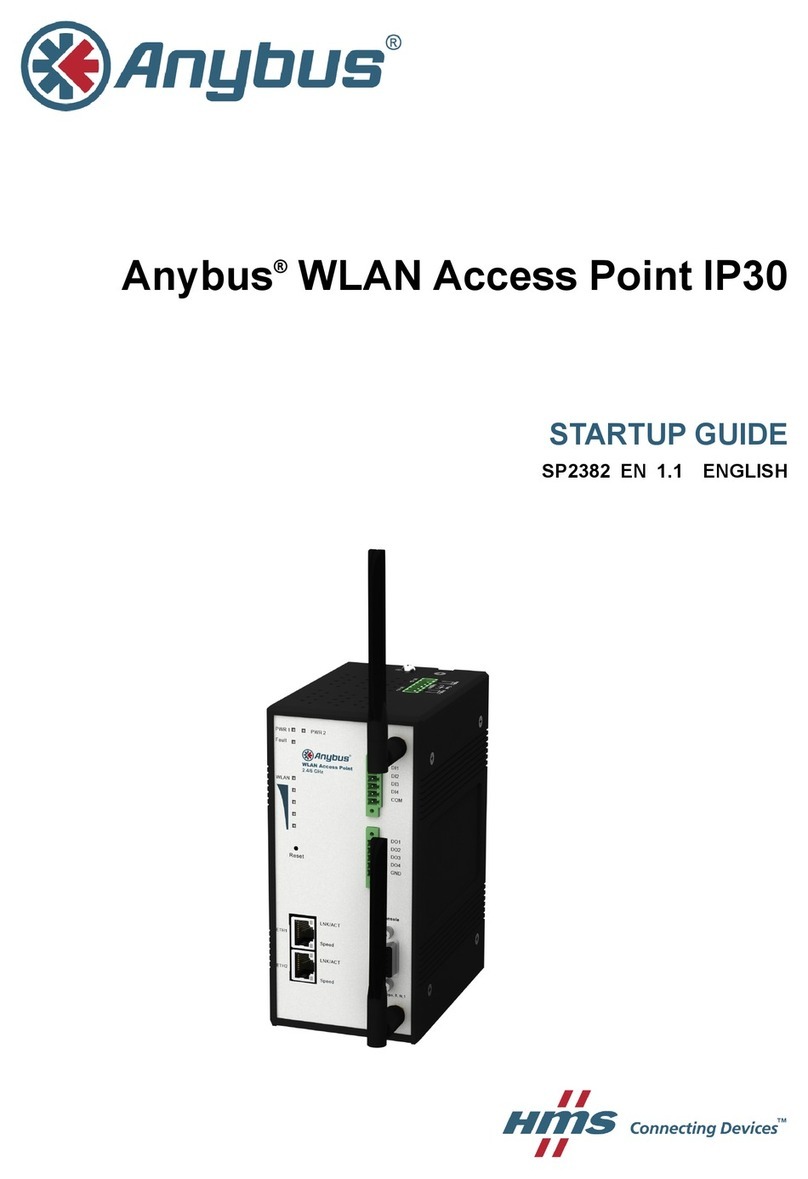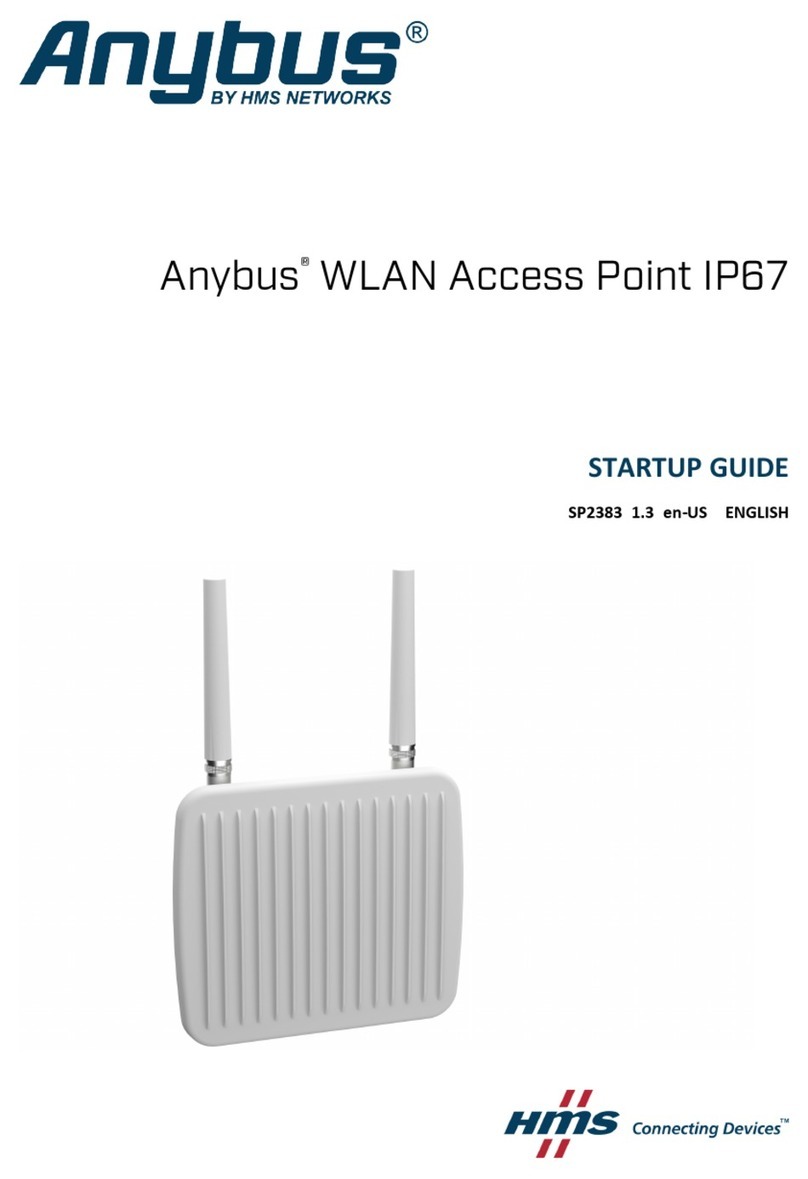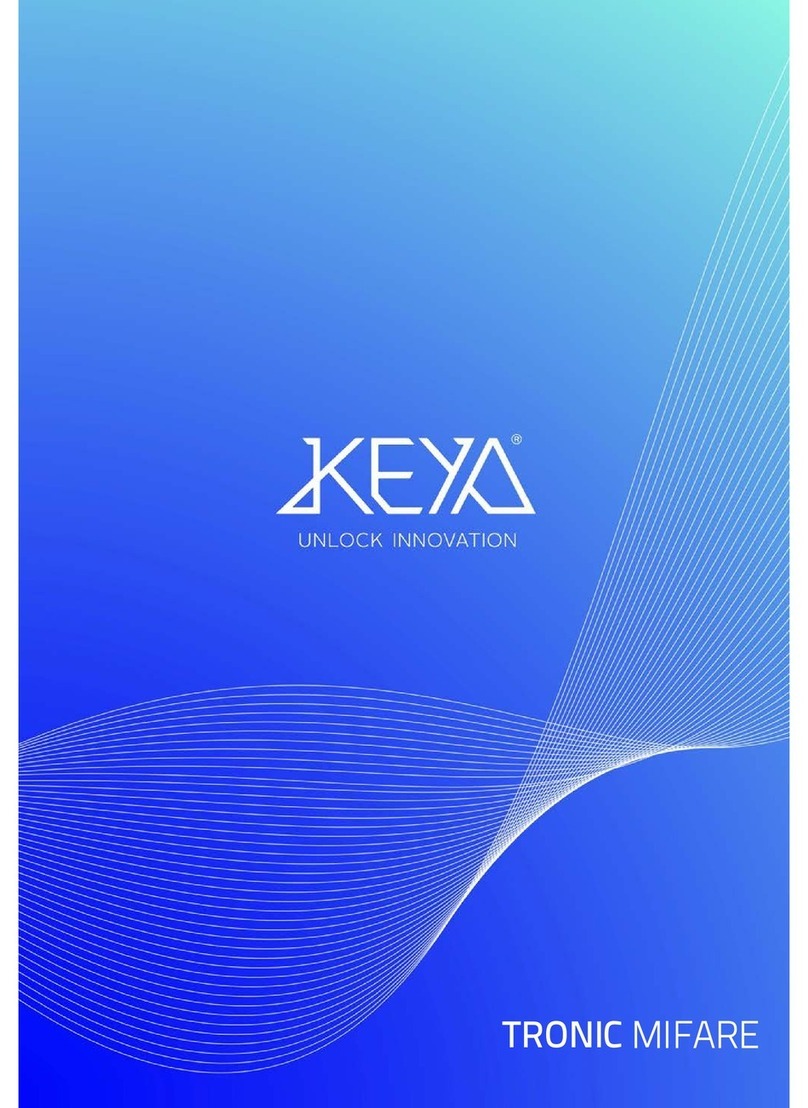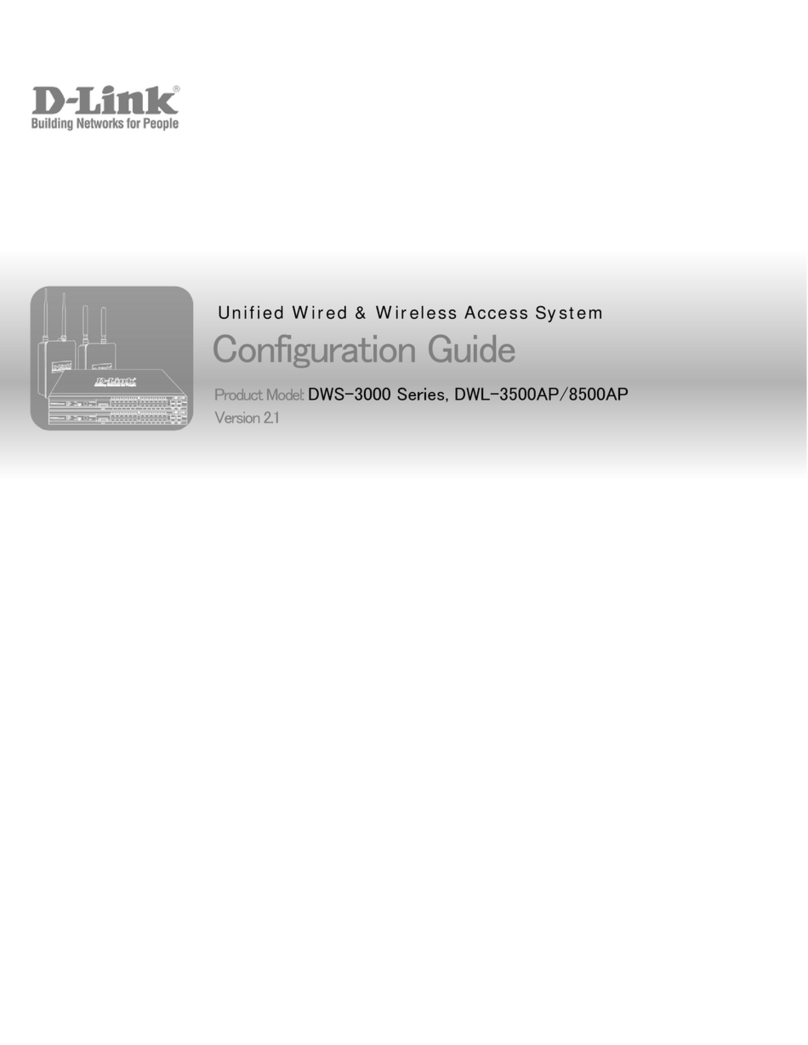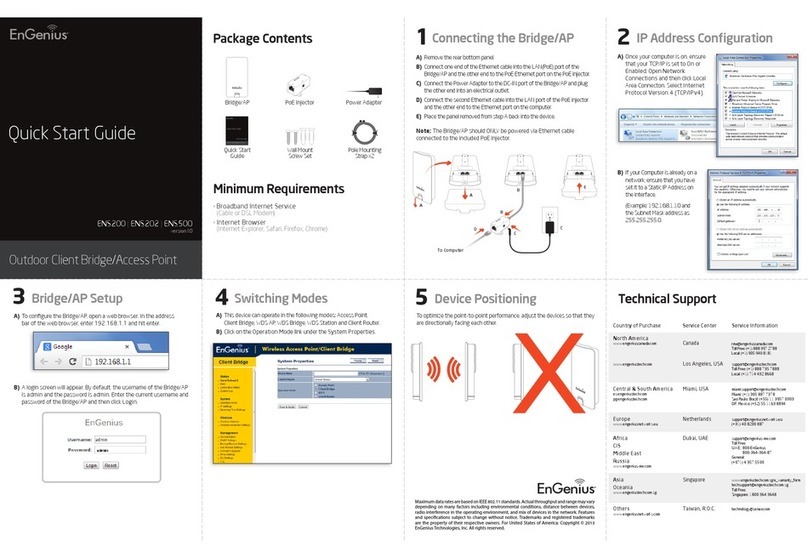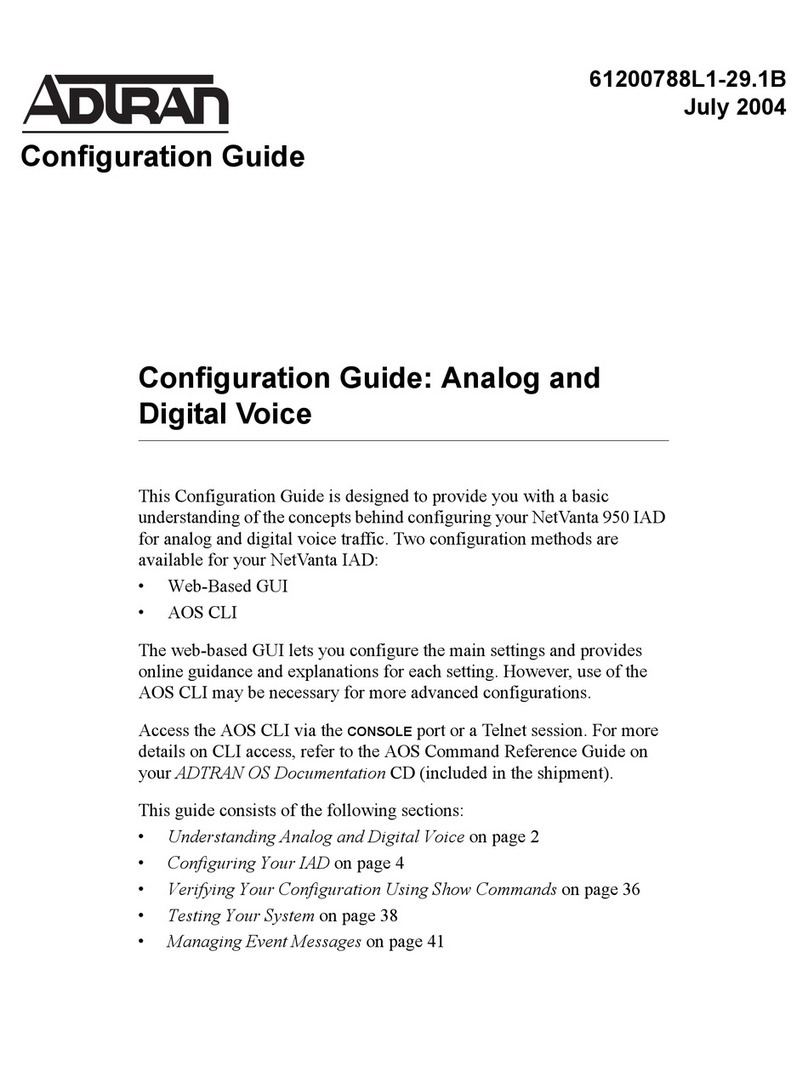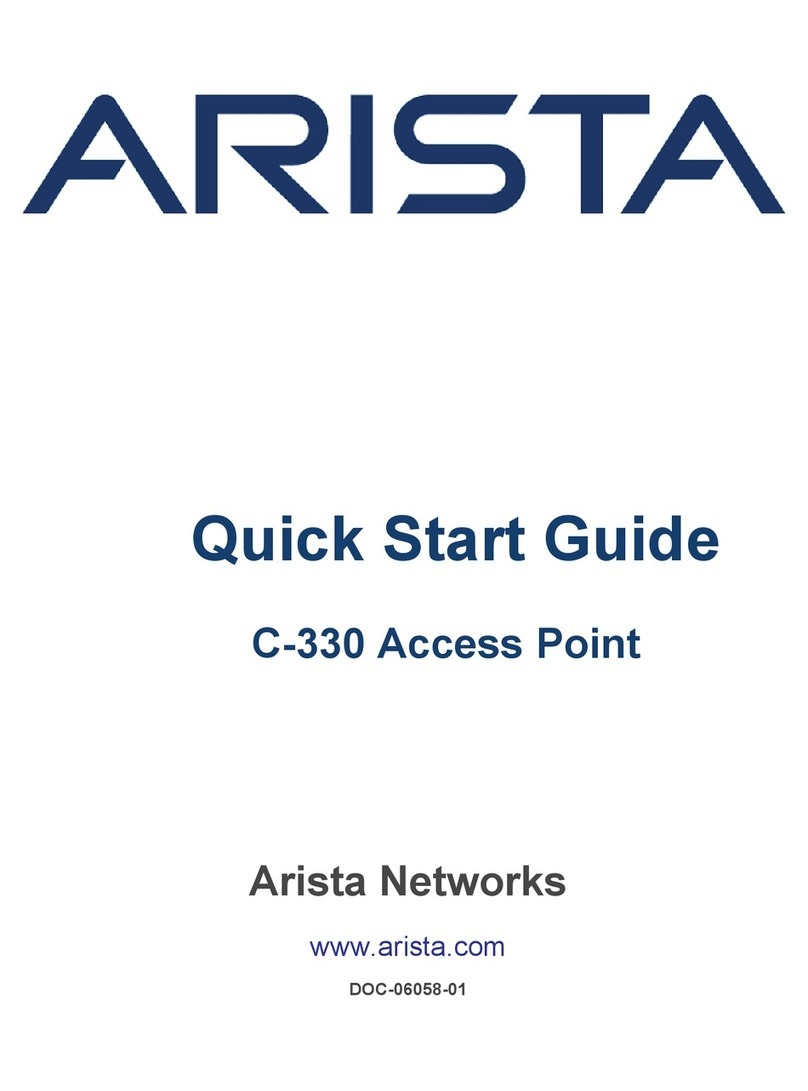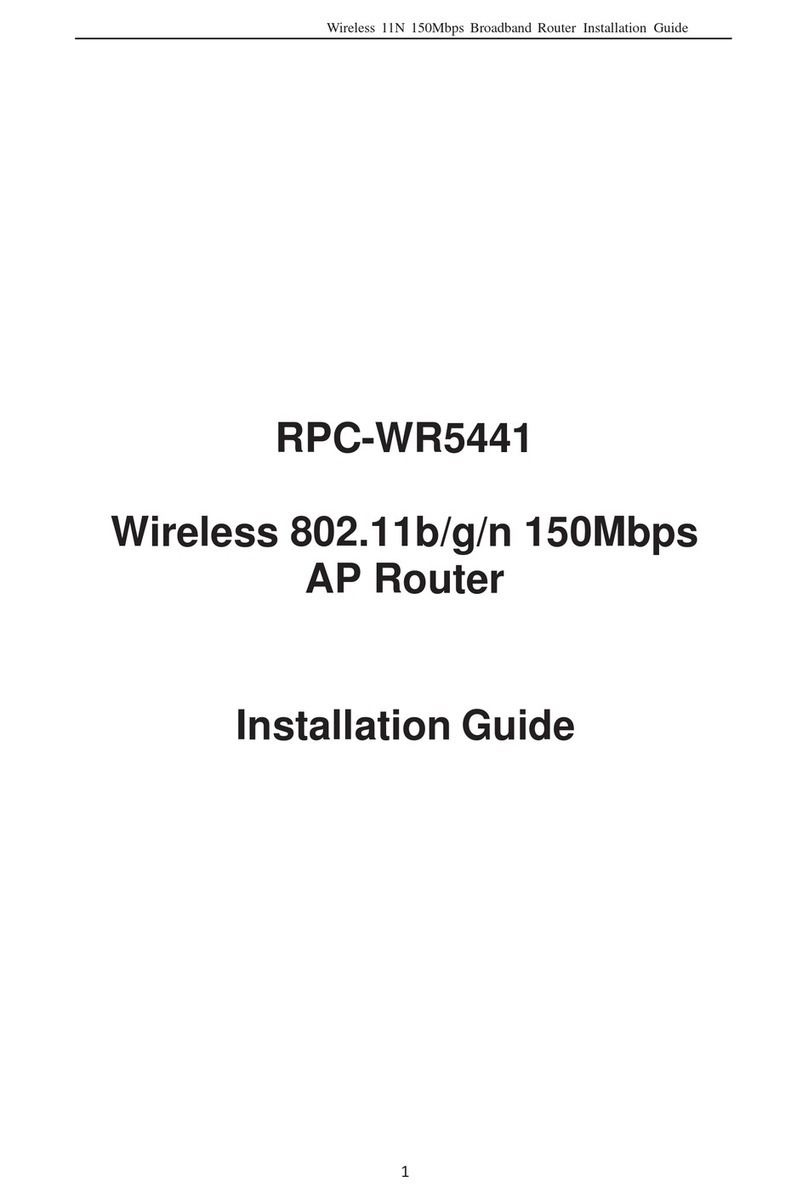HMS Anybus User manual

Anybus®Wireless Access Point IP67 with Mesh
USER MANUAL
SCM-1202-207
Version 1.1
Publicaon date 2022-06-02
ENGLISH

Important User Informaon
Disclaimer
The informaon in this document is for informaonal purposes only. Please inform HMS Networks of any
inaccuracies or omissions found in this document. HMS Networks disclaims any responsibility or liability for any
errors that may appear in this document.
HMS Networks reserves the right to modify its products in line with its policy of connuous product
development. The informaon in this document shall therefore not be construed as a commitment on the
part of HMS Networks and is subject to change without noce. HMS Networks makes no commitment to update
or keep current the informaon in this document.
The data, examples and illustraons found in this document are included for illustrave purposes and are only
intended to help improve understanding of the funconality and handling of the product. In view of the wide
range of possible applicaons of the product, and because of the many variables and requirements associated
with any parcular implementaon, HMS Networks cannot assume responsibility or liability for actual use
based on the data, examples or illustraons included in this document nor for any damages incurred during
installaon of the product. Those responsible for the use of the product must acquire sucient knowledge in
order to ensure that the product is used correctly in their specic applicaon and that the applicaon meets all
performance and safety requirements including any applicable laws, regulaons, codes and standards. Further,
HMS Networks will under no circumstances assume liability or responsibility for any problems that may arise as
a result from the use of undocumented features or funconal side eects found outside the documented scope
of the product. The eects caused by any direct or indirect use of such aspects of the product are undened and
may include e.g. compability issues and stability issues.
Copyright © 2022 HMS Networks
Contact Informaon
Postal address:
Box 4126
300 04 Halmstad, Sweden
E-Mail: inf[email protected]

Table of Contents
1. Preface .................................................................................................................................. 1
1.1. About This Document ........................................................................................................ 1
1.2. Document Convenons ..................................................................................................... 1
1.3. Trademarks ..................................................................................................................... 2
2. Safety .................................................................................................................................... 3
2.1. General Safety ................................................................................................................. 3
2.2. Intended Use ................................................................................................................... 3
3. Preparaon ............................................................................................................................ 4
3.1. Support and Resources ...................................................................................................... 4
4. Installaon ............................................................................................................................. 5
4.1. Pole Mounng ................................................................................................................. 5
4.2. Wall Mounng ................................................................................................................. 7
4.3. Connect to Power ............................................................................................................. 8
4.4. Connect to Ethernet .......................................................................................................... 9
4.5. Connect Antennas ............................................................................................................ 9
5. Conguraon ......................................................................................................................... 10
5.1. Before You Begin Conguraon .......................................................................................... 10
5.2. Access the Web Management Interface ............................................................................... 10
5.3. Congure the Country/Region Sengs ................................................................................ 11
5.4. Submit and Save Conguraon .......................................................................................... 11
5.5. Factory Reset .................................................................................................................. 12
5.6. System .......................................................................................................................... 13
5.6.1. Informaon ............................................................................................................ 13
5.6.2. Login Seng ........................................................................................................... 13
5.6.3. Network Seng ....................................................................................................... 13
5.6.4. Date and Time ......................................................................................................... 14
5.6.5. DHCP Server ........................................................................................................... 14
5.7. Ethernet Port .................................................................................................................. 15
5.7.1. Port Status .............................................................................................................. 15
5.7.2. Port Seng ............................................................................................................. 15
5.7.3. Trac Control ......................................................................................................... 15
5.8. Wireless LAN .................................................................................................................. 16
5.8.1. WLAN Status ........................................................................................................... 16
5.8.2. WLAN Seng .......................................................................................................... 17
5.8.3. Mul SSID .............................................................................................................. 19
5.8.4. Mesh Sengs ......................................................................................................... 20
5.8.5. WLAN Security ........................................................................................................ 21
5.8.6. Advanced ............................................................................................................... 21
5.8.7. Radius Server .......................................................................................................... 22
5.8.8. Cercate File (Client Mode) ...................................................................................... 22
5.9. Security ......................................................................................................................... 22
5.9.1. Access Control ......................................................................................................... 22
5.9.2. Outbound Firewall ................................................................................................... 22
5.9.3. NAT Seng ............................................................................................................. 23
5.9.4. OpenVPN ............................................................................................................... 24
5.9.5. IPSec Seng ........................................................................................................... 25
5.9.6. L2TP Seng ............................................................................................................ 25
5.10. Warning ....................................................................................................................... 26
Anybus® Wireless Access Point IP67 with Mesh
SCM-1202-207 Version 1.1

5.10.1. Ping Watchdog ...................................................................................................... 26
5.10.2. Syslog Seng ........................................................................................................ 26
5.11. Diagnoscs ................................................................................................................... 27
5.11.1. Event Logs ............................................................................................................ 27
5.11.2. ARP Table ............................................................................................................. 27
5.11.3. Ping ..................................................................................................................... 27
5.11.4. Trace Route ........................................................................................................... 28
5.11.5. Network Stascs .................................................................................................. 28
5.11.6. Associaon List ...................................................................................................... 28
5.12. Backup/Restore ............................................................................................................. 28
5.12.1. WEB Backup and Restore ......................................................................................... 28
5.13. Firmware Upgrade ......................................................................................................... 29
5.13.1. WEB Firmware Upgrade .......................................................................................... 29
5.14. Reset to Default ............................................................................................................. 30
6. Verify Operaon ..................................................................................................................... 31
6.1. Front Panel LED ............................................................................................................... 31
7. Technical Data ........................................................................................................................ 32
7.1. Technical Specicaons .................................................................................................... 32
8. Reference Guides ................................................................................................................... 33
8.1. Wireless Technology Basics ............................................................................................... 33
Anybus® Wireless Access Point IP67 with Mesh
SCM-1202-207 Version 1.1

1. Preface
1.1. About This Document
This document describes how to install and congure Anybus® Wireless Access Point IP67 with Mesh.
For addional documentaon and soware downloads, FAQs, troubleshoong guides and technical support,
please visit www.anybus.com/support.
1.2. Document Convenons
Lists
Numbered lists indicate tasks that should be carried out in sequence:
1. First do this
2. Then do this
Bulleted lists are used for:
• Tasks that can be carried out in any order
• Itemized informaon
User Interacon Elements
User interacon elements (buons etc.) are indicated with bold text.
Program Code and Scripts
Program code and script examples
Cross-References and Links
Cross-reference within this document: Document Convenons
External link (URL): www.anybus.com
Preface Anybus® Wireless Access Point IP67 with Mesh
SCM-1202-207 Version 1.1 Page 1 of 36

Safety Symbols
WARNING
Instrucon that must be followed to avoid a risk of death or serious injury.
WARNING
Instrucon à suivre pour éviter tout risque de décès ou de blessure grave.
CAUTION
Instrucon that must be followed to avoid a risk of personal injury.
CAUTION
Instrucon à suivre pour éviter tout risque de blessure.
IMPORTANT
Instrucon that must be followed to avoid a risk of reduced funconality and/or damage to the
equipment, or to avoid a network security risk.
Informaon Symbols
NOTE
Addional informaon which may facilitate installaon and/or operaon.
TIP
Helpful advice and suggesons.
1.3. Trademarks
Anybus® is a registered trademark of HMS Networks.
All other trademarks menoned in this document are the property of their respecve holders.
Anybus® Wireless Access Point IP67 with Mesh Trademarks
Page 2 of 36 SCM-1202-207 Version 1.1

2. Safety
2.1. General Safety
CAUTION
Ensure that the power supply is turned o before connecng it to the equipment.
CAUTION
Assurez-vous que l’alimentaon électrique est coupée avant de la brancher sur l’équipement.
CAUTION
Connecng power with reverse polarity or using the wrong type of power supply may damage the
equipment. Make sure that the power supply is connected correctly and of the recommended type.
CAUTION
Le fait de brancher l’alimentaon avec une polarité inversée ou d’uliser le mauvais type
d’alimentaon peut endommager l’équipement. Assurez-vous que l’alimentaon électrique est
correctement branchée et conforme au type recommandé.
CAUTION
This equipment contains parts that can be damaged by electrostac discharge (ESD). Use ESD
prevenon measures to avoid damage.
CAUTION
Cet équipement conent des pièces qui peuvent être endommagées par une décharge
électrostaque (ESD). Appliquez les mesures de prévenon ESD pour éviter les dommages.
2.2. Intended Use
The intended use of this equipment is to provide wireless LAN connecvity. The equipment receives and
transmits data on various physical levels and connecon types.
If this equipment is used in a manner not specied by the manufacturer, the protecon provided by the
equipment may be impaired.
Safety Anybus® Wireless Access Point IP67 with Mesh
SCM-1202-207 Version 1.1 Page 3 of 36

3. Preparaon
3.1. Support and Resources
For addional documentaon and soware downloads, FAQs, troubleshoong guides and technical support,
please visit www.anybus.com/support.
TIP
Have the product arcle number available, to search for the product specic support web page. You
nd the product arcle number on the product cover.
Anybus® Wireless Access Point IP67 with Mesh Preparaon
Page 4 of 36 SCM-1202-207 Version 1.1

4. Installaon
4.1. Pole Mounng
Mount the access point to a pole:
1. Use the four included screws and washers to aach the mounng bracket to the access point.
2. Insert the two included metal bands into the mounng bracket strap slots.
3. Posion the metal bands and the mounng bracket on the pole as needed.
Installaon Anybus® Wireless Access Point IP67 with Mesh
SCM-1202-207 Version 1.1 Page 5 of 36

4. Tighten the metal bands to the pole and lock them by ghtening the screws.
NOTE
Ensure that the access point is rmly secured to the pole.
Anybus® Wireless Access Point IP67 with Mesh Pole Mounng
Page 6 of 36 SCM-1202-207 Version 1.1

4.2. Wall Mounng
Mount the access point on a wall:
1. Use the four included screws and washers to aach the mounng bracket to the access point.
2. Drill four holes in the wall and insert wall anchors.
3. Use four screws to aach the mounng bracket to the wall.
Wall Mounng Anybus® Wireless Access Point IP67 with Mesh
SCM-1202-207 Version 1.1 Page 7 of 36

4.3. Connect to Power
CAUTION
Ensure that the power supply is turned o before connecng it to the equipment.
CAUTION
Assurez-vous que l’alimentaon électrique est coupée avant de la brancher sur l’équipement.
CAUTION
Connecng power with reverse polarity or using the wrong type of power supply may damage the
equipment. Make sure that the power supply is connected correctly and of the recommended type.
CAUTION
Le fait de brancher l’alimentaon avec une polarité inversée ou d’uliser le mauvais type
d’alimentaon peut endommager l’équipement. Assurez-vous que l’alimentaon électrique est
correctement branchée et conforme au type recommandé.
Figure 1. Connect to power
Funcon Power
WAN 1 Gbit/s PoE enabled IEEE 802.3af (48 VDC PoE)
1. Connect the access point to power and an Ethernet network via the WAN/PoE port.
Anybus® Wireless Access Point IP67 with Mesh Connect to Power
Page 8 of 36 SCM-1202-207 Version 1.1

4.4. Connect to Ethernet
Connect to Ethernet
Port/Funcon Speed
LAN 1 Gbit/s
• Connect the access point to an Ethernet network via the LAN port.
4.5. Connect Antennas
Placement Type
ANT 1 WLAN 1, N-type connector, female
ANT 2 WLAN 2, N-type connector, female
Connect to Ethernet Anybus® Wireless Access Point IP67 with Mesh
SCM-1202-207 Version 1.1 Page 9 of 36

5. Conguraon
5.1. Before You Begin Conguraon
The access point is congured through web management.
NOTE
The switch default IP address is hp://192.168.10.1/.
NOTE
The default switch login user name is admin and the password is admin.
5.2. Access the Web Management Interface
Prepare for conguring the switch sengs via the web management interface.
Before You Begin
1. Connect the access point to your computer.
2. Connect the access point to power.
3. To link your computer with the access point, make sure that the IP address of the computer is located in the
same subnet as the switch default IP address.
Procedure
Access the web management interface:
1. In your browser, type hp://IP address and press Enter.
The web-based management interface login screen appears.
2. In the login screen, enter user name and password.
3. Click OK.
The web-based management interface welcome page appears.
To Do Next
•Congure the access point.
Anybus® Wireless Access Point IP67 with Mesh Conguraon
Page 10 of 36 SCM-1202-207 Version 1.1

5.3. Congure the Country/Region Sengs
IMPORTANT
To comply with the Radio Equipment Direcve (RED) and local radio regulaons you must congure
the country/region sengs before the access point is brought into use.
Procedure
Congure the Country sengs.
Figure 2. Country sengs
In the web management interface:
1. Navigate to the WLAN Sengs tab.
2. Select your country/region from the Country drop-down menu.
3. Press Submit buon for the seng to take eect.
5.4. Submit and Save Conguraon
To apply changes made on a conguraon page/tab, click Submit at the boom of the page.
To discard the changes, click Cancel.
Some pages have addional buons that are described in the respecve secons in this manual.
To save changed sengs permanently, click Save at the top of the conguraon page. The recent changes will
otherwise be discarded if the access point is rebooted.
Figure 3. Web Management Inteface, top menu
Congure the Country/Region Sengs Anybus® Wireless Access Point IP67 with Mesh
SCM-1202-207 Version 1.1 Page 11 of 36

5.5. Factory Reset
Reset the access point to its factory sengs.
Figure 4. Factory reset buon
1. Ensure that the access point is powered on.
2. Remove the cover from the system LEDs and reset buon.
3. Press and hold the reset buon for >10 seconds.
Result
• Once the reset buon is released, the access point reboots automacally.
• When the access point has successfully rebooted, the SYS LED turns green.
To Do Next for access point IP67
•Reaach the cover protecng the system LEDs and reset buon.
Anybus® Wireless Access Point IP67 with Mesh Factory Reset
Page 12 of 36 SCM-1202-207 Version 1.1

5.6. System
5.6.1. Informaon
Figure 5. System conguraon page
System Name Name of the unit Default: AP
System Descripon A short descripon of the unit for easier idencaon Default: WLAN AP
Soware Version The currently installed rmware version
MAC Address MAC address of the Ethernet network interface
IP Address IP Address of the Ethernet network interface
Subnet Mask Subnet mask of the Ethernet network interface
5.6.2. Login Seng
IMPORTANT
Seng a secure password for the unit is strongly recommended.
User Name / Guest Name Names for the normal user account and the guest account Default: admin/guest
New Password Enter a password for accessing the web interface
Conrm Password Re-type the new password again to conrm it
5.6.3. Network Seng
Table 1. IPv4 Conguraon
IP Assignment/Type Select stac or dynamic IP addressing (DHCP)
IP Address Stac IP address for the unit Default: 192.168.10.1
Subnet Mask Subnet mask when using stac IP Default: 255.255.255.0
Gateway IP Address Default gateway when using stac IP Default: 0.0.0.0.
DNS 1 IP address of primary DNS server when using stac IP
DNS 2 IP address of secondary DNS server when using stac IP
System Anybus® Wireless Access Point IP67 with Mesh
SCM-1202-207 Version 1.1 Page 13 of 36

Table 2. WAN Seng (Router Mode)
WAN Access Type Select stac or dynamic IP addressing (DHCP)
IP Address Stac IP address for the unit Default: 192.168.1.1
Subnet Mask Subnet mask when using stac IP Default: 255.255.255.0
Gateway IP Address Default gateway when using stac IP Default: 0.0.0.0.
DNS 1 IP address of primary DNS server when using stac IP
DNS 2 IP address of secondary DNS server when using stac IP
5.6.4. Date and Time
Current Time Set the date and me manually
Get PC Time Click to update the date and me from the connected PC
Time Zone Select the desired me zone
NTP When enabled, the date and me will be updated automacally from a specied NTP server. Select an NTP
server in the dropdown list or enter the IP address for the NTP server.
5.6.5. DHCP Server
IMPORTANT
Do not enable DHCP Server if there is already an acve DHCP server on the network, as this may
result in IP address conicts.
DHCP Seng Enable/disable the internal DHCP server
IP Address Start
Set the range of IP addresses that can be allocated by the DHCP Server
IP Address End
Subnet Mask Subnet mask for the DHCP Server Default: 255.255.255.0
Gateway Default gateway for the DHCP Server.
WIN S1 IP address for primary WINS Server
WIN S2 IP address for secondary WINS Server
Primary DNS Server IP address of primary DNS server
Secondary DNS Server IP address of secondary DNS server
Lease Time Maximum DHCP lease me in minutes (range: 15-44640 minutes) Default: 1440
Table 3. DHCP Leased Entries
IP Address IP address assigned by the DNS server
MAC Address MAC Address of the node
Time to expire(s) Remaining DHCP lease me for the node
Anybus® Wireless Access Point IP67 with Mesh System
Page 14 of 36 SCM-1202-207 Version 1.1

5.7. Ethernet Port
Figure 6. Ethernet Port conguraon page
5.7.1. Port Status
Port Ethernet port number (label)
Link Link Up = Ethernet link established Link Down = no Ethernet link
Speed/Duplex Speed (10/100/1000 Mbit/s) and duplex mode (Half/Full) for the port.
5.7.2. Port Seng
Port Ethernet port number (label)
State Enable or disable this port Default: Enable
Speed/Duplex Select the speed and duplex mode for the port. Ports 1–2 (Gigabit Ethernet) can be set to AutoNegoaon (1
Gbit/s), 100 Full and 100 Half. Default: AutoNegoaon
5.7.3. Trac Control
Enable Trac Control Enable/disable trac control
Outgoing Rate Limit Maximum outgoing data rate Default: 1024000 kbit/s
Outgoing Burst Maximum outgoing burst size Default: 20 kBytes
Ethernet Port Anybus® Wireless Access Point IP67 with Mesh
SCM-1202-207 Version 1.1 Page 15 of 36

5.8. Wireless LAN
Figure 7. WLAN conguraon page
5.8.1. WLAN Status
Operaon Mode Operaon mode of the WLAN interface. See WLAN Seng (page 17).
Wireless Mode WLAN mode
SSID SSID of the WLAN interface
Encrypon Encrypon mode used
ACK Timeout For long distance connecons, typically point-to-point, acknowledgment (ACK) meout can be set manually to
avoid excessive retransming.
WMM Enable WMM enabled/disabled
Noise Floor Background noise level (dBm)
Anybus® Wireless Access Point IP67 with Mesh Wireless LAN
Page 16 of 36 SCM-1202-207 Version 1.1
Other manuals for Anybus
8
Table of contents
Other HMS Wireless Access Point manuals
Popular Wireless Access Point manuals by other brands

Fortinet
Fortinet FortiAP S421E Information

Cisco
Cisco Aironet 1140 Series Getting started guide
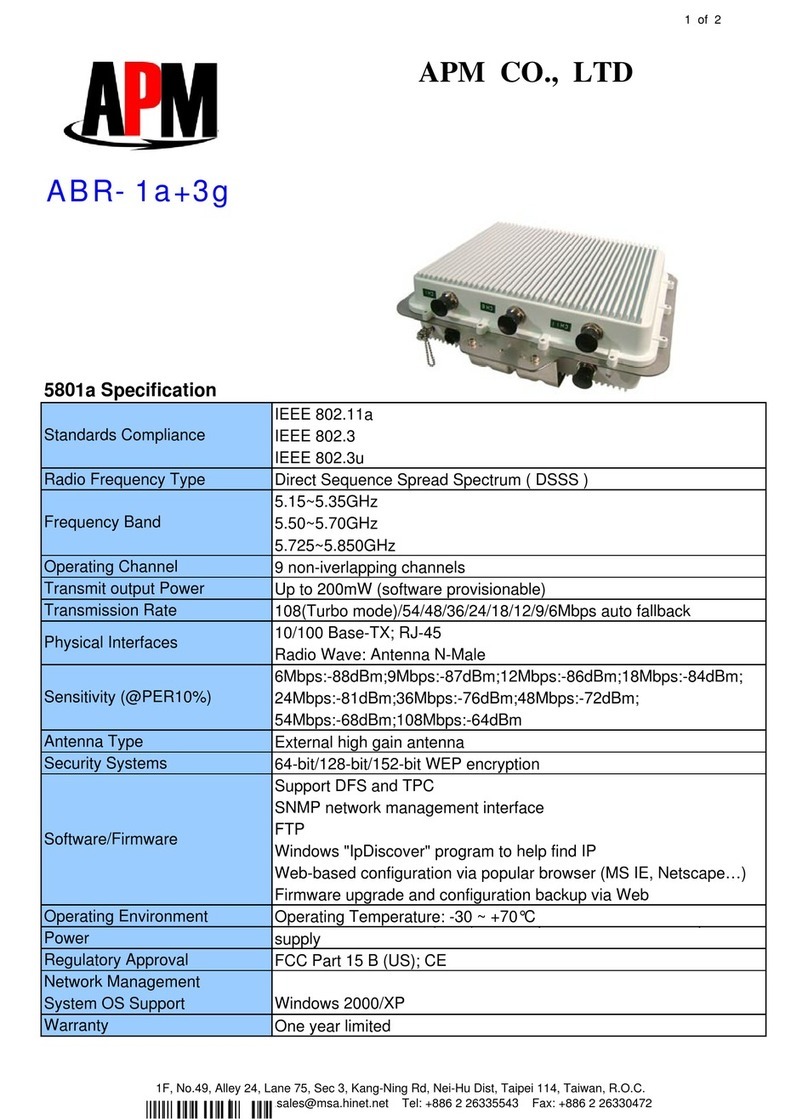
APM
APM ABR-1A+3G Specification sheet

Fortinet
Fortinet AP832 installation guide
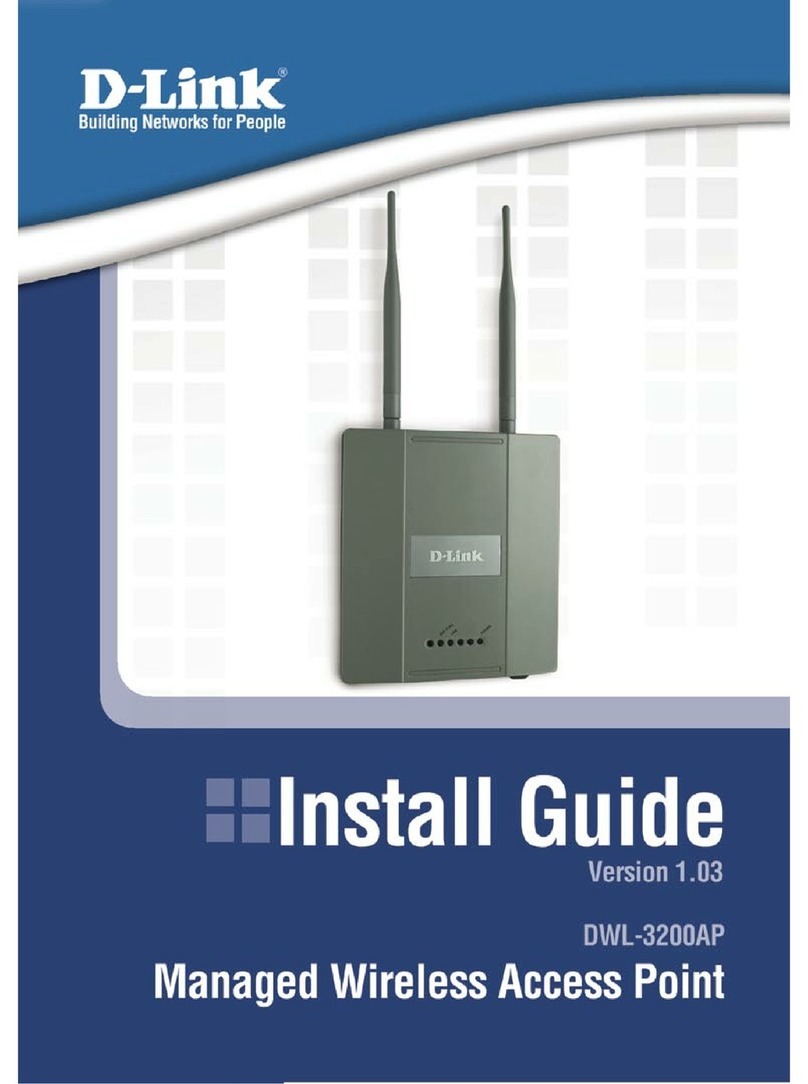
D-Link
D-Link DWL-3200AP - AirPremier - Wireless Access... install guide
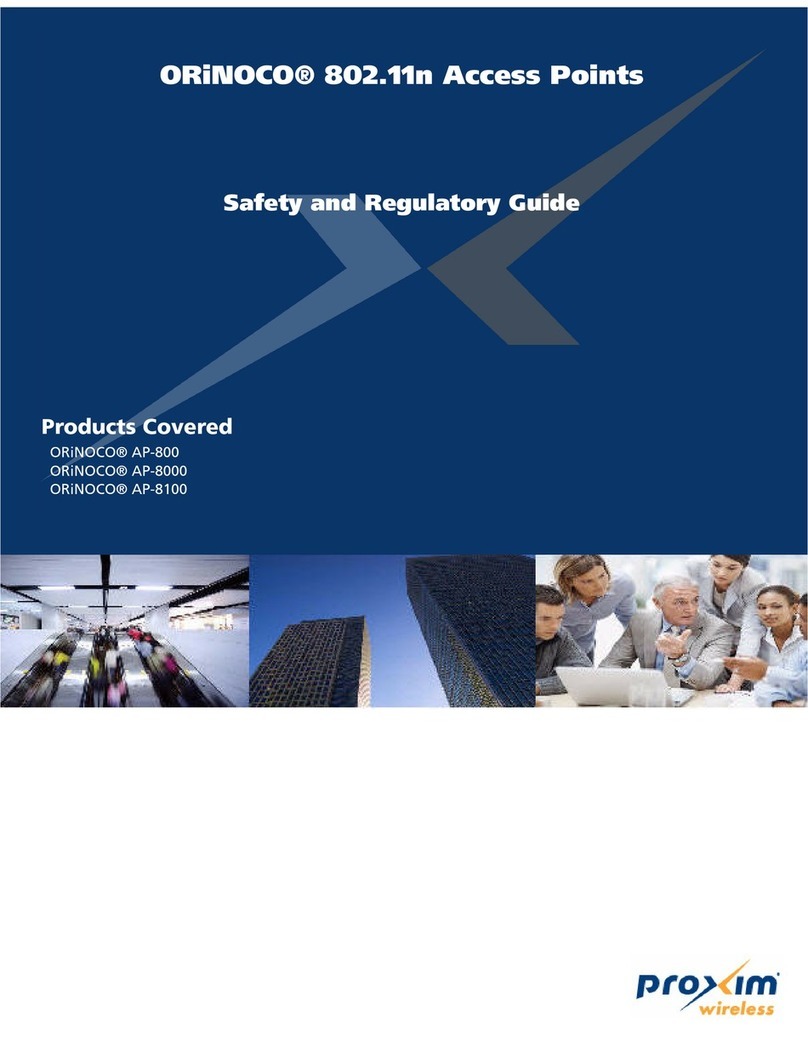
Proxim
Proxim ORiNOCO AP-800-US Safety and Regulatory Guide