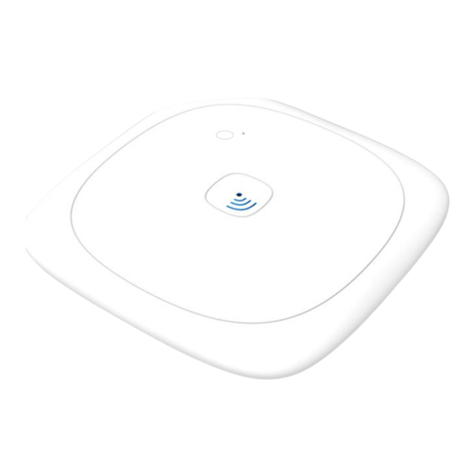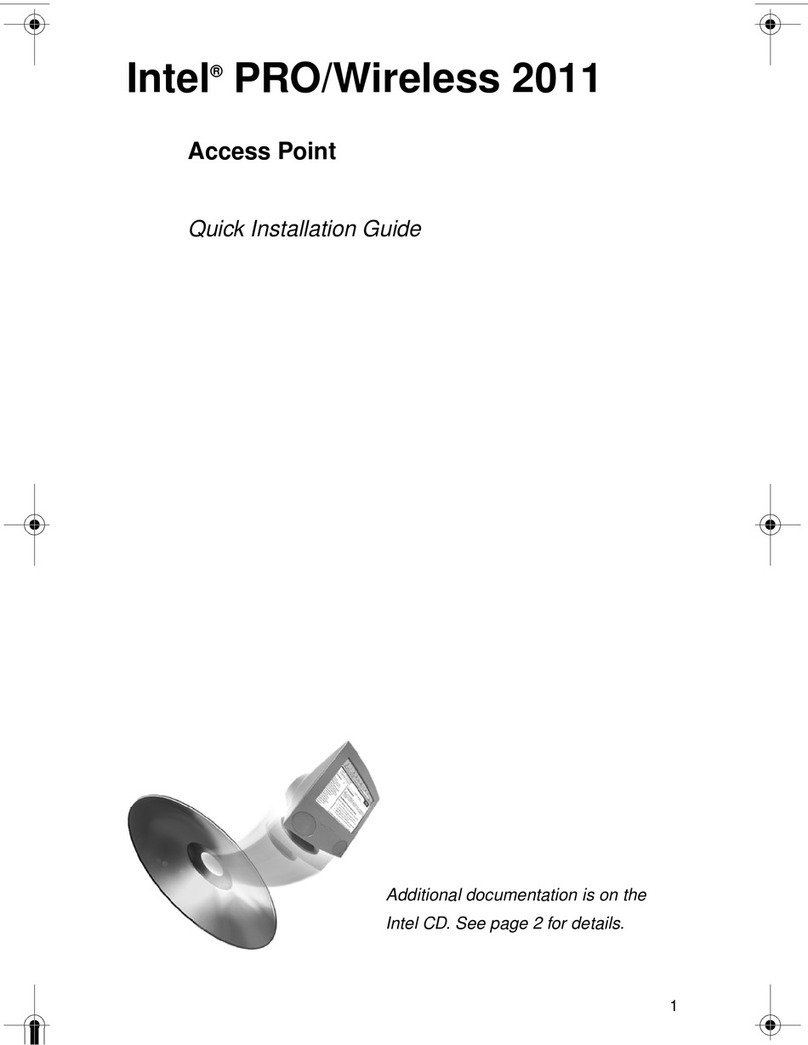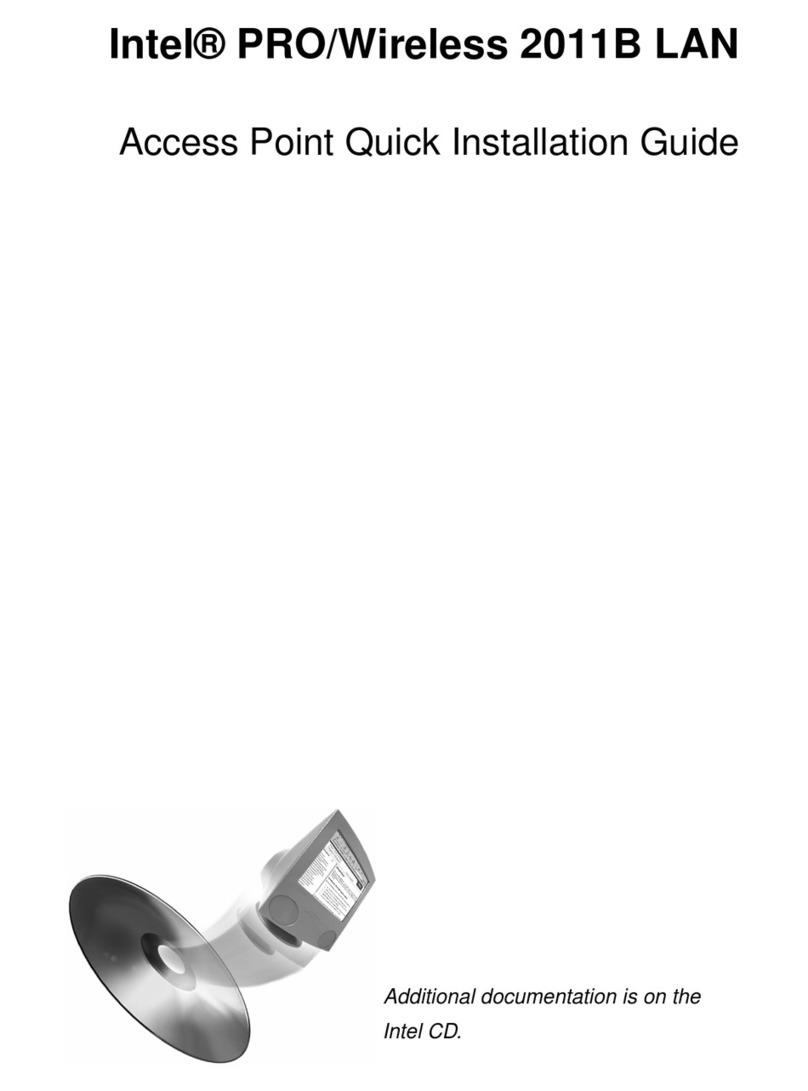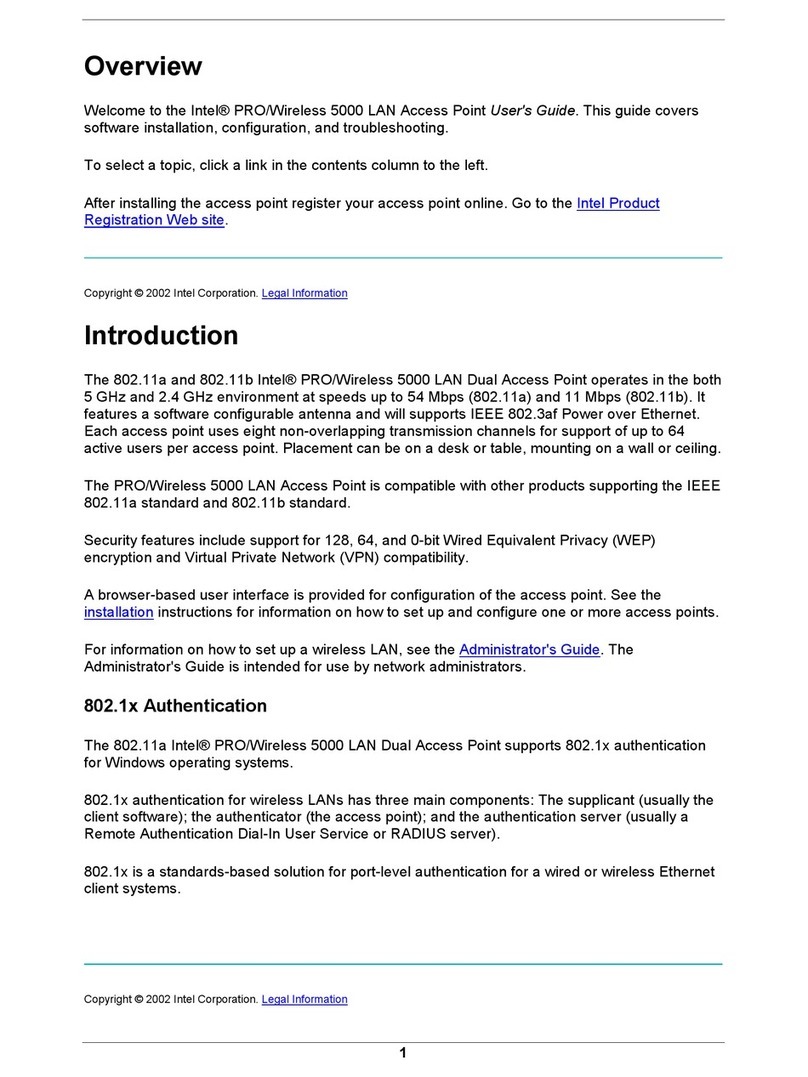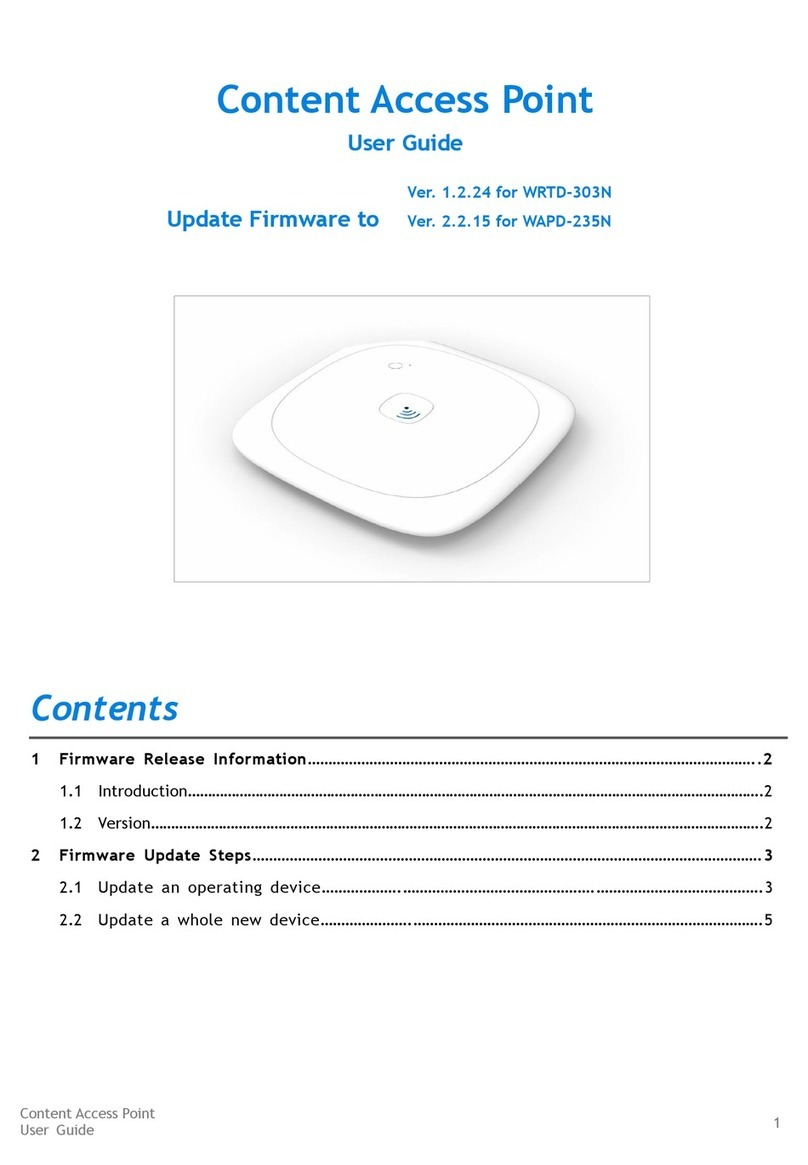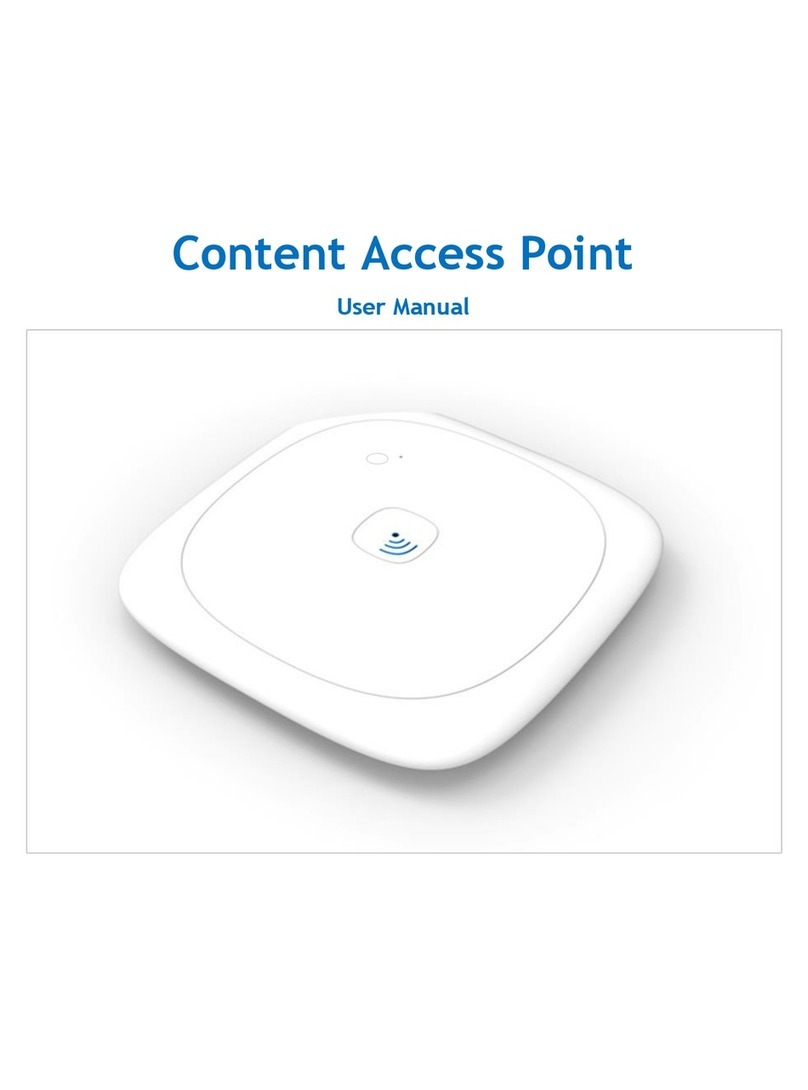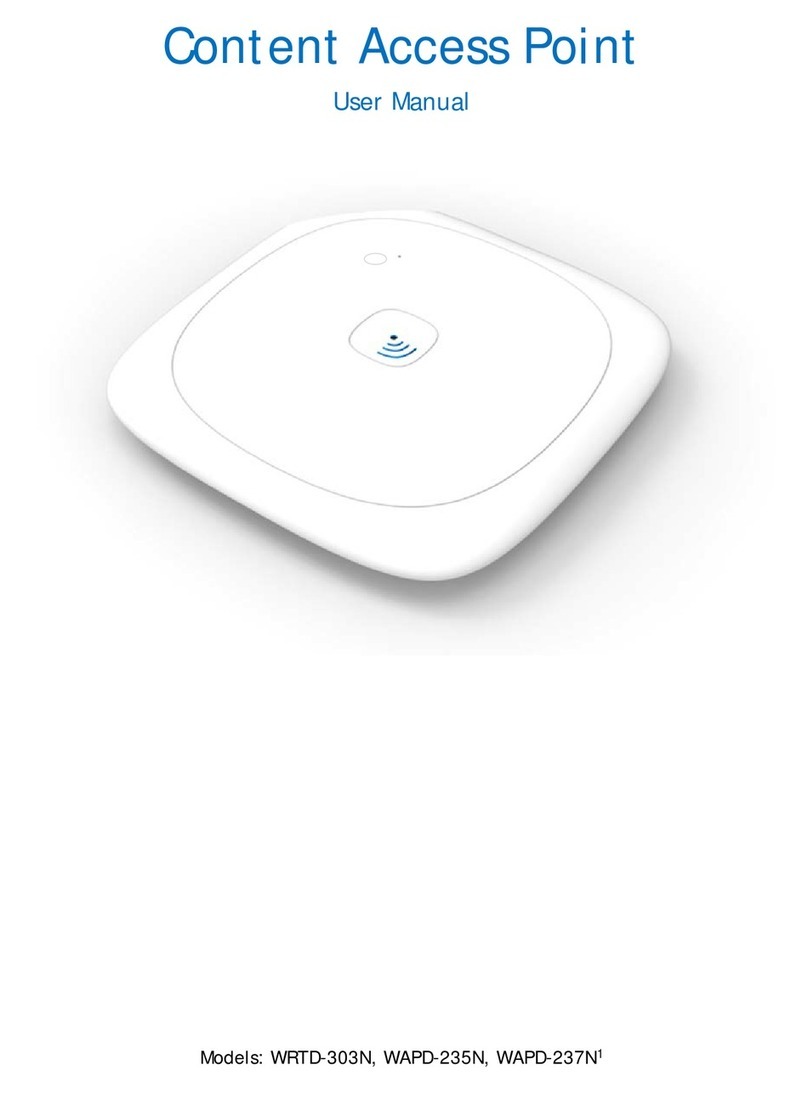Step 1. Select a Location
Where Should I Put the Access Points?
Wireless Ethernet Access Points should be positioned for maximum
throughput and range between Access Points and wireless client stations.
Range and performance are dictated by the distance between the Access
Point and client radios, and by obstacles that may be present in a specific
building or office environment. The following positioning guidelines are
suggested:
x
If you’re installing two or more Access Points to make up a single
wireless Ethernet network, all Access Points must be connected to the
same wired Ethernet segment and subnet and must use the same
network ID (SSID). If WEP security is used, all Access Points and clients
must use the same WEP key.
x
Make a chart documenting all the Accent Points and client adapters you
wish to include in your wireless network. Record the MAC address of
each, and fill out the chart with the IP addresses of each (when set), as
well as the network ID (SSID), subnet mask, gateway, and WEP key, if
used.
x
Wired LAN and power connections must be available for the Access
Point at the desired location
x
If building blueprints or floor plans are available, use them to define
potential client workstation locations and likely roaming areas
x
Identify possible obstacles or sources of interference that could affect
signal strength (for example, walls, metal objects)
x
Define preliminary Access Point positioning based on the range of
Access Points and client adapters, which is approximately 100 feet (30
meters) indoors (for maximum throughput).
x
Mount the Access Point in the desired location using the mounting
screws, anchors, and template supplied. See Step 2.
x
Once Access Points have been installed and configured, use site survey
and monitoring utilities supplied with the client adapters to test signal
strength at various locations. Modify the positioning of the Access Points
and client stations as required for optimum performance.
Step 2. Connect and Power Access Point
The following network components are needed to set up wireless access to
your existing wired LAN using the Intel Wireless Ethernet Access Point.