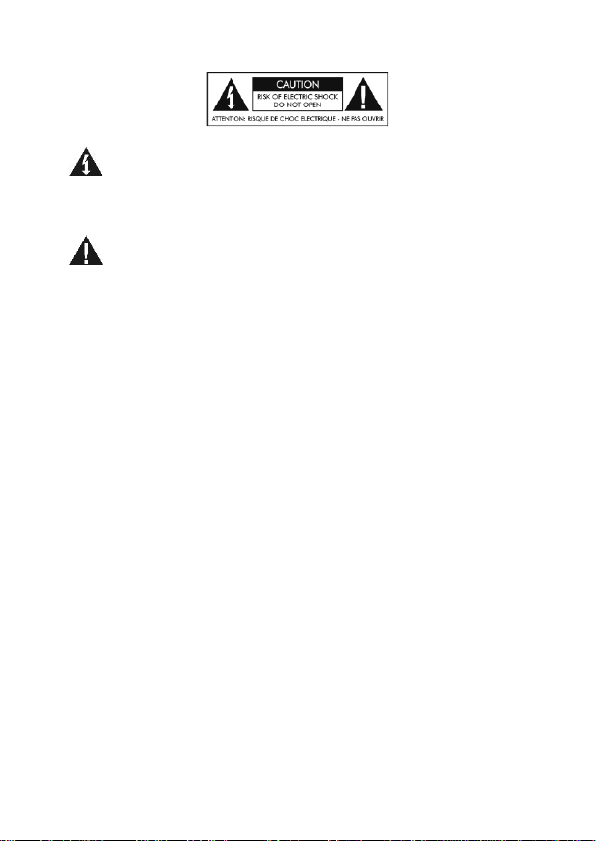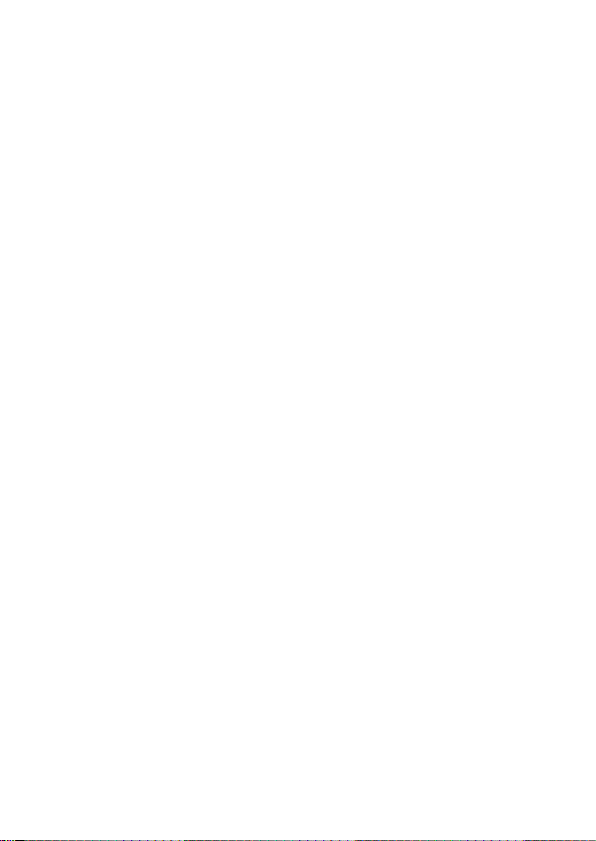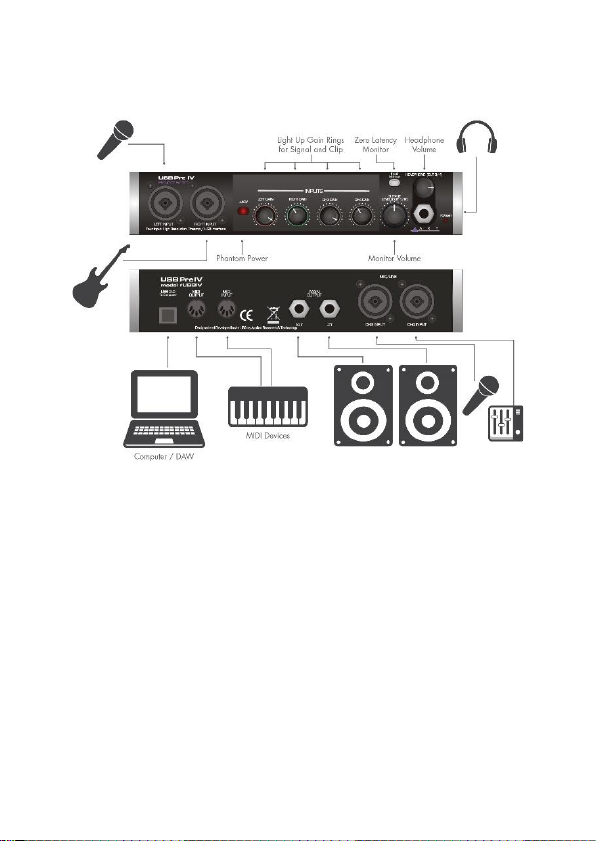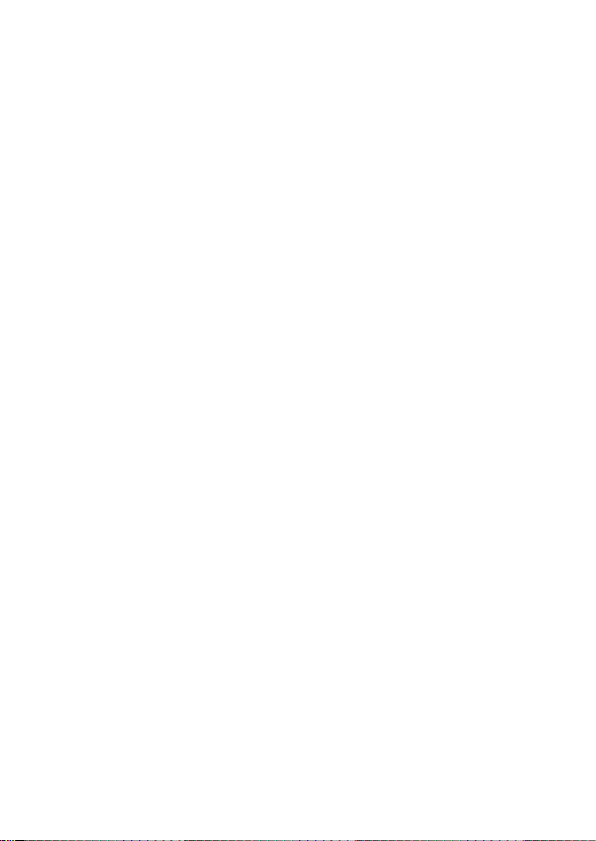9
gain prior to connecting your microphone and applying
phantom power.
The Level Indicators around the channel gain pots respond to
incoming signals and the level applied. Adjust levels to get a
consistently green ring with occasional flashes of red. The red
ring indicates 2dB below digital clipping and should light on
musical peaks only. The green ring comes on about 10dB
before the red ring.
Outputs
The USB PRE IV is equipped with two pairs of stereo outputs.
Connect your studio monitors through the ¼-inch Main
Outputs (OUT1/2) on the rear panel using quality cables.
Headphones can be used for personal monitoring through the
stereo TRS Headphone jack (OUT3/4) on the front panel.
Press the Input Monitor button to listen to the signal directly
from the inputs. Otherwise, leave the Input Monitor off to
listen to the processed signal from the computer.
TIP: When using the Input Monitor function, reduce the level
on unused channels to reduce the noise in the output.
The Output Level (OUT1/2) control allows you to directly
adjust the Main Output rear jacks while the Headphone
(OUT3/4) control sets the level to the headphones.
Both the Main and Headphone outputs can be used to send
out different stereo feeds, which is handy when you want to run
to a mixer and instrument amp in a live situation, or when
connecting to a computer or recording system and locally
monitoring your source with headphones.