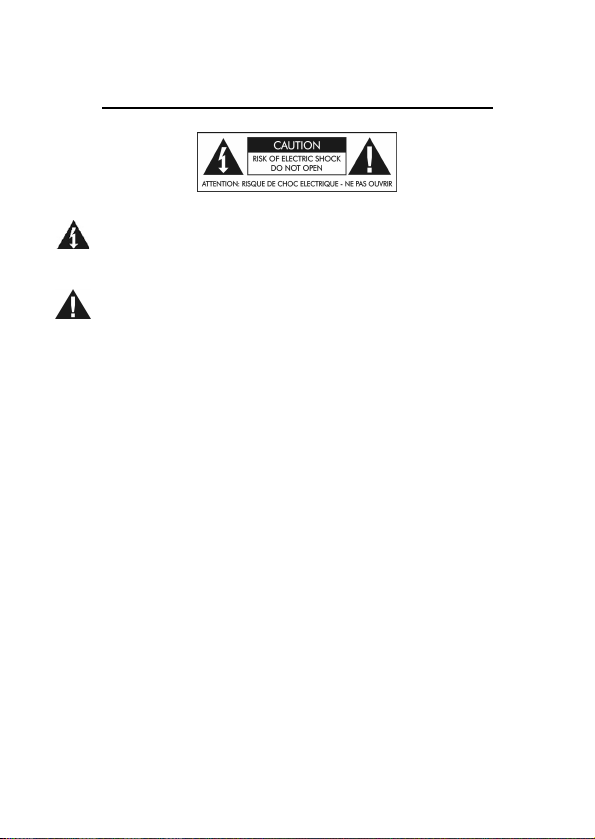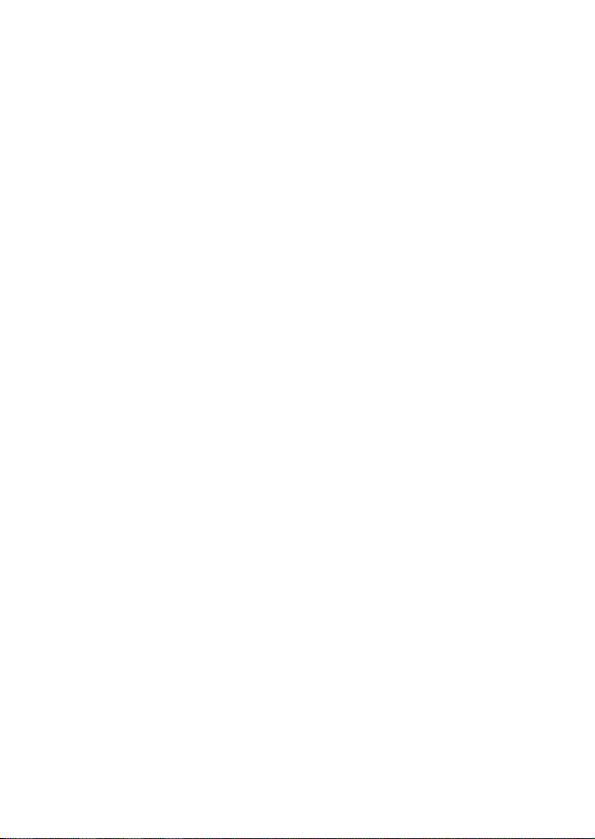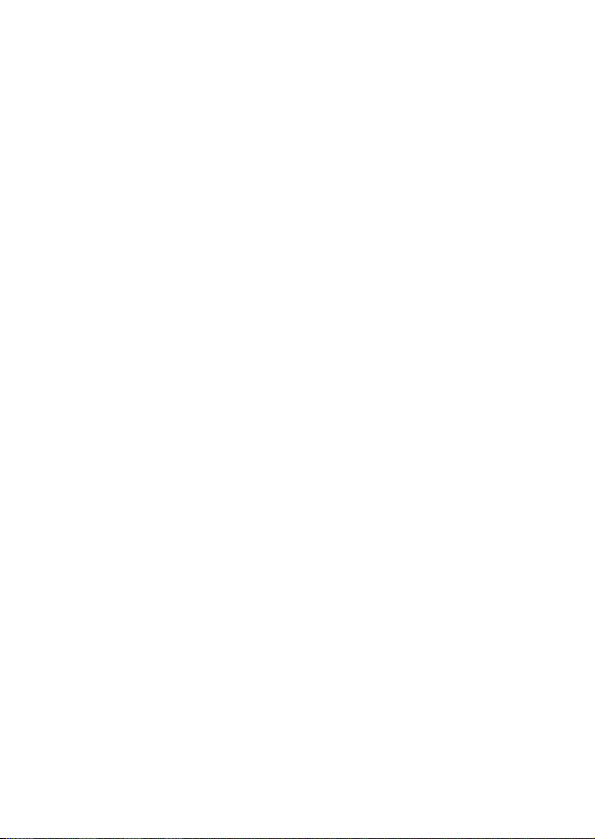8
monitors, recording system, or a mixer’s balanced line or insert
inputs. Though we do not recommend it, if you have to go directly
into the balanced microphone input on a mixer make sure that
phantom power is off at the mixer. The mixer’s input pad and
level controls should be set for minimum gain, and the Monitor
Level control on the USB PRE IV should be set at a low enough
level to prevent overdriving the mixers input section.
The 1/4-inch Headphone Monitor Output jack is stereo unbal-
anced TRS and has an output impedance of 32 Ohms. It can
accommodate a wide variety of headphone models. Maximum
output level is 60mW. You can use this as a second stereo line
output when not driving headphones.
Both the Main and Headphone outputs can be used to send out
different stereo feeds, which is handy when you want to run to a
mixer and instrument amp in a live situation, or when connecting
to a computer or recording system and locally monitoring your
source with headphones.
For a typical recording application where you want to add tracks
of audio using the USB bus to your computer while monitoring
the mix externally for low latency, we suggest the following: Con-
nect your instrument and/or microphone to the USB Pre IV in-
puts, then connect to your computer with a USB cable. Use the
1/4-inch Main output jacks to feed your powered monitors or an-
alog monitor system and use the 1/4-inch jack for local head-
phone monitoring by assigning audio to CH3/4 outputs. The new
track that you are recording will be in real time and have no la-
tency in your monitoring system.
The CH1 thru CH4 Gain Controls directly adjust the input ampli-
fiers giving you control over the dynamic range of your source.