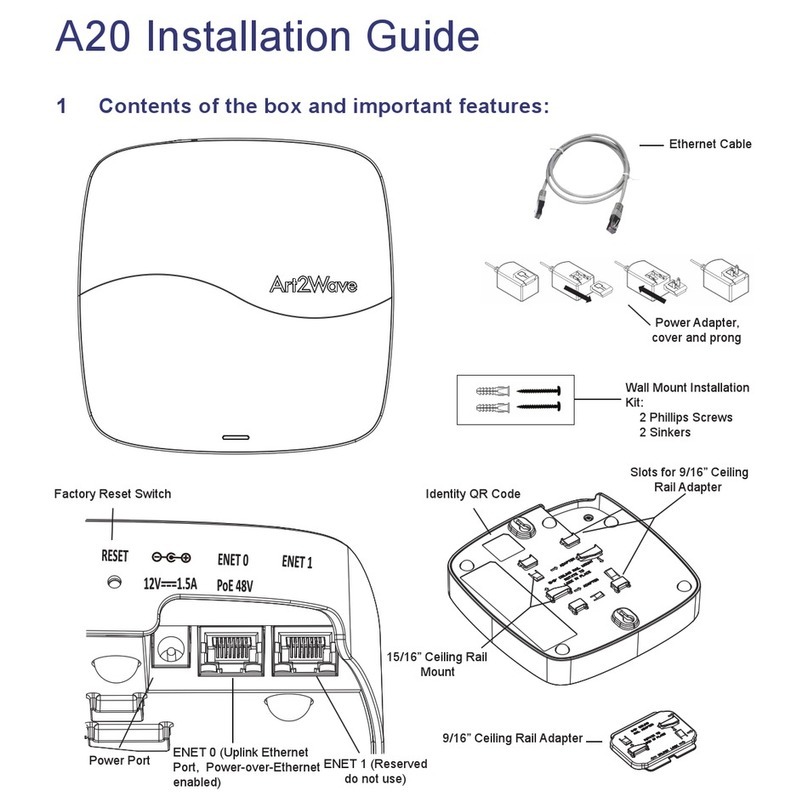9 Legal Notice
EXCEPT FOR ANY WRITTEN EXPRESS WARRANTY WE MAY SEPARATELY OFFER TO YOU,
AND TO THE EXTENT PERMITTED BY LAW, THIS PRODUCT IS PROVIDED “AS IS” AND WE
SPECIFICALLY DISCLAIM ALL EXPRESS, STATUTORY AND IMPLIED WARRANTIES,
INCLUDING, BUT NOT LIMITED TO, WARRANTIES OF MERCHANTABILITY, FITNESS FOR A
PARTICULAR PURPOSE, NON-INFRINGEMENT AND AGAINST HIDDEN OR LATENT
DEFECTS. IF WE CANNOT LAWFULLY DISCLAIM STATUTORY OR IMPLIED WARRANTIES,
THEN TO THE EXTENT PERMITTED BY LAW, ALL SUCH WARRANTIES SHALL BE LIMITED
IN DURATION TO THE DURATION OF ANY WRITTEN EXPRESS WARRANTY WE MAY
SEPARATELY OFFER TO YOU, AS APPLICABLE, AND TO REPAIR OR REPLACEMENT
SERVICE. SOME JURISDICTIONS DO NOT ALLOW LIMITATIONS ON HOW LONG A
STATUTORY OR IMPLIED WARRANTY LASTS, SO THE ABOVE LIMITATION MAY NOT
APPLY TO YOU. WE ARE NOT RESPONSIBLE FOR DIRECT, SPECIAL, INCIDENTAL OR
CONSEQUENTIAL DAMAGES RESULTING FROM ANY BREACH OF WARRANTY OR UNDER
ANY OTHER LEGAL THEORY. IN SOME JURISDICTIONS THE FOREGOING LIMITATION
DOES NOT APPLY TO DEATH OR PERSONAL INJURY CLAIMS, OR ANY STATUTORY
LIABILITY FOR INTENTIONAL AND GROSS NEGLIGENT ACTS AND/OR OMISSIONS, SO THE
ABOVE EXCLUSION OR LIMITATION MAY NOT APPLY TO YOU. SOME JURISDICTIONS DO
NOT ALLOW THE EXCLUSION OR LIMITATION OF DIRECT, INCIDENTAL OR
CONSEQUENTIAL DAMAGES, SO THE ABOVE EXCLUSION OR LIMITATION MAY NOT
APPLY TO YOU.
8.2 Copyright and Trademark
Copyright © 2015 Art2Wave, Inc. All rights reserved. The contents of this Installation Guide are
the copyrighted and proprietary property of Art2Wave, Inc. Reproduction, distribution or
modification without the express, written permission of Art2Wave, Inc. is not permitted.
“Art2Wave” is a trademark of Art2Wave, Inc. All other trademarks are the property of their
respective owners.
8.3 Open Source Code
Certain Art2Wave products include open source software code subject to the GNU General
Public License (GPL) and other Open Source Licenses. For more information, see:
http://art2wave.com/opensource