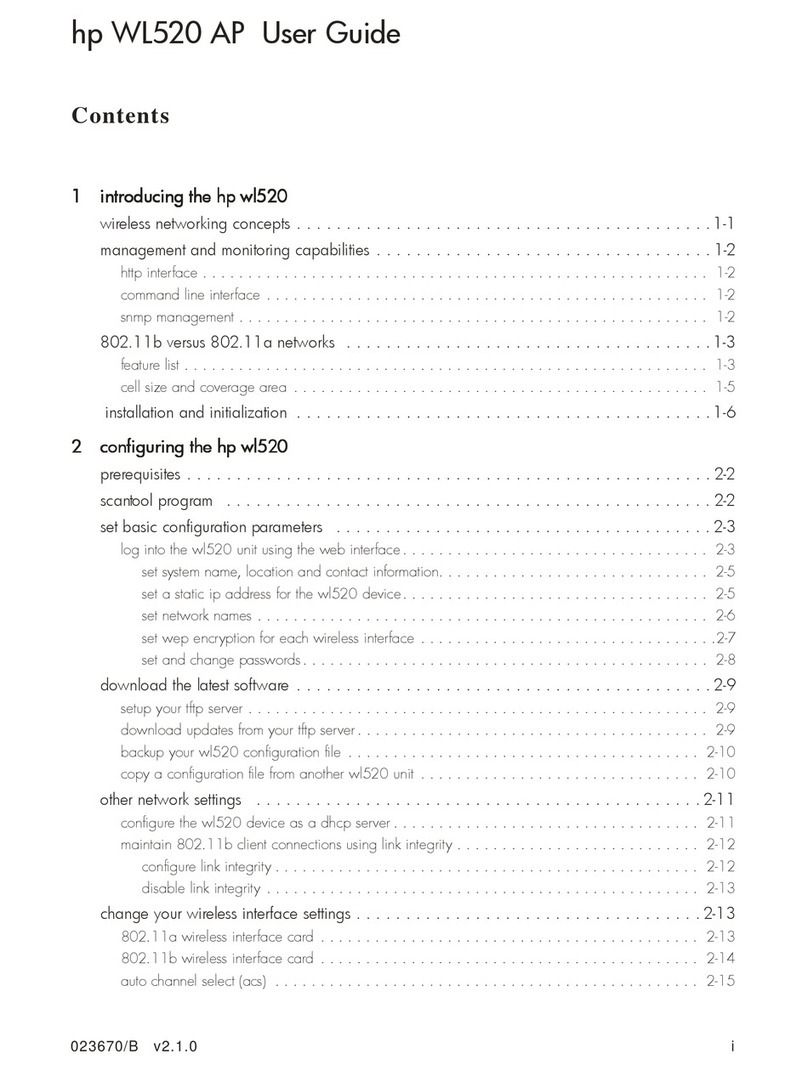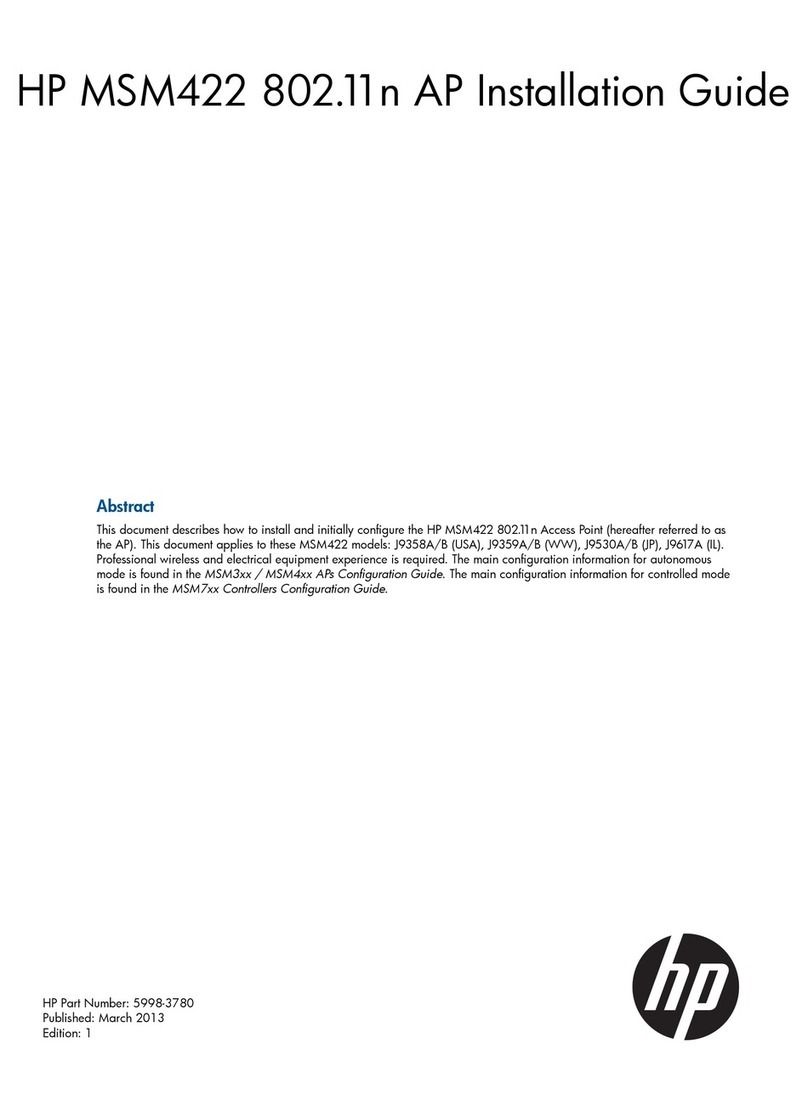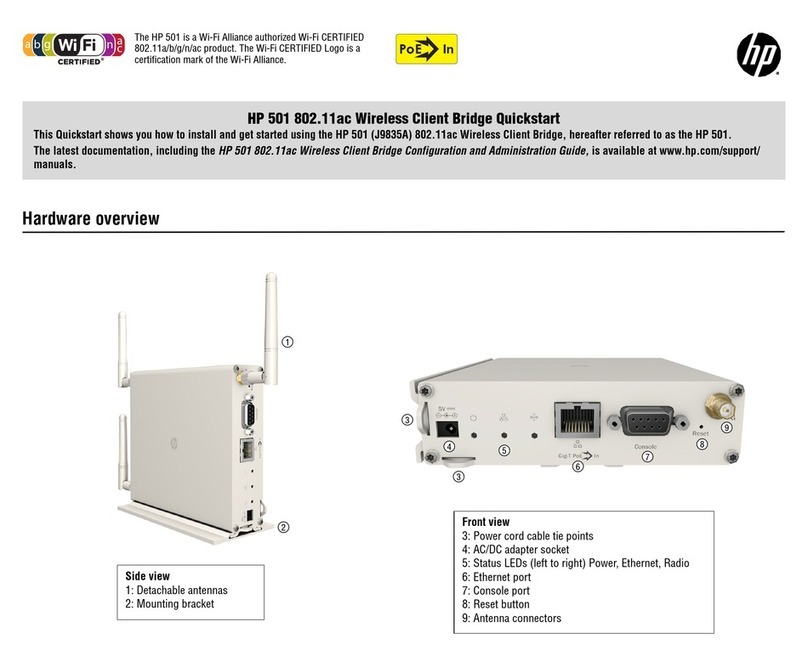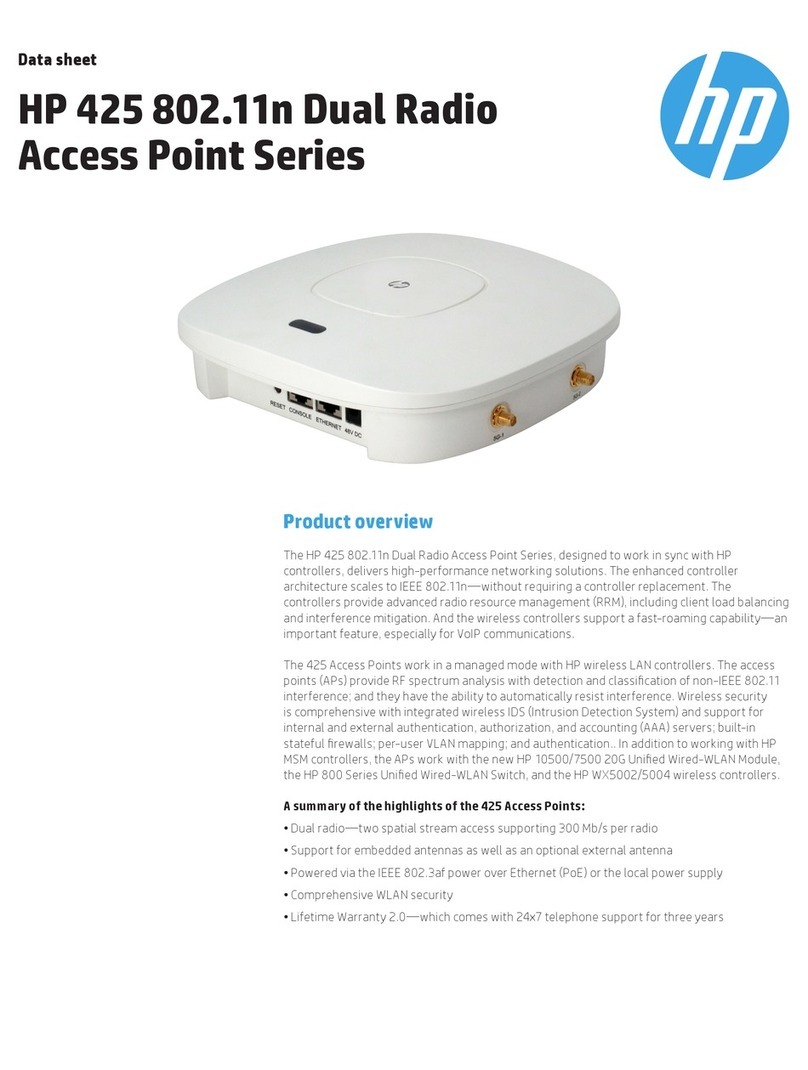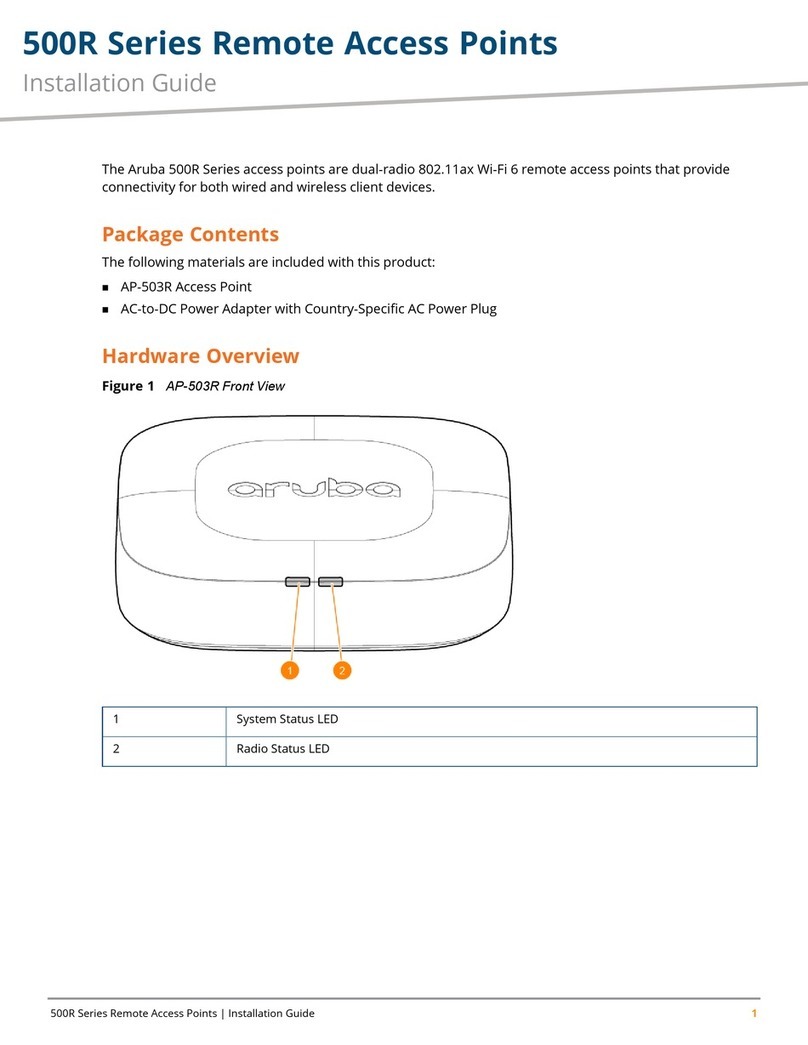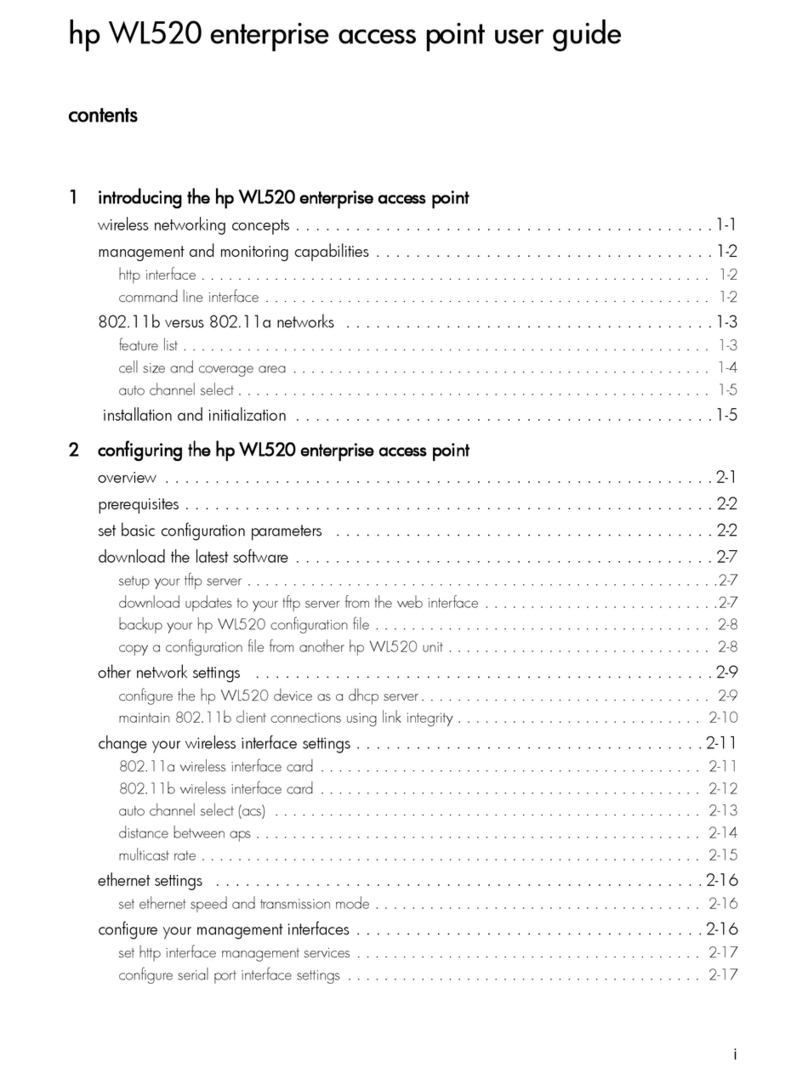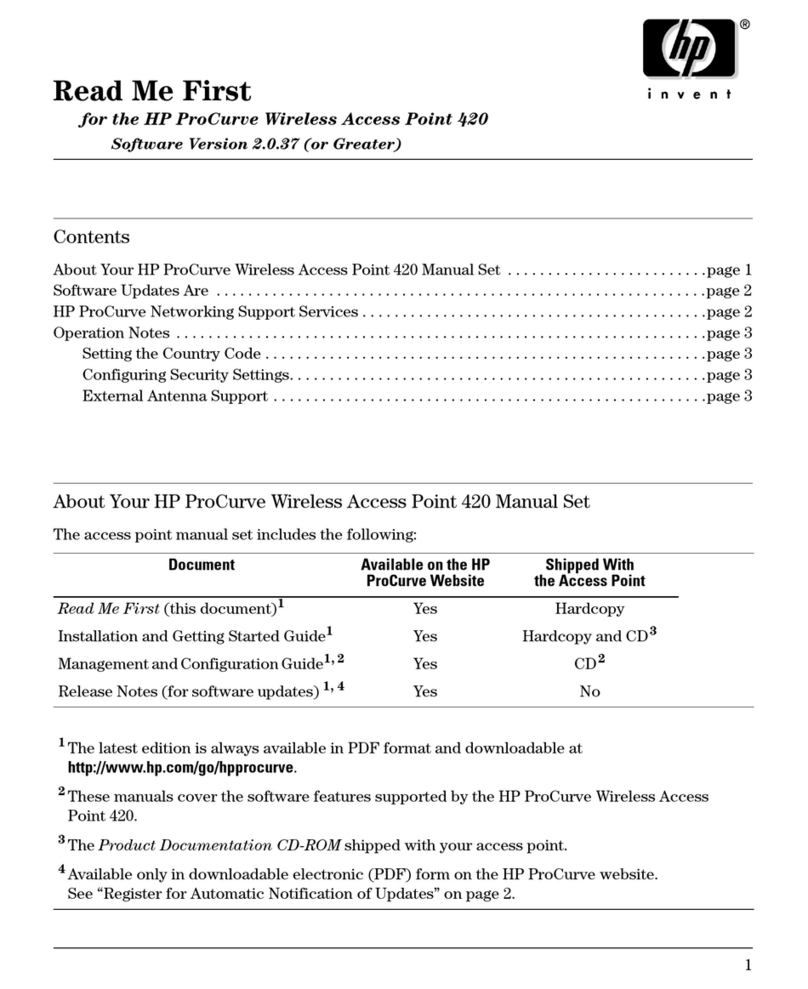©Copyright 2003 Hewlett-Packard Development Company,
L.P.The information contained herein is subject to change
without notice.
This document contains proprietary information, which is
protected by copyright. No part of this document may be
photocopied, reproduced, or translated into another language
without the prior writtenconsent of Hewlett-Packard.
Publication Number
5990-6005
September 2003
Edition 1
Applicable Products
HP ProCurve Wireless Access Point 420 na (J8130A)
HP ProCurve Wireless Access Point 420 ww (J8131A)
Disclaimer
HEWLETT-PACKARD COMPANY MAKES NO WARRANTY
OF ANY KIND WITH REGARD TO THIS MATERIAL,
INCLUDING, BUT NOT LIMITED TO, THE IMPLIED
WARRANTIES OF MERCHANTABILITY AND FITNESS
FOR A PARTICULAR PURPOSE.Hewlett-Packard shall not be
liable for errors contained herein or for incidental or consequential
damages in connection with the furnishing, performance, or use
of this material.
The only warranties for HP products and services are setforth in
the express warranty statements accompanying such products and
services. Nothing herein should be construed as constituting an
additional warranty. HP shall not beliable for technical or editorial
errors or omissions contained herein.
Hewlett-Packard assumes no responsibility for the use or
reliability of its software on equipment that is not furnished by
Hewlett-Packard.
Warranty
See the Customer Support/Warranty booklet included with the
product.
Acopy of the specific warranty terms applicable to your Hewlett-
Packard products and replacement parts can be obtained from your
HP Salesand Service Office or authorized dealer.
Safety
Before installing and operating these products, please read the
“Installation Precautions” in chapter 2, “Installing the Access
Point 420”, and the safetystatements in appendix C, “Safety and
Regulatory Statements”.
Hewlett-Packard Company
8000 Foothills Boulevard, m/s 5552
Roseville, California95747-5552
http://www.hp.com/go/hpprocurve