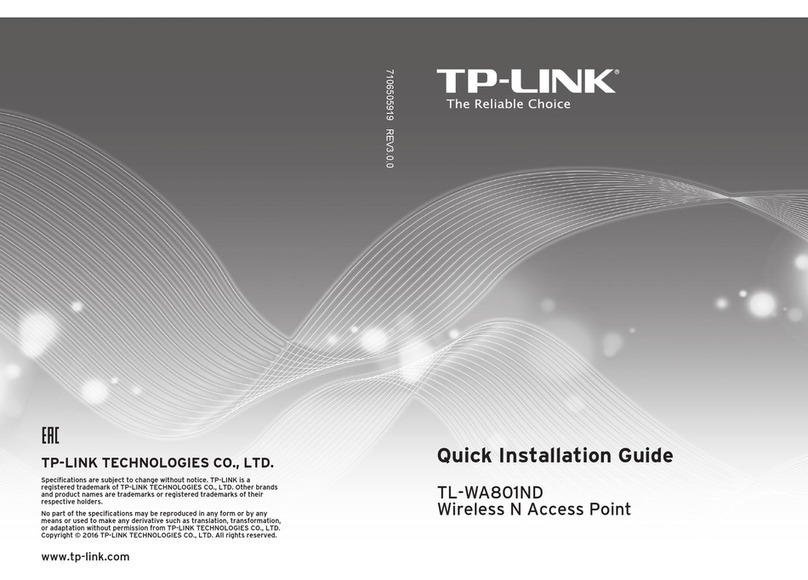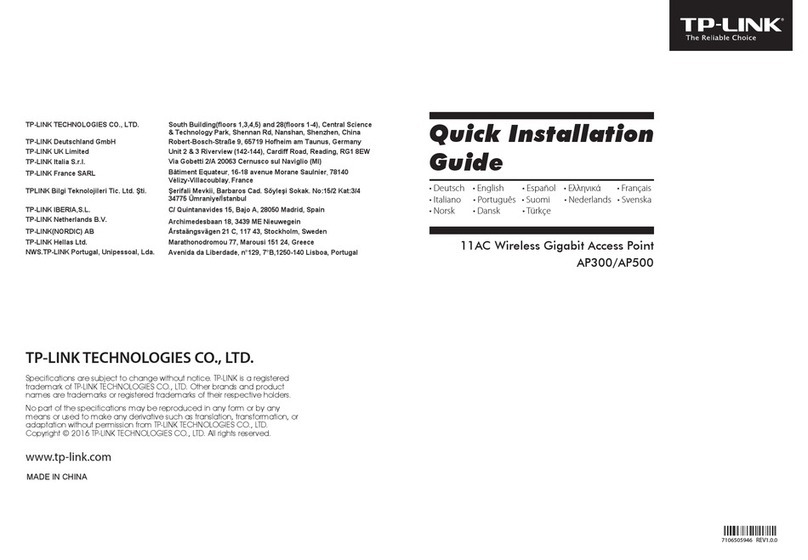TP-Link TL-WA901ND User manual
Other TP-Link Wireless Access Point manuals

TP-Link
TP-Link AP300 V1 Quick start guide

TP-Link
TP-Link Auranet EAP110 User manual
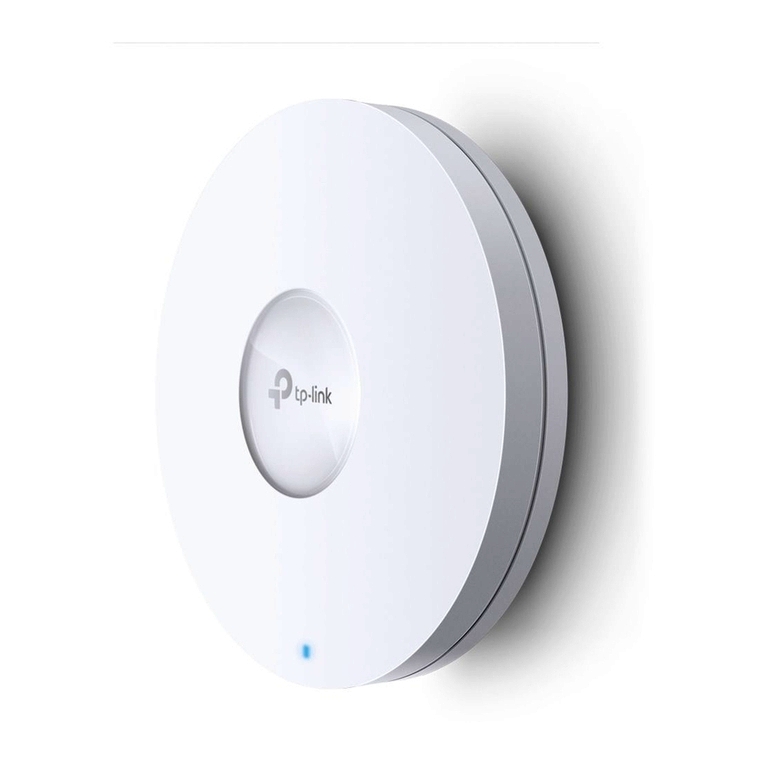
TP-Link
TP-Link Omada EAP620 HD V2 User manual

TP-Link
TP-Link TL-WA901ND User manual

TP-Link
TP-Link TL-WA801N User manual

TP-Link
TP-Link Deco M1300 User manual

TP-Link
TP-Link TL-WA5210G User manual
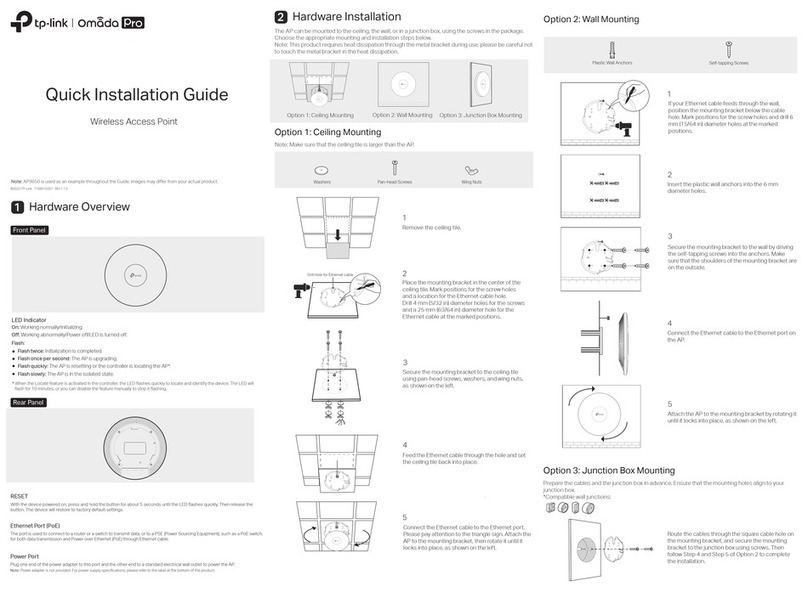
TP-Link
TP-Link Omada Pro User manual
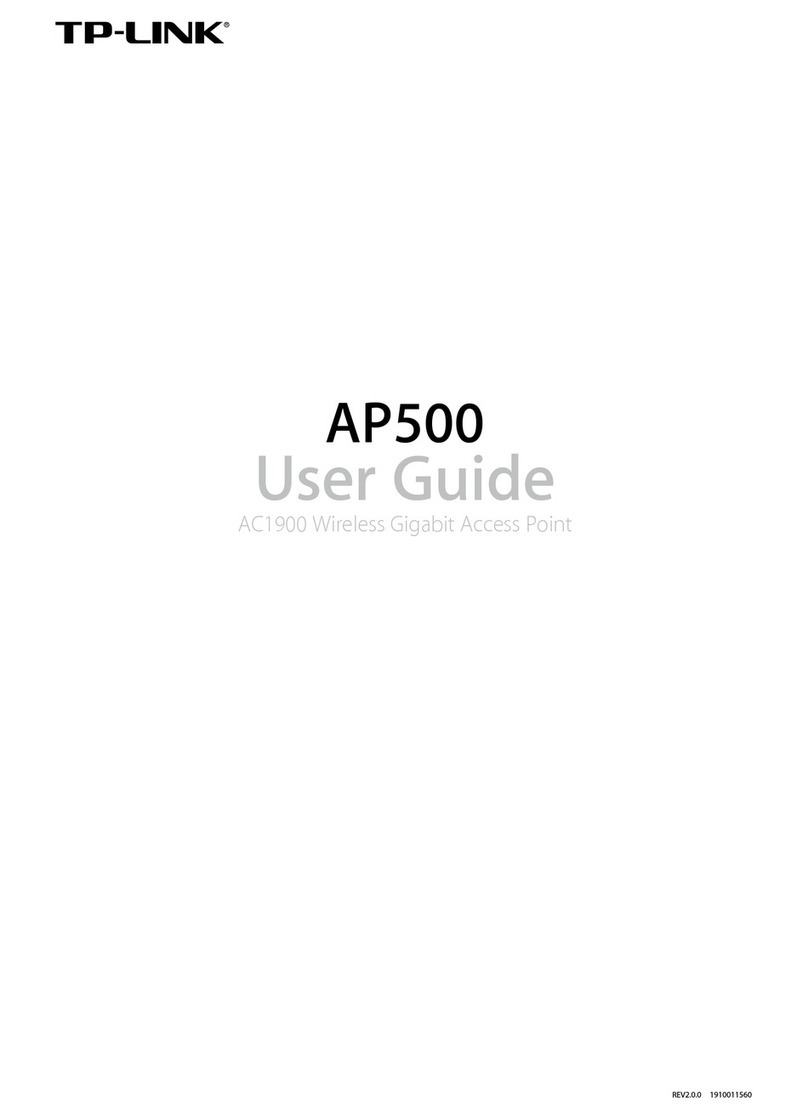
TP-Link
TP-Link AP500 User manual

TP-Link
TP-Link AURANET CAP300-Outdoor User manual

TP-Link
TP-Link Omada EAP620 HD V2 User manual

TP-Link
TP-Link TL-WA500G User manual

TP-Link
TP-Link Deco User manual
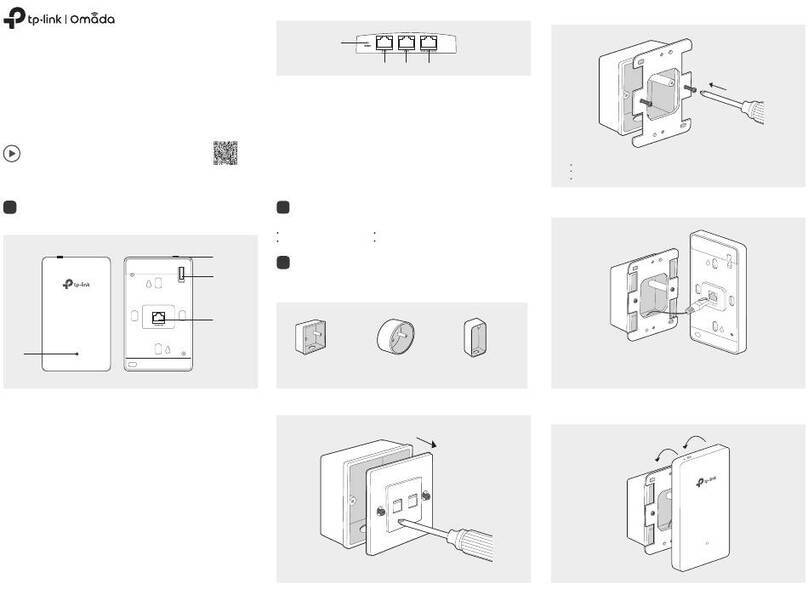
TP-Link
TP-Link Omada EAP615-Wall V1 User manual
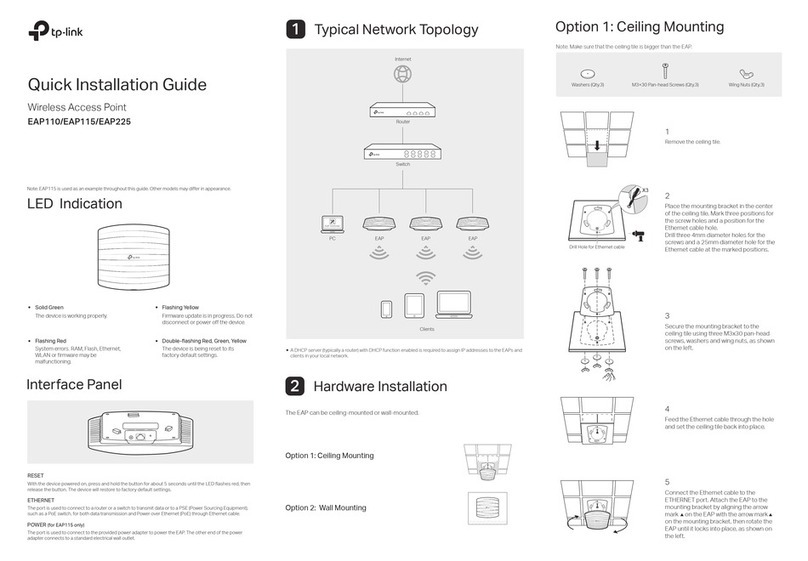
TP-Link
TP-Link Auranet EAP110 User manual

TP-Link
TP-Link TL-WR902AC User manual

TP-Link
TP-Link Auranet EAP110 User manual
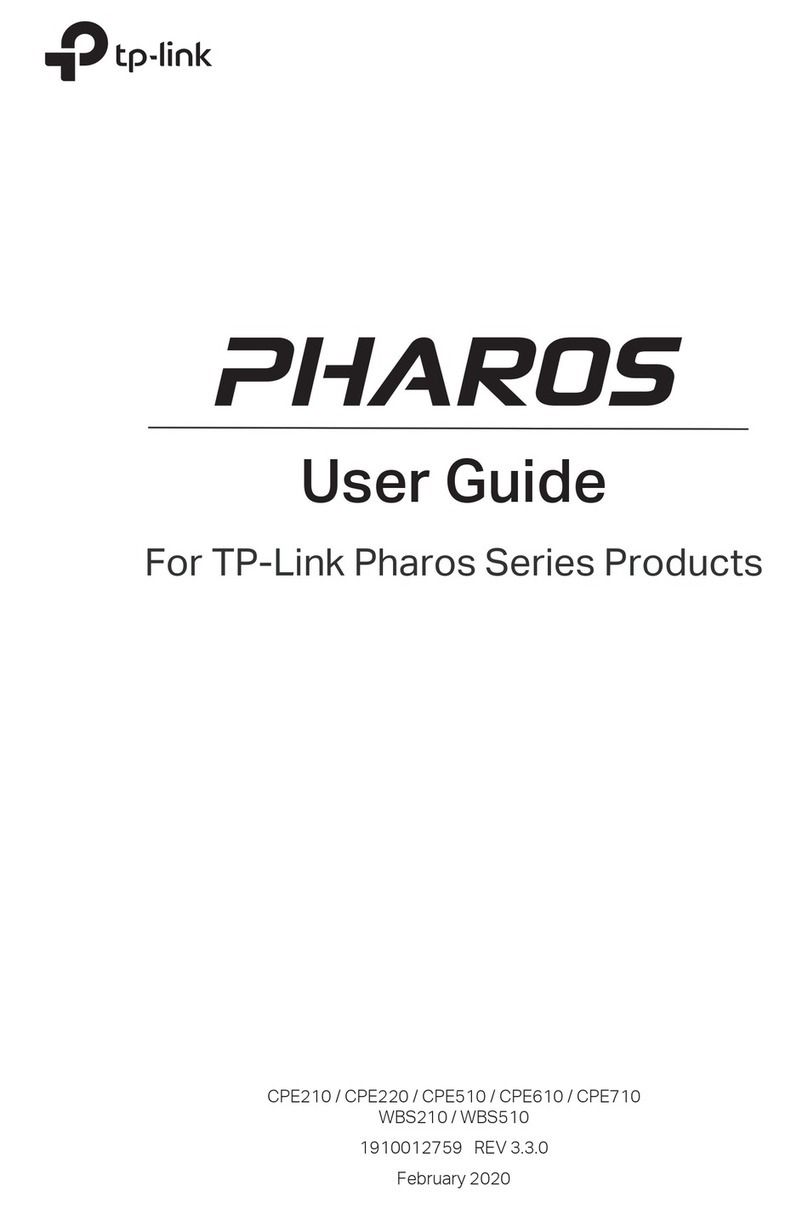
TP-Link
TP-Link PHAROS SERIES User manual
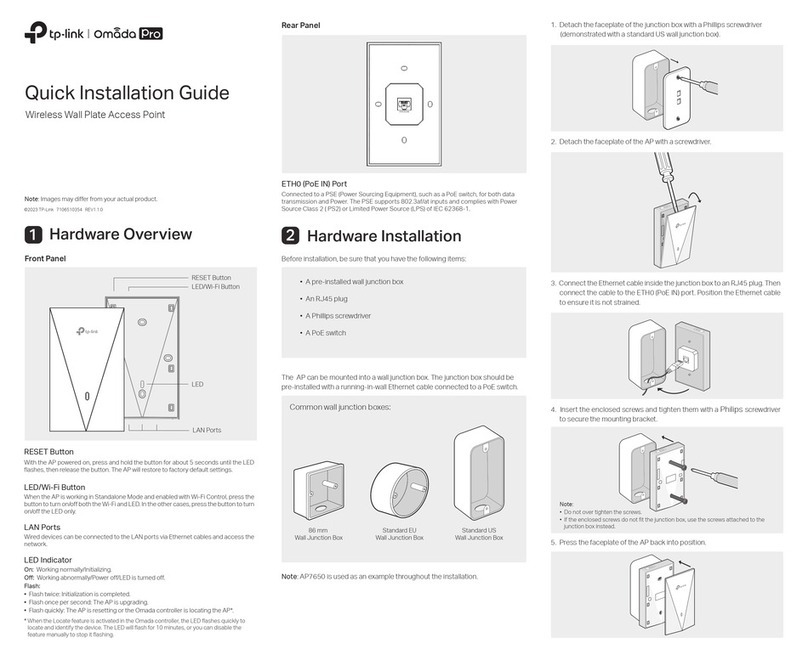
TP-Link
TP-Link Omada Pro AP7650 User manual

TP-Link
TP-Link TL-WA3001 User manual
Popular Wireless Access Point manuals by other brands

Monoprice
Monoprice MW301A user guide

D-Link
D-Link DWL-2700AP - AirPremier Outdoor Wireless Access... user manual

D-Link
D-Link DWL-2100AP - AirPlus Xtreme G Quick installation guide

D-Link
D-Link DWL-2100AP - AirPlus Xtreme G Quick installation guide

Ubiquiti
Ubiquiti NanoStation NSM2 quick start guide

Aruba
Aruba IAP-335 user guide