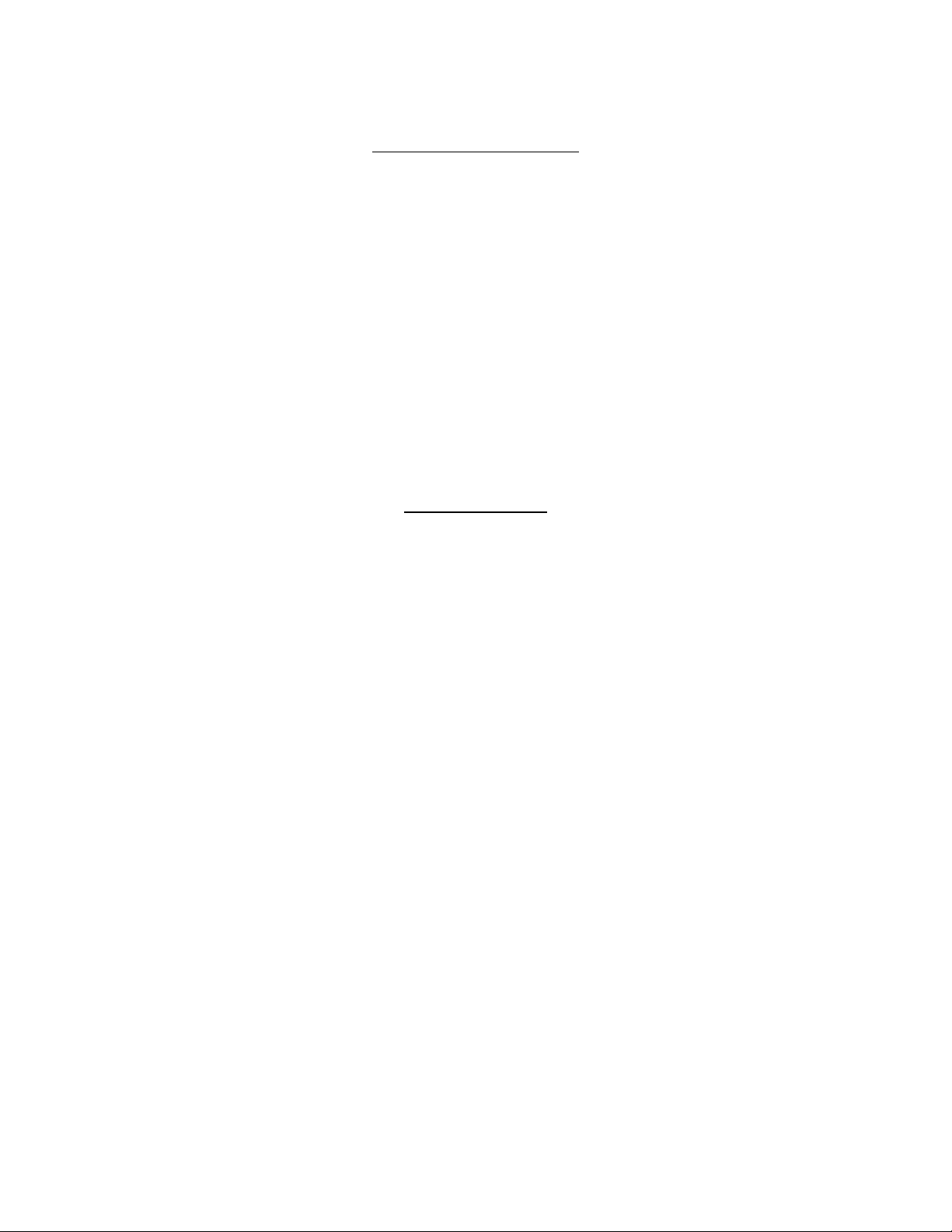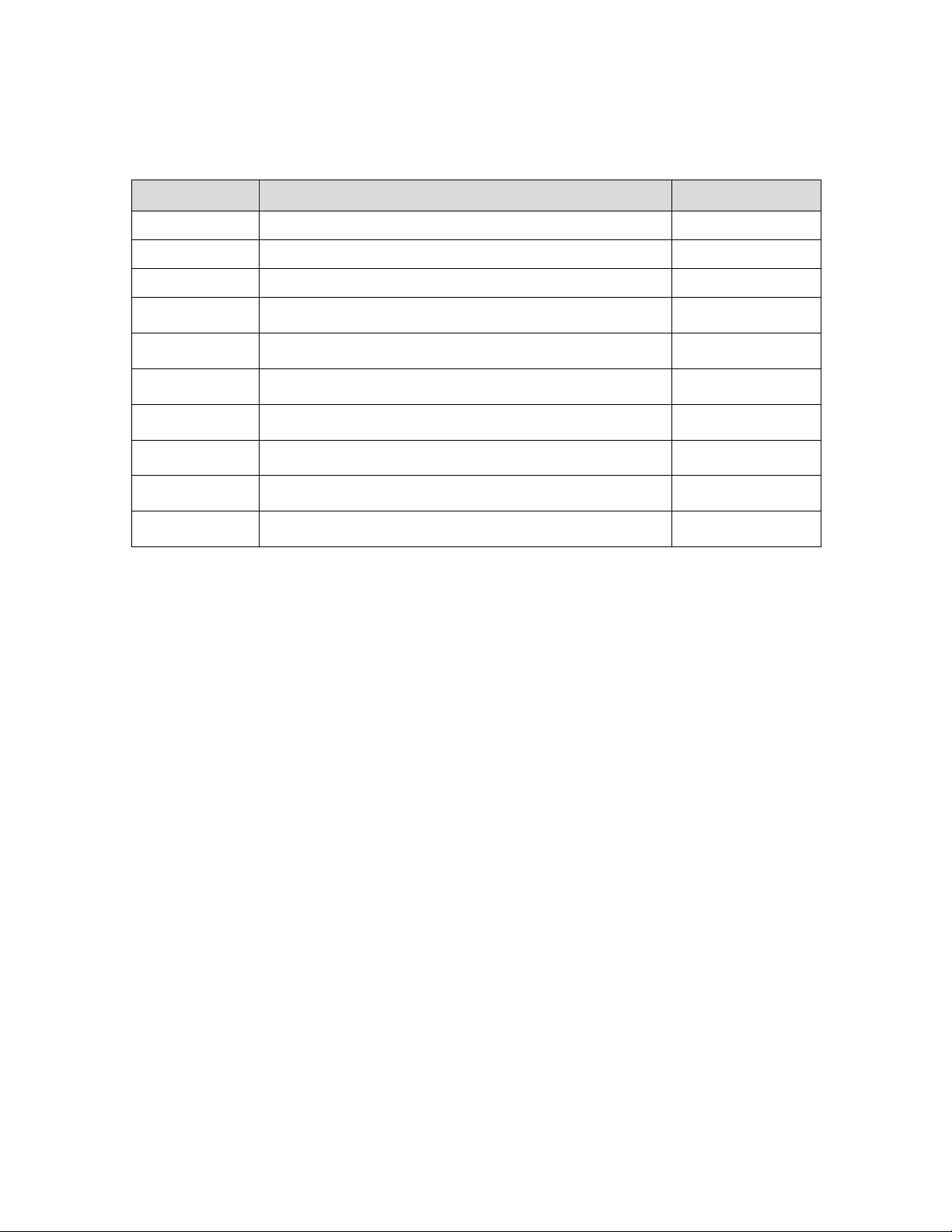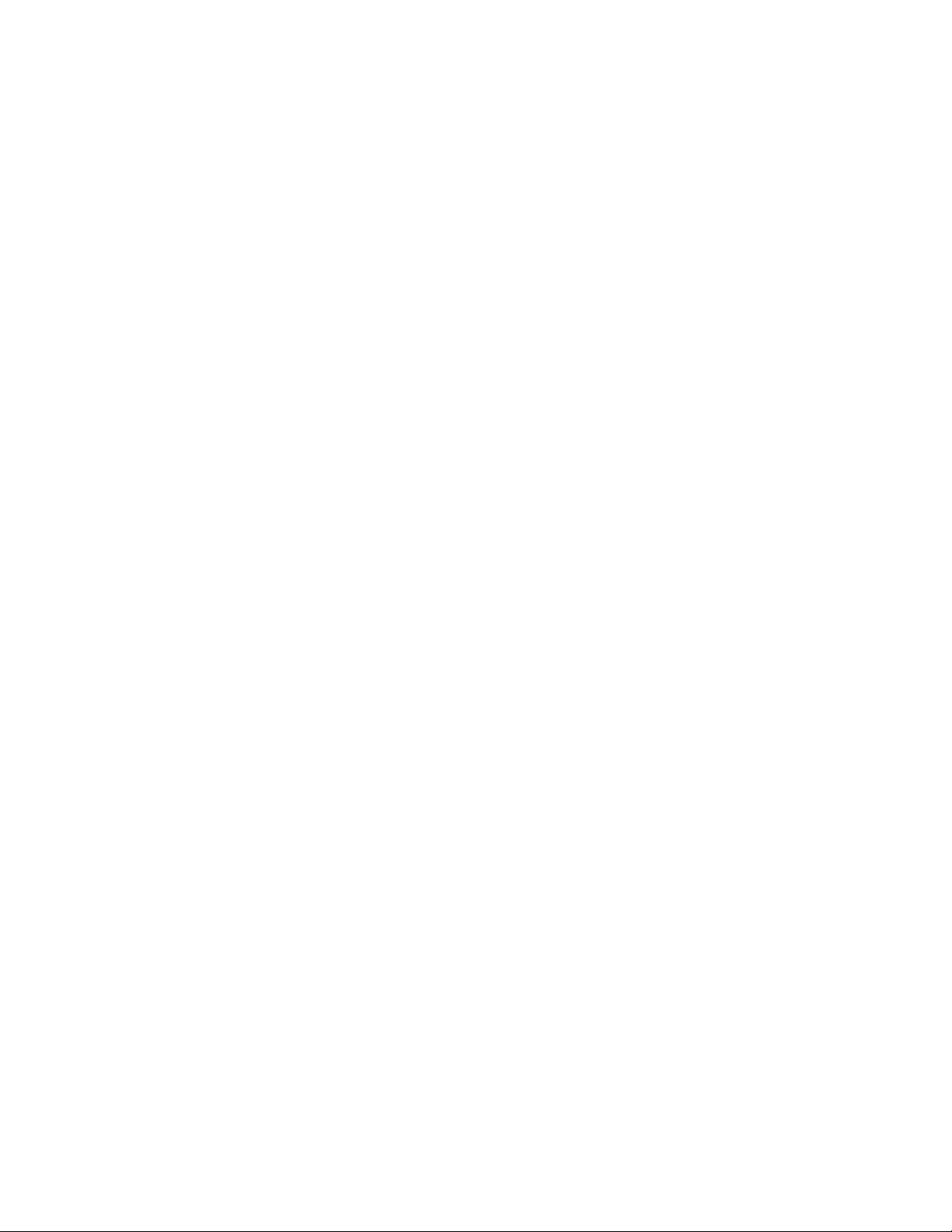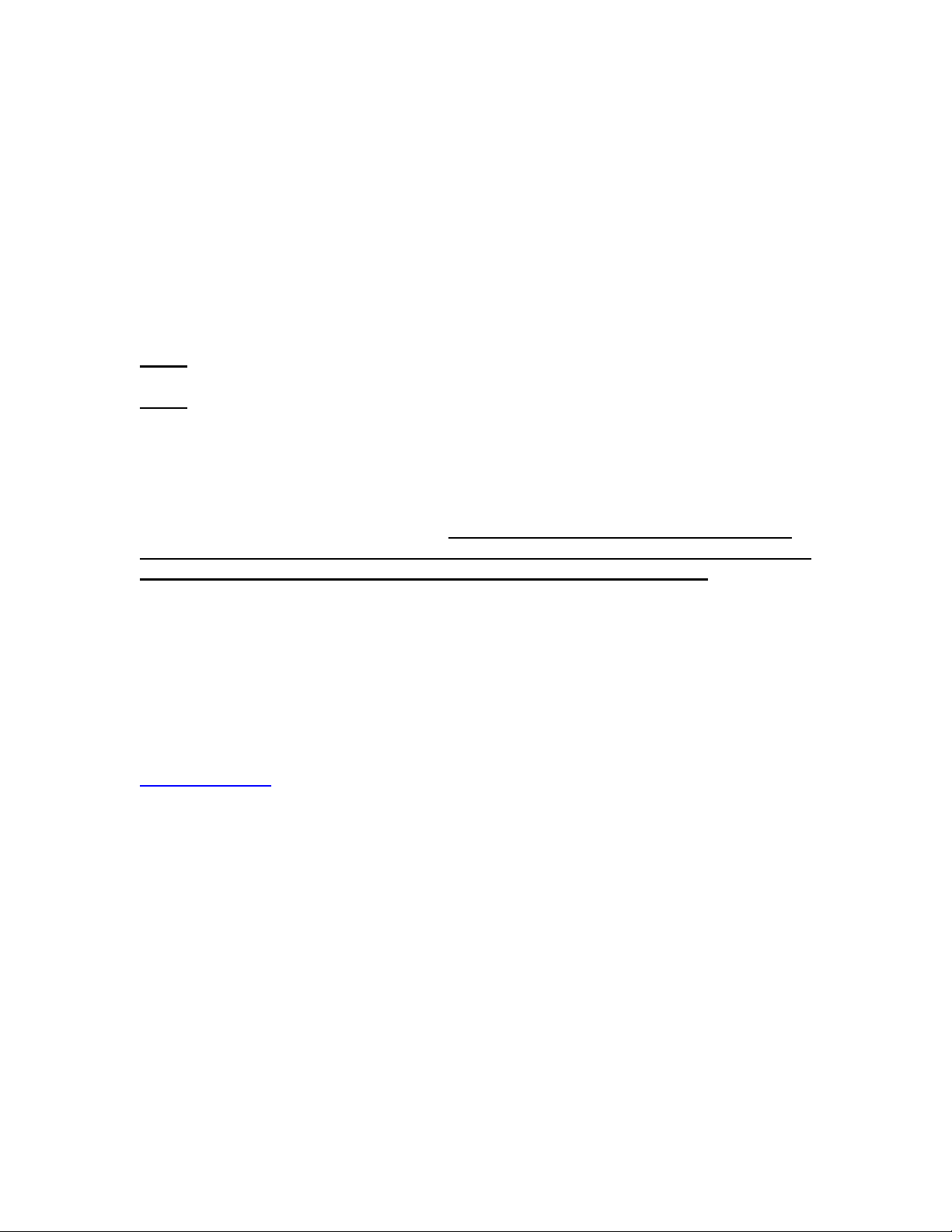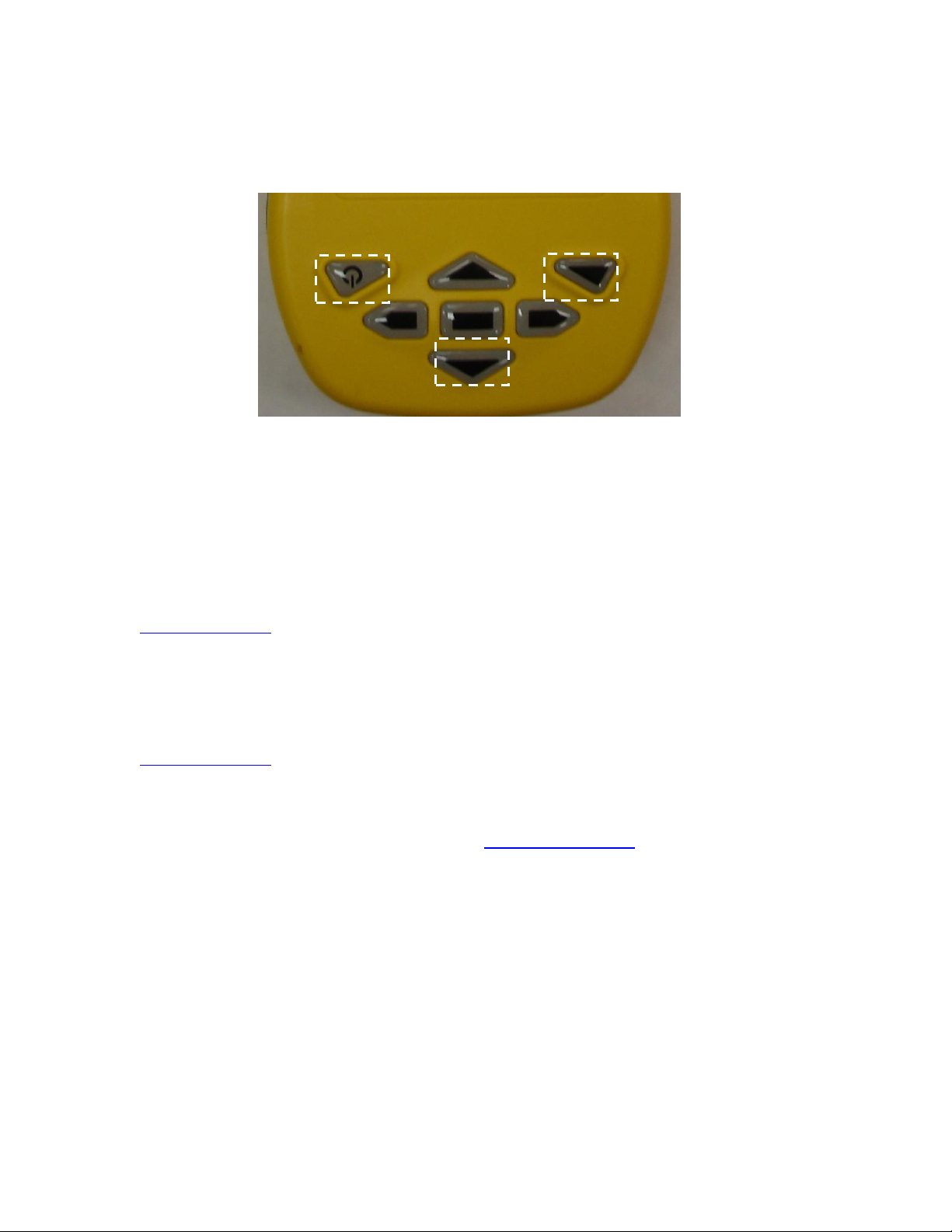Y1-03-0273 Rev. D A3-06-2825 Handheld Test Set Operations Manual
Company Confidential
TABLE OF CONTENTS
1. Introduction................................................................................................. 4
1.1 Application..................................................................................................... 4
1.2 Differences .................................................................................................... 5
1.3 Features ........................................................................................................ 5
2. Hardware Operation .................................................................................... 7
3. Meazura Operation ...................................................................................... 7
3.1 Controls......................................................................................................... 8
3.2 Palm™ Desktop Software ................................................................................ 8
3.3 Sarcalc Desktop.............................................................................................. 9
3.4 Hot Sync...................................................................................................... 10
4. Maintaining your Battery Pack................................................................... 12
4.1 Battery Usage .............................................................................................. 12
4.1.1 Battery Warnings ................................................................................... 12
4.1.2 Battery Storage...................................................................................... 12
4.1.3 Battery Charging .................................................................................... 13
4.1.4 Recycle and Disposal Methods................................................................. 13
5. Using the ELT Reader................................................................................. 14
5.1 Reader Database.......................................................................................... 17
5.2 ELT Reader Preferences ................................................................................ 18
5.3 Printing Messages......................................................................................... 19
6. ELT Test Set Unit........................................................................................ 20
6.1 Meazura MEZ1000 Specifications: .................................................................. 20
6.2 ETS Module Specifications:............................................................................ 20
6.3 Calibration ................................................................................................... 20
7. System Component Part Numbers ............................................................. 21
8. Optional Equipment ................................................................................... 21
9. Troubleshooting Guide............................................................................... 22
10. Technical Assistance................................................................................ 23
11. Warranty Information.............................................................................. 23