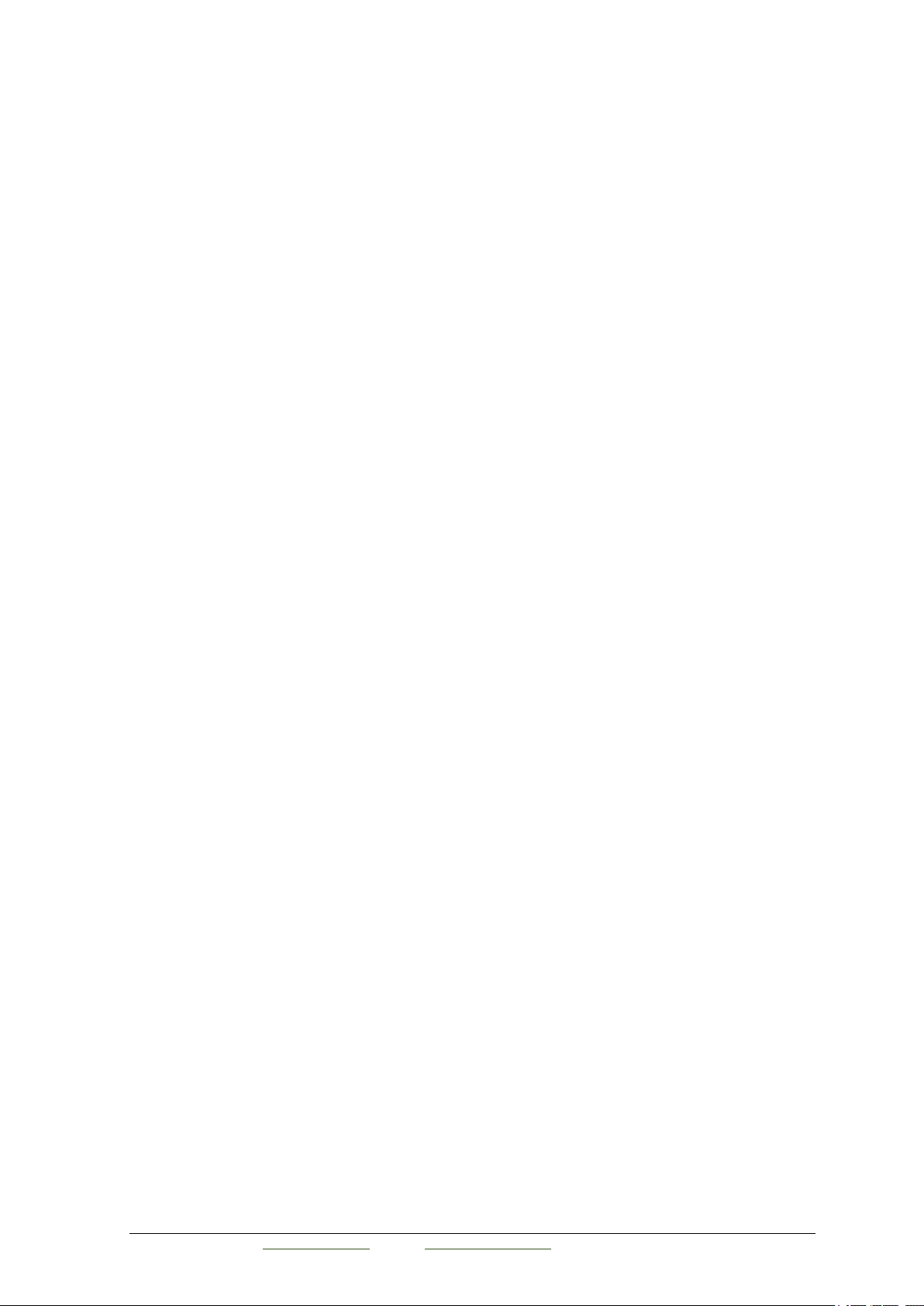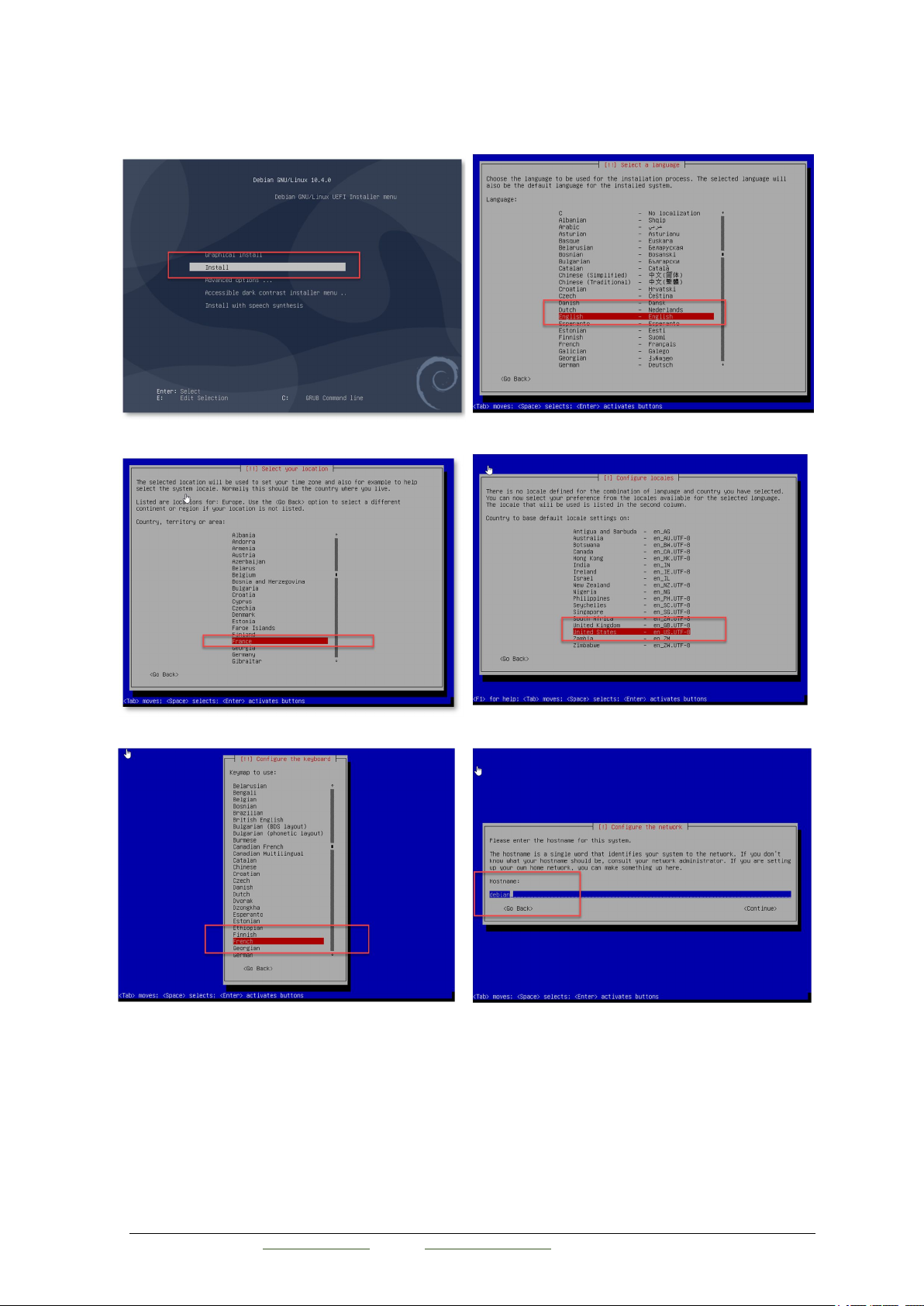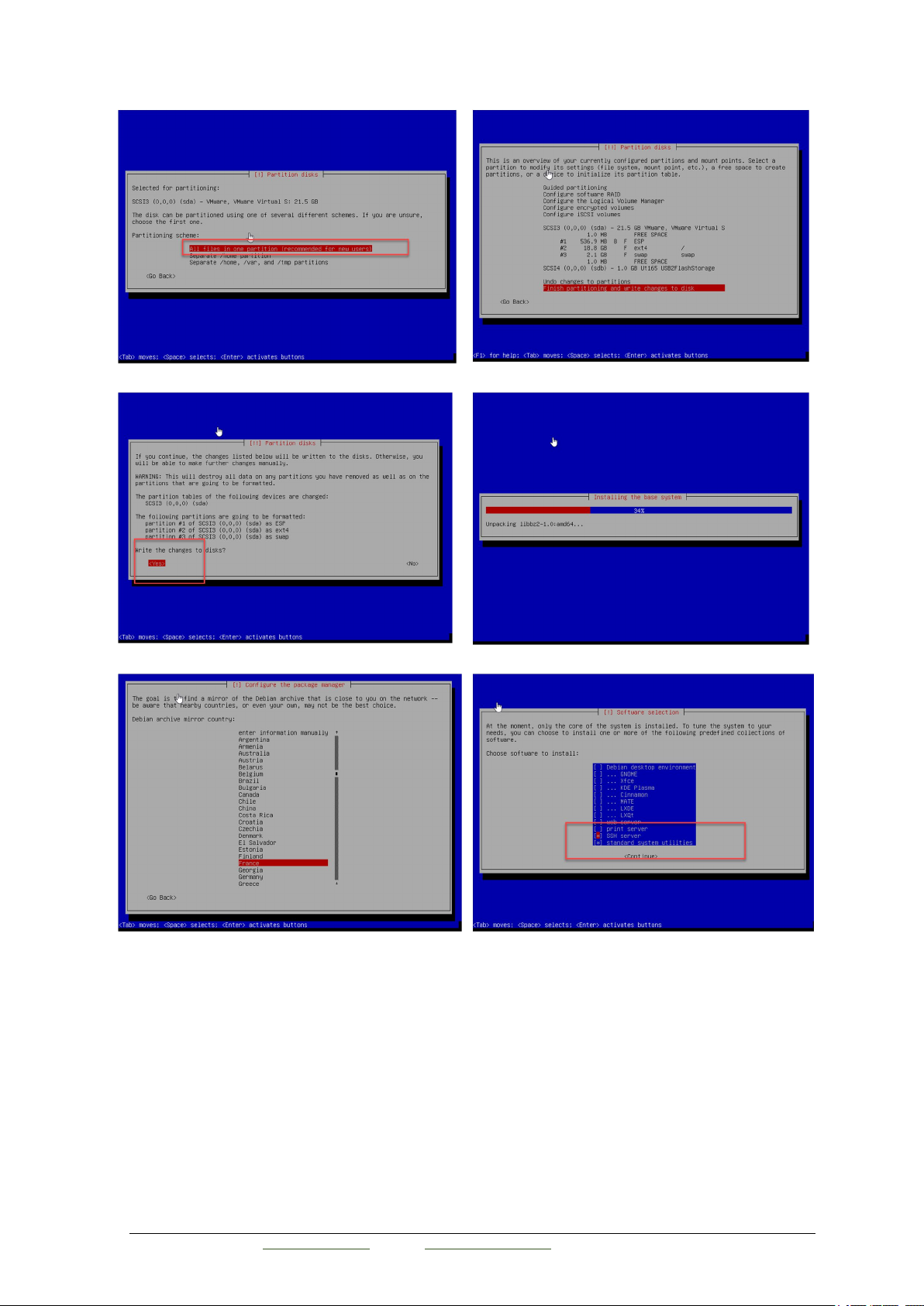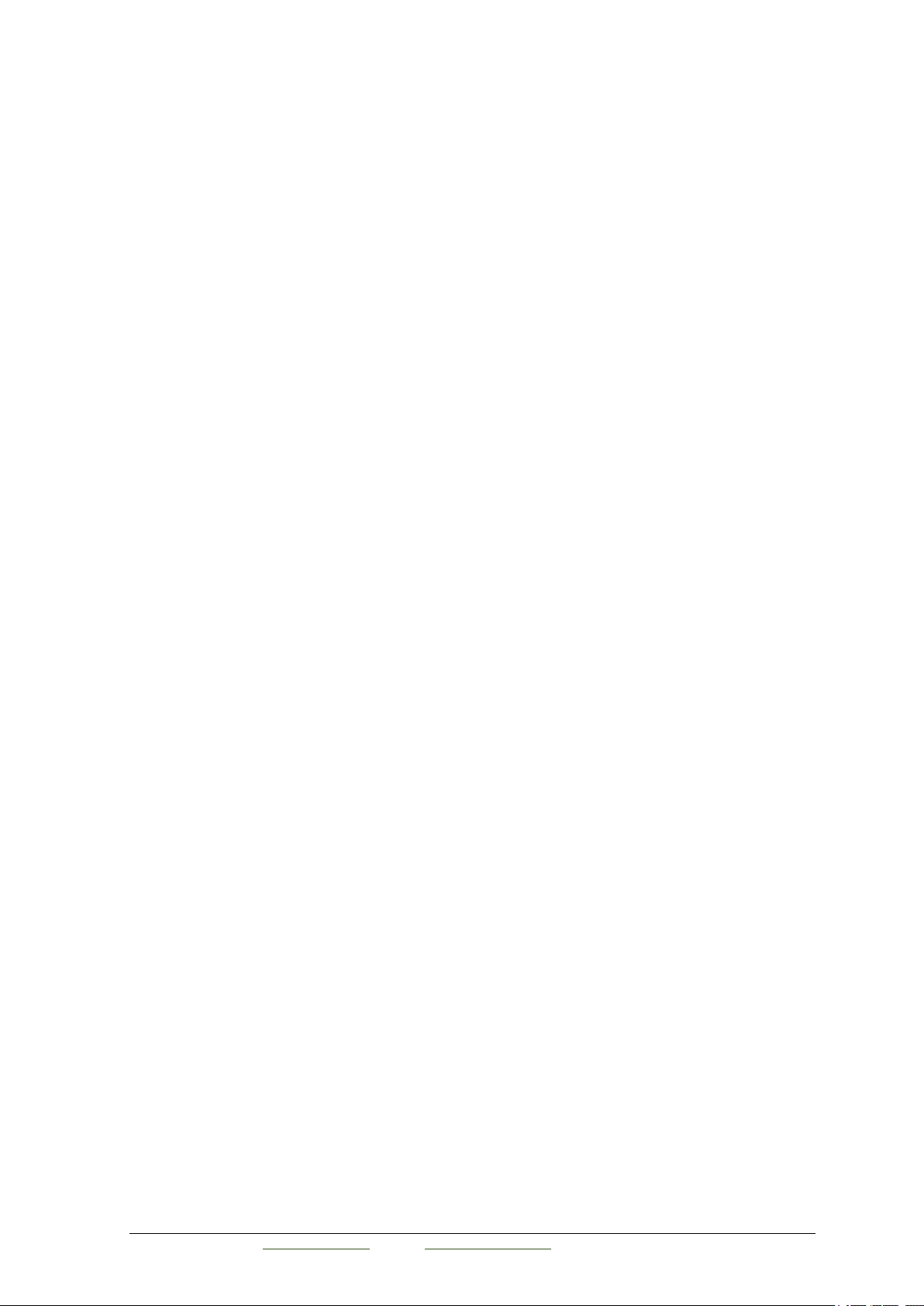
Page 2
Artica v4.x : http://articatech.net
| contact:
[email protected] | support: http://bugs.articate
ch.com
TABLE OF CONTENTS
Introduction. ................................................................................................................................ 3
Why this procedure ? ............................................................................................................................................... 3
UEFI installation .............................................................................................................................................................................................................. 3
Cloud installation ............................................................................................................................................................................................................ 3
USB installation ................................................................................................................................................................................................................ 3
Requirements ............................................................................................................................................................. 3
Access to internet with a proxy. ................................................................................................................................................................................ 3
Method 1, fix definitively the proxy: ............................................................................................................................................................................... 3
Method 2, add the proxy in the environment variables ............................................................................................................................................. 3
Proxy Authentication .......................................................................................................................................................................................................... 3
Install the Debian operating system ...................................................................................... 4
Where to download the Debian ISO ? ................................................................................................................ 4
Switch to USB stick .................................................................................................................................................. 4
BIOS settings ............................................................................................................................................................. 5
Install the base Debian ............................................................................................................................................ 6
Install Artica ................................................................................................................................ 9
Download and execute the setup ......................................................................................................................... 9
Final: configure network ........................................................................................................................................................................................... 11