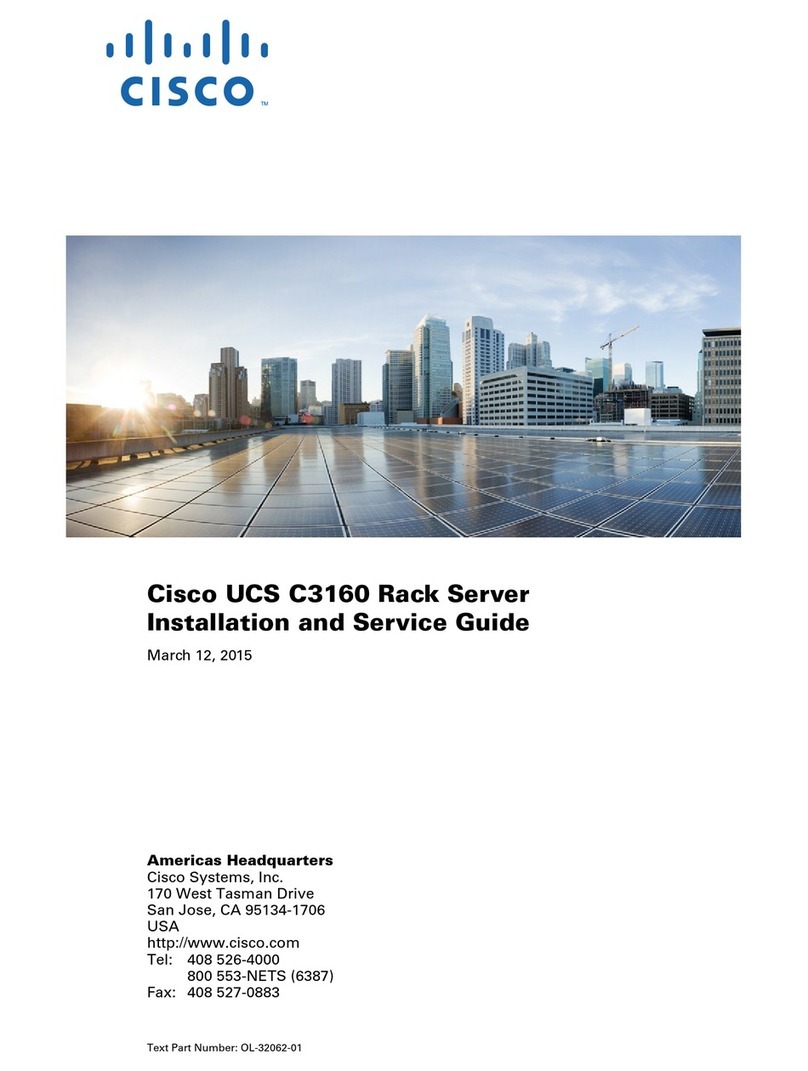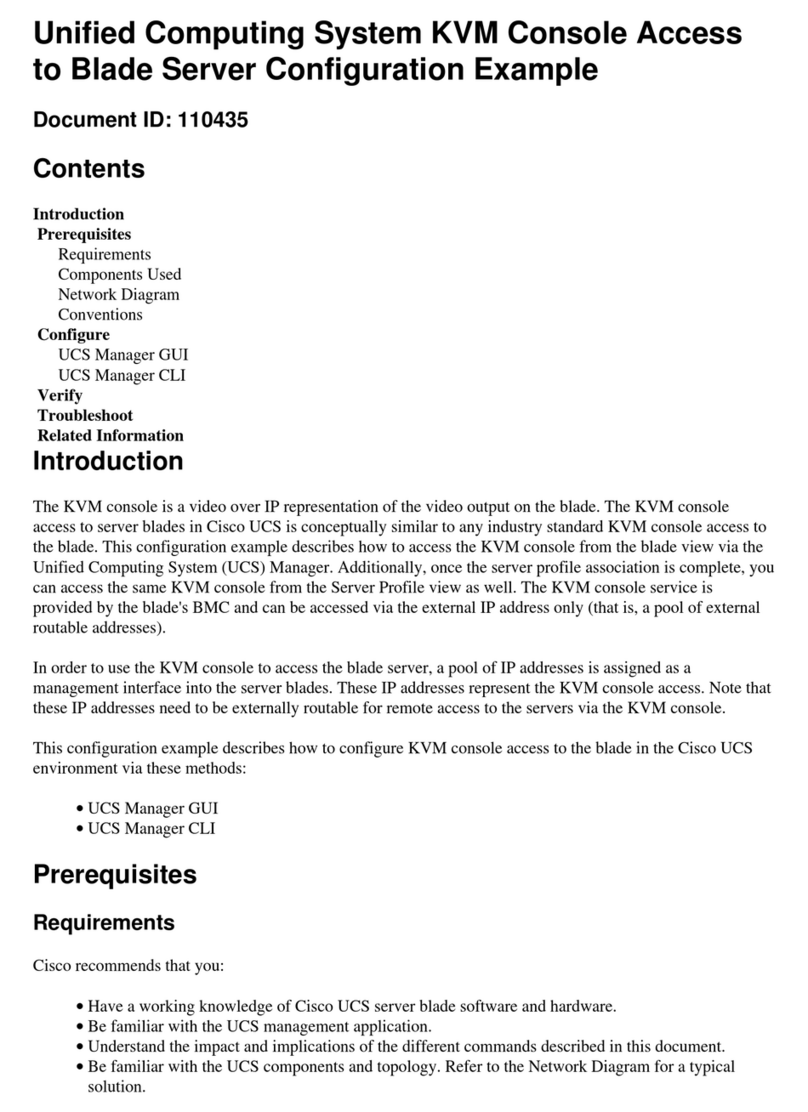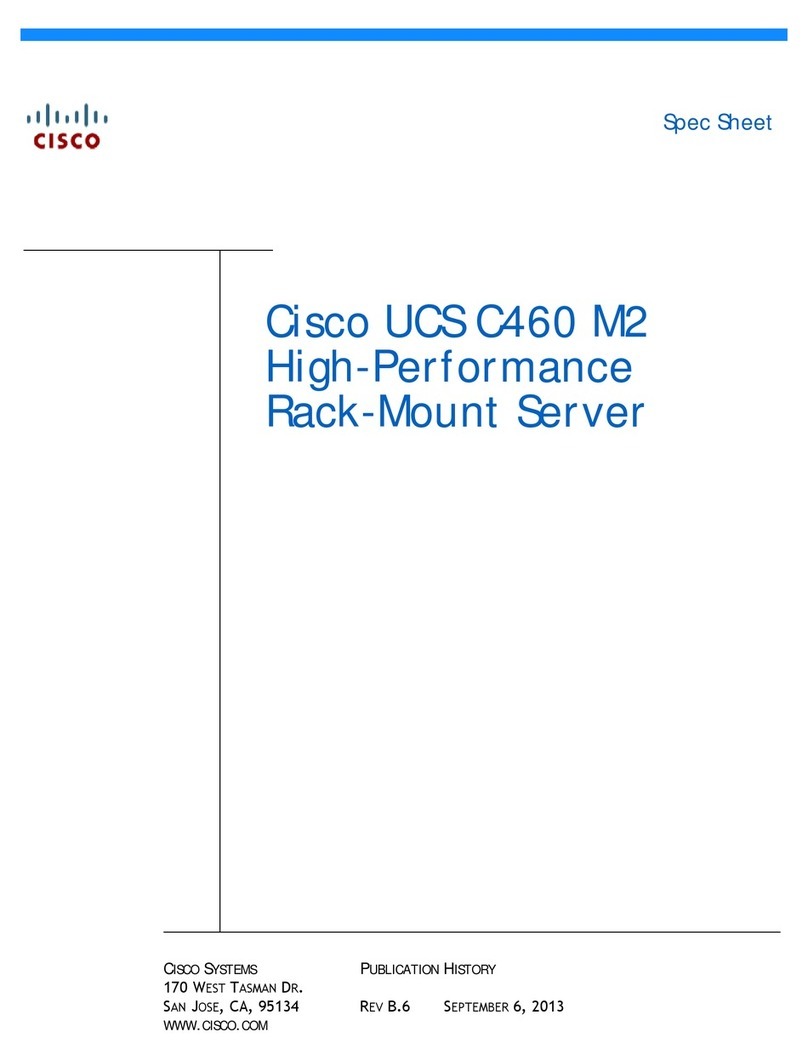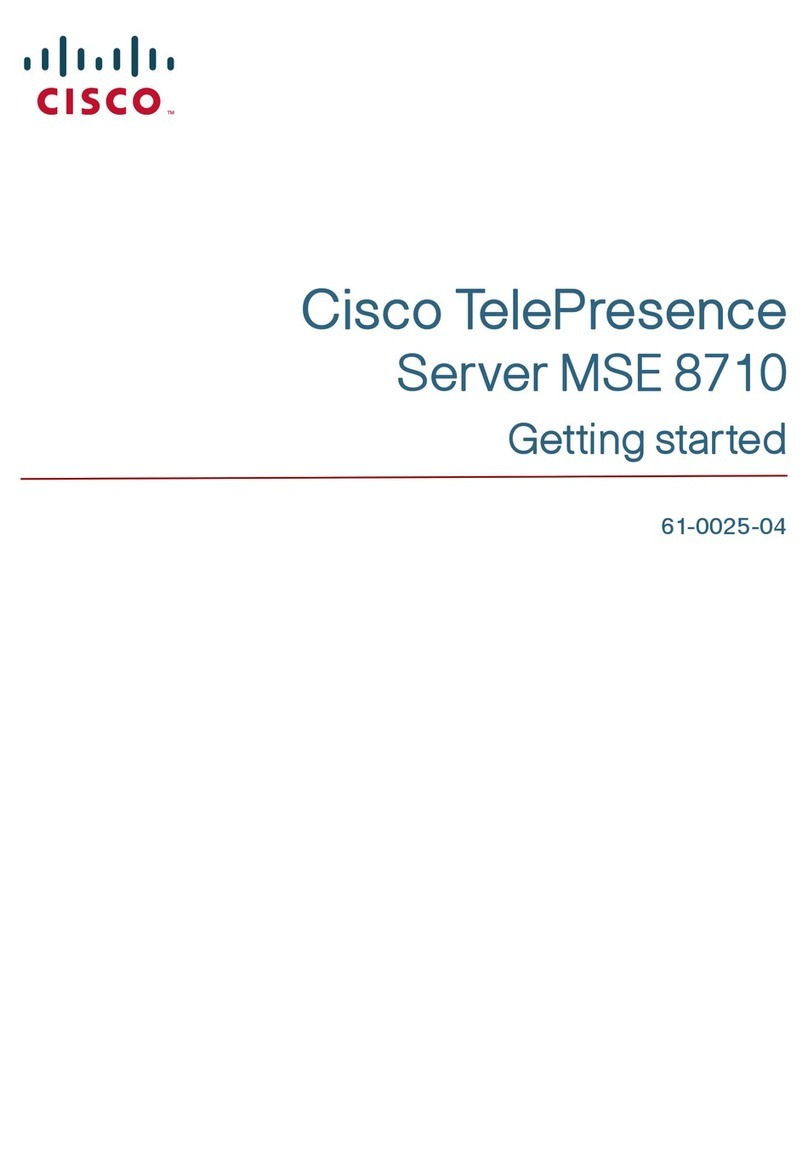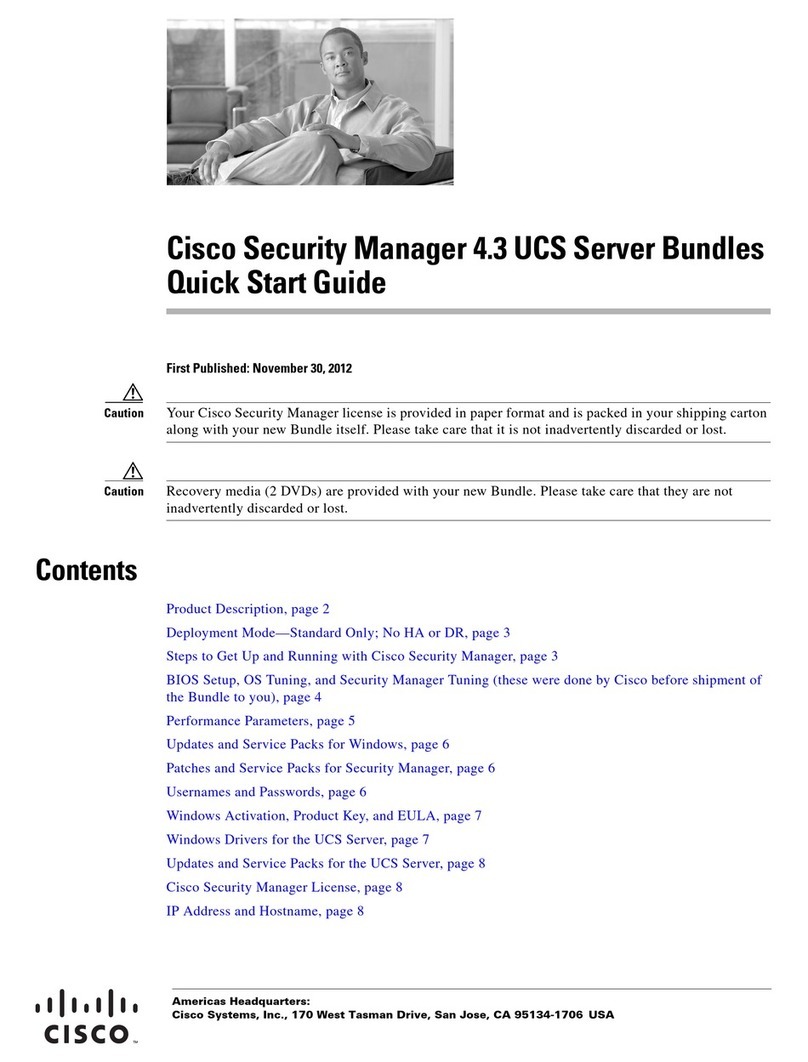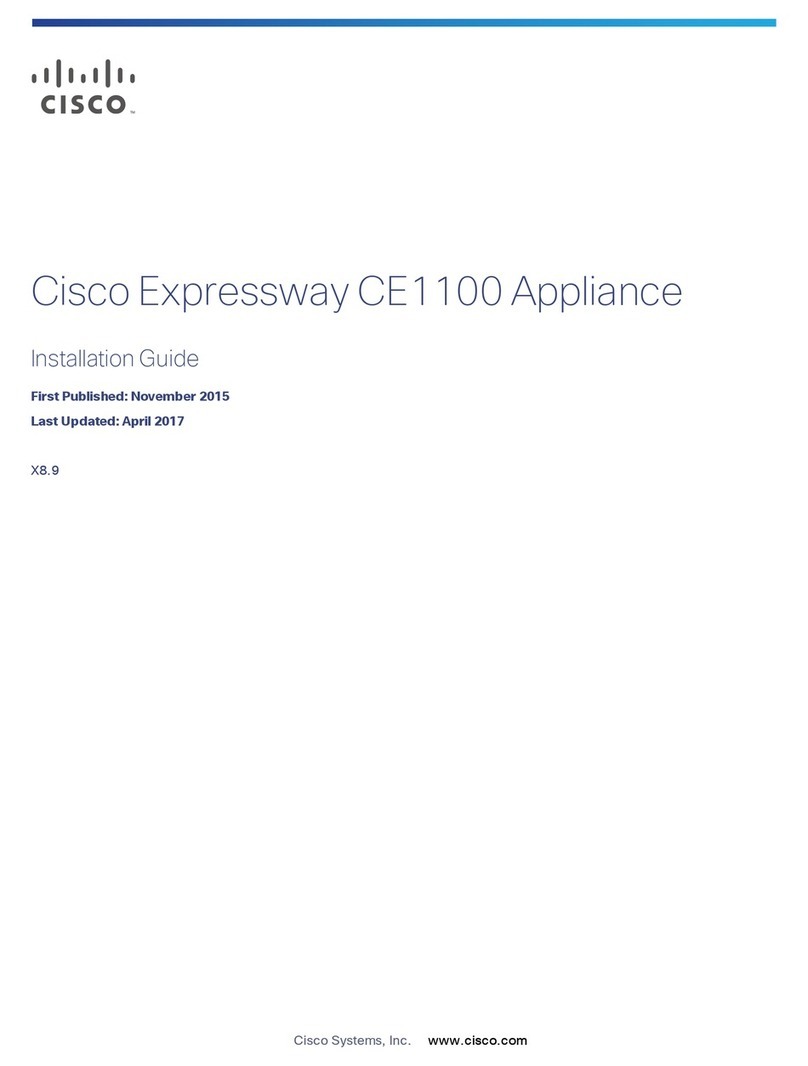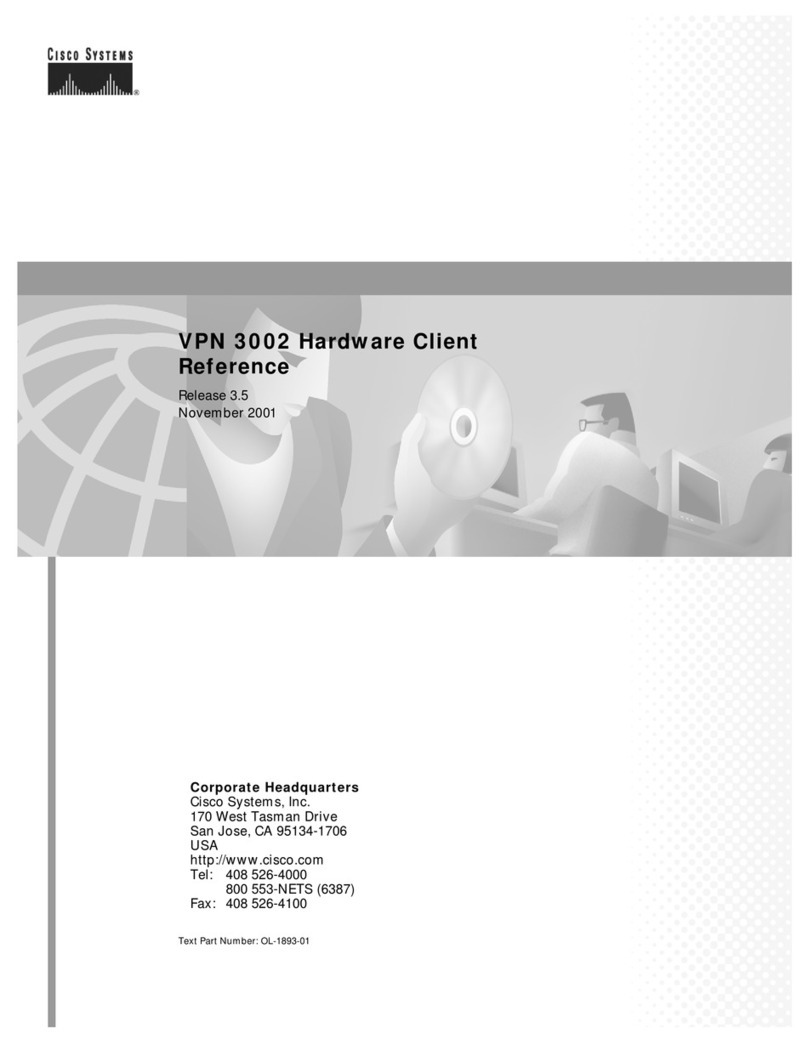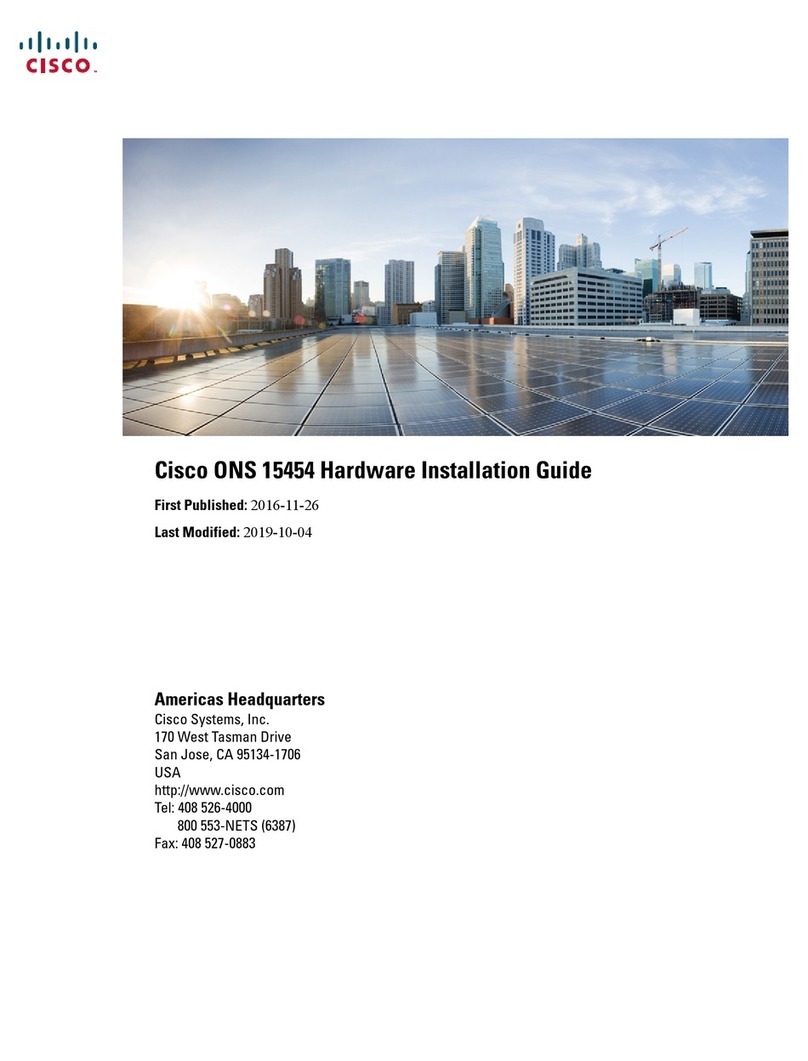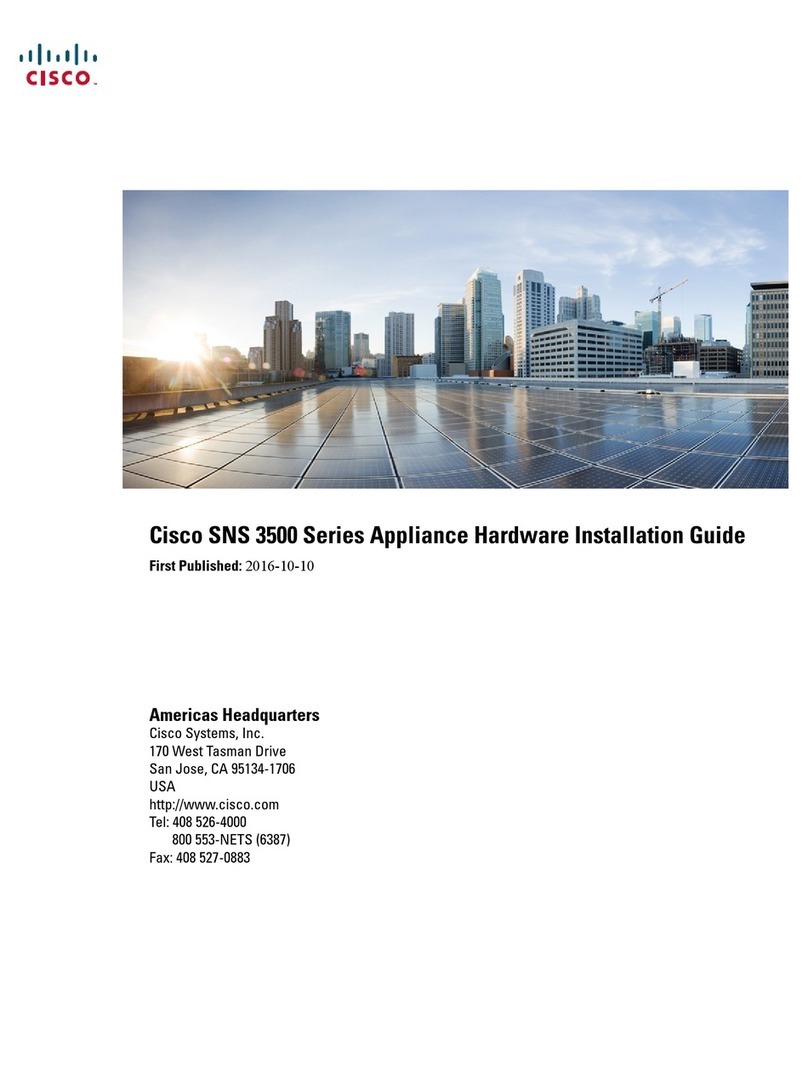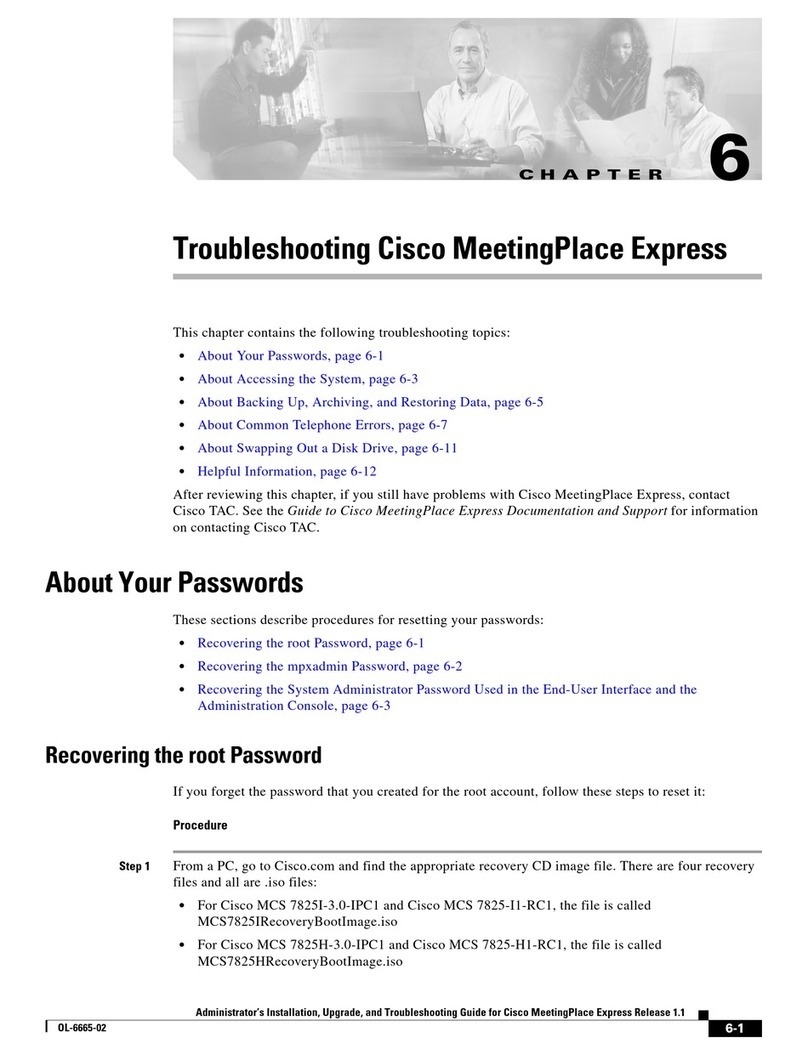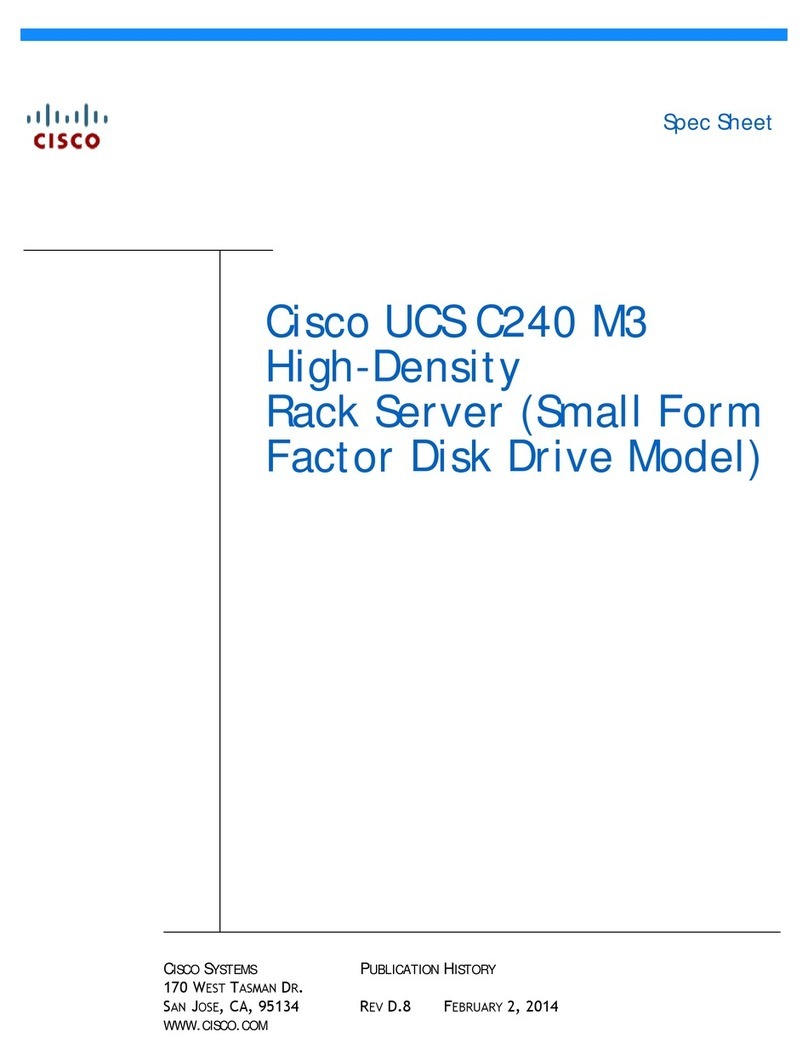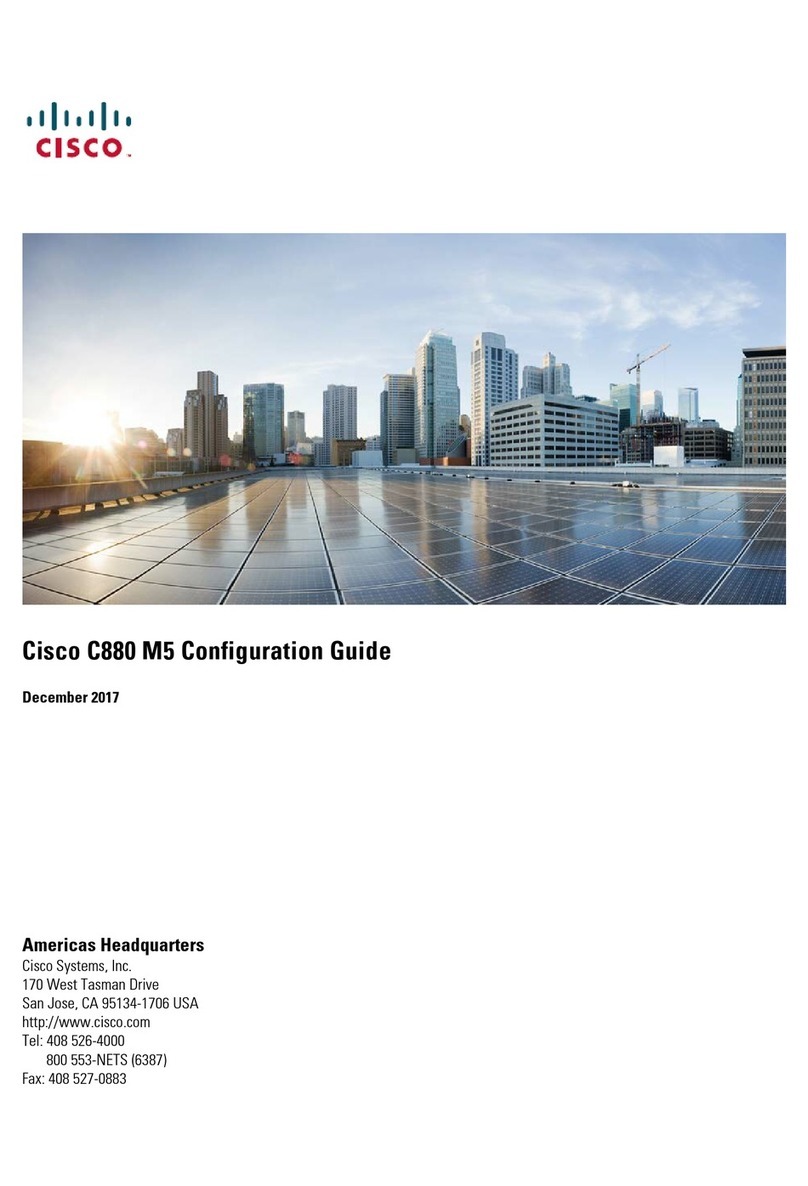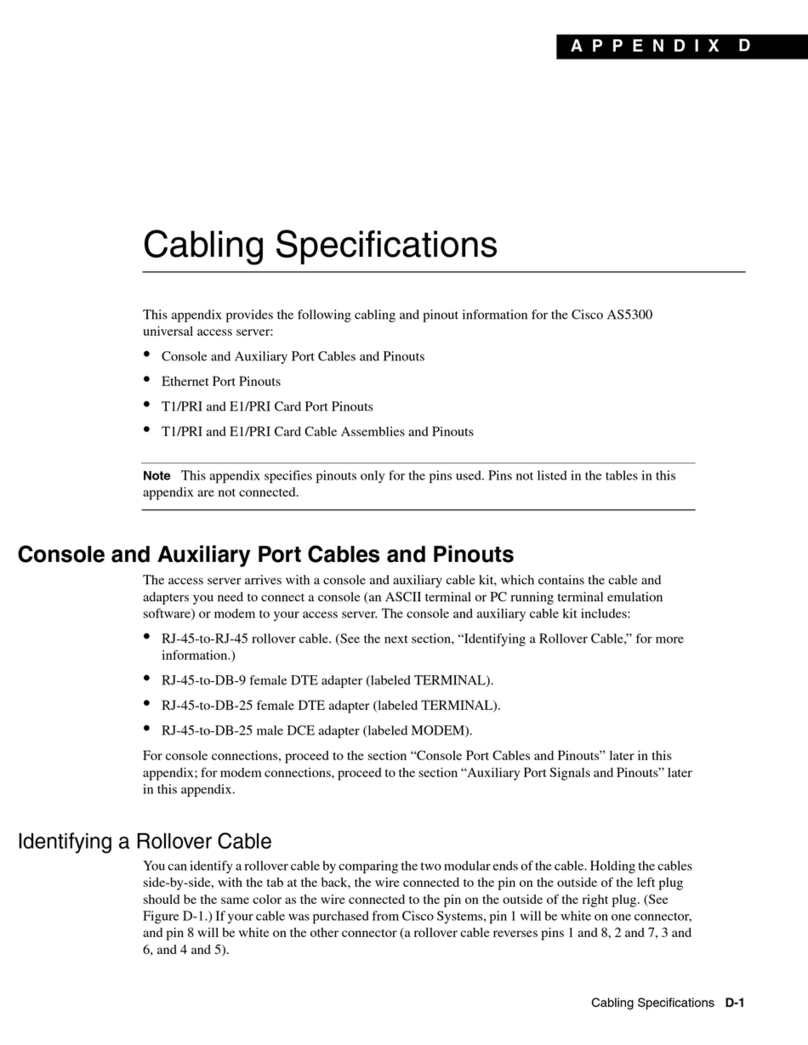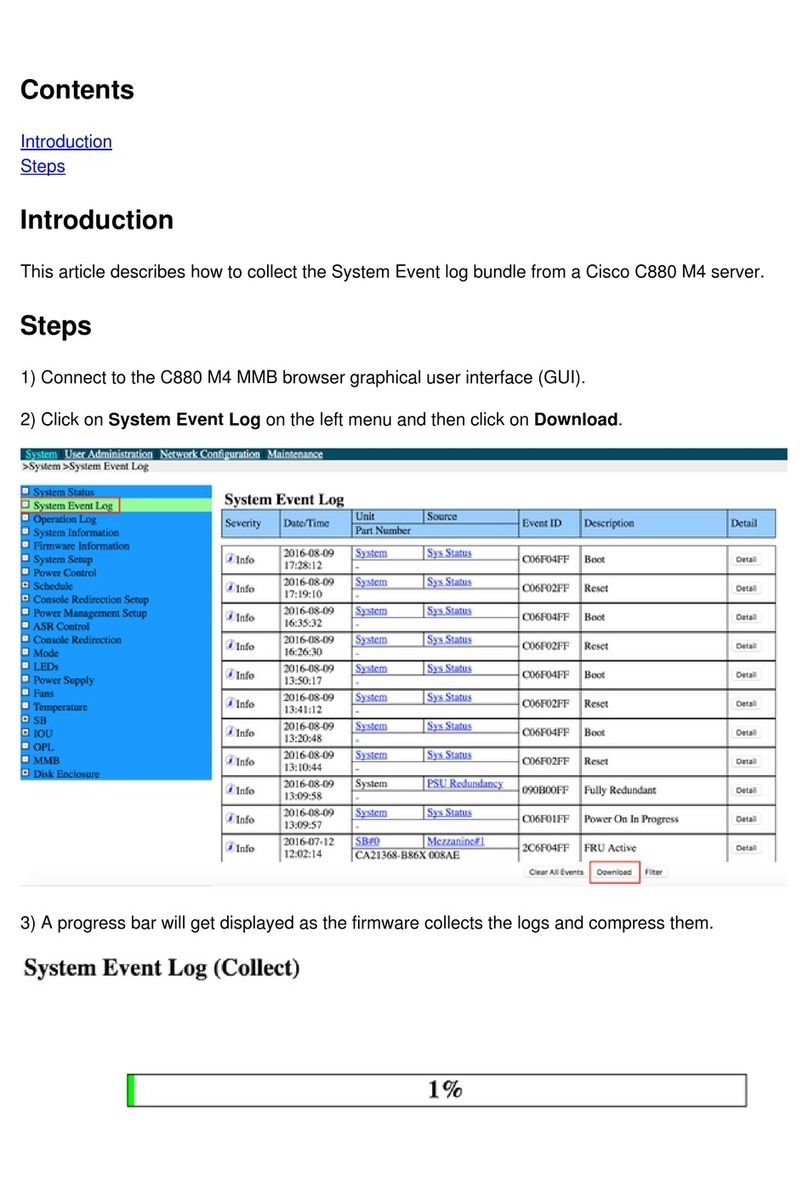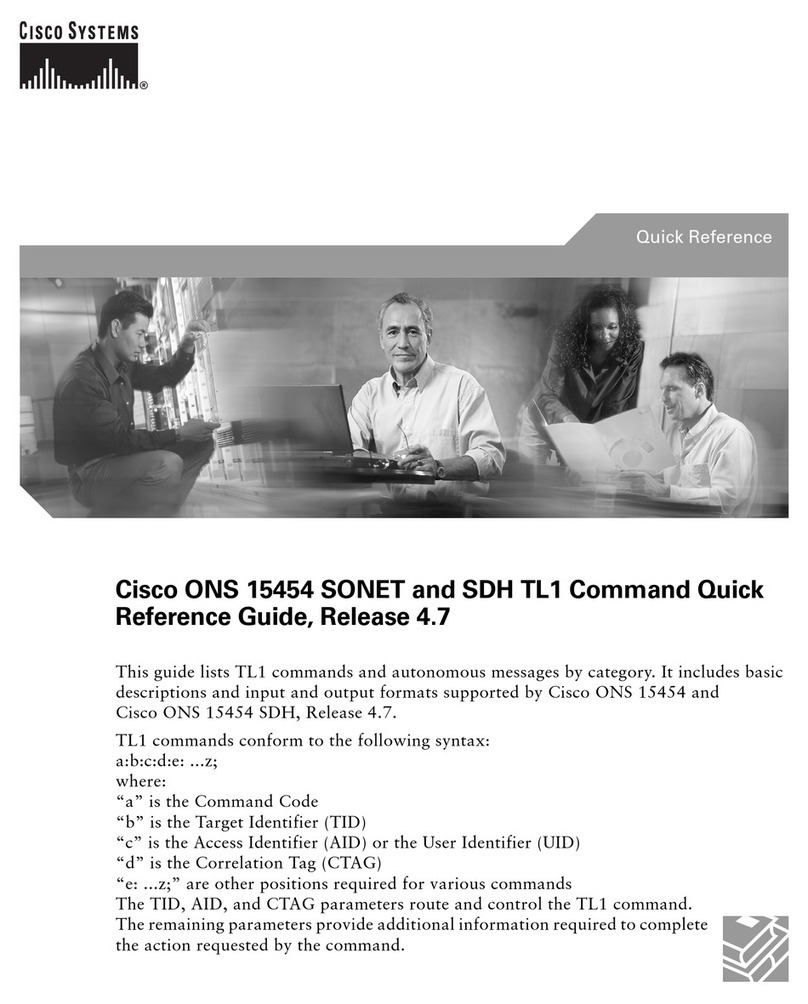10
Cisco Web Security Appliance S195, S395, S695, and S695F Getting Started Guide
Connect to the Appliance
Step 5 Power up the appliance by pressing the On/Off switch on the front panel of the appliance. You must
wait 10 minutes for the system to initialize each time you power up the system. After the appliance
powers up, a solid green light on the front panel indicates that the appliance is operational.
Caution If you turn the power off before the initialization is complete, the appliance will not reach an operational
state and must be returned to Cisco.
Note If turned on quickly after connecting power to the appliance, the appliance powers up, the fans spin and
the LEDs turn on. Within 30-60 seconds, the fans stop and all LEDs turn off. The appliance powers on
31 seconds later. This behavior is by design to allow the system firmware and controller to synchronize.
Step 6 See the AsyncOS for Cisco Web Security Appliances User Guide for further configuration.
Cisco S695 Appliance
Step 1 Plug one end of each straight power cable into the redundant power supplies on the back panel of the
appliance.
Step 2 Plug the other end into an electrical outlet.
Step 3 Plug the Ethernet cables into the appropriate ports on the back panel of the appliance.
•The proxy ports are labeled P1 and P2.
–
P1 only enabled: When only P1 is enabled, connect it to the network for both incoming and
outgoing traffic.
–
P1 and P2 enabled: When both P1 and P2 are enabled, you must connect P1 to the internal
network and P2 to the internet.
•The traffic monitor ports are labeled T1 and T2.
–
Simplex tap: Ports T1 and T2; one cable for all packets destined for the internet (T1) and one
cable for all packets coming from the internet (T2).
–
Duplex tap: Port T1; one cable for all incoming and outgoing traffic.
Step 4 Connect your laptop to the Management port using the Ethernet cable included in the system box.
1 Management Port (M1) - (192.168.42.42) 2 Management Computer (192.168.42.43)
3 Traffic Monitor Port 1 (T1) 4 WAN Modem
5 Internet