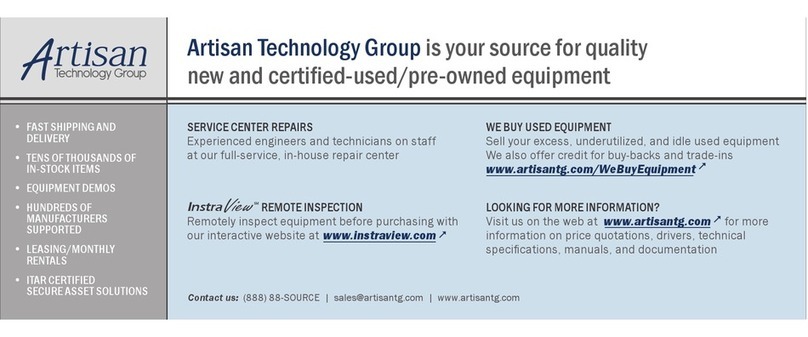®
USER’S GUIDE
AUTOMATIC TRANSFER SWITCH
II
E-mail Feature . . . . . . . . . . . . . . . . . . . . . . . . . . . . . . . . . . . . . 59
How to Configure Individual Events . . . . . . . . . . . . . . . . . . . . . . 64
Data Menu (Web Interface Only)--66
Log Option . . . . . . . . . . . . . . . . . . . . . . . . . . . . . . . . . . . . . . . 66
Configuration Option . . . . . . . . . . . . . . . . . . . . . . . . . . . . . . . . 67
Network Menu--68
Introduction . . . . . . . . . . . . . . . . . . . . . . . . . . . . . . . . . . . . . . 68
Option Settings . . . . . . . . . . . . . . . . . . . . . . . . . . . . . . . . . . . . 70
System Menu--97
Introduction . . . . . . . . . . . . . . . . . . . . . . . . . . . . . . . . . . . . . . 97
Option Settings . . . . . . . . . . . . . . . . . . . . . . . . . . . . . . . . . . . . 99
Boot Mode--109
Introduction . . . . . . . . . . . . . . . . . . . . . . . . . . . . . . . . . . . . . 109
DHCP Configuration Settings . . . . . . . . . . . . . . . . . . . . . . . . . . 111
Security--116
Security Features . . . . . . . . . . . . . . . . . . . . . . . . . . . . . . . . . . 116
Encryption . . . . . . . . . . . . . . . . . . . . . . . . . . . . . . . . . . . . . . 121
Creating and Installing Digital Certificates . . . . . . . . . . . . . . . . . 125
Firewalls . . . . . . . . . . . . . . . . . . . . . . . . . . . . . . . . . . . . . . . . 132
Using the APC Security Wizard--133
Overview . . . . . . . . . . . . . . . . . . . . . . . . . . . . . . . . . . . . . . . 133
Create a Root Certificate & Server Certificates . . . . . . . . . . . . . . 136
Create a Server Certificate and Signing Request . . . . . . . . . . . . . 142
Create an SSH Host Key . . . . . . . . . . . . . . . . . . . . . . . . . . . . . 147
APC Device IP Configuration Wizard--150
Purpose and Requirements . . . . . . . . . . . . . . . . . . . . . . . . . . . 150
Install the Wizard. . . . . . . . . . . . . . . . . . . . . . . . . . . . . . . . . . 151
Artisan Technology Group - Quality Instrumentation ... Guaranteed | (888) 88-SOURCE | www.artisantg.com