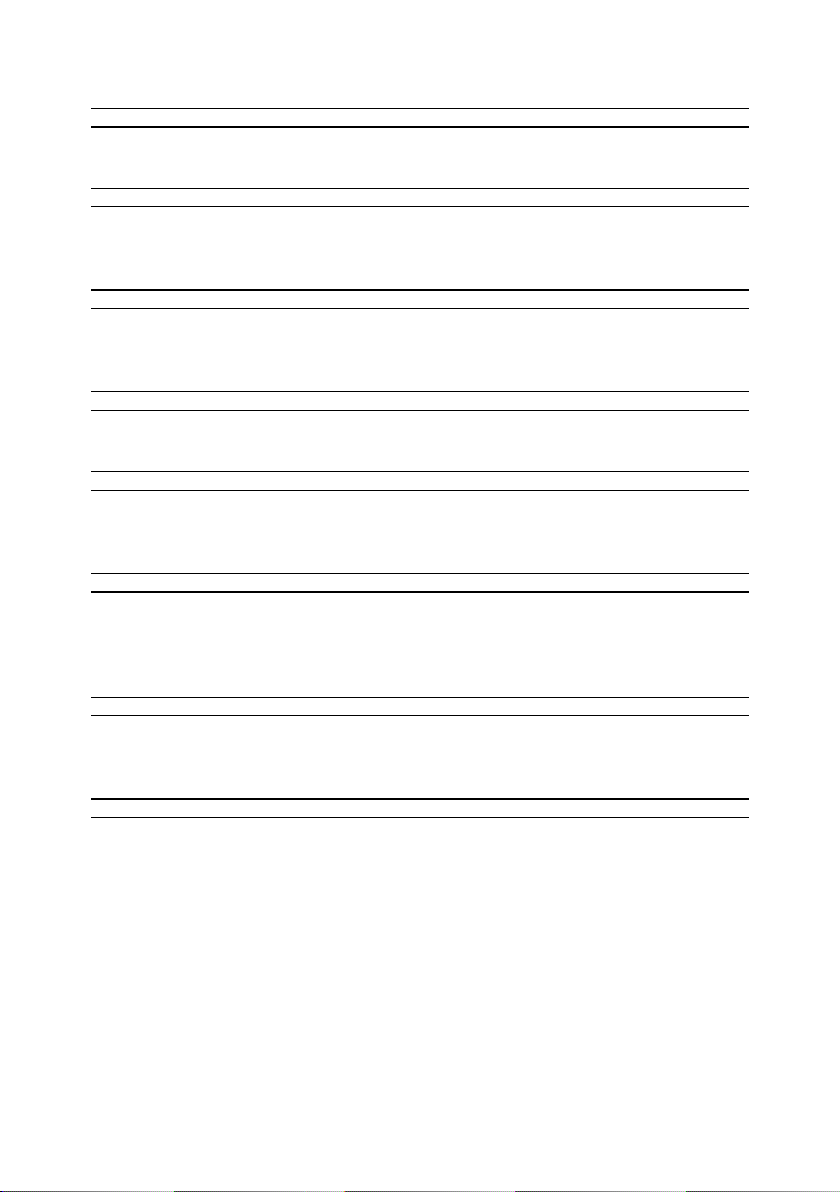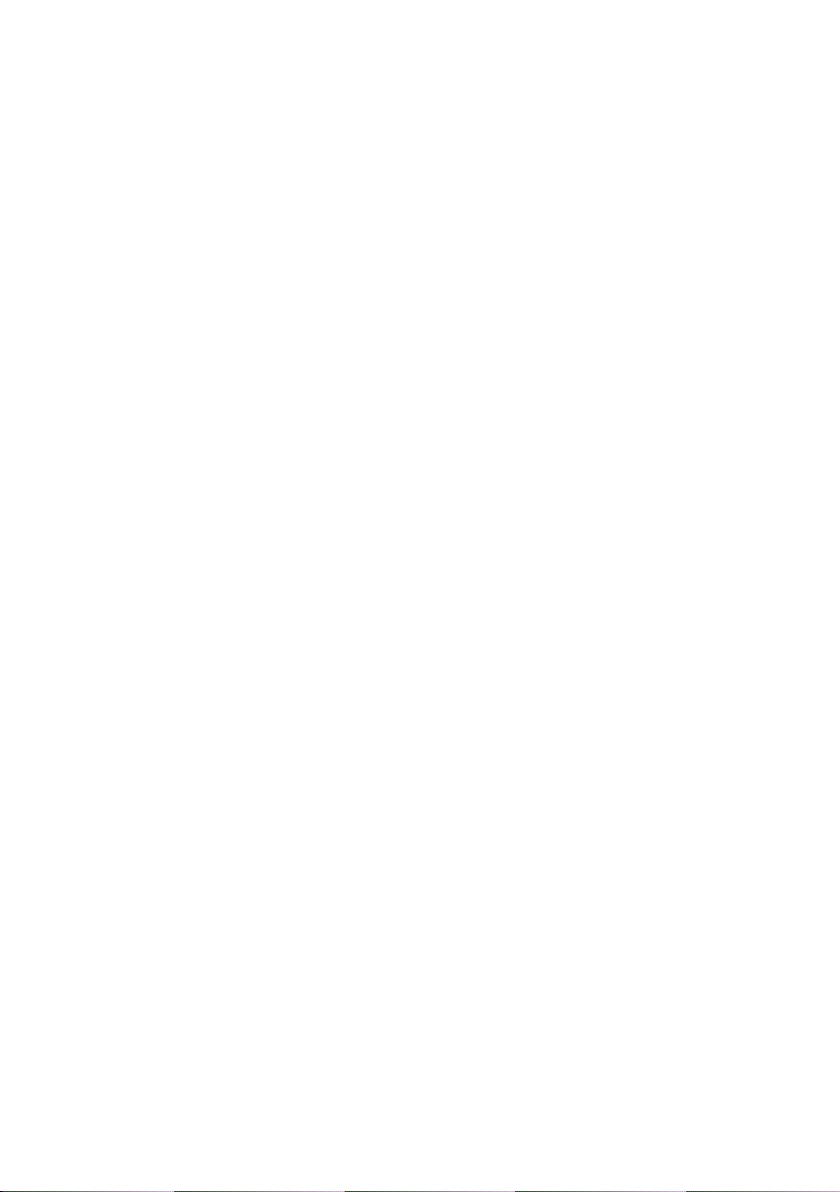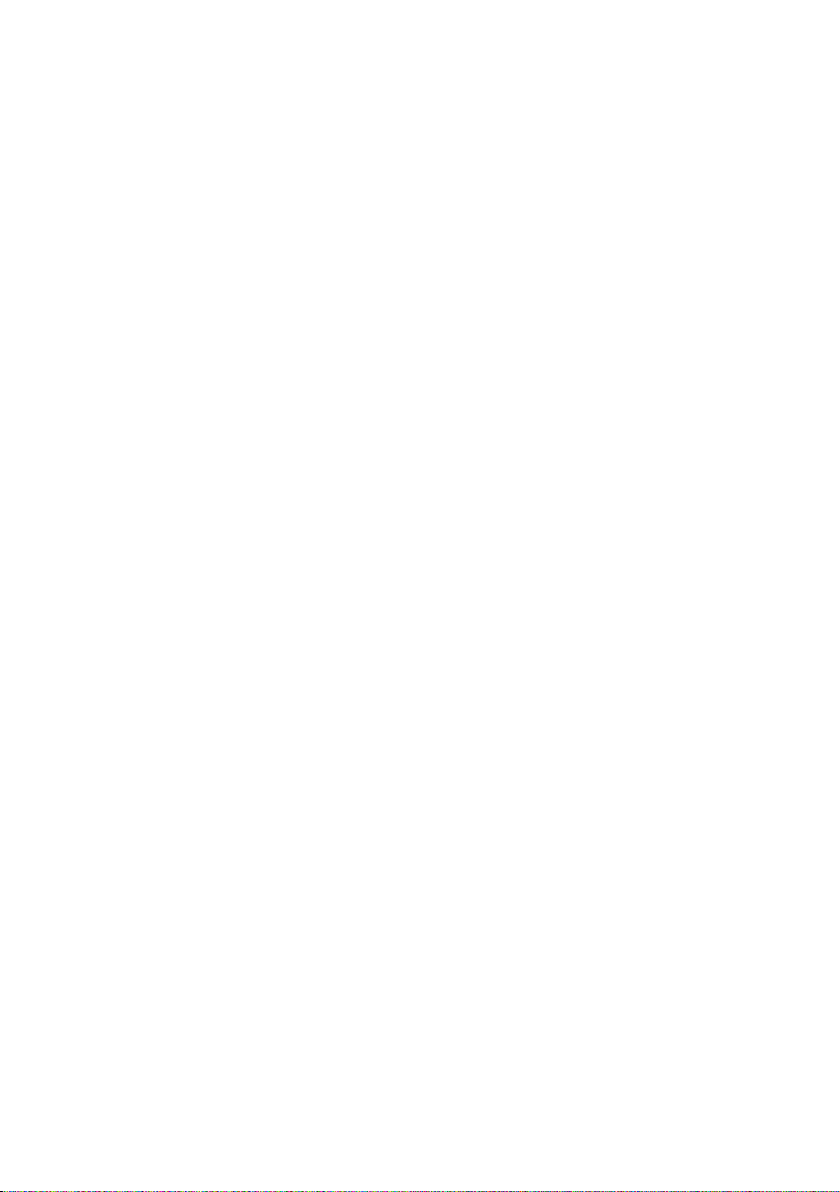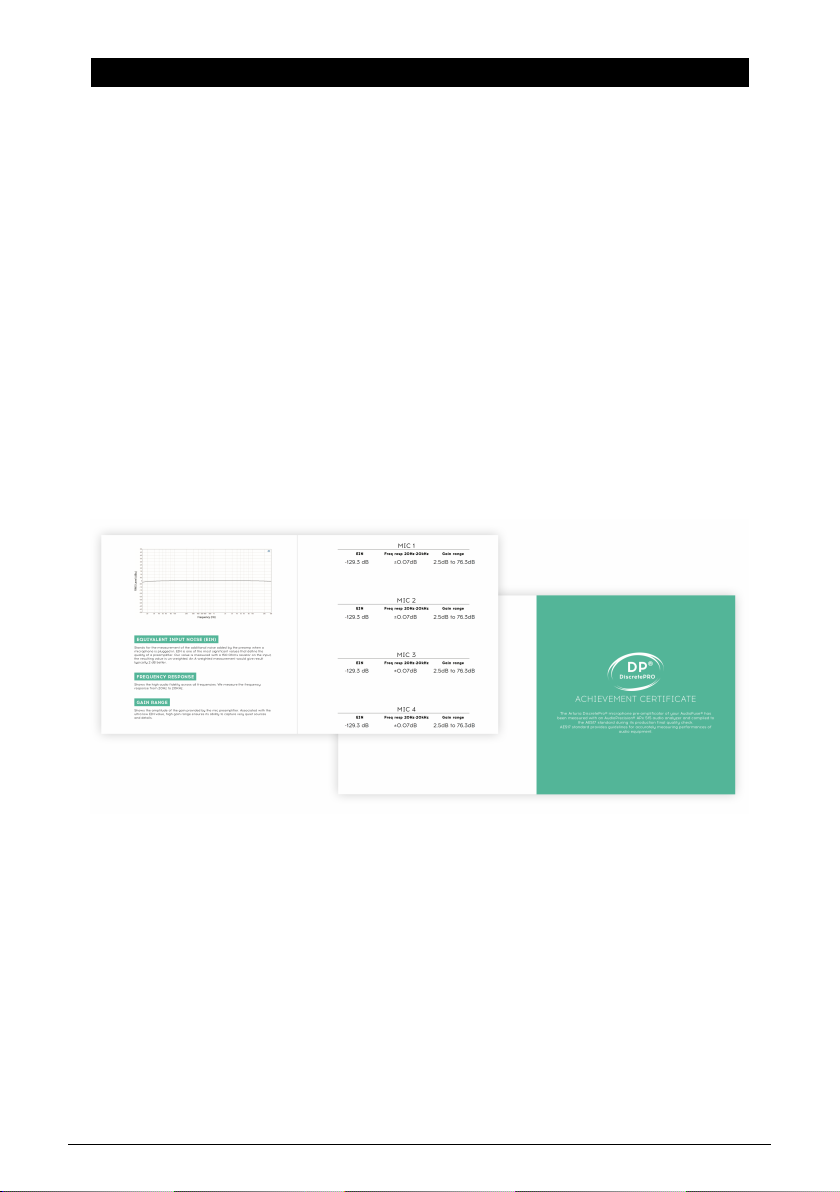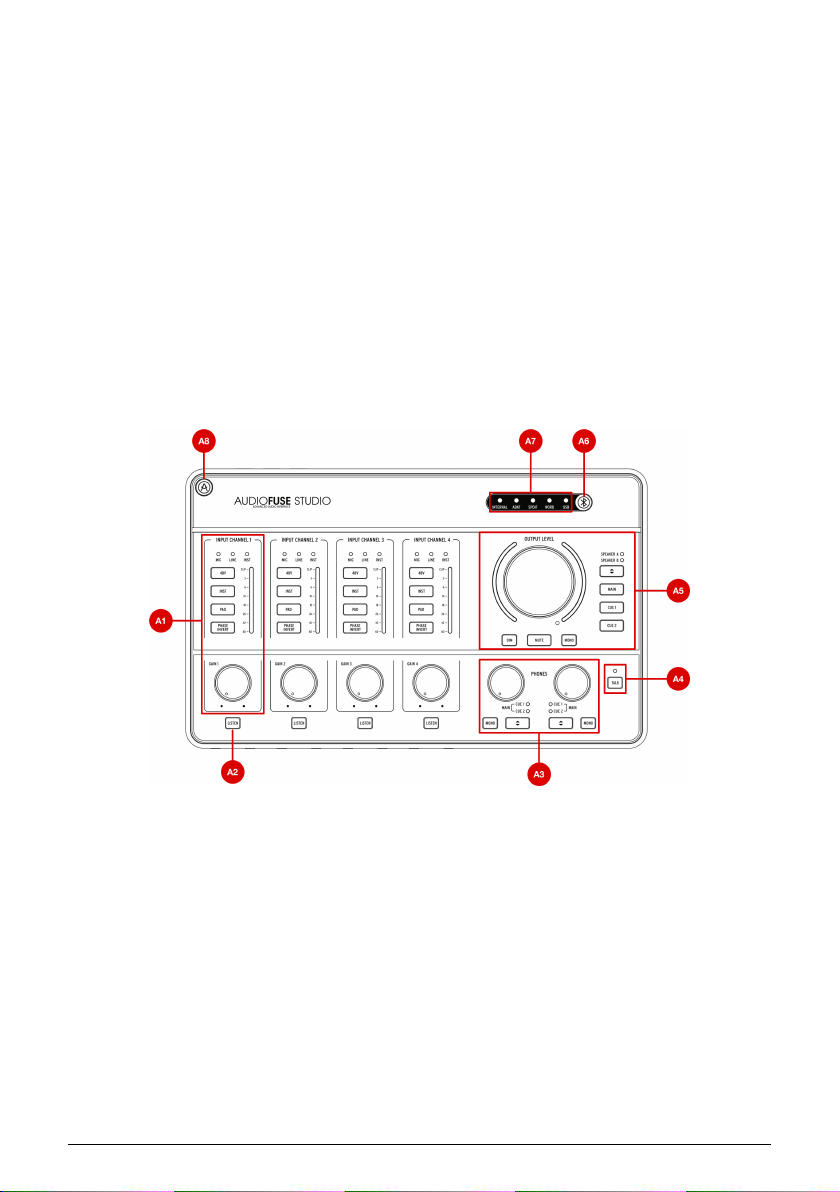Table Of Contents
1. AudioFuse Studio.......................................................................................................................................................... 3
1.1. Overview ...................................................................................................................................................................................... 3
1.1.1. Box Contents...................................................................................................................................................................................................................... 3
1.1.2. DiscretePRO® certificate........................................................................................................................................................................................... 3
1.1.3. Register your AudioFuse Studio .......................................................................................................................................................................... 4
1.2. Hardware Features............................................................................................................................................................... 4
1.2.1. Top View .............................................................................................................................................................................................................................. 4
1.2.2. Front View ...................................................................................................................................................................................................................... 10
1.2.3. Back View.......................................................................................................................................................................................................................... 11
1.3. Getting started....................................................................................................................................................................... 13
1.3.1. Powering your AudioFuse Studio ..................................................................................................................................................................... 13
1.3.2. Setting your Operating System ........................................................................................................................................................................ 13
1.3.2.1. Setup on macOS ........................................................................................................................................................................................................................................................................................................ 13
1.3.2.2. Set up on Windows................................................................................................................................................................................................................................................................................................. 14
1.3.2.3. Set up on iPad/iPhone .......................................................................................................................................................................................................................................................................................... 14
1.3.2.4. Set up on Android..................................................................................................................................................................................................................................................................................................... 14
1.3.3. The AudioFuse Control Center........................................................................................................................................................................... 15
1.4. How to use AudioFuse Studio...................................................................................................................................... 16
1.4.1. How to record with a microphone................................................................................................................................................................... 16
1.4.2. How to record a synth, guitar or other instrument............................................................................................................................... 17
1.4.3. Inserting external effects into your signal path .................................................................................................................................... 18
1.4.3.1. About TRS to Dual-TS Cables.............................................................................................................................................................................................................................................................................. 18
1.4.4. Re-Amping .................................................................................................................................................................................................................... 20
1.4.5. Use one headphone for Cue, and one for Main..................................................................................................................................... 21
1.4.6. Use AudioFuse to switch between 2 sets of active speakers...................................................................................................... 22
1.4.7. Connect to AudioFuse Studio with Bluetooth .......................................................................................................................................... 23
1.4.8. Use AudioFuse Studio without a computer.............................................................................................................................................. 24
1.4.9. Using Phones 2 to Control Speaker B.......................................................................................................................................................... 24
1.4.10. Loopback Mode........................................................................................................................................................................................................ 24
1.4.11. Talkback on ADAT 1-2.............................................................................................................................................................................................. 24
1.4.12. SPDIF Out from Speaker.................................................................................................................................................................................... 25
1.4.13. AUX outputs from Inputs 1-4 (and DAW) ................................................................................................................................................. 25
1.5. An in-depth look at AudioFuse Studio................................................................................................................... 26
1.5.1. Input Paths in Detail................................................................................................................................................................................................. 26
1.5.1.1. Input Channels 1 - 4 ................................................................................................................................................................................................................................................................................................. 26
1.5.1.2. Inputs 5 - 6..................................................................................................................................................................................................................................................................................................................... 27
1.5.1.3. Inputs 7 - 8 .................................................................................................................................................................................................................................................................................................................... 28
1.5.1.4. Digital inputs ................................................................................................................................................................................................................................................................................................................ 29
1.5.2. Monitor Mixing and Routing .............................................................................................................................................................................. 30
1.5.3. Creating a Monitor Mix ......................................................................................................................................................................................... 30
1.5.4. Routing Monitor Mixes to speakers and headphones...................................................................................................................... 30
1.5.5. USB Audio mapping ................................................................................................................................................................................................. 31
1.5.5.1. Audio Mapping at 44.1 / 48 kHz sampling rates: ................................................................................................................................................................................................................................... 31
1.5.5.2. Audio Mapping at 88.2 / 96 kHz sampling rates:................................................................................................................................................................................................................................ 32
1.5.5.3. Audio Mapping at 176.4 / 192 kHz sampling rates:............................................................................................................................................................................................................................. 32
1.5.6. Clock Synchronization ........................................................................................................................................................................................... 33
1.5.6.1. Using the Internal Clock....................................................................................................................................................................................................................................................................................... 33
1.5.6.2. Using External Clock Sources.......................................................................................................................................................................................................................................................................... 34
1.6. Specifications........................................................................................................................................................................ 35
2. AudioFuse Control Center.................................................................................................................................... 38
2.1. Welcome to AudioFuse Control Center!............................................................................................................... 38
2.2. Overview................................................................................................................................................................................. 38
2.2.1. The Main window...................................................................................................................................................................................................... 38
2.2.1.1. Two-way communication ................................................................................................................................................................................................................................................................................... 38
2.2.1.2. Basic operations....................................................................................................................................................................................................................................................................................................... 39
2.2.2. The AudioFuse Studio window....................................................................................................................................................................... 40
2.2.2.1. AudioFuse Studio controls not in AFCC ................................................................................................................................................................................................................................................... 40
2.3. The Menu bar....................................................................................................................................................................... 42
2.3.1. The Arturia menu ...................................................................................................................................................................................................... 42
2.3.1.1. Resize Window........................................................................................................................................................................................................................................................................................................... 42