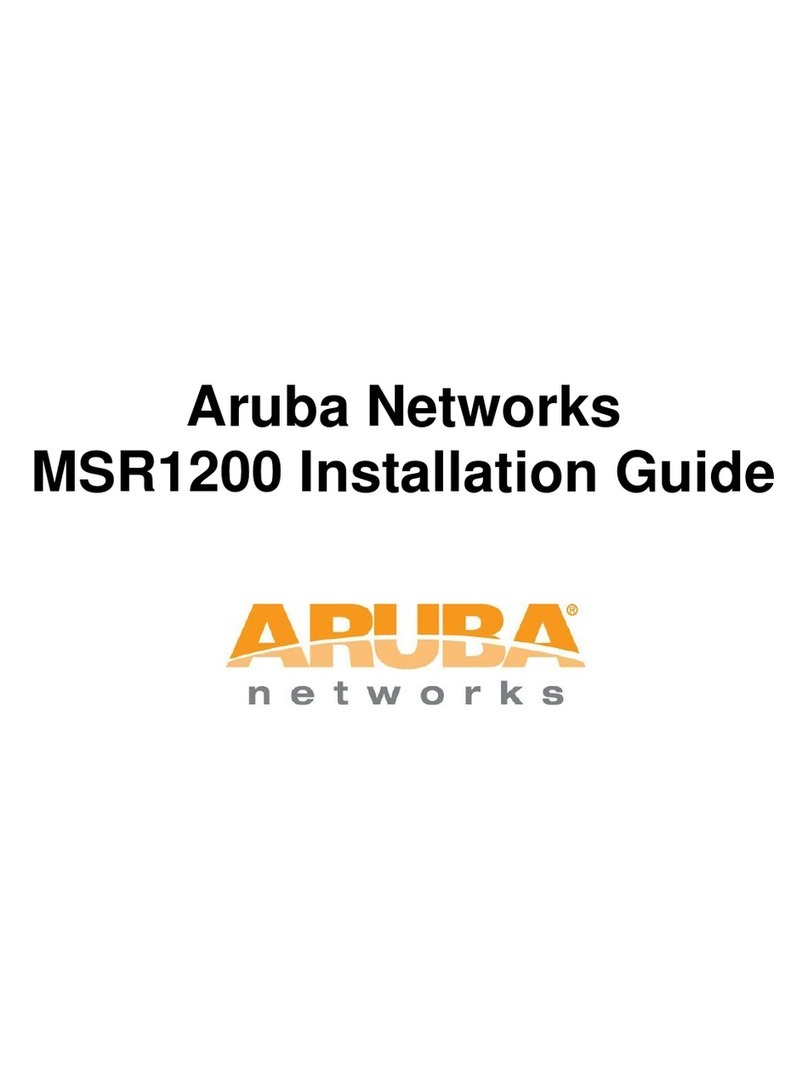MSR4000 Installation Guide 1
Copyright 2005-2012 by Aruba Networks, USA. All rights reserved.
Statement of Conditions
In the interest of improving internal design, operation function, and/or reliability, Aruba
Networks reserves the right to make changes to products described in this document
without notice. Aruba Networks does not assume any liability that may occur due to the
use or application of the product(s) described herein.
DISCLAIMER: LIMITATION OF LIABILITY
1.Before installation, it’s strongly recommended and requested that users pay
particular attention to the safety warnings in the sequentially detailed operation
procedures within the manual. If there’s any uncertainty or incapability of solving
problems, contact the company’s customer support center. Please DO NOT incur any
risk or try to verify situations by yourself. Otherwise, any consequence caused by the
attempt shall be completely due to the user himself.
2.Please periodically check whether the installed MSR4000 is damaged, worn-out or
poses any danger. Any actual proof, sign or phenomenon of the afore-mentioned
situations should be brought to the attention of the company at point of sale. Please DO
NOT attempt to repair the product or replace any component. Otherwise, for any
consequence arising out of or relating to the users’ attempt repair the product, including
but not limited to damages, disuse, short circuit, fire, bodily injury, etc., the company
shall not be liable.
3. Users shall purchase or use the company’s MSR4000 voluntarily. Users shall
understand on their own initiative and abide voluntarily by policies, regulations or laws of
their respective nation or local territories. The consequence arising out of or relating to
any violation of the local laws or regulations by the user, shall be solely imputed to the
user himself, and the company shall not be liable.