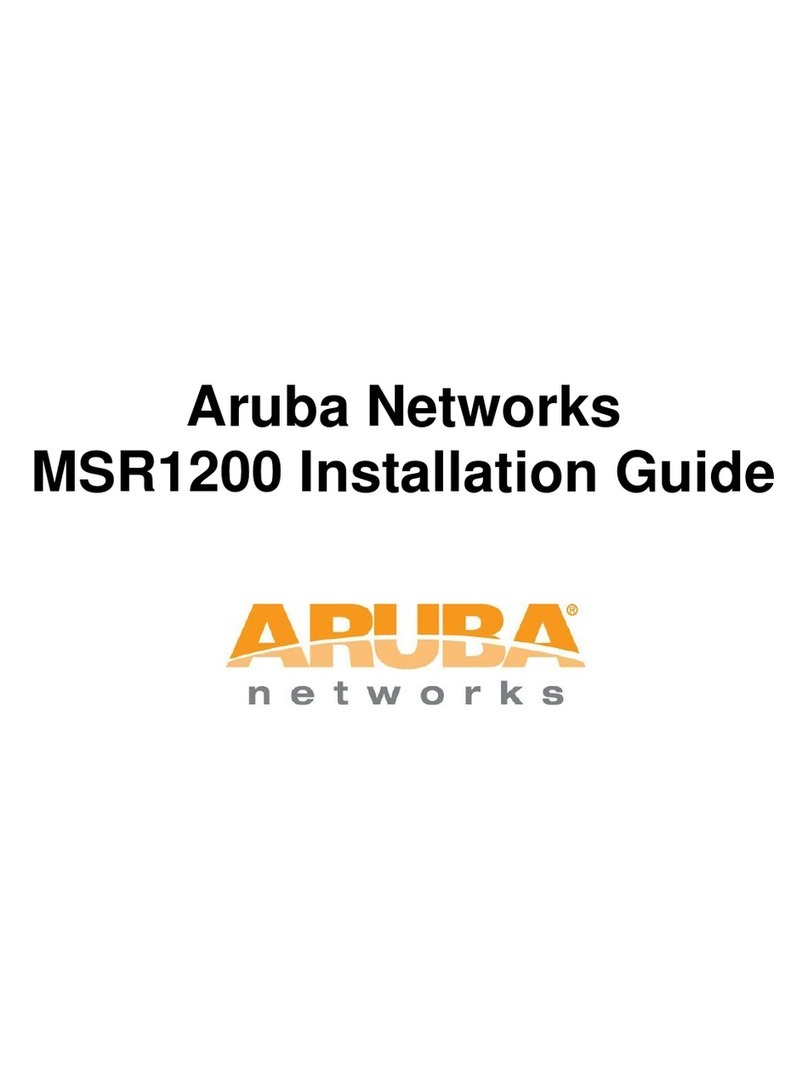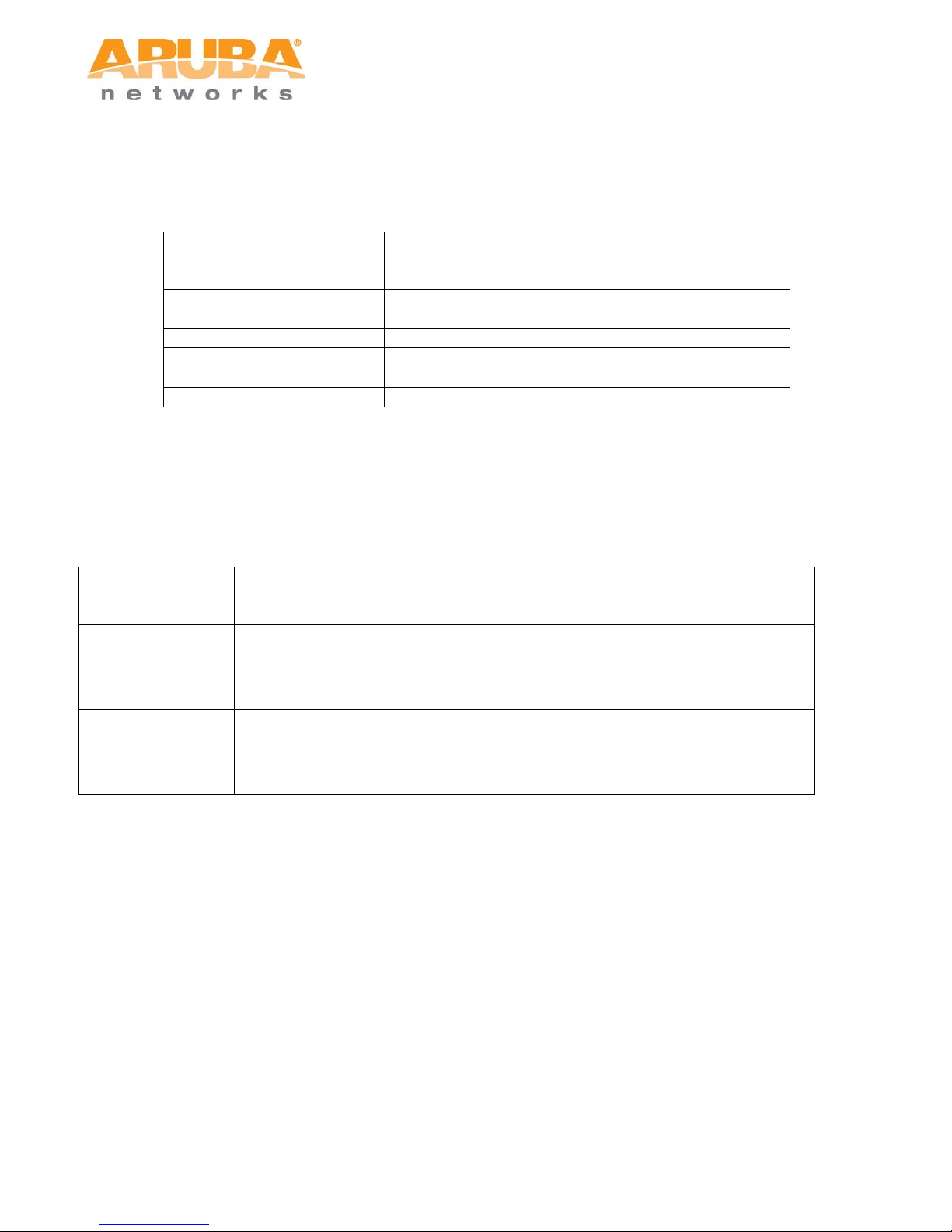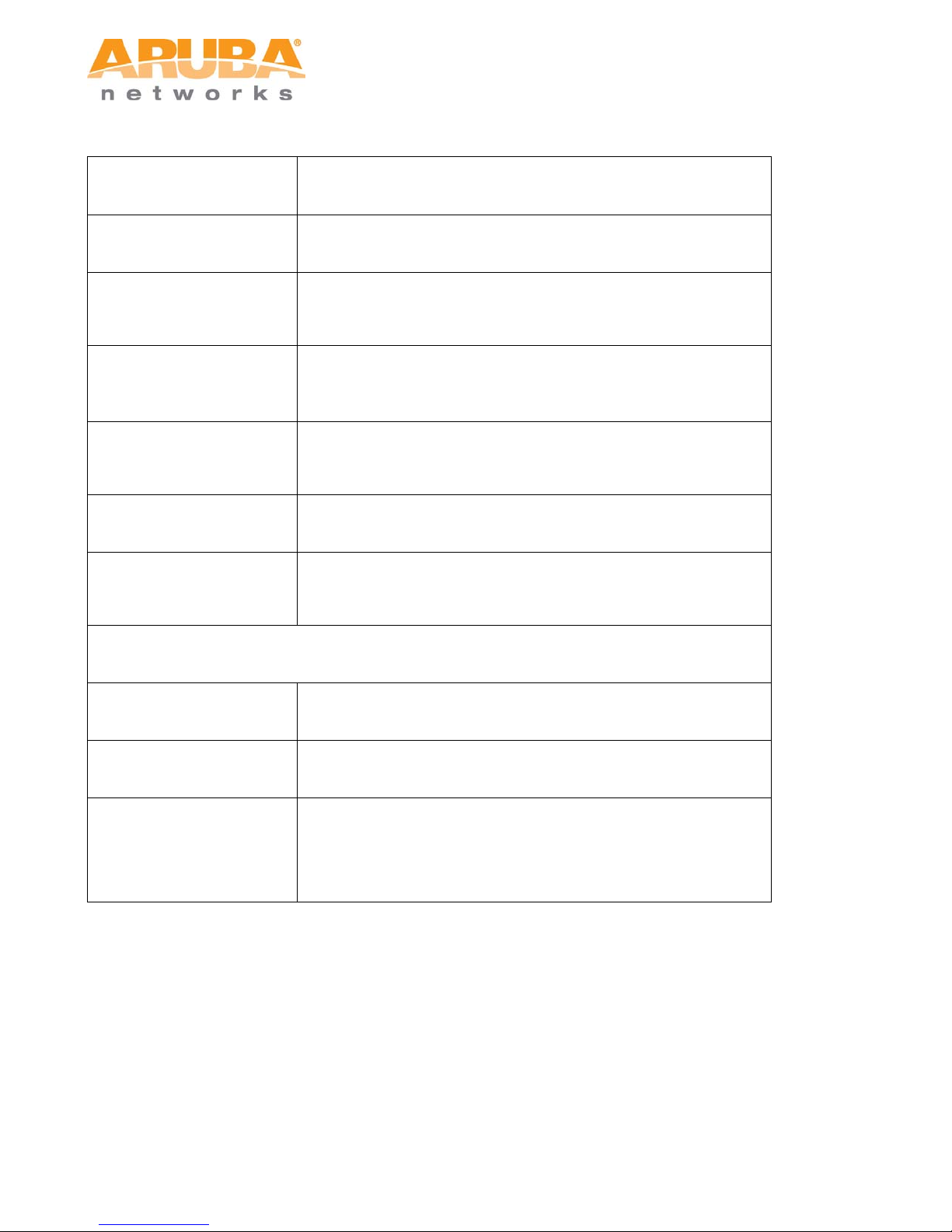MSR1200 Installation Guide 2
Copyright 2005-2012 by Aruba Networks, USA. All rights reserved.
Statement of Conditions
In the interest of improving internal design, operation function, and/or reliability, Aruba Networks reserves
the right to make changes to products described in this document without notice. Aruba Networks does not
assume any liability that may occur due to the use or application of the product(s) described herein.
FCC and Industry Canada Statement
This device has been tested and found to comply with the limits for a Class B digital device, pursuant to
part 15 of the FCC Rules and Canadian ICES-003. For products available in the USA and Canada, only
channels 1 through 11 can be used. Do not operate such products on any other channels.
This device complies with Part 15 of the FCC Rules. Operation is subject to the following two conditions:
(1) This device may not cause harmful interference, and (2) This device must accept any interference
received, including interference that may cause undesired operation.
This equipment has been tested and found to comply with the limits for a Class B digital device, pursuant to
part 15 of the FCC Rules. These limits are designed to provide reasonable protection against harmful
interference in a residential installation. This equipment generates, uses, and can radiate radio frequency
energy and, if not installed and used in accordance with the instructions, may cause harmful interference to
radio communications. However, there is no guarantee that interference will not occur in a particular
installation. If this equipment does cause harmful interference to radio or television reception, which can be
determined by turning the equipment off and on, the user is encouraged to try to correct the interference by
one or more of the following measures:
Reorient or relocate the receiving antenna.
Increase the separation between the equipment and receiver.
Connect the equipment into an outlet on a circuit different from that to which the receiver is
connected.
Consult the dealer or an experienced radio/TV technician for help.
RF Radiation Exposure Statement
This equipment complies with FCC RF radiation exposure limits. This equipment should be installed and
operated with a minimum distance of 20 cm between the radiator and your body for 2.4 GHz and 5 GHz
operations. This transmitter must not be co-located or operating in conjunction with any other antenna or