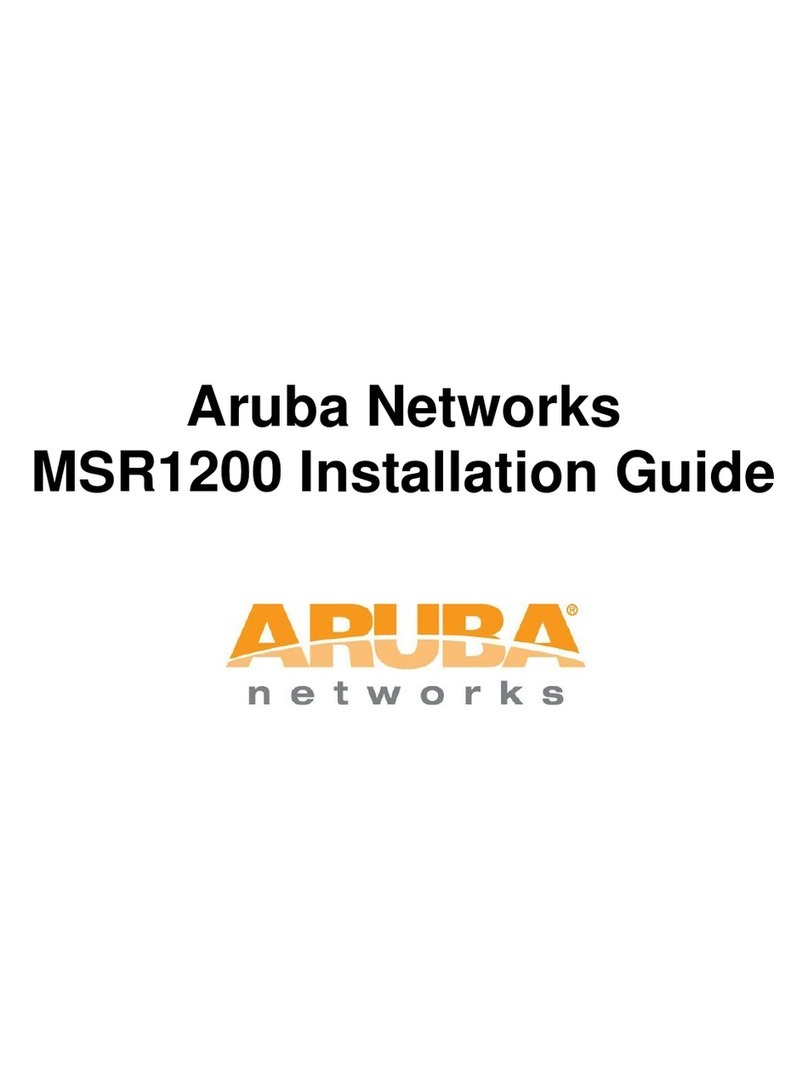Aruba Networks, Inc. 6
CLEARPASS APPLIANCE
HARDWARE INSTALLATION GUIDE
CLEARPASS APPLIANCE
HARDWARE INSTALLATION GUIDE
Before You Begin:
Verify that the shipping kit includes a power cord, the screws, and the rack clips (shown below)
that you will need to install the appliance in your rack.
5. Unpacking the Appliance
NOTE: Use the hardware supplied with your specific rack if it is different from the hardware supplied in this kit.
Front view Side view Front view Side view Rear view
Four (4) M6 x 16 mm
Phillips Pan Head Screws
4-Post Rack
Front view Side view Cone washer
2-Post Rack
Four (4) M5 x 12 Phillips Flat Head Screws
and Four (4) M5 x 12 Cone Washers
Four (4) Rack Clips
4. Site Preparation
Setup Location, Rack, and Appliance Precautions
•Elevated Operating Ambient Temperature - If installed in a closed or multi-unit rack assembly, the operating
ambient temperature of the rack environment might be greater than room ambient temperature. Therefore,
consideration should be given to installing the equipment in an environment compatible with the maximum
ambient temperature (Tma) specified by the manufacturer.
Always keep the rack’s front door and all panels and components on the appliances closed when not servicing
to maintain proper cooling.
•Reduced Air Flow - Installation of the equipment in a rack should be such that the amount of air flow required
for safe operation of the equipment is not compromised. Leave enough clearance- (approximately 25 inches
in the front and 30 inches in the back of the rack) to enable you to access appliance components and allow
for sufficient air flow.
•Mechanical Loading - Mount the equipment in a way that avoids hazardous conditions due to uneven
mechanical loading.
All racks must be mounted securely. Ensure that all leveling jacks or stabilizers are properly attached to the
rack. If installing multiple appliances in a rack, make sure the overall loading for each branch circuit does not
exceed the rated capacity.
Do not slide more than one appliance out of the rack at a time. Extending more than one appliance at a time
may result in the rack becoming unstable. Install your appliance in the lower part of the rack because
of its weight and also for ease in accessing appliance components.
•Circuit Overloading - Consideration should be given to the connection of the equipment to the supply circuit
and the effect that overloading of the circuits might have on overcurrent protection and supply wiring.
Appropriate consideration of equipment nameplate ratings should be used when addressing this concern.
•Reliable Earthing - Reliable earthing of rack-mounted equipment should be maintained. Particular attention
should be given to supply connections other than direct connections to the branch circuit (for example, use
of power strips).
Install near appropriate AC outlets and Ethernet hubs or individual jacks. Be sure to install an AC Power
Disconnect for the entire rack assembly. The Power Disconnect must be clearly marked. Ground the rack
assembly properly to avoid electrical shock.