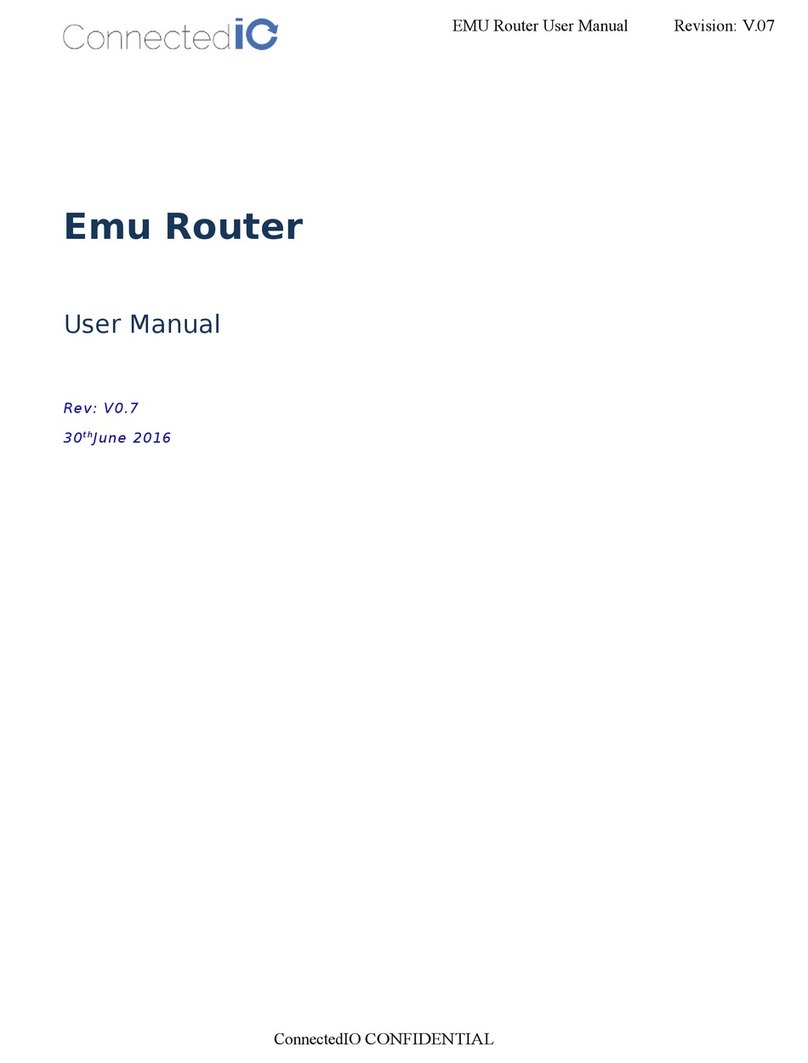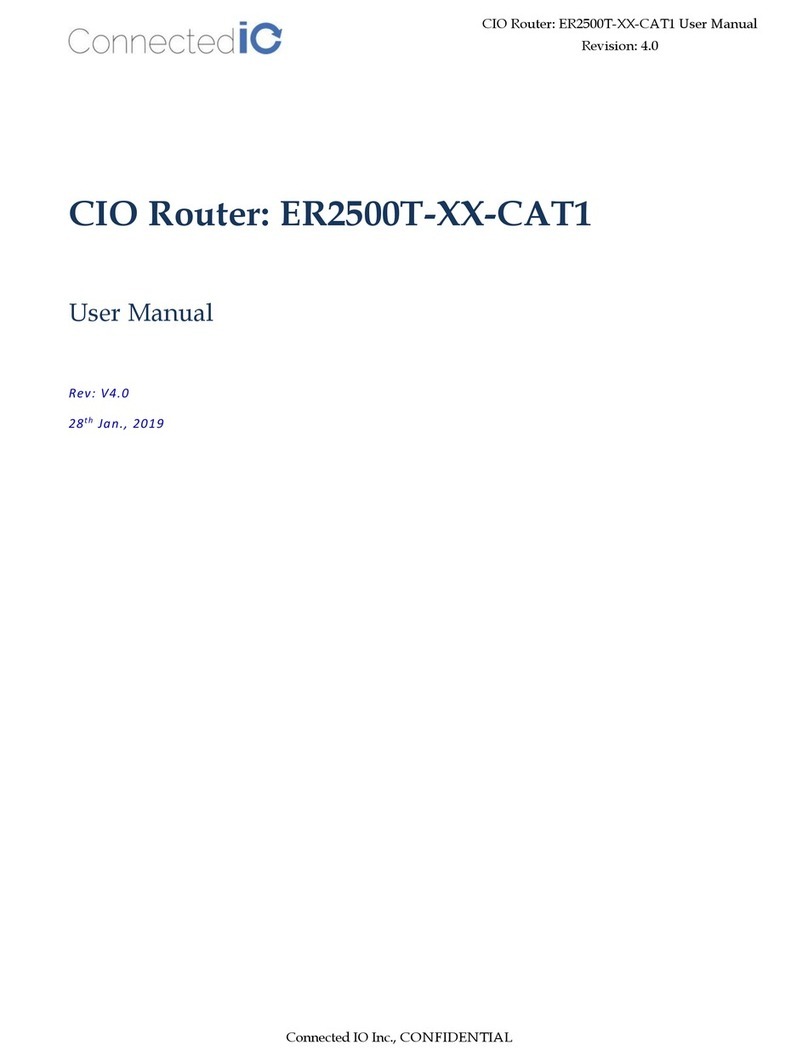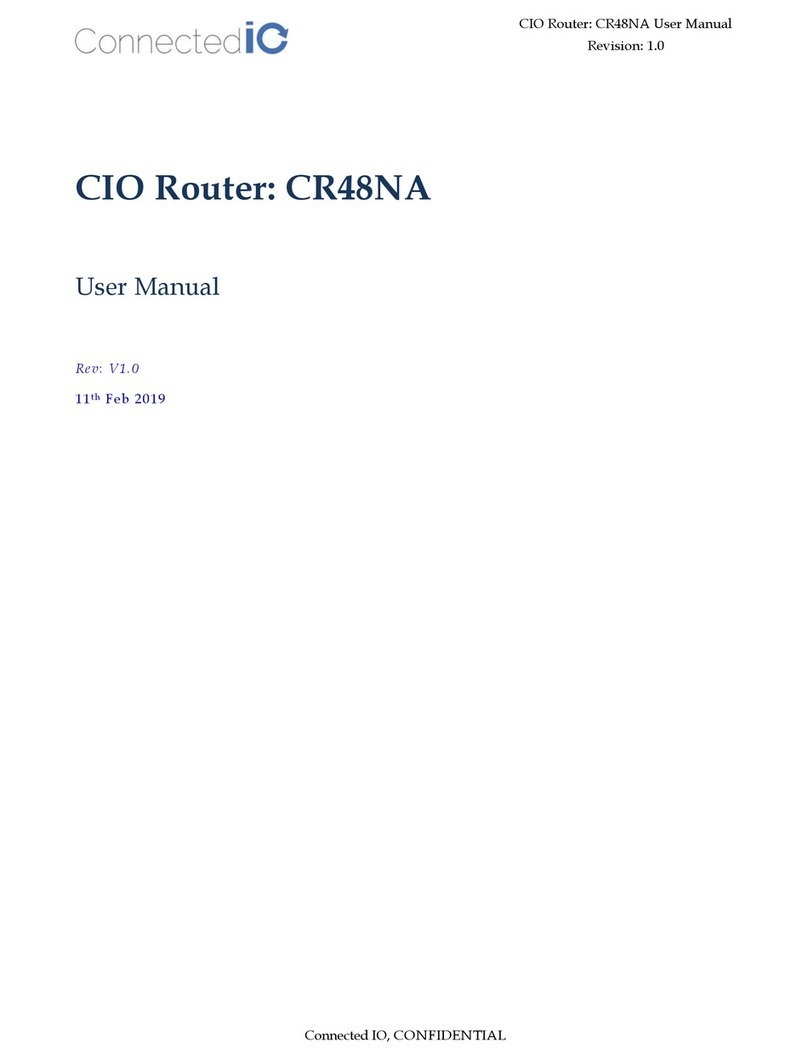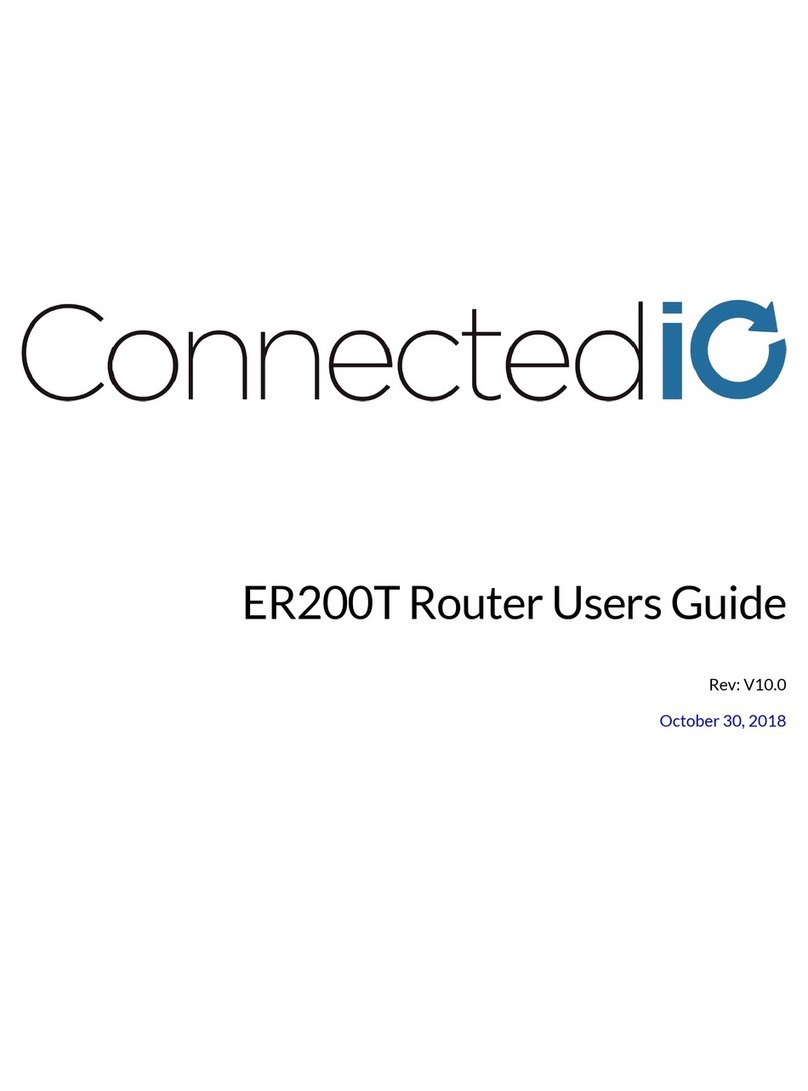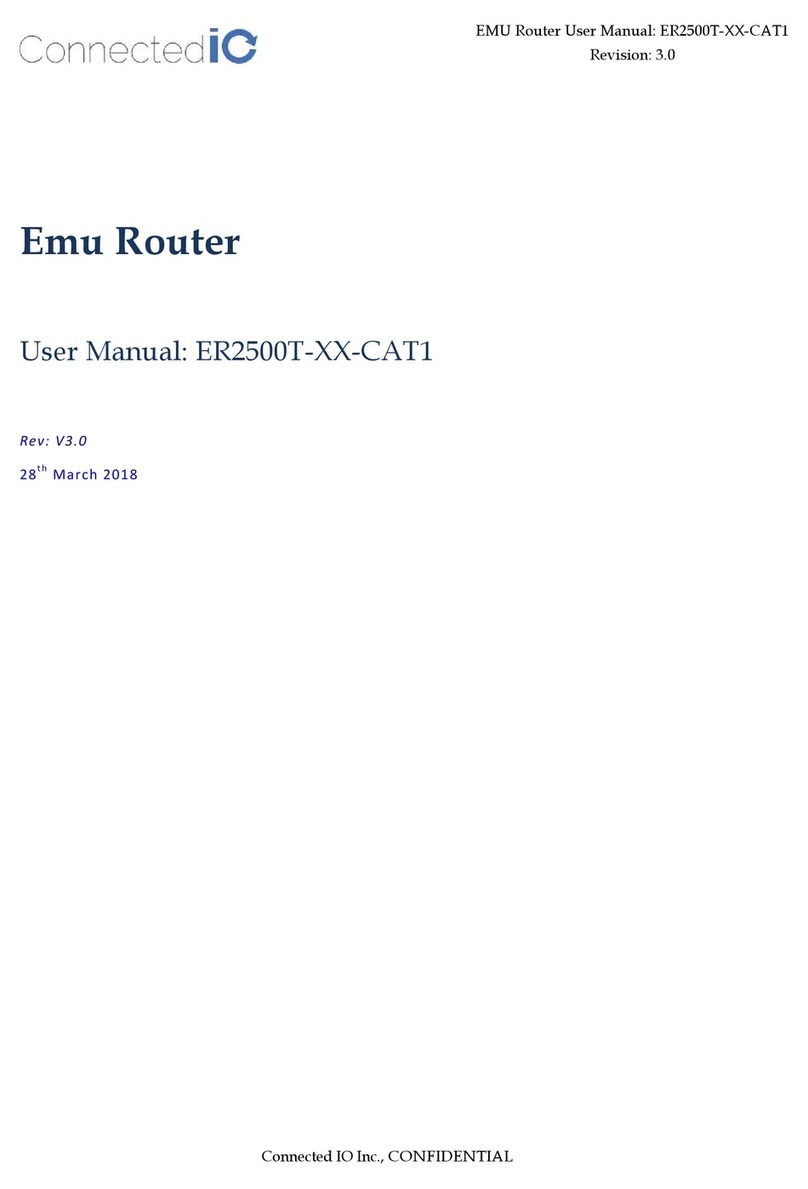ER-2000 Quick Installation Guide Page ii © 2018 –Connected IO, Inc.
Table of Contents
OVERVIEW.......................................................................................................................................................................................1
UNPACKING THE ER2000 UNITS ......................................................................................................................................................2
ER2000™ Router Unit (RU) .......................................................................................................................................................2
AC Power Adapter ......................................................................................................................................................................3
Antennas......................................................................................................................................................................................3
LEDs ...........................................................................................................................................................................................4
Ports............................................................................................................................................................................................4
Antenna Connectors....................................................................................................................................................................4
PLANNING THE INSTALLATION.........................................................................................................................................................5
Determining the Location of the LTE Tower...............................................................................................................................5
Power and PoE Adapters............................................................................................................................................................6
INSTALLING THE ER2000 ................................................................................................................................................................7
A Brief Word About Safety..........................................................................................................................................................7
Inserting a SIM Card ..................................................................................................................................................................7
Apply Power to the RU................................................................................................................................................................7
Initial IP Address Setup ..............................................................................................................................................................8
Attaching to the LTE Network.....................................................................................................................................................8
Test the link.................................................................................................................................................................................8
The instructions in this document have been carefully checked for accuracy and are presumed to be reliable. Connected IO and its writers
assume no responsibility for inaccuracies and reserve the right to modify and revise this document without notice. If you discover an error in
this document, please e-mail your comments or suggested corrections to docs@connectedio.com.Manual Revision 1 –P/N xxx-xxx