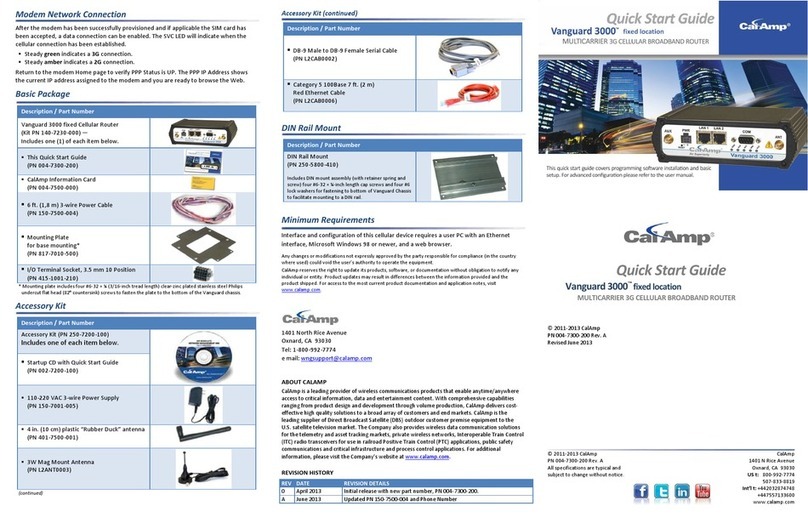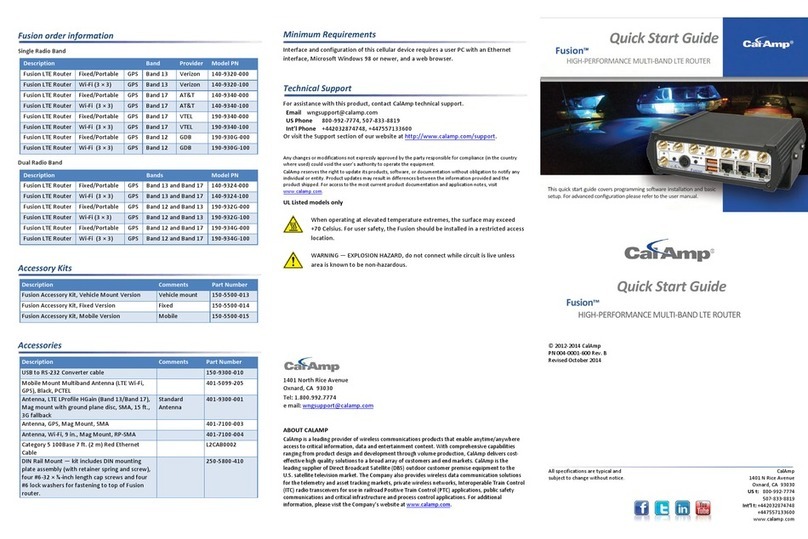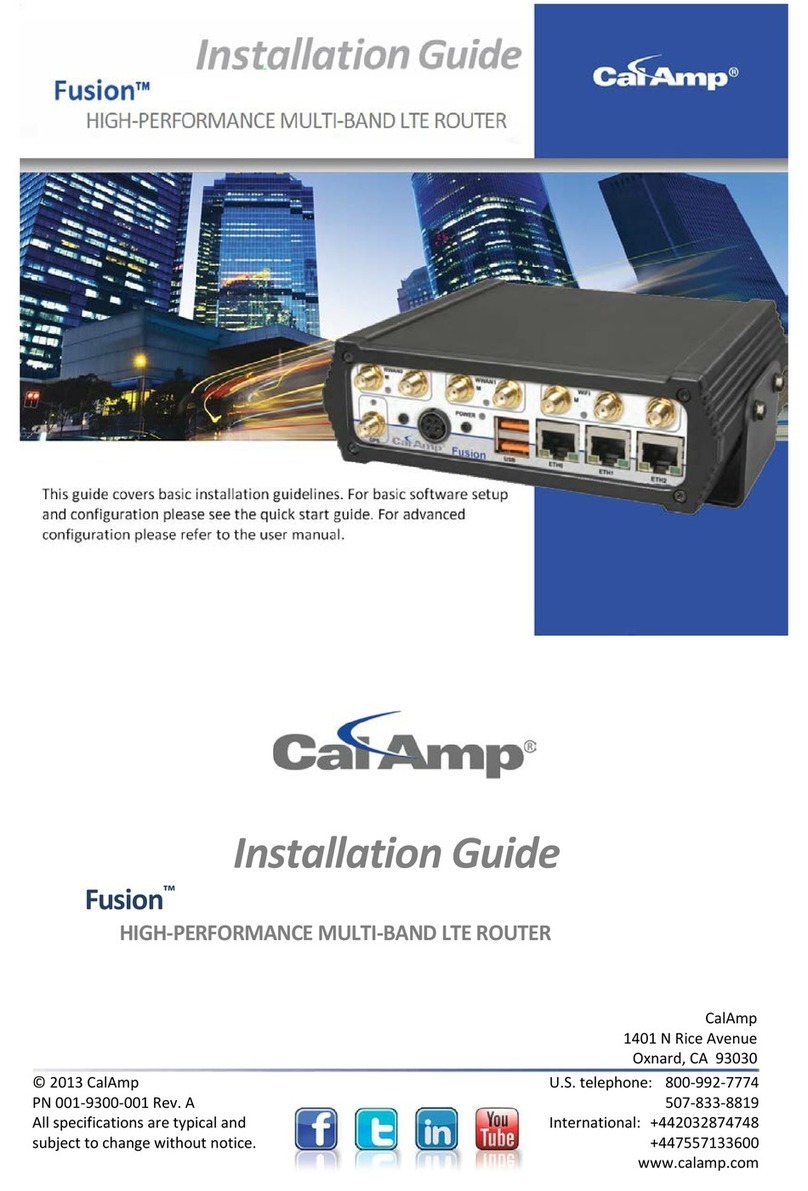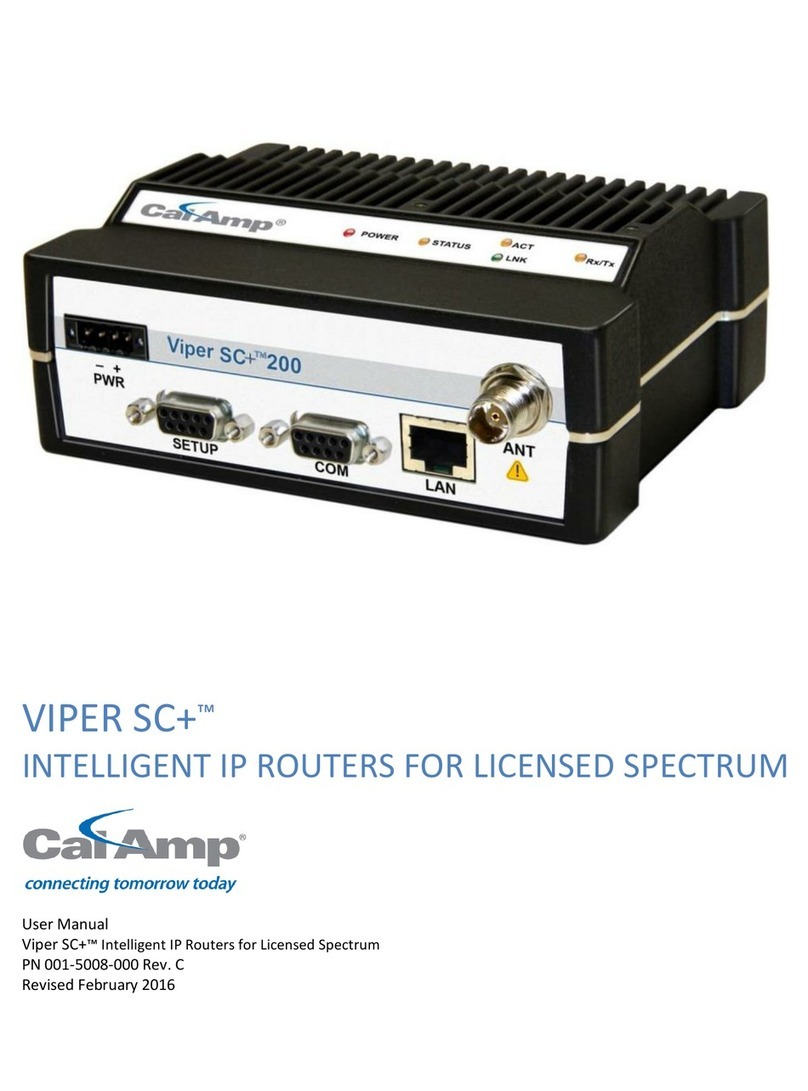TABLE OF CONTENTS
001-9193-001 Version 1 Page 2 of 48 Sentry 4G 900TM User Manual
1. PREFACE ..........................................................................................................................................................................4
1.1 COPYRIGHT NOTICE ................................................................................................................................................................4
1.2 ROUTER USE .........................................................................................................................................................................4
1.3 INTERFERENCE ISSUES .............................................................................................................................................................4
1.4 MOBILE APPLICATION SAFETY...................................................................................................................................................5
1.5 FCC NOTIFICATION.................................................................................................................................................................5
2. PRODUCT OVERVIEW.......................................................................................................................................................6
2.1 GENERAL DESCRIPTION............................................................................................................................................................6
2.2 FEATURES .............................................................................................................................................................................6
2.3 EXTERNAL INTERFACES ............................................................................................................................................................7
2.4 RJ-45 ETHERNET PORT INTEGRATION PARAMETERS......................................................................................................................8
2.5 POWER CABLE CONNECTIONS...................................................................................................................................................8
2.6 ANTENNA OPTIONS ..............................................................................................................................................................10
3. NETWORKING BASICS ....................................................................................................................................................12
3.1 GENERAL NETWORKING DEFINITIONS.......................................................................................................................................12
4. GETTING STARTED .........................................................................................................................................................14
4.1 PACKAGE CONTENTS.............................................................................................................................................................14
4.2 SETUP REQUIREMENTS ..........................................................................................................................................................14
4.3 QUICK START.......................................................................................................................................................................14
4.4 CONFIGURING LOCAL PC .......................................................................................................................................................15
4.5 SENTRY 4G ROUTER SETUP ....................................................................................................................................................16
5. SENTRY 4G CONFIGURATION .........................................................................................................................................18
5.1 GENERAL INSTRUCTIONS........................................................................................................................................................18
5.2 HOME PAGE PARAMETERS.....................................................................................................................................................18
5.3 WWAN PARAMETERS ..........................................................................................................................................................20
5.4 LAN SETTINGS (ETH0 AND ETH1) .........................................................................................................................................24
5.5 WIFI (WLAN) ....................................................................................................................................................................26
5.6 ROUTER SETTINGS ................................................................................................................................................................33
5.7GENERAL SETTINGS...............................................................................................................................................................37
5.8 GPS STATUS AND SETTINGS ...................................................................................................................................................38
5.9 I/O SETTINGS ......................................................................................................................................................................42
5.10 SYSTEM UPGRADE (OPTIONAL SERVICE) .................................................................................................................................45
6. SPECIFICATIONS.............................................................................................................................................................46
7. ABBREVIATIONS ............................................................................................................................................................47
8. SERVICE AND SUPPORT..................................................................................................................................................48
8.1 PRODUCT WARRANTY, RMA AND CONTACT INFORMATION...........................................................................................48
8.2 RMA REQUEST .................................................................................................................................................................48
8.3 PRODUCT DOCUMENTATION ..........................................................................................................................................48
8.4 TECHNICAL SUPPORT.......................................................................................................................................................48
FIGURE 1-DATARADIO SENTRY 4G ROUTER FRONT PANEL ......................................................................................................................7
FIGURE 2-DATARADIO SENTRY 4G POWER CABLE CONNECTIONS .............................................................................................................9
FIGURE 3-ANTENNA SPACING..........................................................................................................................................................11
FIGURE 4-SENTRY 4G ROUTER SETUP EQUIPMENT ...............................................................................................................................14