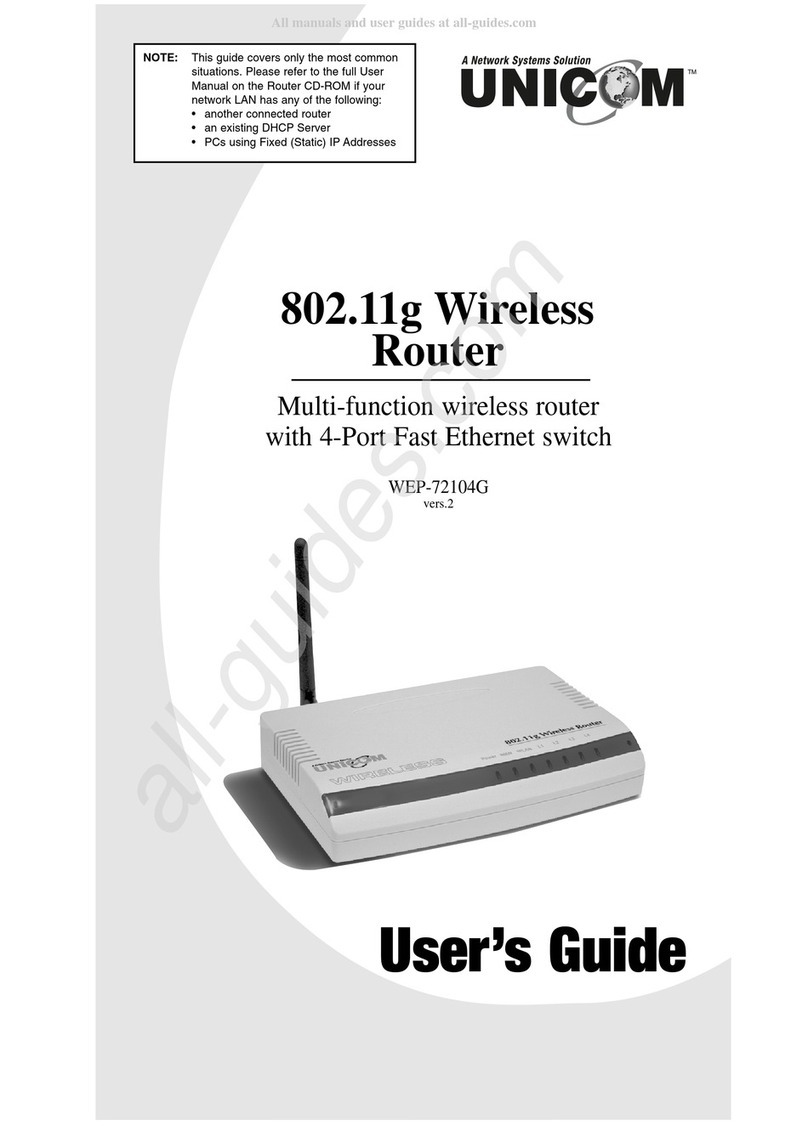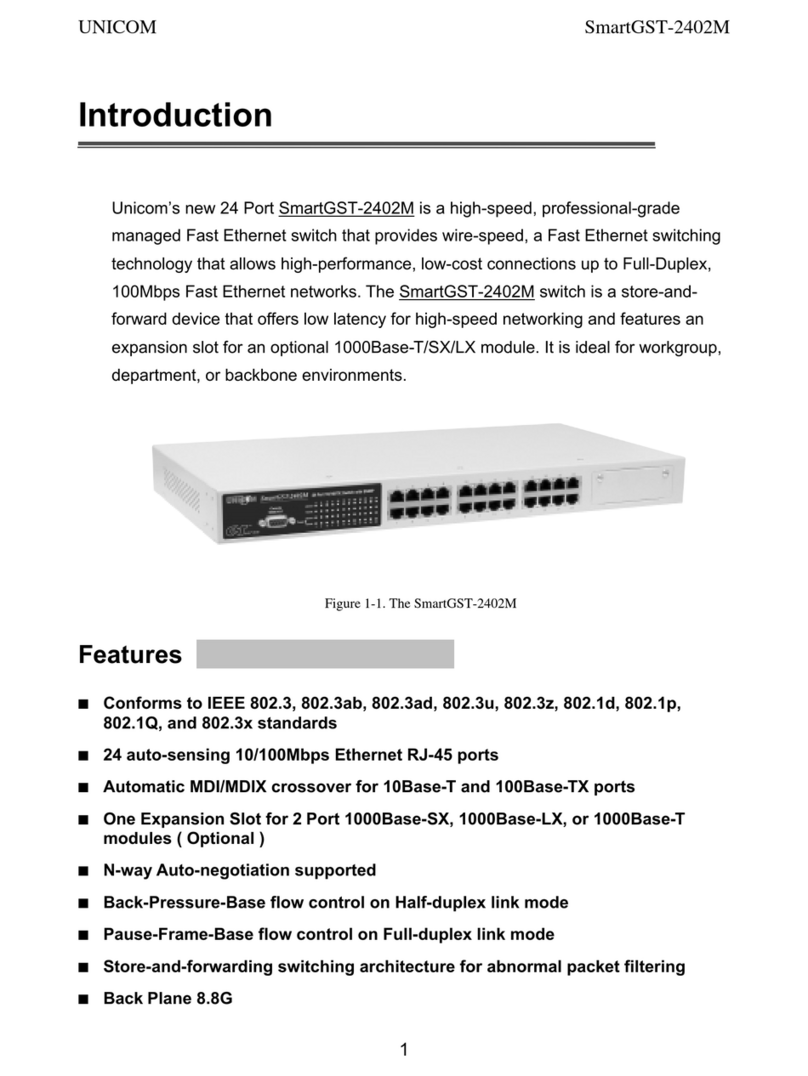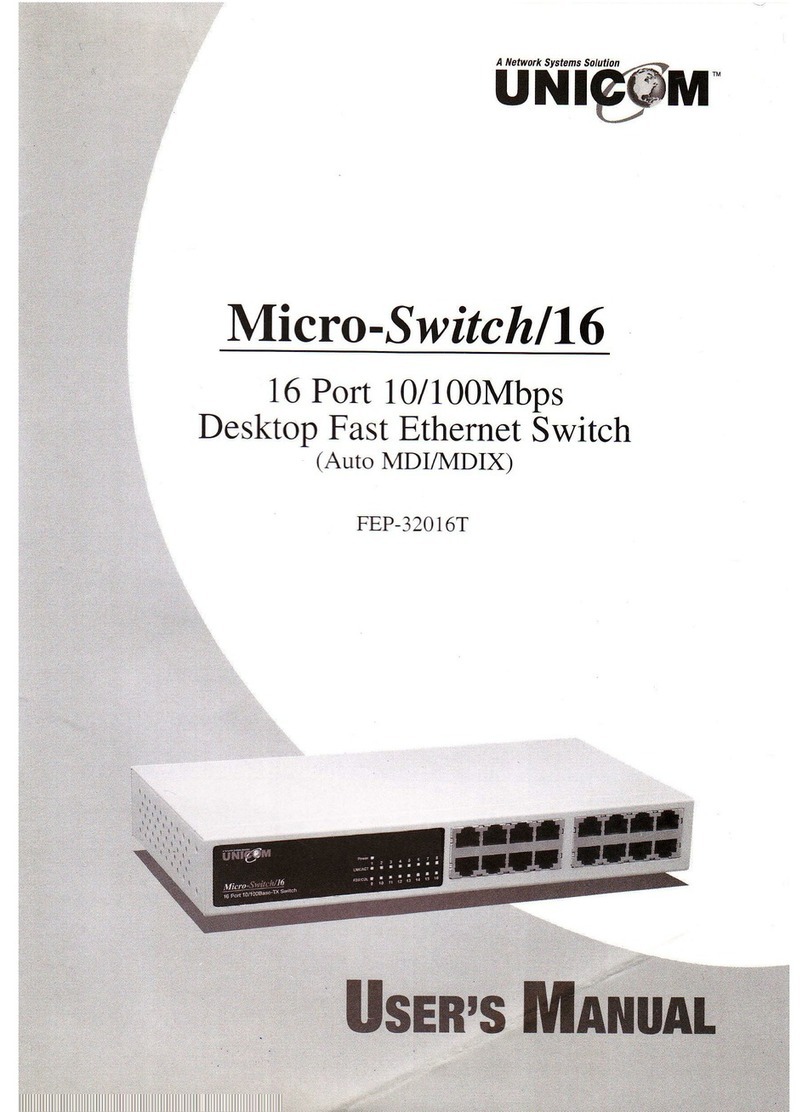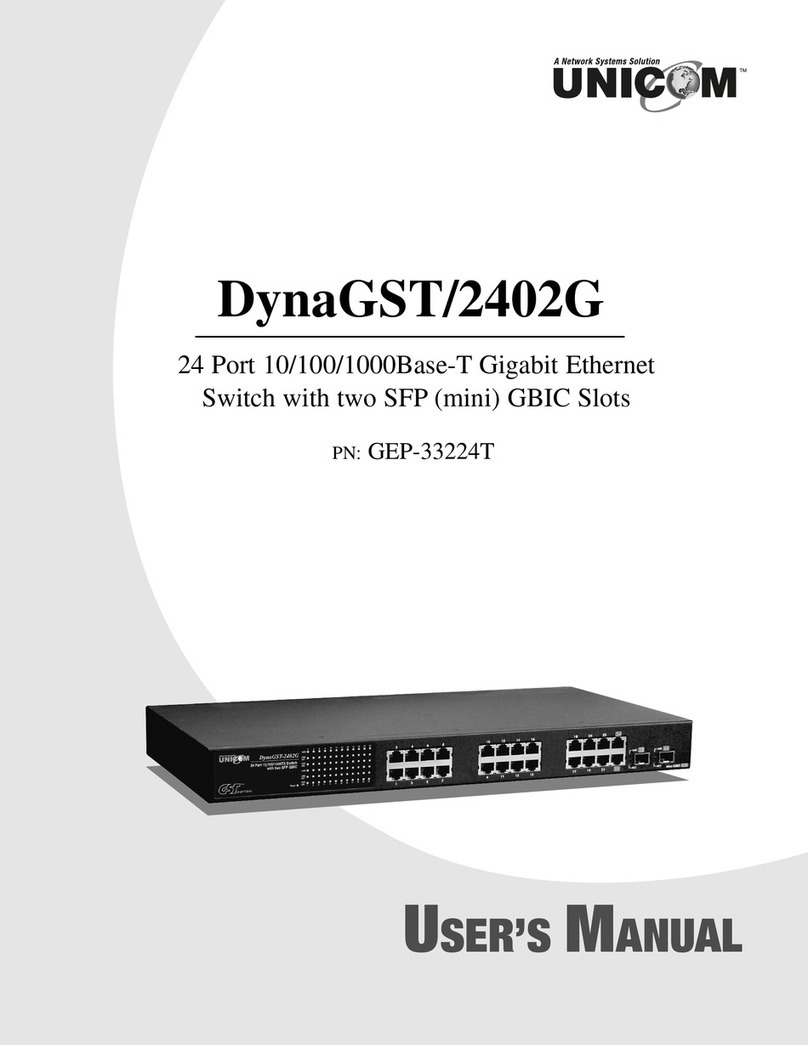3
Ethernet Switching Technology
Ethernet Switchin Technolo y dramatically boosted the total bandwidth of a
network, eliminated con estion problems inherent with Carrier Sense
multiple access with Collision Detection (CSMA/CD) protocol, and reatly
reduced unnecessary transmissions.
This revolutionized networkin in a number of ways. First, by allowin two-
way, simultaneous transmissions over the same port (Full-duplex) which
essentially doubled the bandwidth. Second, by reducin the collision domain
to a sin le switch-port which eliminated the need for carrier sensin . Third,
by usin the store-and-forward technolo y’s approach of inspectin each
packet to intercept corrupt or redundant data and switchin eliminated,
unnecessary transmissions that slow the network. Also employin an
address learnin function, Ethernet replaced inefficient receivin ports.
Auto-ne otiation re ulates the speed and duplex of each port, based on the
capability of both devices. Flow-control allows transmission from a 100Mbps
node to a 10Mbps node without loss of data. Auto-ne otiation and flow-
control may require disablement of some networkin operations that involve
le acy equipment. Disablin the auto-ne otiation is accomplished by
manually settin the speed or duplex of a port.
Ethernet Switchin Technolo y supplied hi her performance at costs lower
than other solutions. Wider bandwidth, no con estion, and the reduction in
traffic is why switchin is replacin expensive routers and inefficient hubs as
the ultimate networkin solution. Switchin brou ht a whole new way of
thinkin to networkin .