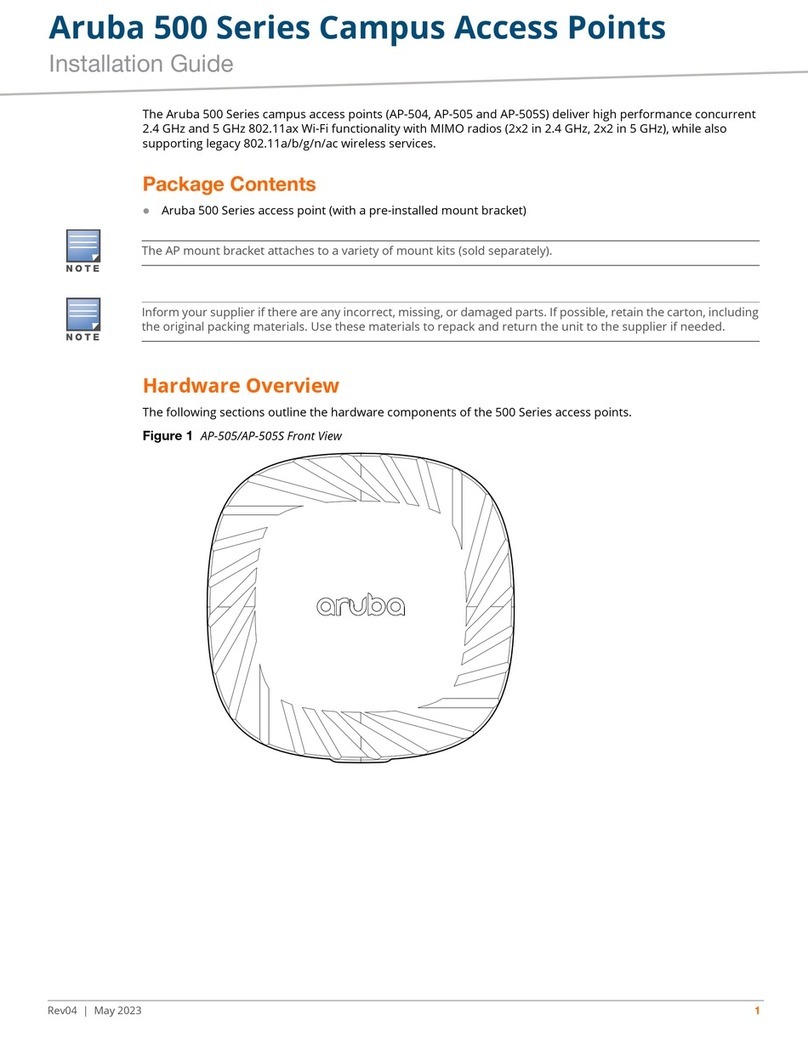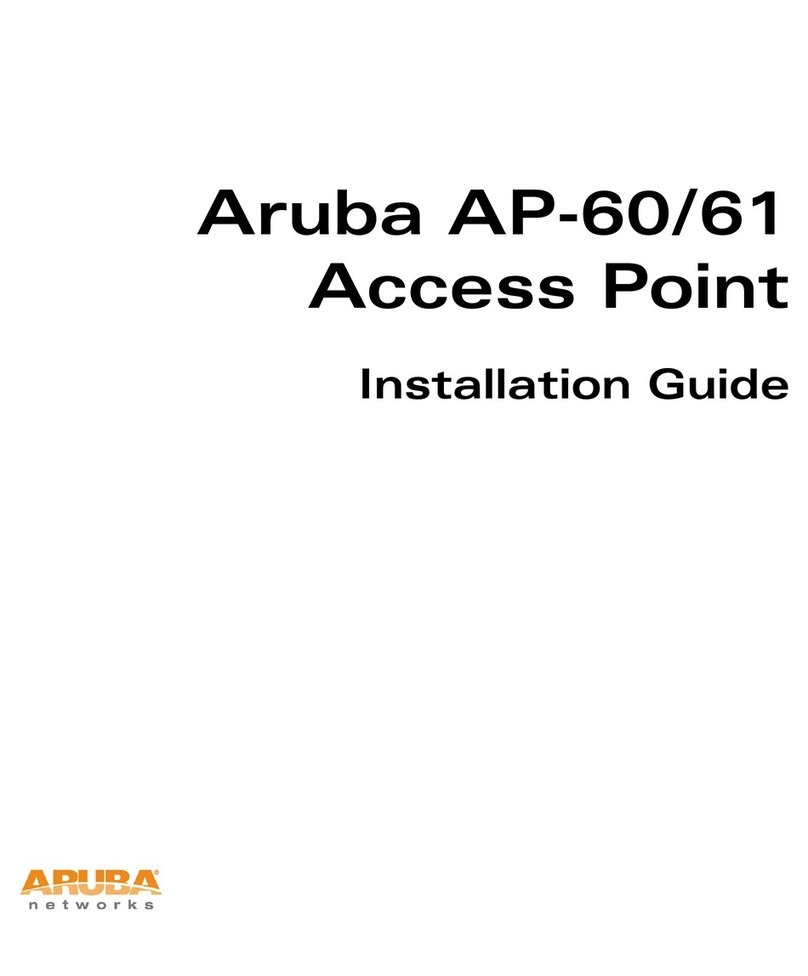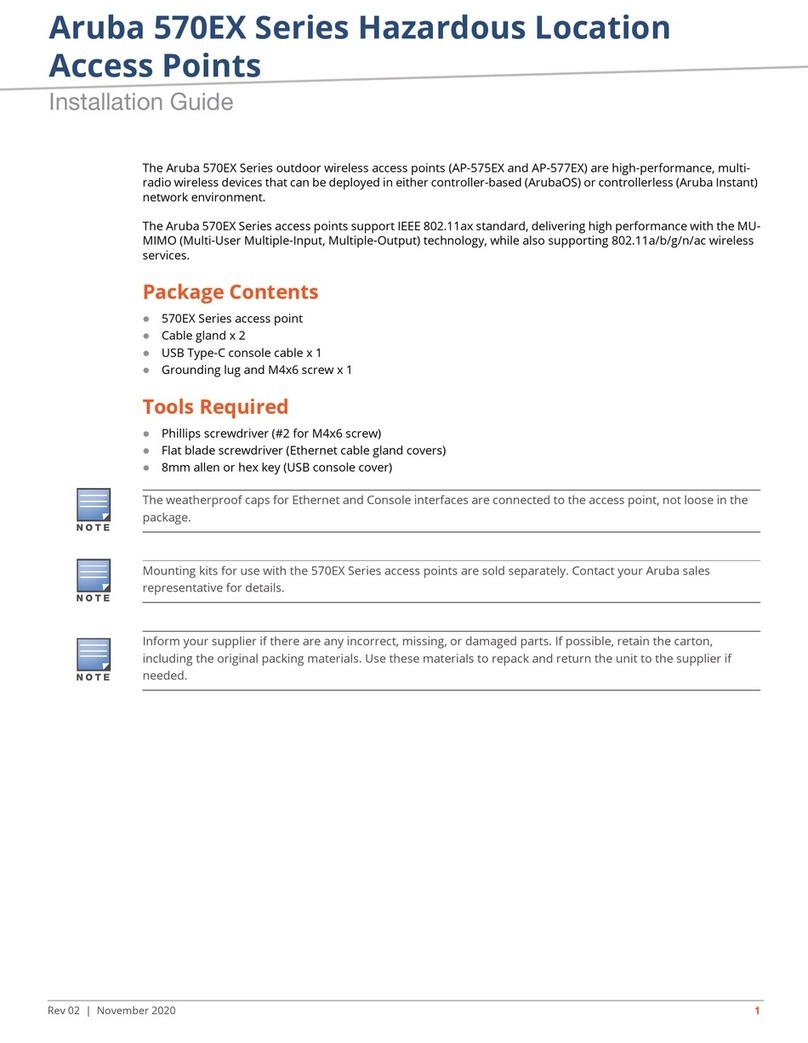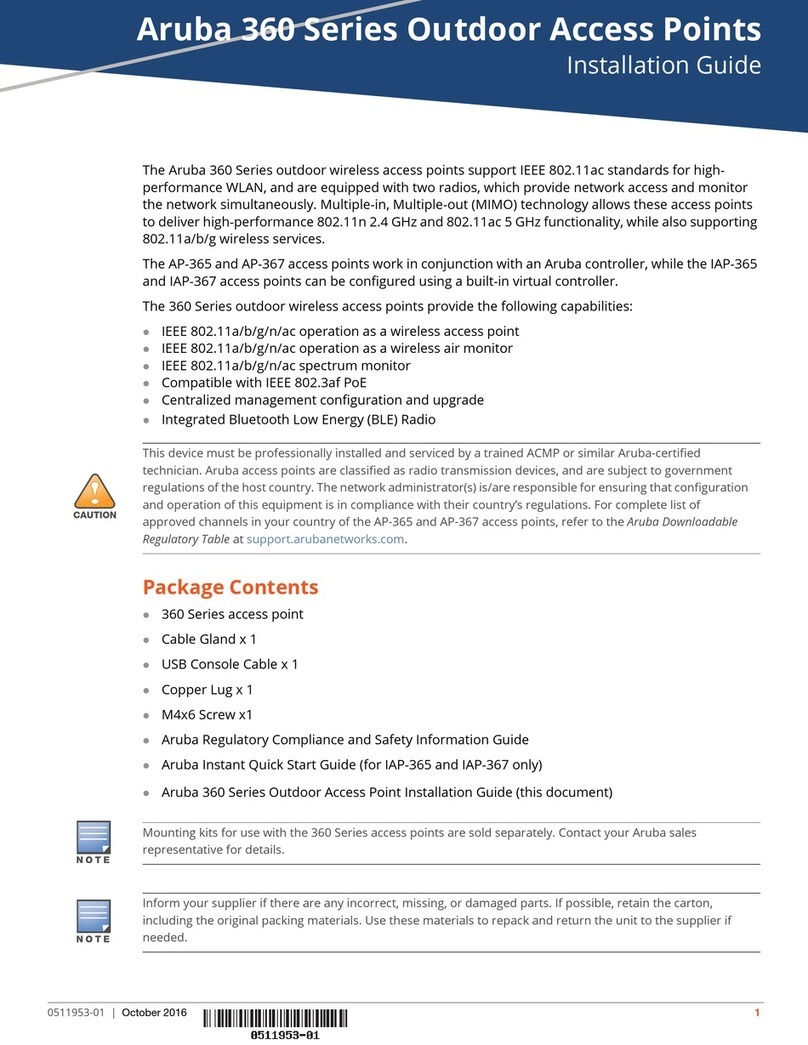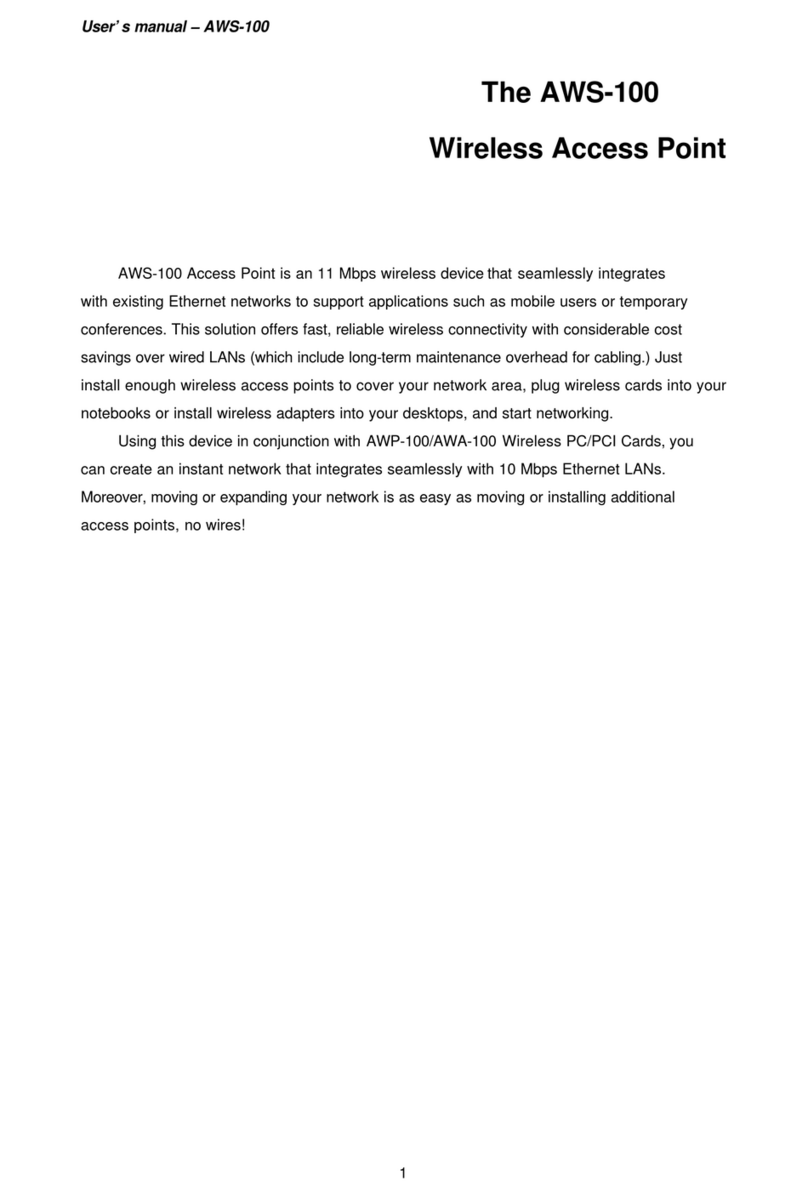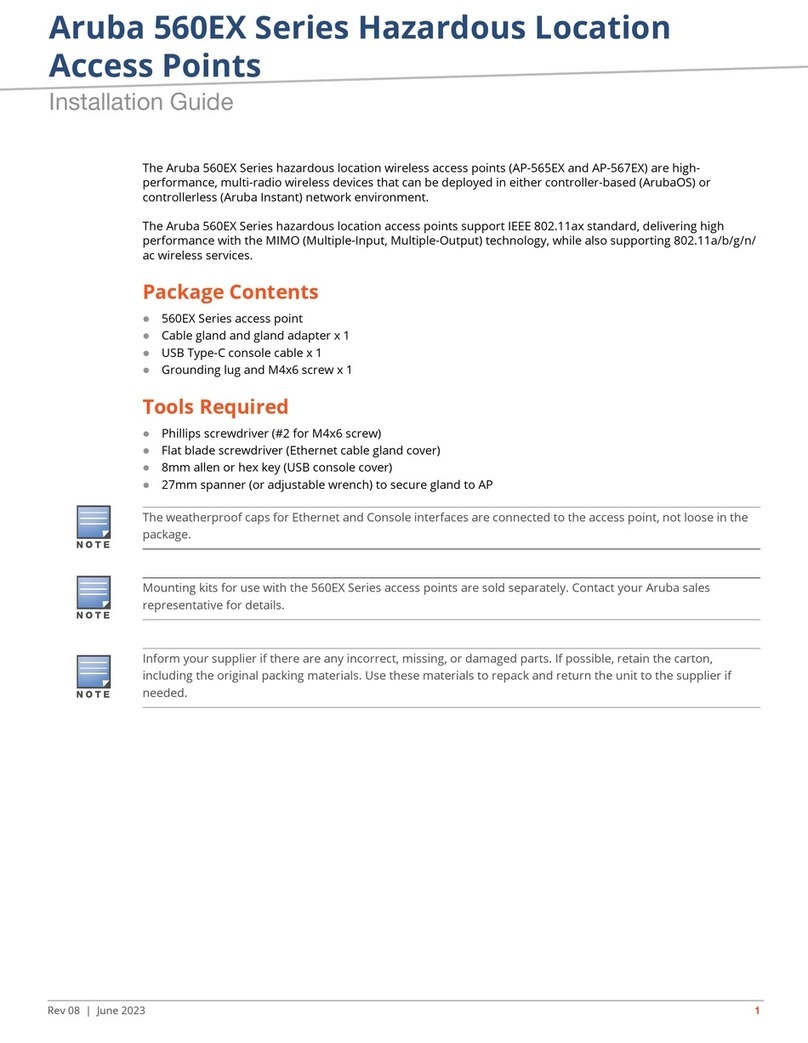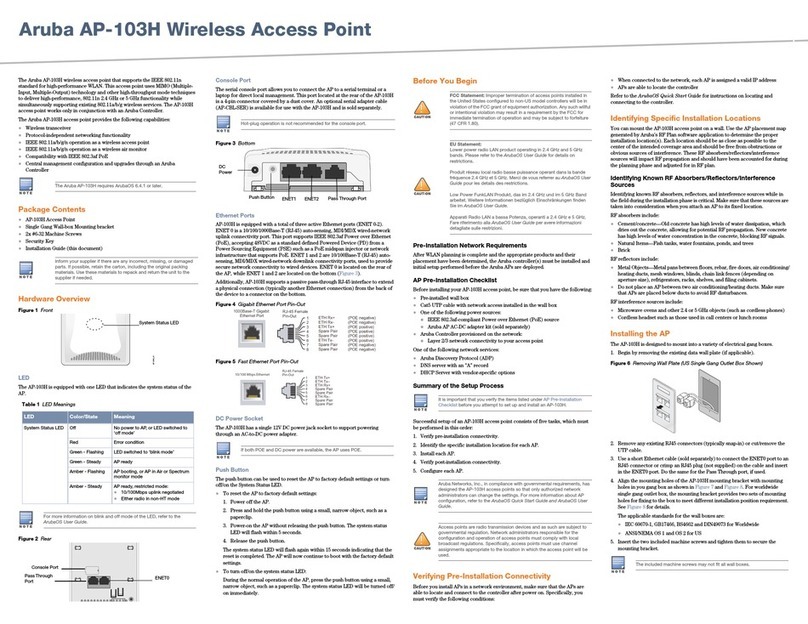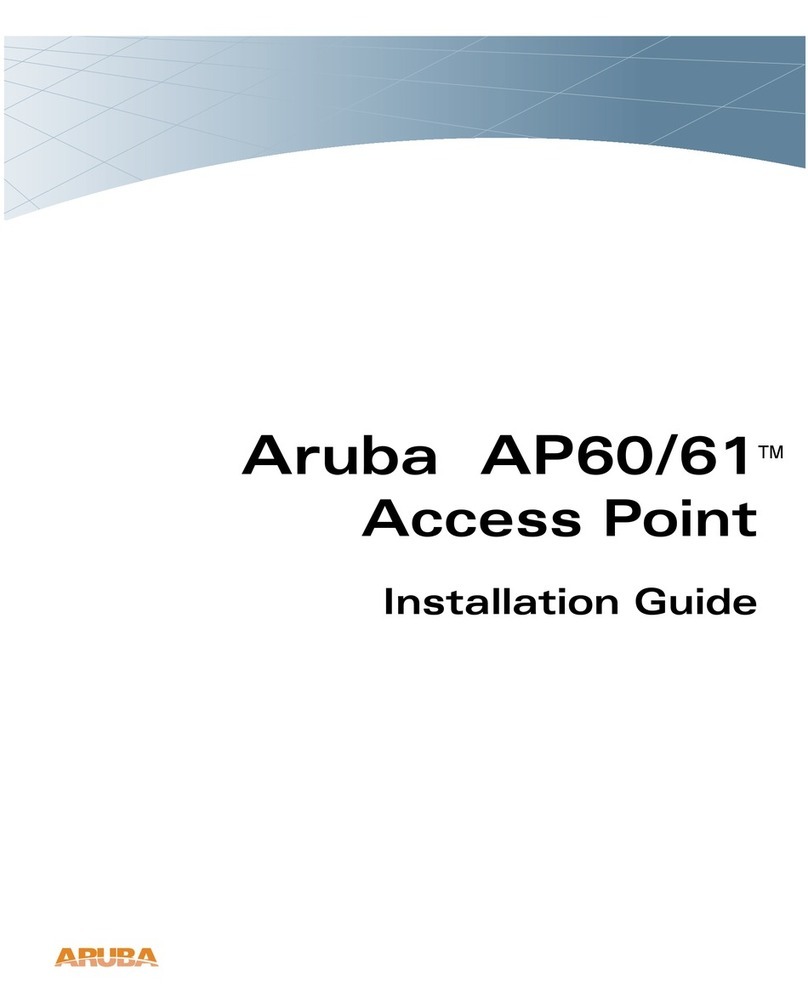3Aruba 207 Series Wireless Access Point | Installation Guide
For initial setup of the controller, refer to the ArubaOS Quick
Start Guide for the software version installed on your
controller.
Pre-Installation Checklist
Before installing your 207 Series access points, ensure that
you have the following:
Cat5E or better UTP cable of required length
One of the following power sources:
IEEE 802.3af-compliant Power over Ethernet (PoE)
source.
Aruba AP-AC-12V30B power adapter kit (sold
separately)
For AP-207 only:
Aruba Controller provisioned on the network:
Layer 2/3 network connectivity to your access point
One of the following network services:
Aruba Discovery Protocol (ADP)
DNS server with an “A” record
DHCP Server with vendor-specific options
Verifying Pre-Installation Connectivity
Before installing access points in a network environment,
make sure that they are able to locate and connect to the
controller after power on.
Specifically, you must verify the following conditions:
When connected to the network, each access point is
assigned a valid IP address
Access points are able to locate the controller
Refer to the ArubaOS Quick Start Guide for instructions on
locating and connecting to the controller.
Identifying Specific Installation Locations
You can mount the 207 Series access point on the ceiling or a
wall. Use the access point placement map generated by
Aruba’s RF Plan software application to determine the proper
installation location(s). Each location should be as close as
possible to the center of the intended coverage area and
should be free from obstructions or obvious sources of
interference. These RF absorbers/reflectors/interference
sources will impact RF propagation and should have been
accounted for during the planning phase and adjusted for in
RF plan.
Identifying Known RF Absorbers, Reflectors and
Interference Sources
Identifying known RF absorbers, reflectors, and interference
sources while in the field during the installation phase is
critical. Make sure that these sources are taken into
consideration when you attach an access point to its fixed
location. Examples of sources that degrade RF performance
include:
Cement and brick
Objects that contain water
Metal
Microwave ovens
Wireless phones and headsets
Installing the Access Point
The 207 Series access points ship with two ceiling rail
adapters for 9/16” and 15/16” ceiling rails. Additional ceiling
rail adapters for other rail styles and wall mount adapters are
available as accessory kits.
1. Pull the necessary cables through a prepared hole in the
ceiling tile near where the access point will be placed.
2. Place the adapter against the back of the access point
with the adapter at an angle of approximately 30 degrees
to the tabs (see Figure 3).
3. Twist the adapter clockwise until it snaps into place in the
tabs (see Figure 3).
Figure 3 Attaching the Ceiling Rail Adapter
4. Hold the access point next to the ceiling tile rail with the
ceiling tile rail mounting slots at approximately a 30-
degree angle to the ceiling tile rail (see Figure 4). Make
sure that any cable slack is above the ceiling tile.
5. Pushing toward the ceiling tile, rotate the access point
clockwise until the device clicks into place on the ceiling
tile rail.
Aruba Networks, Inc., in compliance with governmental
requirements, has designed the 207 Series access points so
that only authorized network administrators can change
the settings. For more information about access point
configuration, refer to the ArubaOS Quick Start Guide /Aruba
Instant Quick Start Guide and ArubaOS User Guide/Aruba
Instant User Guide.
The instructions for this section are applicable to the AP-
207 only.
Service to all Aruba Networks products should be
performed by an AMCP certified technician or similar.
The installer is responsible for securing the access point
onto the ceiling tile rail in accordance with the steps below.
Failure to properly install this product may result in
physical injury and/or damage to property.