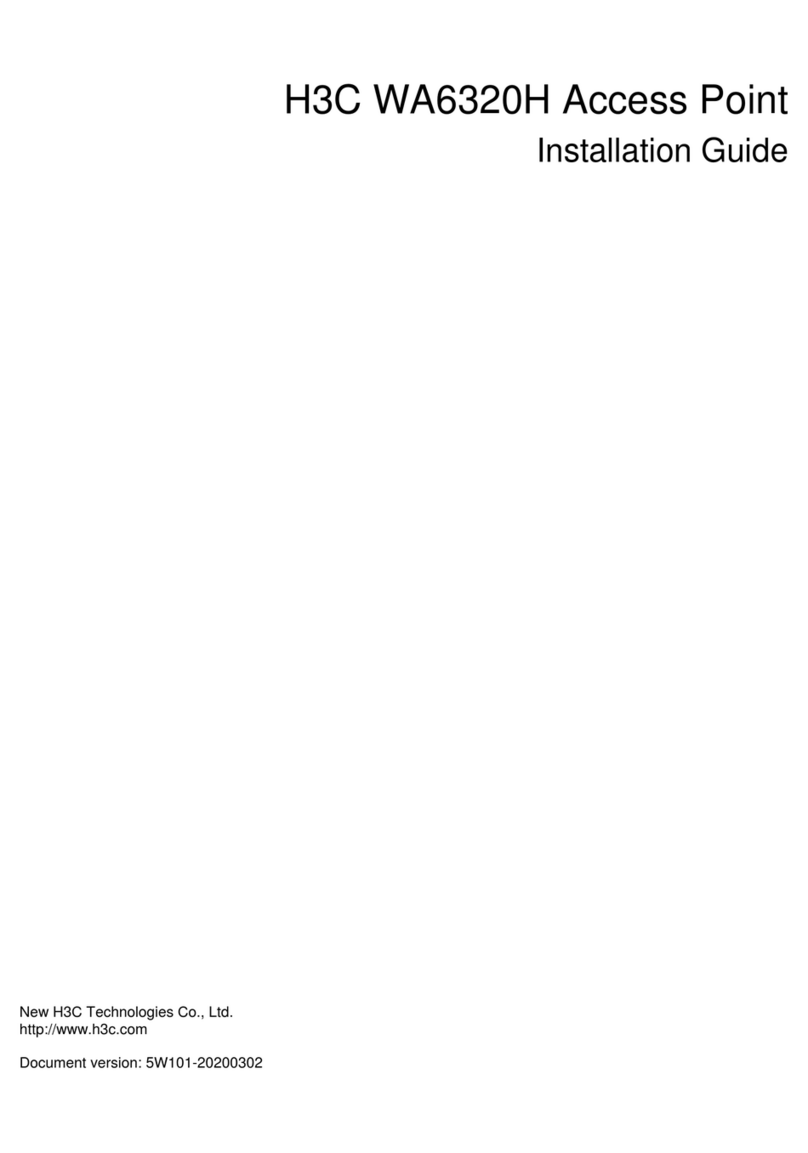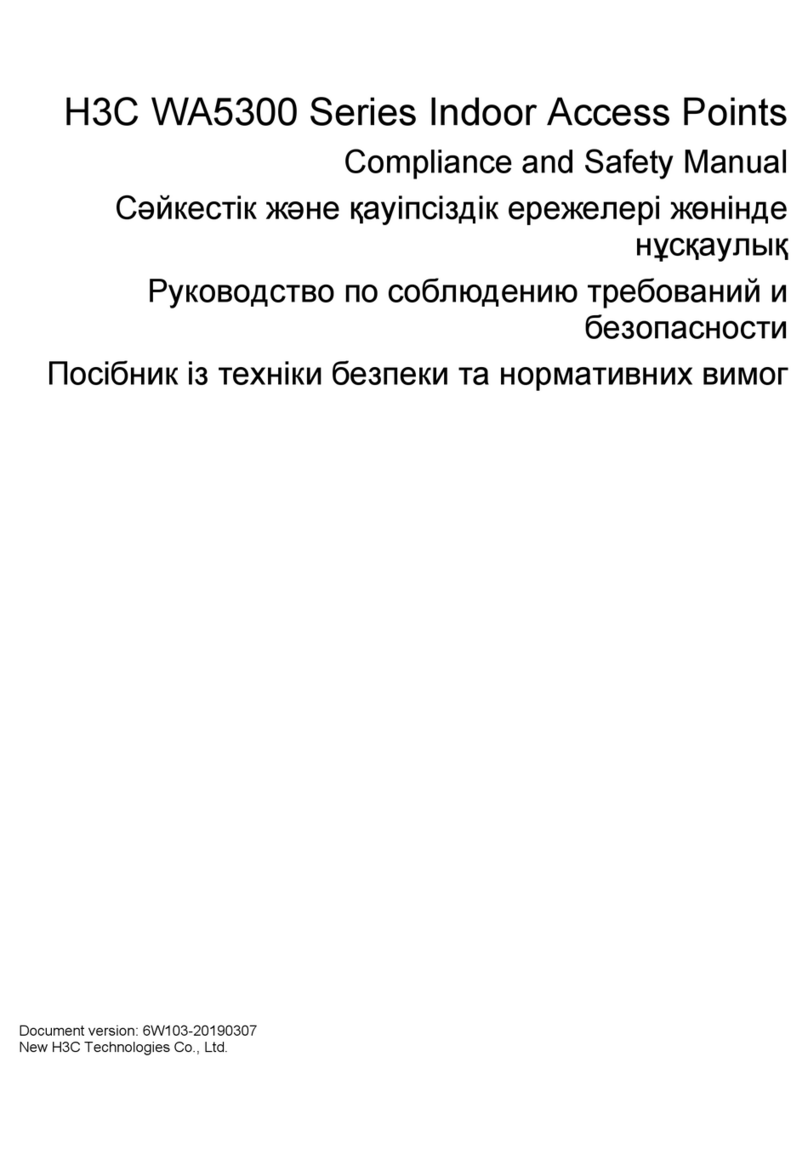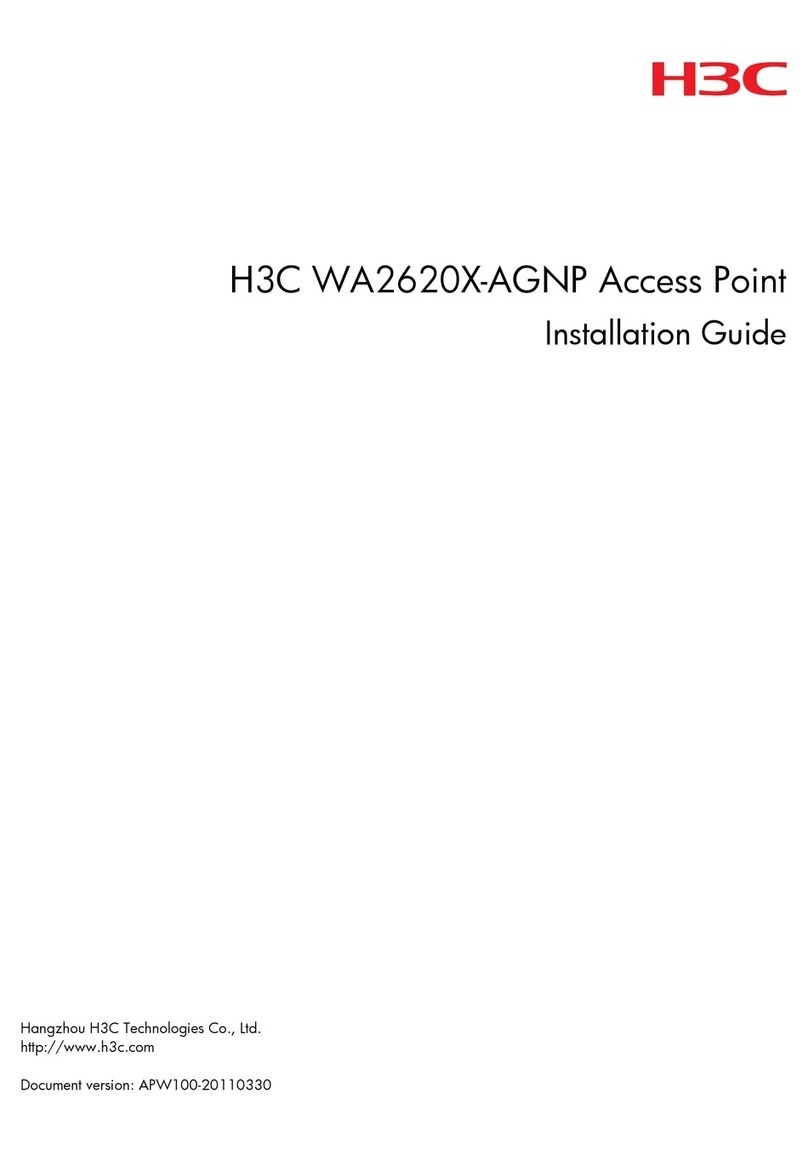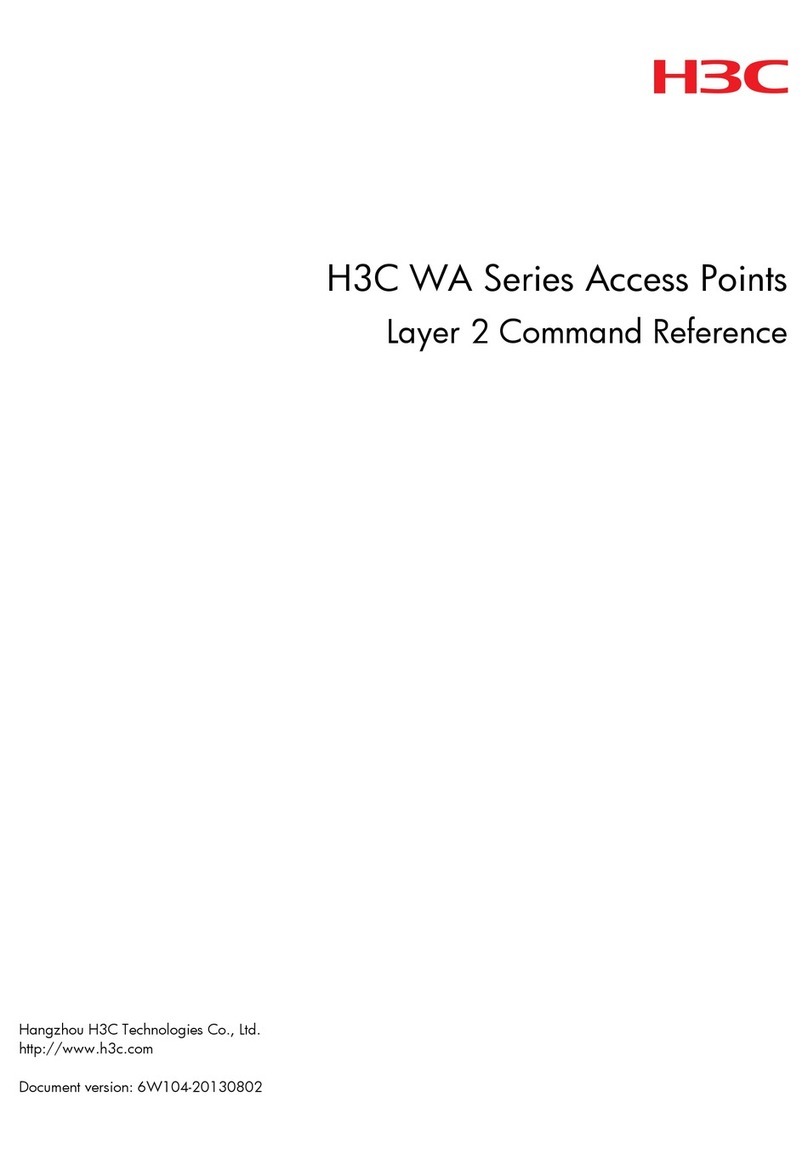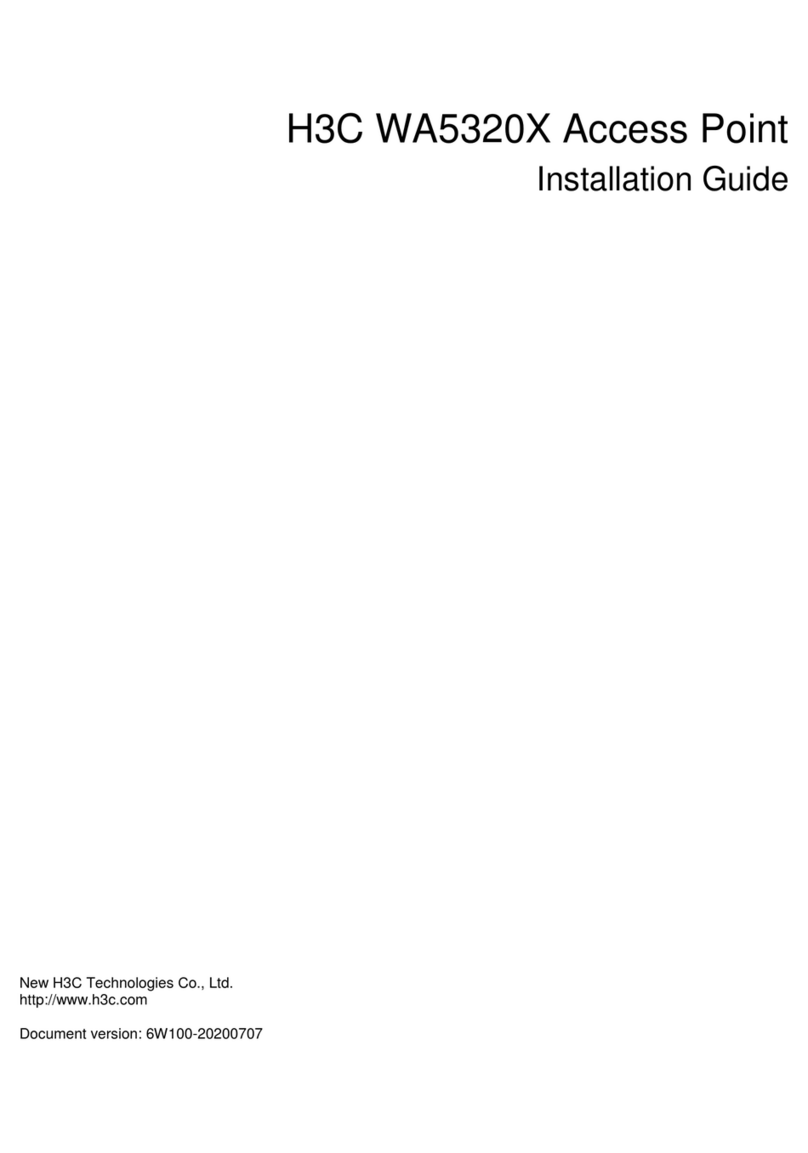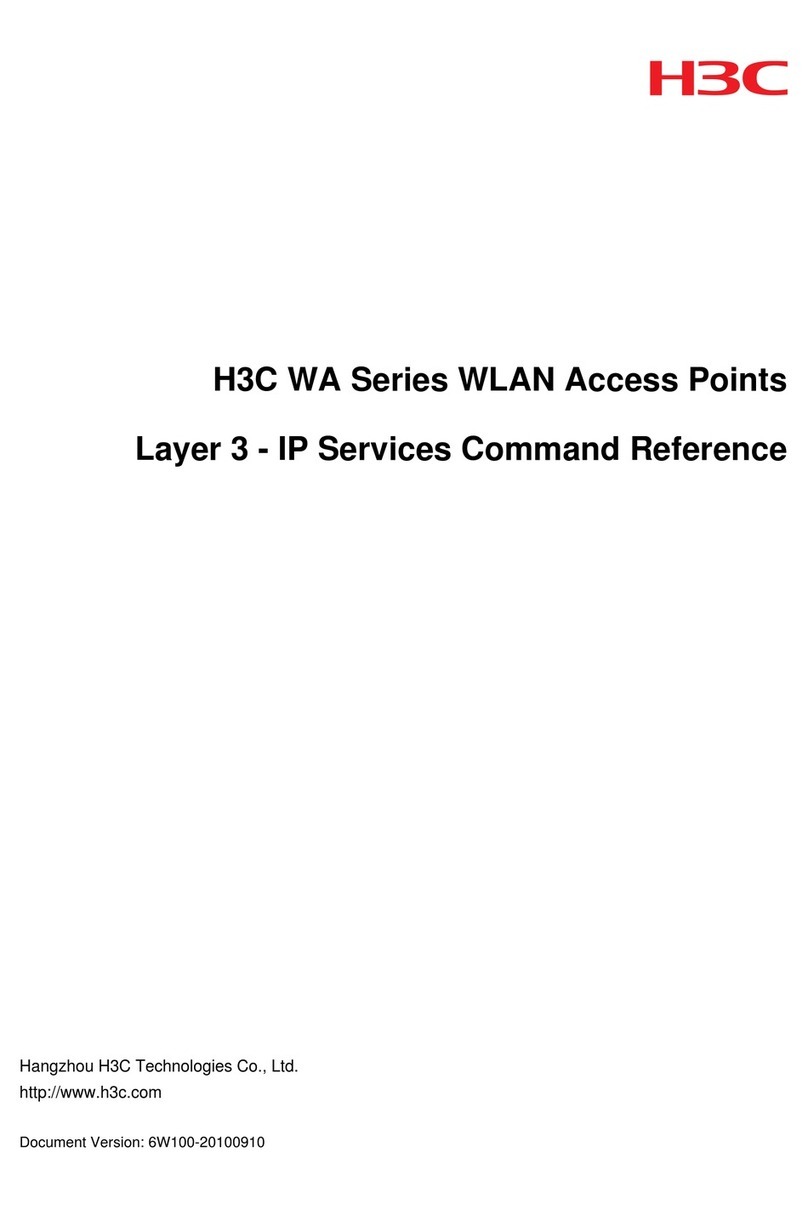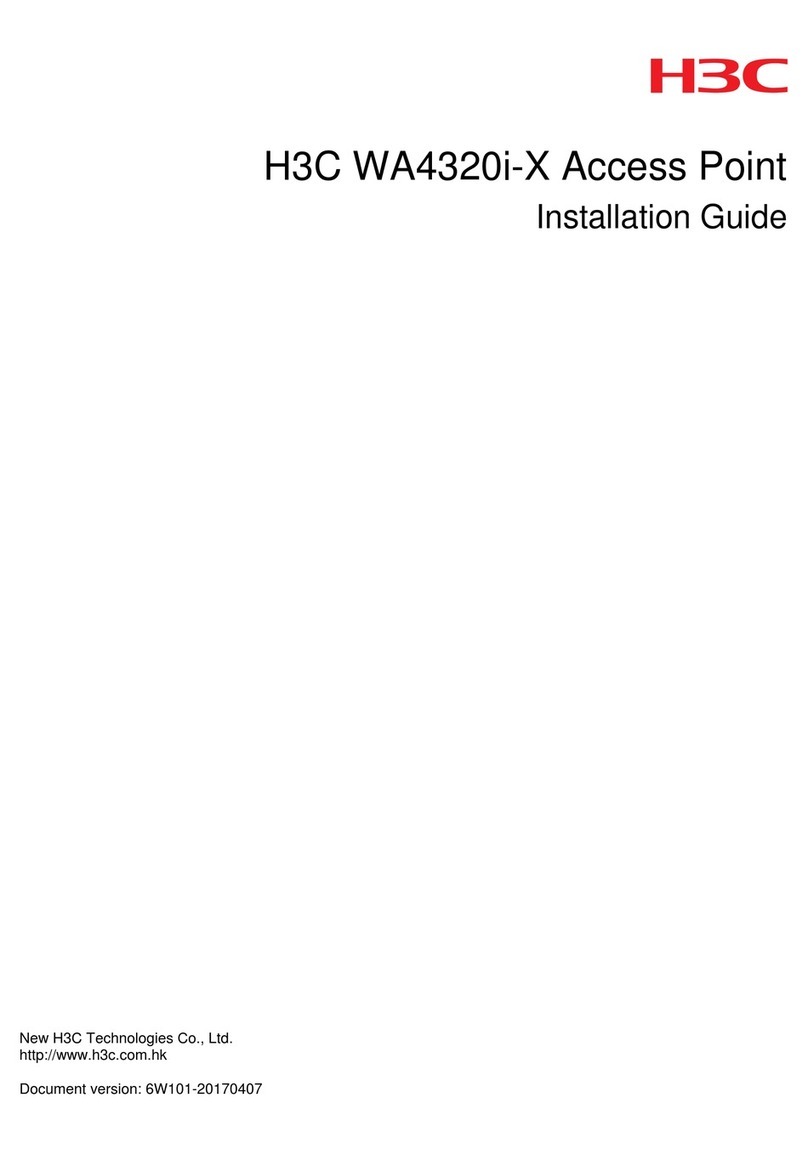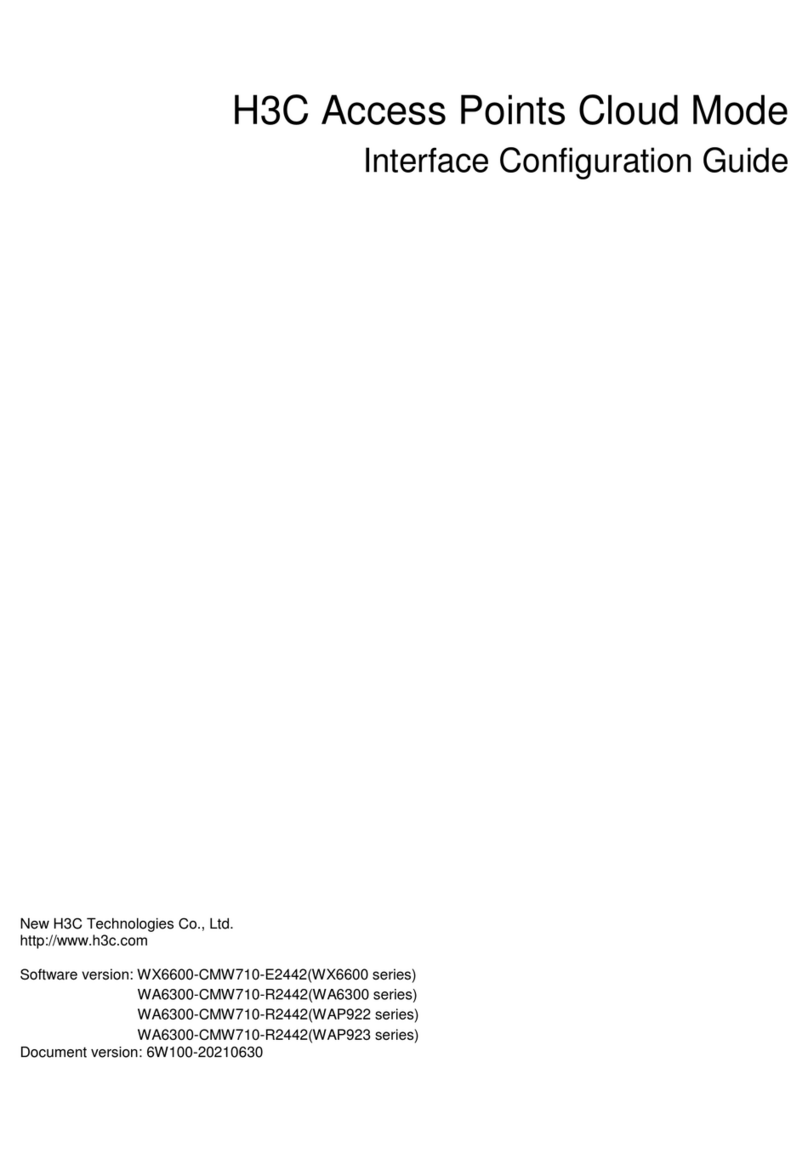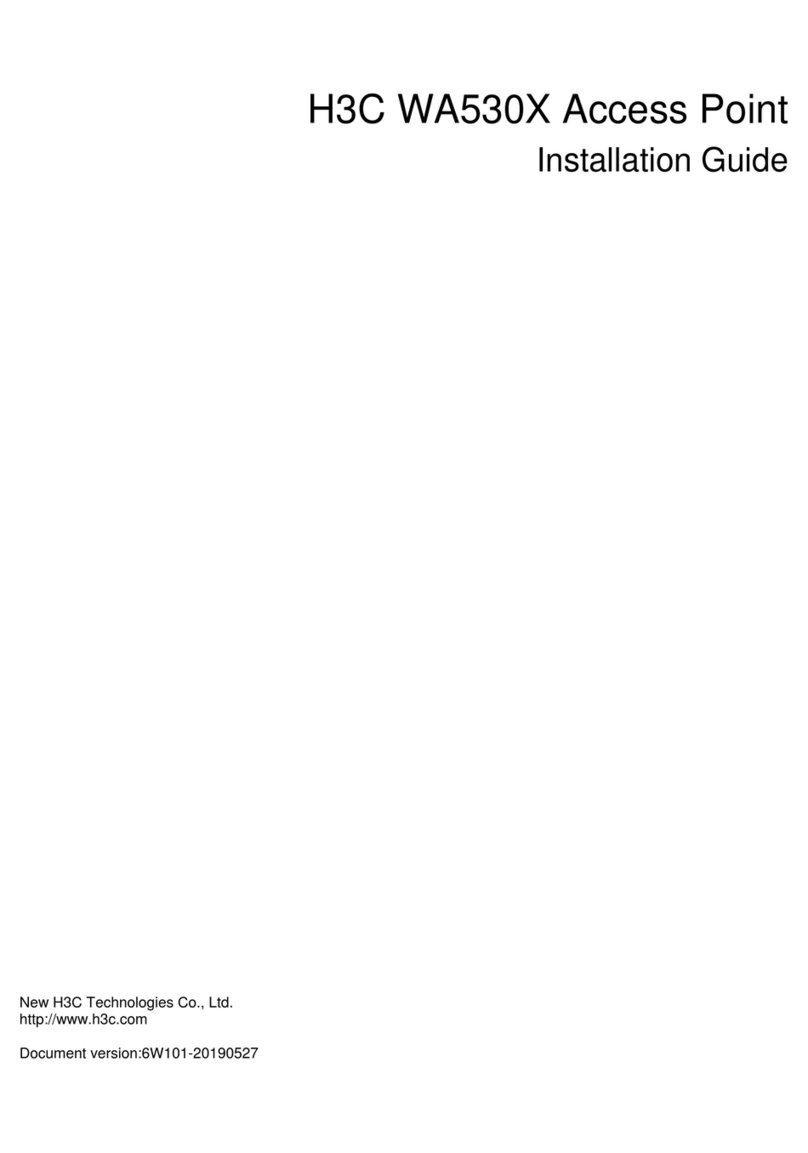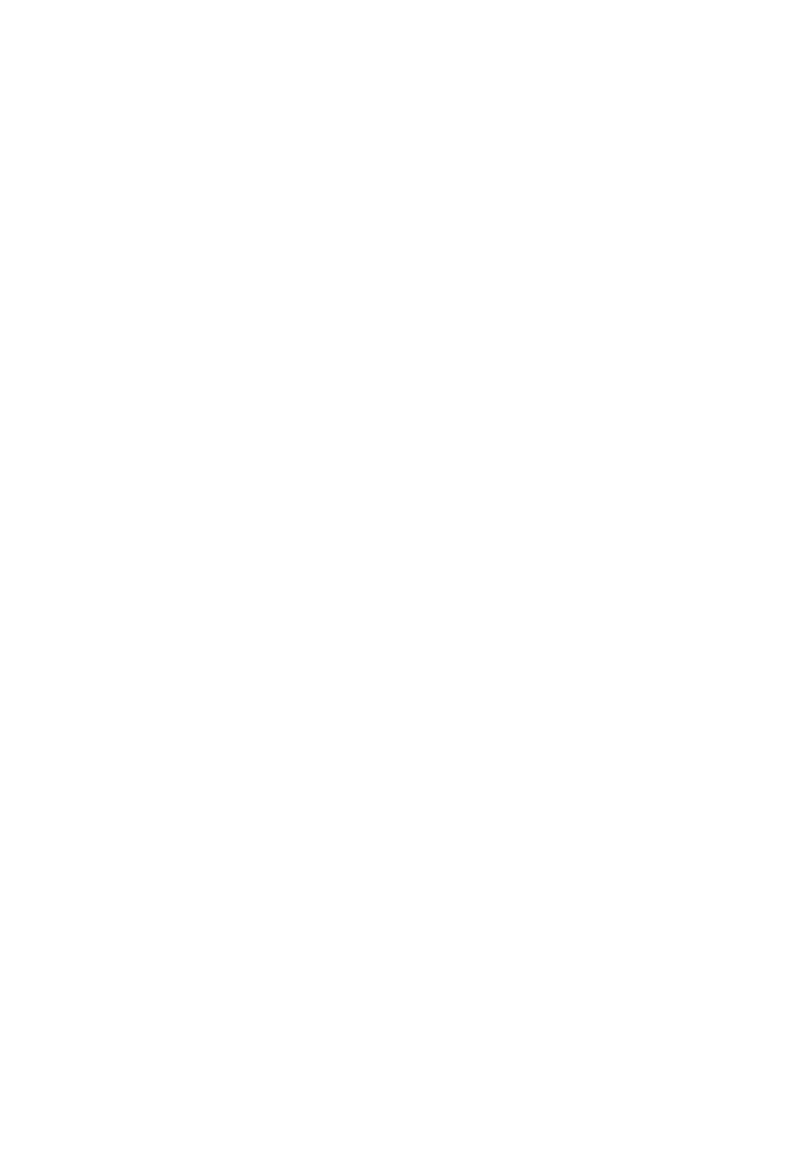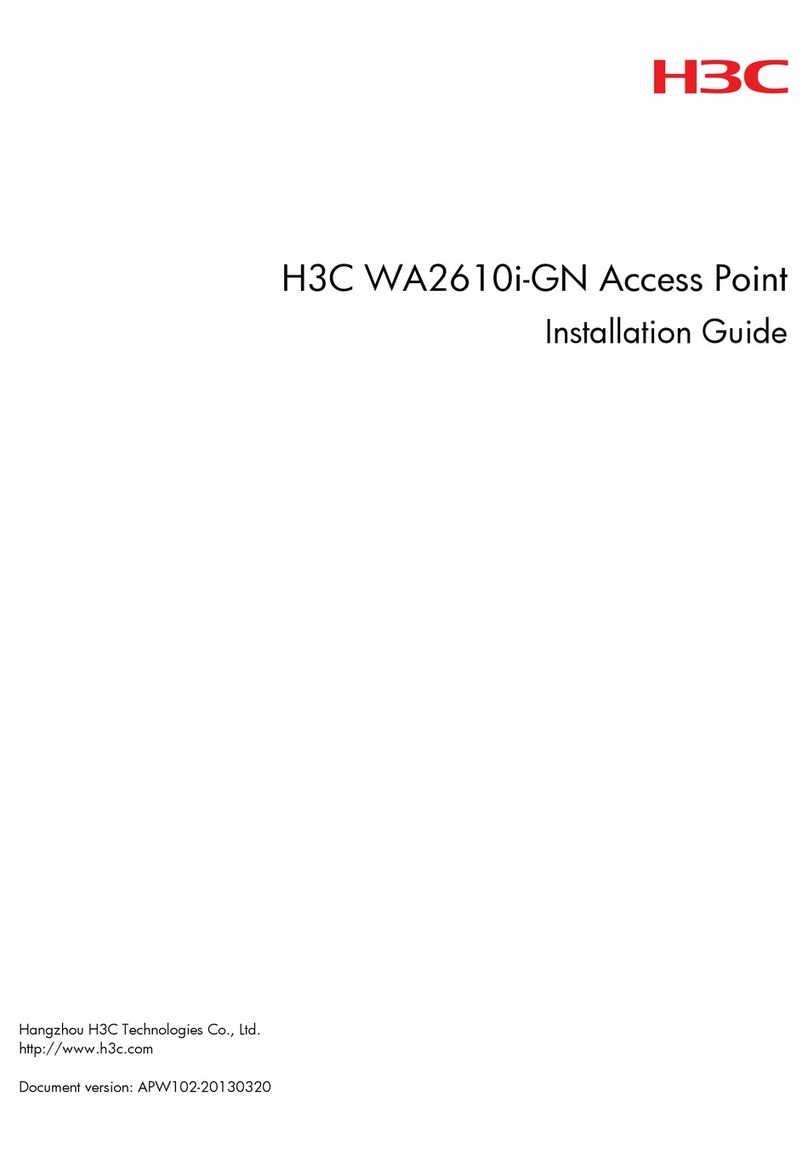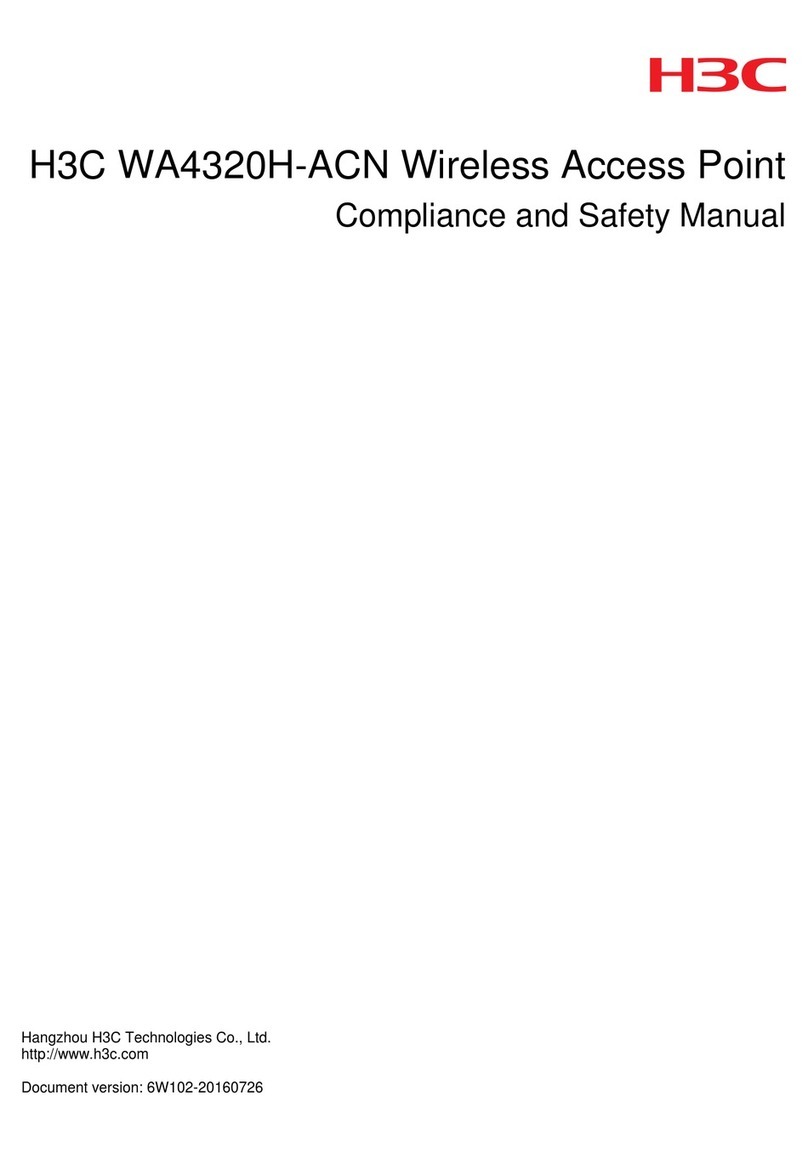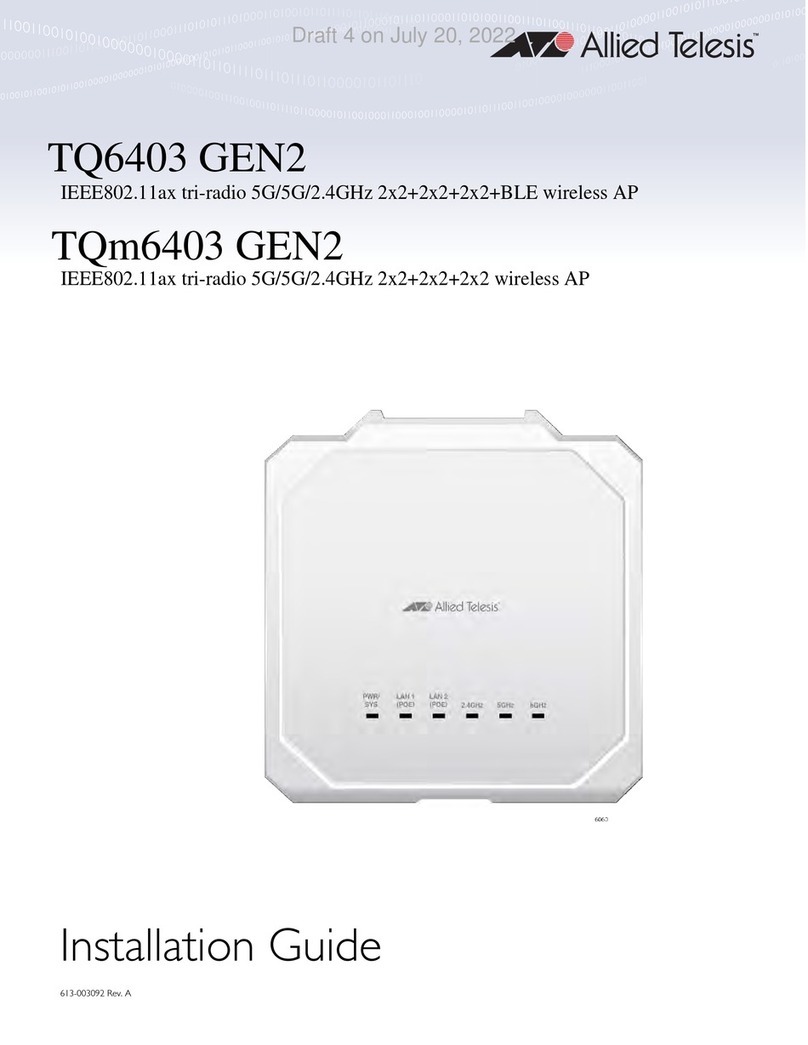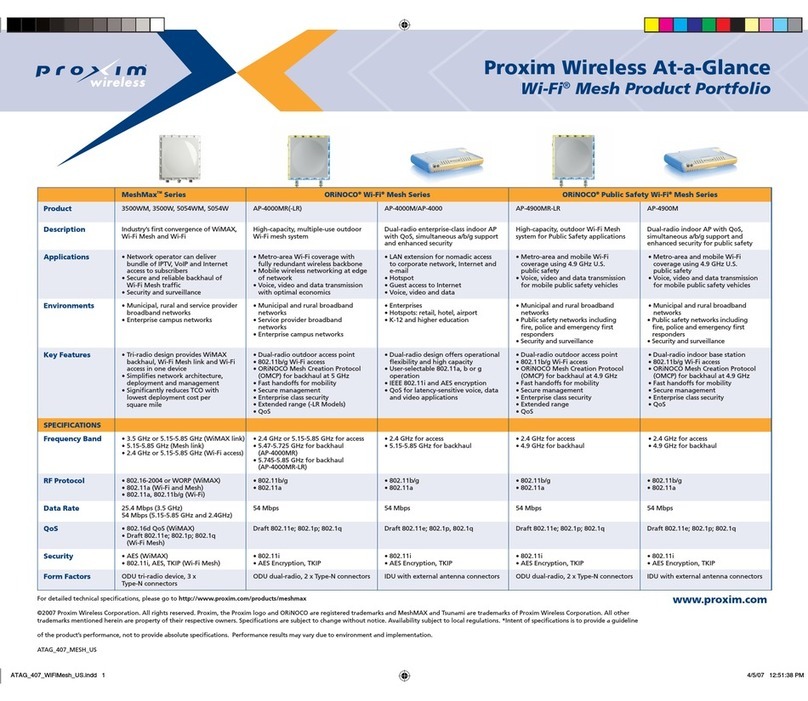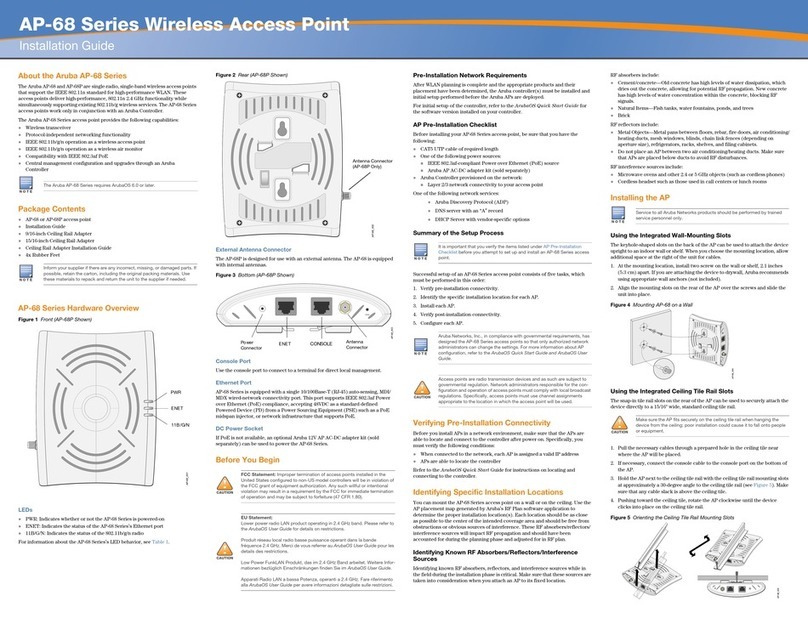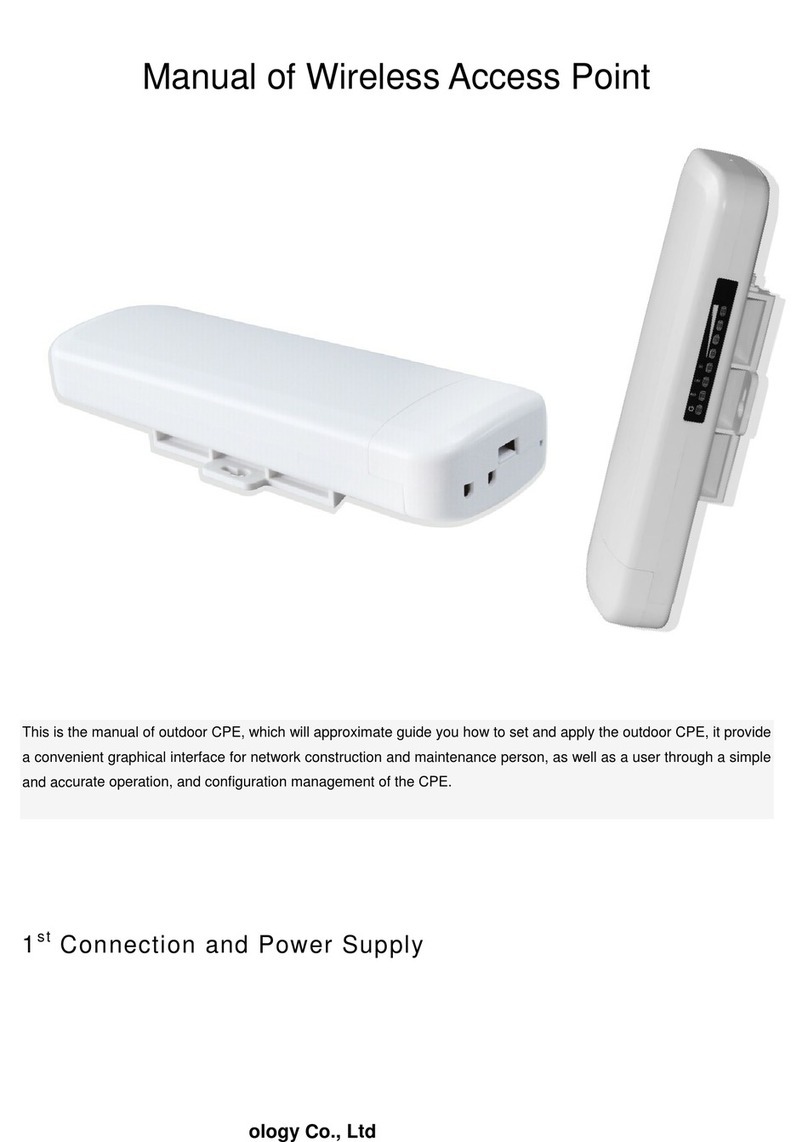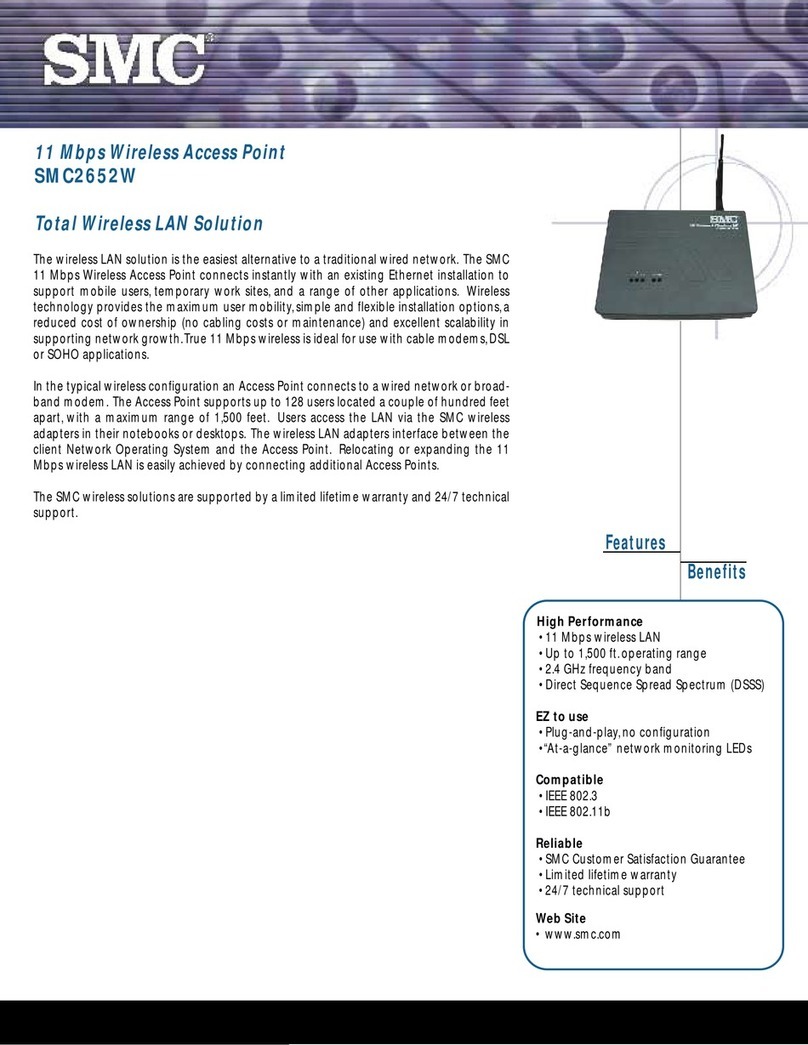H3C WA6628 User manual

H3C WA6628 Access Point
Installation Guide
New H3C Technologies Co., Ltd.
http://www.h3c.com
Document version: 6W100-20200313

Copyright © 2020, New H3C Technologies Co., Ltd. and its licensors
All rights reserved
No part of this manual may be reproduced or transmitted in any form or by any means without prior written
consent of New H3C Technologies Co., Ltd.
Trademarks
Except for the trademarks of New H3C Technologies Co., Ltd., any trademarks that may be mentioned in this
document are the property of their respective owners.
Notice
The information in this document is subject to change without notice. All contents in this document, including
statements, information, and recommendations, are believed to be accurate, but they are presented without
warranty of any kind, express or implied. H3C shall not be liable for technical or editorial errors or omissions
contained herein.
Environmental protection
This product has been designed to comply with the environmental protection requirements. The storage, use,
and disposal of this product must meet the applicable national laws and regulations.

Preface
This installation guide describes the installation procedure for the H3C WA6628 access point.
This preface includes the following topics about the documentation:
•
Audience.
•
Conventions.
•
Documentation feedback.
Audience
This documentation is intended for:
•
Network planners.
•
Field technical support and servicing engineers.
•
Network administrators working with the WA6628 access point.
Conventions
The following information describes the conventions used in the documentation.
Command conventions
Convention
Description
Boldface Bold text represents commands and keywords that you enter literally as shown.
Italic Italic text represents arguments that you replace with actual values.
[ ] Square brackets enclose syntax choices (keywords or arguments) that are optional.
{ x | y | ... }
Braces enclose a set of required syntax choices separated by vertical bars, from which
you select one.
[ x | y | ... ]
Square brackets enclose a set of optional syntax choices separated by vertical bars,
from which you select one or none.
{ x | y | ... } *
Asterisk marked braces enclose a set of required syntax choices separated by vertical
bars, from which you select a minimum of one.
[ x | y | ... ] *
Asterisk marked square brackets enclose optional syntaxchoices separated byvertical
bars, from which you select one choice, multiple choices, or none.
&<1-n> The argument or keyword and argument combination before the ampersand (&) sign
can be entered 1 to n times.
# A line that starts with a pound (#) sign is comments.
GUI conventions
Convention
Description
Boldface Window names, button names, field names, and menu items are in Boldface. For
example, the New User window opens; click OK.
> Multi-level menus are separated by angle brackets. For example, File > Create >
Folder.

Symbols
Convention
Description
WARNING! An alert that calls attention to important information that if not understood or followed
can result in personal injury.
CAUTION:
An alert that calls attention to important information that if not understood or followed
can result in data loss, data corruption, or damage to hardware or software.
IMPORTANT:
An alert that calls attention to essential information.
NOTE:
An alert that contains additional or supplementary information.
TIP:
An alert that provides helpful information.
Network topology icons
Convention
Description
Represents a generic network device, such as a router, switch, or firewall.
Represents a routing-capable device, such as a router or Layer 3 switch.
Represents a generic switch, such as a Layer 2 or Layer 3 switch, or a router that
supports Layer 2 forwarding and other Layer 2 features.
Represents an access controller, a unified wired-WLAN module, or the access
controller engine on a unified wired-WLAN switch.
Represents an access point.
Represents a wireless terminator unit.
Represents a wireless terminator.
Represents a mesh access point.
Represents omnidirectional signals.
Represents directional signals.
Represents a security product, such as a firewall, UTM, multiservice security
gateway, or load balancing device.
Represents a security module, such as a firewall, load balancing, NetStream, SSL
VPN, IPS, or ACG module.
Examples provided in this document
Examples in this document might use devices that differ from your device in hardware model,
configuration, or software version. It is normal that the port numbers, sample output, screenshots,
and other information in the examples differ from what you have on your device.
T
T
T
T

Documentation feedback
You can e-mail your comments about product documentation to info@h3c.com.
We appreciate your comments.

i
Contents
1 Preparing for installation··········································································1-1
Safety recommendations ································································································································1-1
Site preparation···············································································································································1-1
Installation accessories···································································································································1-1
Installation tools ··············································································································································1-2
2 Installing the AP·······················································································2-1
Installation flowchart········································································································································2-1
Pre-installation tasks·······································································································································2-1
Determining the installation position ···············································································································2-1
Mounting the AP··············································································································································2-2
Mounting the AP on a wall ······················································································································2-2
Mounting the AP on a ceiling ··················································································································2-4
(Optional) Removing the AP ···························································································································2-6
Connecting the AP to a power source ············································································································2-6
Connecting a PoE power source·············································································································2-6
Connecting a local power source············································································································2-7
Connecting a power injector····················································································································2-7
Check after power-on······························································································································2-8
Connecting the AP to the network···················································································································2-8
3 Appendix A Technical specifications························································3-1
4 Appendix B Ports and LEDs ····································································4-1
Ports································································································································································4-1
LEDs ·······························································································································································4-3

1-1
1 Preparing for installation
Safety recommendations
WARNING!
Only professional technical
engineers are allowed to install and remove the AP an
d its accessories.
Read the safety instructions for the AP carefully before installing or servicing it.
To avoid possible bodily injury and equipment damage, read the following safety recommendations
before installing the AP. Note that the recommendations do not cover every possible hazardous
condition.
•
Take adequate safety measures to avoid bodily injury and device damage.
•
Place the AP in a dry and flat location and take anti-slip measures.
•
Keep the AP clean and dust-free.
•
Do not place the AP in a moist area and avoid liquid intrusion.
•
Keep the AP and installation tools away from walkways.
Site preparation
Before installing the AP, examine the installation site and make sure the AP will operate in a
favorable environment. Make sure the temperate and humidity at the installation site meet the
requirements in Table1-1.
Table1-1 Temperature and humidity requirements
Item
Specification
Operating temperature –10°C to +55°C (14°F to 131°F)
Storage temperature –40°C to +70°C (–40°F to +158°F)
Operating humidity (RH), noncondensing 5% to 95%
Installation accessories
Figure1-1 Accessories provided with the AP

1-2
Installation tools
When installing the AP, you might need the following tools. Prepare the installation tools as
required.
Figure1-2 Installation tools

2-1
2 Installing the AP
Installation flowchart
Figure2-1 Installation flowchart
Pre-installation tasks
Before installing the AP, perform the following tasks:
•
Connect the AP to a power source and the network. Examine the LEDs to verify that the AP is
operating correctly. For information about AP LEDs, see "LEDs."
•
Make sure cable routing has been completed.
•
Use Category-5e or above twisted pair cables to connect 2.5/5 Gbps Ethernet ports and use
Category-6 or above twisted pair cables to connect 10 Gbps Ethernet ports.
•
Record the MAC address and serial number at the rear of the AP for future use.
Determining the installation position
CAUTION:
If interface
cables are routed outdoors, prepare network port lightning arresters and install them at
the AP side.
Start
Complete pre-installation tasks
Determine
the mounting option
Wall mounting Ceiling mounting
Connect the AP to the power
source
Connect the AP to the network
End
Install the AP

2-2
Determine the installation position by observing the following principles:
•
Few obstacles such as wall exist between the AP and clients.
•
The AP is far away from electronic devices (such as microwave oven) that might generate
radio frequency (RF) noise.
•
The AP does not hinder people’s daily work and life.
•
The place is not water seeping, water soaking, or condensing.
Mounting the AP
The AP can be installed only indoors. You can mount the AP on a wall or a ceiling.
Mounting the AP on a wall
1. Place the mounting bracket against the wall and mark the installation holes on the wall.
Figure2-2 Marking the installation holes on the wall
2. Drill holes with a diameter of 6 mm (0.24 in) and a depth of 30 mm (1.18 in) at the marked
locations, as shown in Figure2-3.
Figure2-3 Drilling holes in the wall
3. Insert a screw anchor into each hole, and tap the screw anchor with a rubber hammer until it is
all flush with the wall surface, as shown in Figure2-4.

2-3
Figure2-4 Hammering the screw anchor into the wall
4. Insert the screws through the installation holes in the mounting bracket into the holes in the
wall. Fasten the screws to secure the mounting bracket to the wall, as shown in Figure2-5.
Figure2-5 Attaching the mounting bracket to the wall
5. Remove the cable cover from the AP, feed cables through the cable holder, connect the cables
to the AP, and then attach the cable cover to the AP. See Figure2-6.
Figure2-6 Connecting the cables to the AP
6. Position the three screws on the AP into the keyhole slots in the mounting bracket and then
slide the AP down until it clicks into place, as shown in Figure2-7.

2-4
Figure2-7 Attaching the AP to the mounting bracket
Mounting the AP on a ceiling
CAUTION:
The ceiling for installing the AP must be less than 18 mm (0.71 in) in thickness, and can bear a load
of 5 kg (11.02 lb).
If you must install the AP on a ceiling not strong enough, use boards to
reinforce
the ceiling.
To mount the AP on a ceiling:
1. Remove the ceiling tile.
2. Place the mounting bracket against the ceiling tile and mark the installation holes on the ceiling
tile.
3. Drill three holes with a diameter of 6 mm (0.24 in) at the marked positions, as shown in
Figure2-8.
Figure2-8 Drilling holes in the ceiling tile
4. Thread the pan-head screws through the installation holes in the mounting bracket and into the
holes in the ceiling tile. Fasten washers and nuts at the other side of the ceiling to secure the
mounting bracket to the ceiling, as shown in Figure2-9.

2-5
Figure2-9 Attaching the mounting bracket to the ceiling
5. Remove the cable cover from the AP, feed cables through the cable holder, connect the cables
to the AP, and then attach the cable cover to the AP.
6. Position the three screws on the AP into the keyhole slots in the mounting bracket, as shown in
Figure2-10.
Figure2-10 Attaching the AP to the mounting bracket
7. Slide the AP in the opposite direction of the UP arrow until it clicks into place, as shown in
Figure2-11.
Figure2-11 Securing the AP to the mounting bracket
8. Verify that the AP is securely installed to prevent it from falling off.

2-6
(Optional) Removing the AP
Insert a stick-like tool with a diameter less than 5.7 mm (0.22 in) into the lock hole of the mounting
bracket until you hear a click. Then slide the AP in the direction of the UP arrow and disengage the
screws from the keyhole slots to remove the AP.
Figure2-12 Removing the AP
Connecting the AP to a power source
You can supply power to the AP by using a local power source, a power injector, or through
802.3af/802.3at/802.3bt PoE as required. Before powering the AP, make sure the power source (the
local power source or the PSE) is reliably grounded.
Connecting a PoE power source
CAUTION:
The AP is to be connected only to PoE networks without routing to the outside plant.
IMPORTANT:
The
10GE/PoE++ port complies with 802.3af, 802.3at, and 802.3bt standards and the GE/PoE+
port complies with 802.3af and 802.3at standards.
To power the AP through PoE, use an Ethernet cable to connect an Ethernet port on a PoE switch to
the 10GE/PoE++ port or GE/PoE+ port on the AP. You can also connect both the 10GE/PoE++ and
GE/PoE+ ports to the PoE switch to provide power to the AP.

2-7
Figure2-13 Powering the AP through PoE
Connecting a local power source
You can use an AC/DC power adapter to connect the AP to a local power source. No power adapter
is provided with the AP. Prepare one yourself as required. Table2-1 describes the power adapter
specifications.
Table2-1 Power adapter specifications
Item
Specification
Input 100 VAC to 240 VAC
Output +54 VDC at 0.74 A
Figure2-14 Using a power adapter to connect the AP to a local power source
Connecting a power injector
CAUTION:
The AP is to be connected only to PoE networks without routing to the outside plant.
As a best practice, use the H3C ADP040-54V-PoE-GL power injector. The power injector must be
ordered separately.
To power the AP by using a power injector:
1. Connect the signal input port on the power injector to an Ethernet switch and the signal and
power output port to the AP.
2. Connect the power adapter to the power injector.

2-8
Figure2-15 Connecting a power injector
Check after power-on
Examine the LEDs on the AP after you power on it to verify that the AP is operating correctly. For
more information about AP LEDs, see "LEDs."
Connecting the AP to the network
To connect the AP to the network, connect the 10GE/PoE++ port on the AP to an Ethernet switch.
All AP settings are configured on the AC. To verify the network connectivity of the AP, execute the
display wlan ap all command on the AC. If the AP status is R/M, the AP has been connected
to the network.
<AC> display wlan ap all
Total number of APs: 1
Total number of connected APs: 1
Total number of connected manual APs: 1
Total number of connected auto APs: 0
Total number of connected common APs: 1
Total number of connected WTUs: 0
Total number of inside APs: 0
Maximum supported APs: 64
Remaining APs: 63
Total AP licenses: 16
Local AP licenses: 16
Server AP licenses: 0
Remaining Local AP licenses: 15
Sync AP licenses: 0
AP information
State : I = Idle, J = Join, JA = JoinAck, IL = ImageLoad
C = Config, DC = DataCheck, R = Run, M = Master, B = Backup
AP name APID State Model Serial ID
ap1 1 R/M WA6628 219801A1Q98197E00001

4-1
3 Appendix A Technical specifications
Table3-1 Technical specifications
Item
Specification
Dimensions (H × W × D) (without the
mounting bracket) 52 × 236 × 236 mm (2.05 × 9.29 × 9.29 in)
Weight 1300 g (45.86 oz)
System power consumption •≤25 W (not supplying power through USB port)
•≤28 W (supplying power through USB port)
Powering option
•802.3af/802.3at/802.3bt PoE
•Local 54 VDC power source (by using a power adapter)
•PoE injector
Antenna (built-in) •2.4 G: gain of 3 dBi
•5 G: gain of 4 dBi
Protocol and features •IEEE802.11a/b/g/n/ac/ax
•Two radios
4 Appendix B Ports and LEDs
Ports
The AP provides the following ports:
•
One USB port
•
One console port
•
One 10/100/1000M Ethernet copper port
•
One 100/1000/2500/5000/10000M Ethernet copper port
•
One power port
The AP also has a reset button and a security slot. The security slot is 7 × 3 mm (0.28 × 0.12 in) in
size.

4-2
Figure4-1 Ports on the AP
(1) Reset button
(2) Console port
(3) USB port
(4) 100/1000/2500/5000/10000M Ethernet copper port (10GE/PoE++)
(5) 10/100/1000M Ethernet copper port (GE/PoE+)
(6) Power port
Table4-1 Port and button descriptions
Port Standards and
protocols
Description
Console port RS/EIA-232 Used only for device configuration and
management by technical support.
100/1000/2500/5000/10000M
Ethernet copper port
(10GE/PoE++)
•IEEE802.3ab
•IEEE802.3bz
•IEEE802.3u
•IEEE802.3af
•IEEE802.3at
•IEEE802.3bt
Used for connecting the AP to an uplink device
for Internet or MAN access. It supports 802.3bt
PoE++ and can receive PoE power from the
uplink device.
It is represented by interface number XGE1/0/1
in the MAP file and Ten-GigabitEthernet 1 for
configuration on the AC.
10/100/1000M Ethernet
copper port (GE/PoE+)
•IEEE802.3
•IEEE802.3u
•IEEE802.3af
•IEEE802.3at
Used for connecting the AP to an uplink device
for Internet or MAN access. It supports 802.3at
PoE+ and can receive PoE power from the uplink
device.
It is represented by interface number GE1/0/1 in
the MAP file and GigabitEthernet 1 for
configuration on the AC.
Power port (54 V) N/A Used for receiving +54 VDC power from the local
power source.
USB port USB 2.0 N/A
Reset button N/A
•To reset the AP, press and hold the button
for no more than 5 seconds.
•To restore the factory default, press and
hold the button for more than 5 seconds.

4-3
LEDs
Table4-2 LED descriptions
LED
Status
Description
Off No power is present or the LED has been turned off
from the CLI.
Yellow
Steady on The AP is initializing, or an initialization exception
has occurred.
Flashing at 1 Hz No radio cards have been detected.
Flashing at 2 Hz The Ethernet interfaces have been shut down and
no mesh links have been established.
Green
Steady on The AP has started up and registered to an AC, but
is in standby state (no associated clients).
Flashing at 0.5 Hz The AP is starting up, but has not registered to an
AC.
Flashing at 1 Hz Only the 2.4G radio has associated clients.
Flashing at 2 Hz The AP is upgrading the image.
Blue Flashing at 1 Hz Only the 5G radio has associated clients.
Alternating between green and blue
at 1 Hz Both the 2.4G and 5G radios have associated
clients.
Table of contents
Other H3C Wireless Access Point manuals
Popular Wireless Access Point manuals by other brands

Extron electronics
Extron electronics WAP 100AC user guide

D-Link
D-Link DAP-1155 user manual
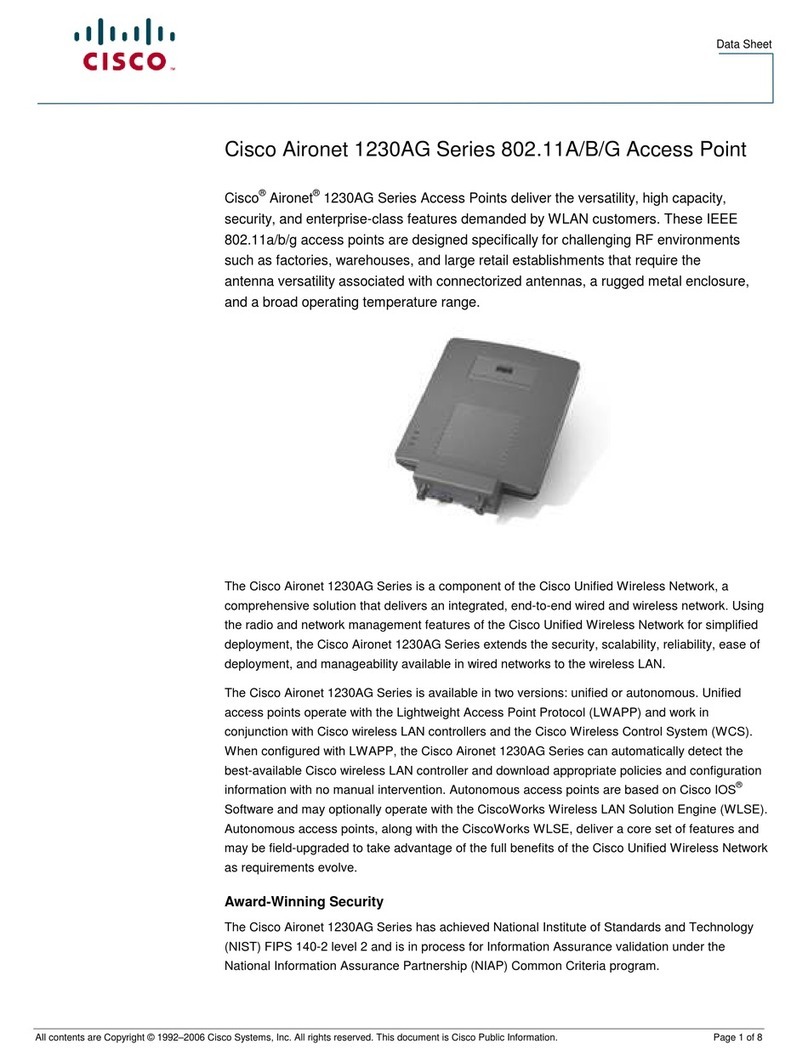
Cisco
Cisco AIR-AP1232AG-A-K9 - Aironet 1230AG - Wireless Access... datasheet

Amped Wireless
Amped Wireless AP20000G user guide

MachPower
MachPower WL-ICDBG24-051 user manual

Allied Telesis
Allied Telesis AT-TQ2403 user guide