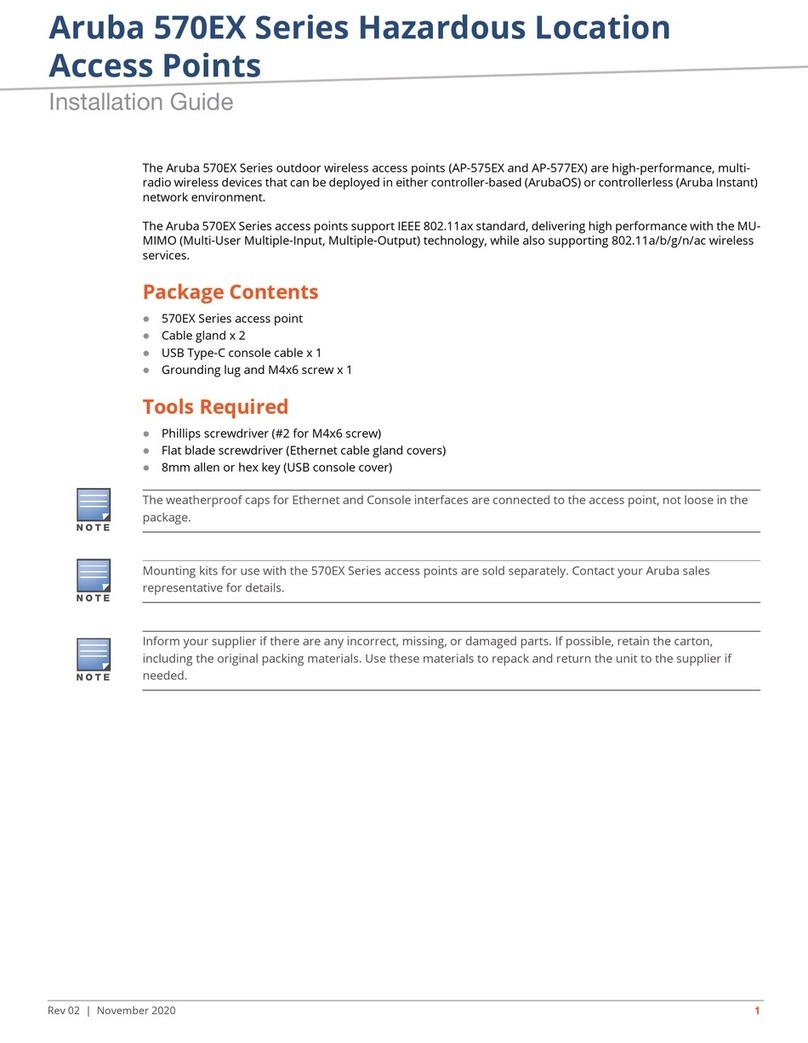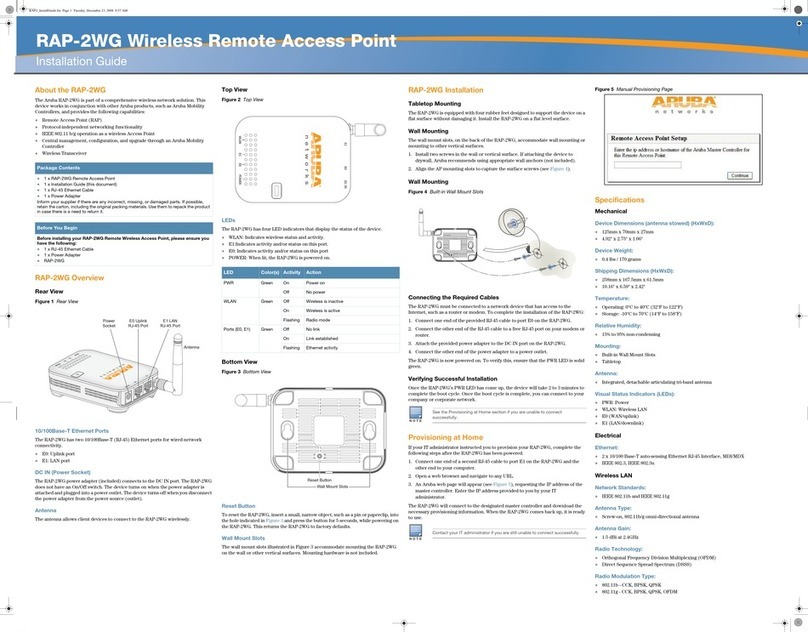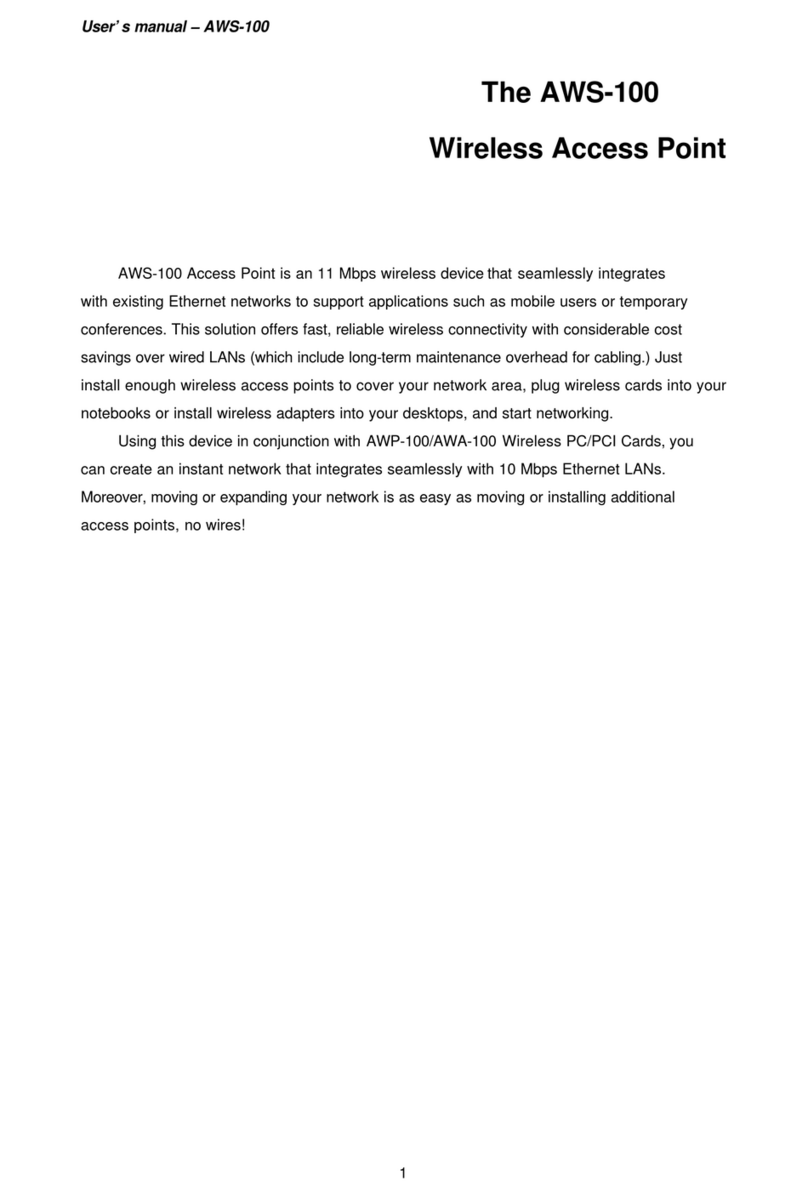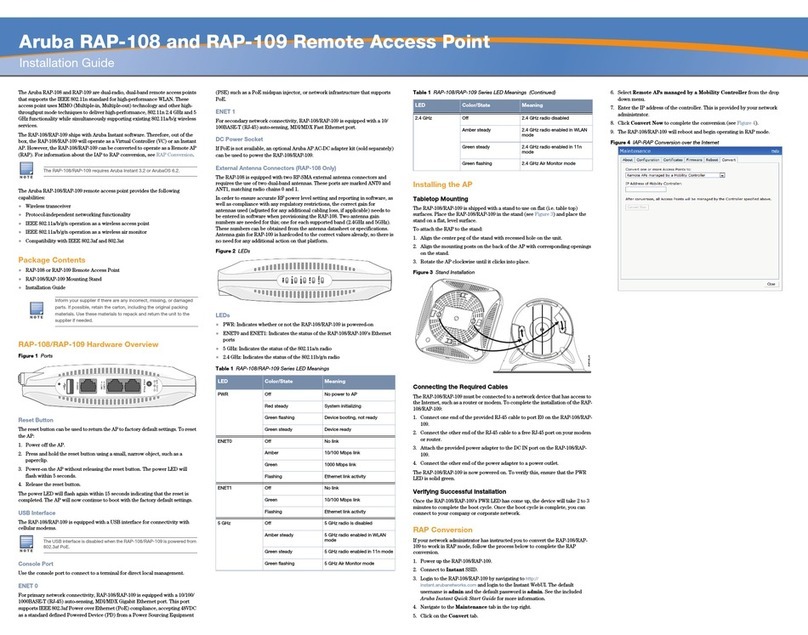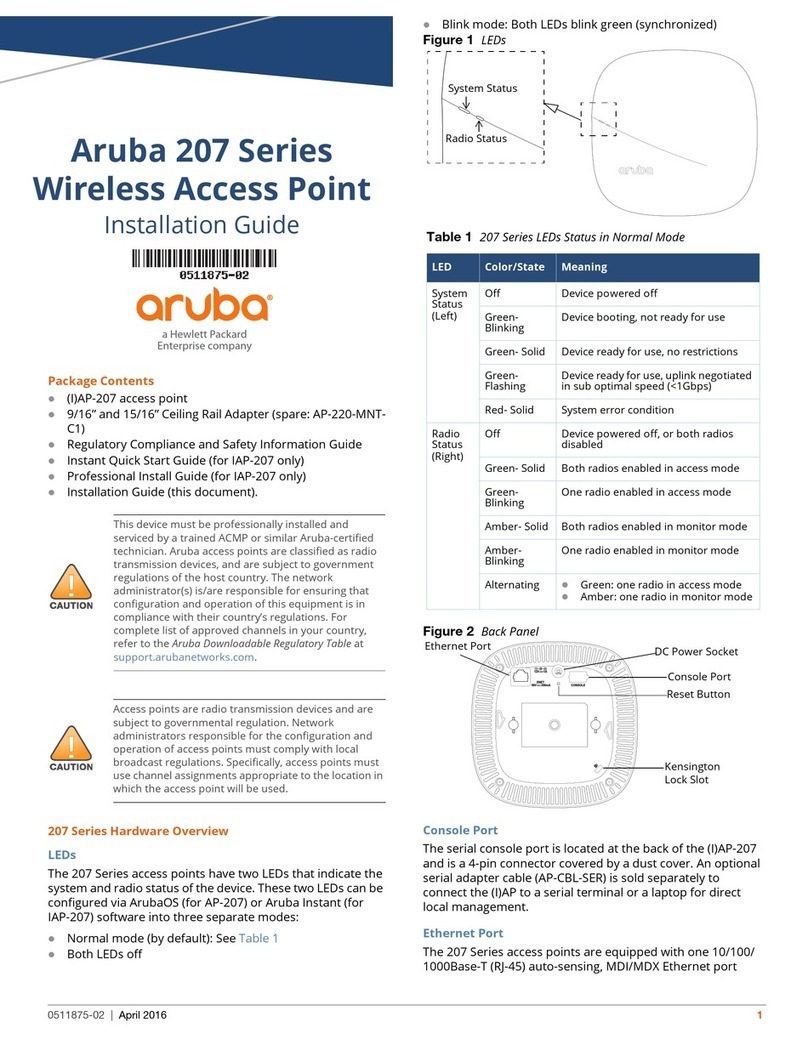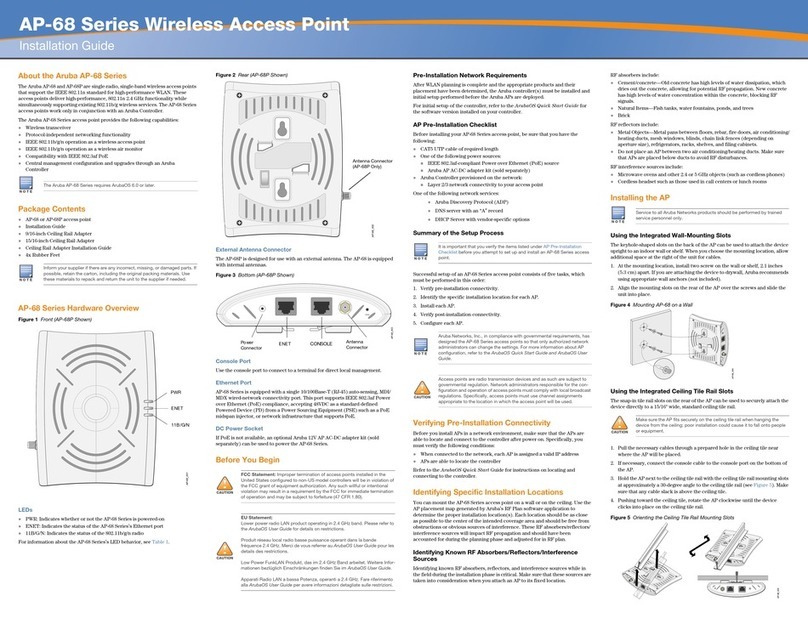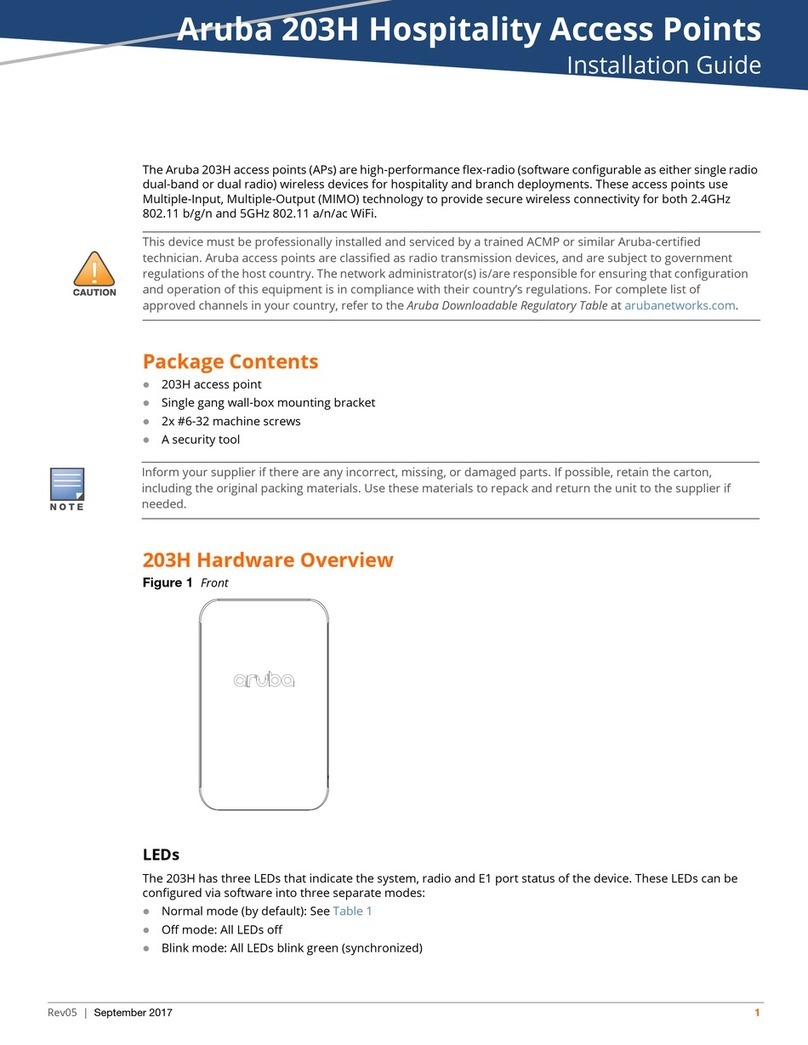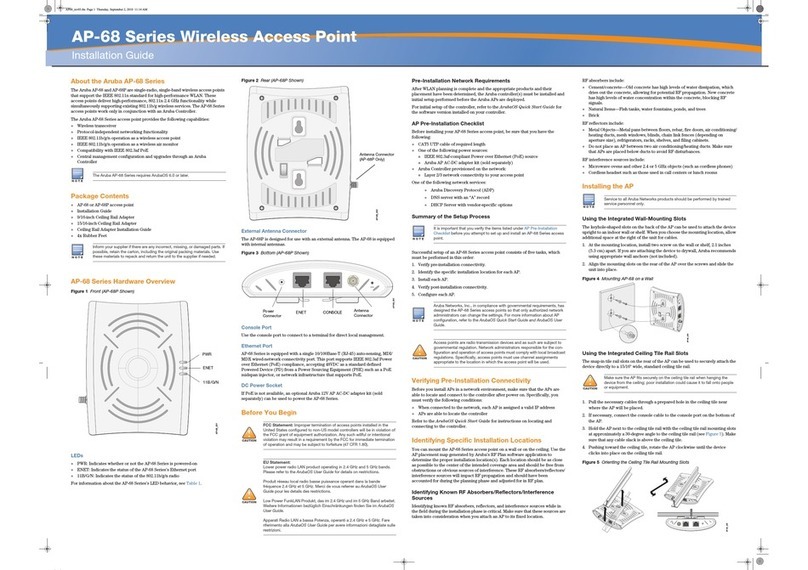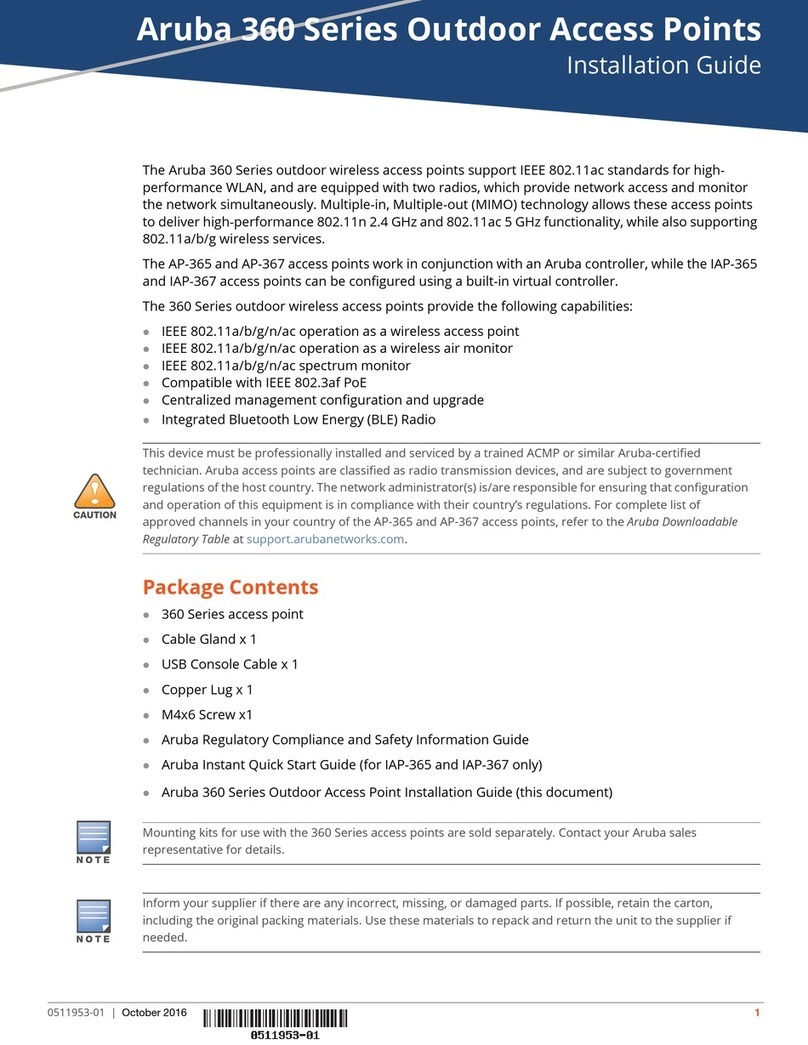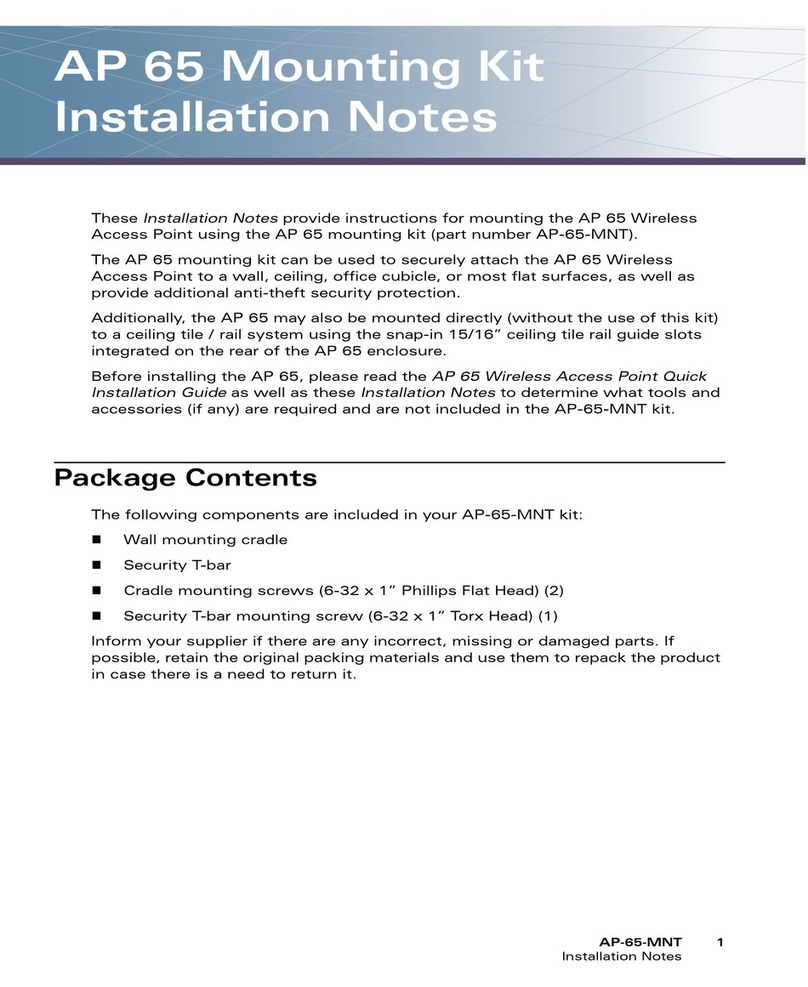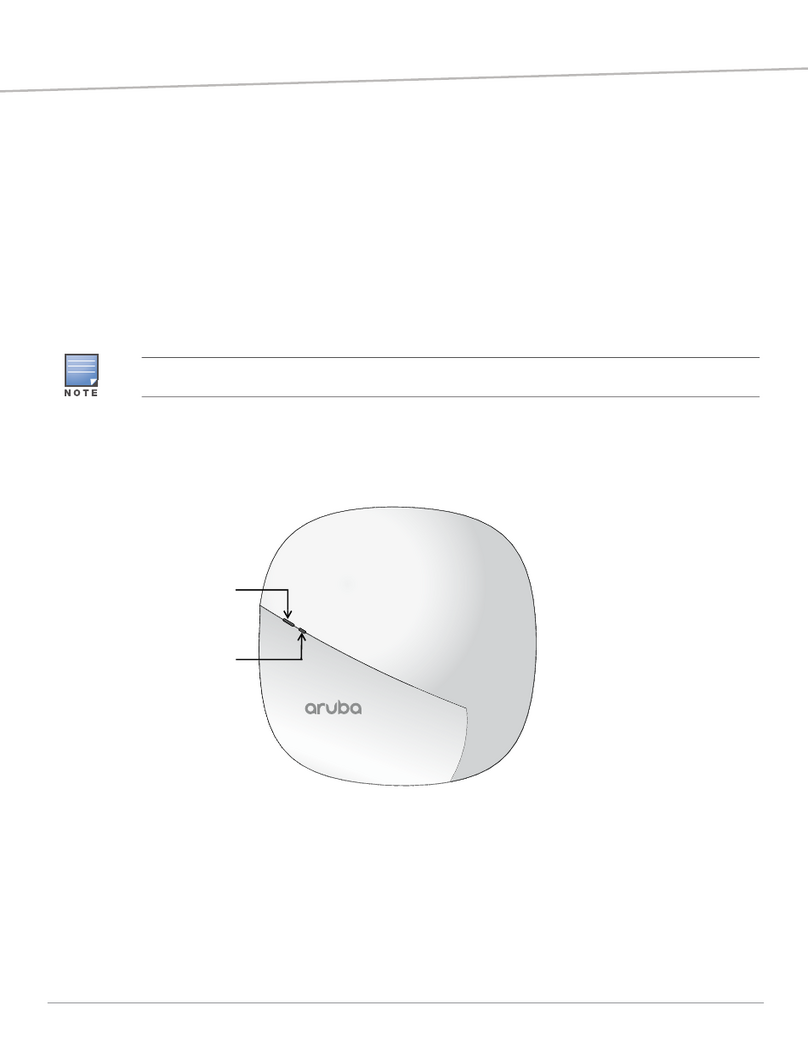Aruba AP 70 iii
Installation Guide
Contents
Preface . . . . . . . . . . . . . . . . . . . . . . . . . . . . . . . . . . . . . . . . . . . . . . . . . . . v
Overview of this Manual. . . . . . . . . . . . . . . . . . . . . . . . . . . . . . . . . . . . . v
Related Documents. . . . . . . . . . . . . . . . . . . . . . . . . . . . . . . . . . . . . . . . . . v
Text Conventions . . . . . . . . . . . . . . . . . . . . . . . . . . . . . . . . . . . . . . . . . . . vi
Contacting Aruba Networks . . . . . . . . . . . . . . . . . . . . . . . . . . . . . . . . vii
Chapter 1 Introduction. . . . . . . . . . . . . . . . . . . . . . . . . . . . . . . . . . . . . . . . . . . . . . 1
Front View . . . . . . . . . . . . . . . . . . . . . . . . . . . . . . . . . . . . . . . . . . . . . . . . . . 1
Back View . . . . . . . . . . . . . . . . . . . . . . . . . . . . . . . . . . . . . . . . . . . . . . . . . . 5
The Aruba AP Deployment Process . . . . . . . . . . . . . . . . . . . . . . . . . . 6
Chapter 2 AP Installation. . . . . . . . . . . . . . . . . . . . . . . . . . . . . . . . . . . . . . . . . . . 7
Enabling APs to Connect to the Mobility Controller. . . . . . . . . . . . 7
Enable APs to Obtain IP Addresses . . . . . . . . . . . . . . . . . . . . . . . . 7
Locate the Mobility Controller . . . . . . . . . . . . . . . . . . . . . . . . . . . . . 8
Mounting the Aruba AP 70 . . . . . . . . . . . . . . . . . . . . . . . . . . . . . . . . . . 9
Free-Standing Placement . . . . . . . . . . . . . . . . . . . . . . . . . . . . . . . . . 10
Using the Built-In Mounting Slots . . . . . . . . . . . . . . . . . . . . . . . . . 11
Using the Optional Mounting Kits. . . . . . . . . . . . . . . . . . . . . . . . . 12
Connecting Required Cables . . . . . . . . . . . . . . . . . . . . . . . . . . . . . . . . 13
Selecting an FE Cable . . . . . . . . . . . . . . . . . . . . . . . . . . . . . . . . . . . . 13
Connecting Cables and Power. . . . . . . . . . . . . . . . . . . . . . . . . . . . 14
Appendix A Port Specifications. . . . . . . . . . . . . . . . . . . . . . . . . . . . . . . . . . . . . 15
FE Ports . . . . . . . . . . . . . . . . . . . . . . . . . . . . . . . . . . . . . . . . . . . . . . . . . . . 15
Serial Breakout Adapter. . . . . . . . . . . . . . . . . . . . . . . . . . . . . . . . . . . . . 16
DB-9 Specification . . . . . . . . . . . . . . . . . . . . . . . . . . . . . . . . . . . . . . . 17
“To AP” Specifications . . . . . . . . . . . . . . . . . . . . . . . . . . . . . . . . . . . 17
“To Network” Specifications. . . . . . . . . . . . . . . . . . . . . . . . . . . . . . 17
USB Port. . . . . . . . . . . . . . . . . . . . . . . . . . . . . . . . . . . . . . . . . . . . . . . . . . . 18
Appendix B Product Specifications . . . . . . . . . . . . . . . . . . . . . . . . . . . . . . . . 19