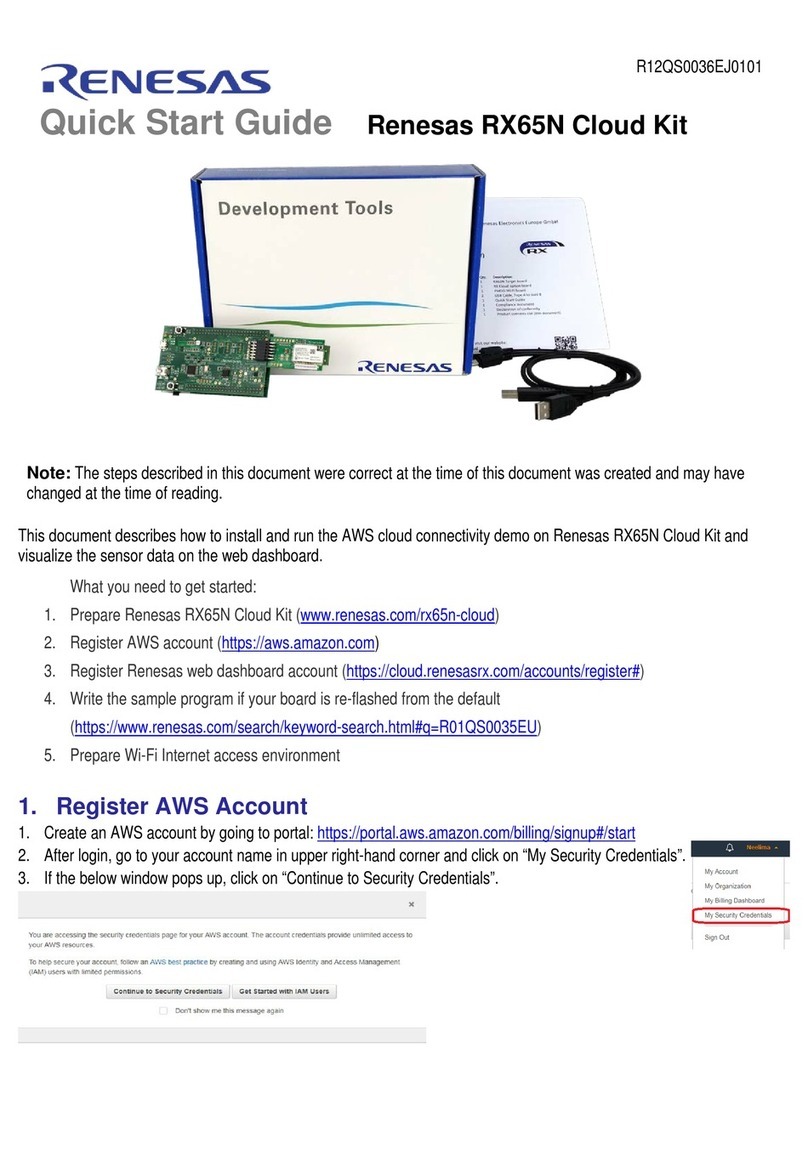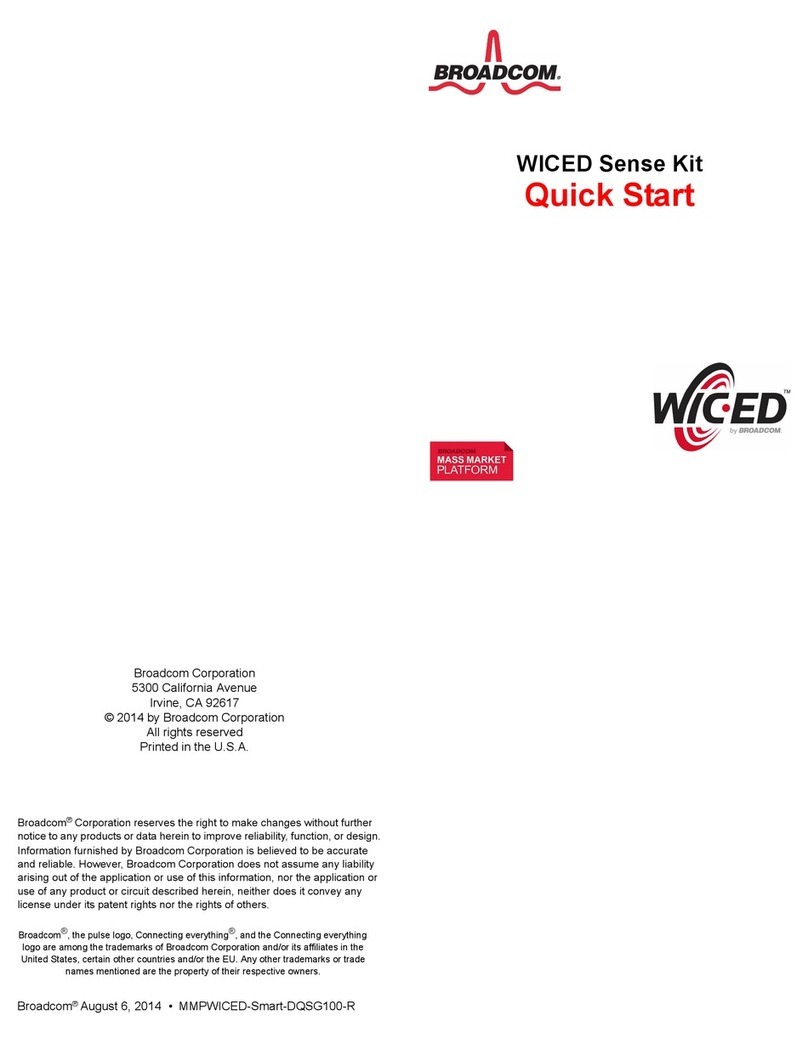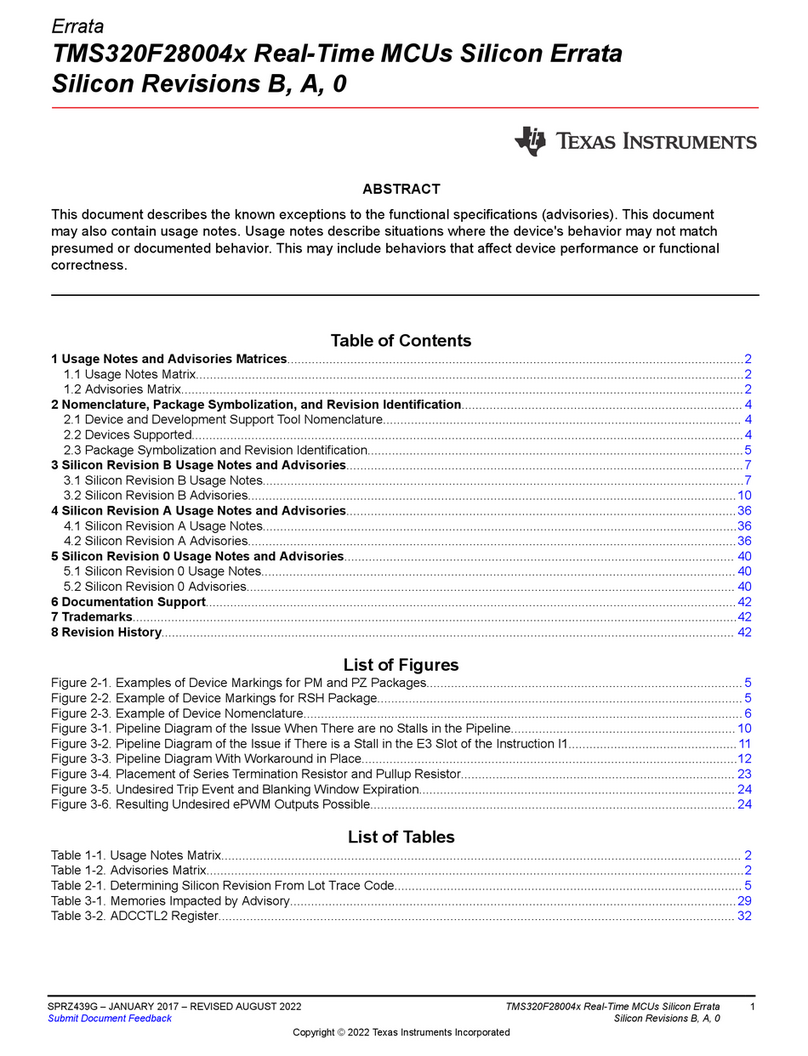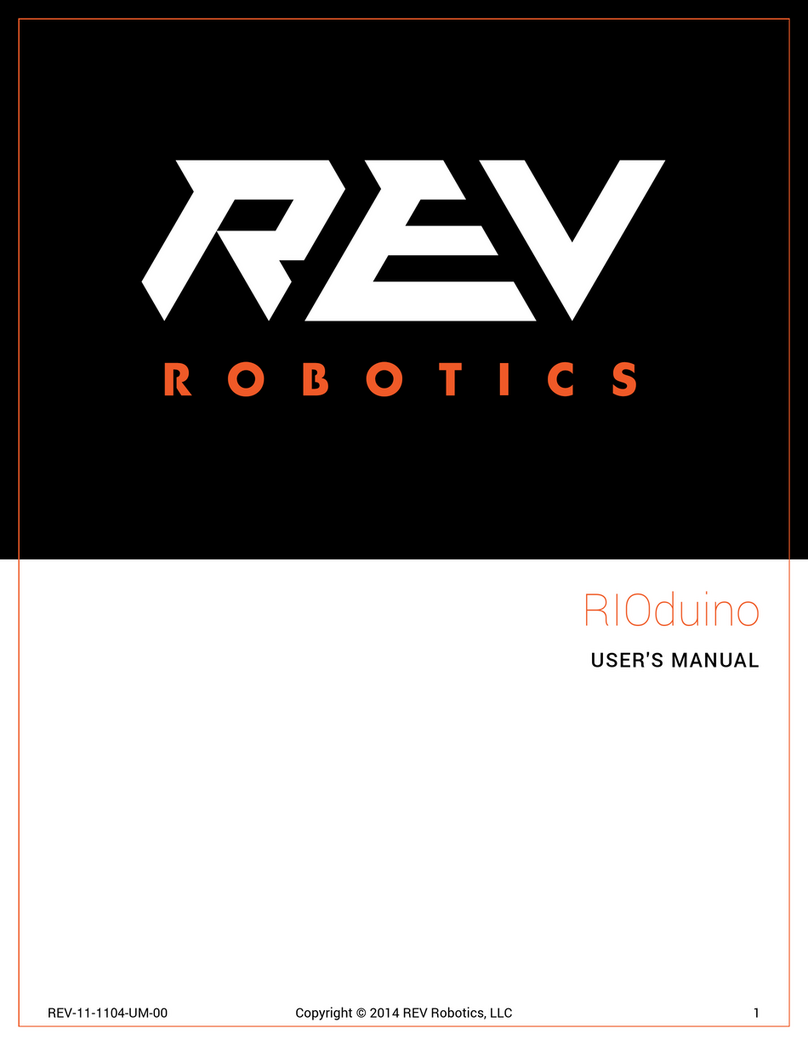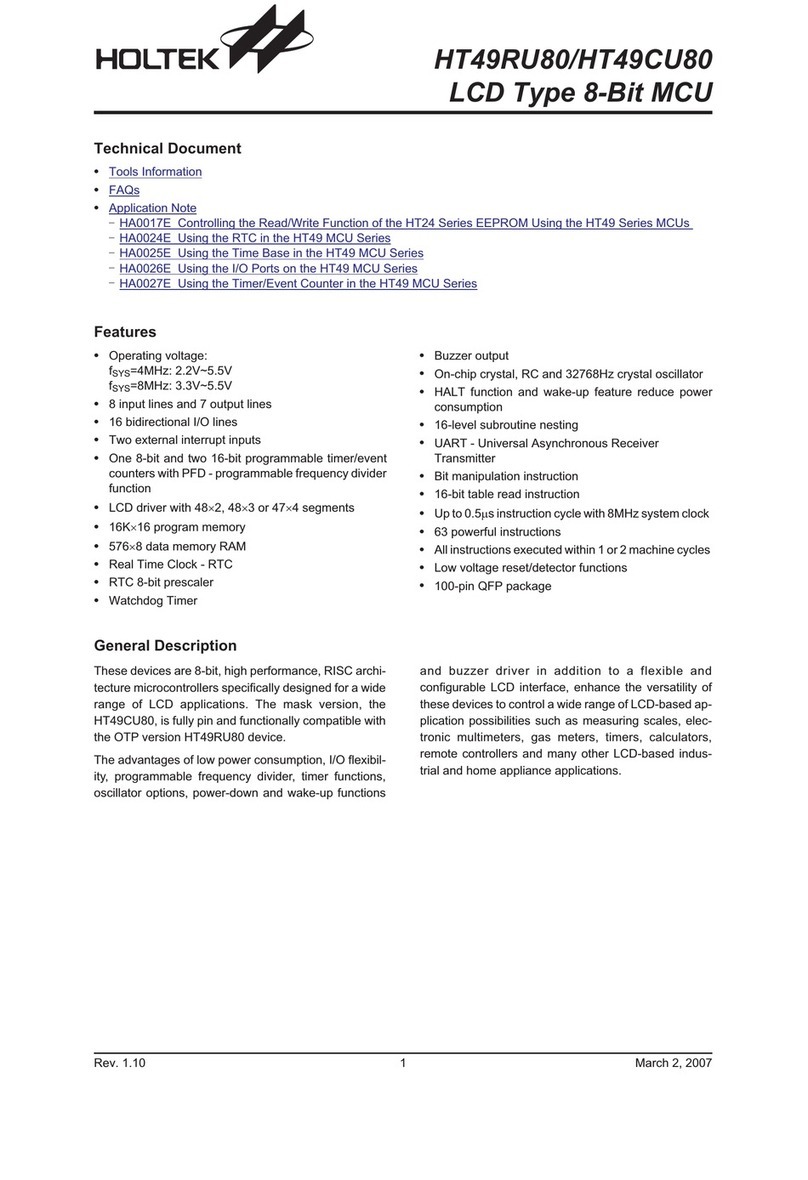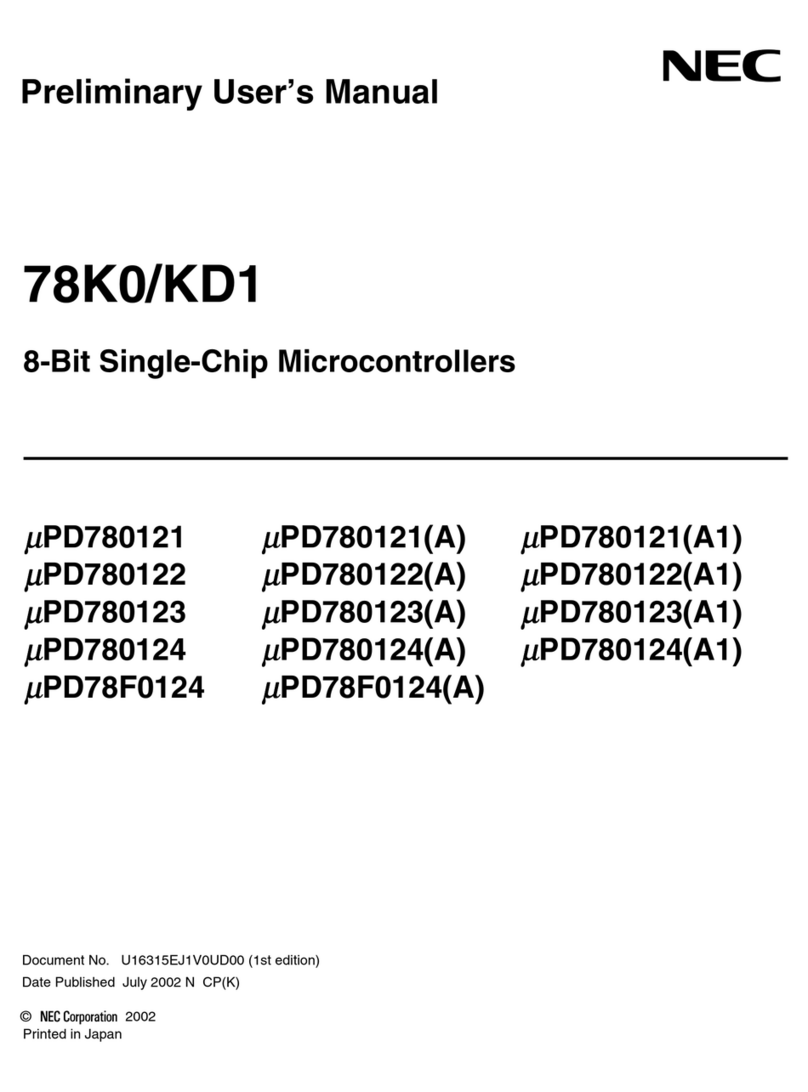Arvio E-maxx User manual

www.arvio.com.au suppo[email protected] Ph +613 98371050 V5.2 31/8/2018
E-Maxx
THE INSTALLATION GUIDE
INTRODUCTION.......................................................................................................1
SYSTEM DIAGRAM..................................................................................................2
SAFETY....................................................................................................................2
MODELS...................................................................................................................2
UNPACKING & INSPECTION...................................................................................3
MOUNTING...............................................................................................................3
WIRING.....................................................................................................................4
OPERATION.............................................................................................................5
SETUP FOR ALL USER TYPES...............................................................................5
SETUP FOR INSTALLERS & OWNERS...................................................................7
SP PRO PROGRAMMING........................................................................................8
SP PRO ACCESS VIA OPENHAB............................................................................8
SP PRO PROGRAMMING SPECIAL FEATURES.....................................................9
BROWSER VIEW - www.myarvio.com.au...............................................................10
CREATING GRAPHS..............................................................................................10
SETTINGS..............................................................................................................10
SELECTRONIC SP PRO SETTINGS..............................................................................10
GENERIC SETTINGS......................................................................................................11
DEVICES SETTING - NAMING AND VIEWING A SITE .................................................11
SITE ACCESS - CREATING USERS..............................................................................12
ON GOING FEES....................................................................................................13
SECURITY & PRIVACY..........................................................................................14
TROUBLE SHOOTING ...........................................................................................14
SPECIFICATIONS...................................................................................................15
DISCLAIMER ..........................................................................................................16
TERMS & CONDITIONS.........................................................................................16
NOTES....................................................................................................................20

1
INTRODUCTION
The E-Maxx is a microcontroller for remote monitoring, controlling and configuration
of Selectronic Inverters (SP PRO series 1 or 2).
E-Maxx enables the connection of up to three SP PRO inverters to the internet and
makes them available via an app.
There are four main functions:
1. App. based viewing access via Android or Apple smart devices
2. Generator remote start
3. Remote control of SP PRO outputs
4. Remote programming via SP LINK
The E-Maxx operates without any custom setup of the internet router and reports via
a publicly available app called OpenHAB.
When purchasing an E-Maxx, you need to specify a 1, 2 or 3 phase unit (E-Maxx 1,
E-Maxx 2 or E-Maxx 3) and which power supply option you prefer. Power supply
options are via a 240VAC to 5VDC plug pack or a 12VDC to 5VDC adaptor which
can be powered from the SP PRO’s 12VDC internal supply. Older SP PRO inverters
can be connected with the approved RS232 to USB adaptor from Aten, model US-
232A.
The unit can be configured by the user directly without assistance from the installer
if:
1. The plug pack option is selected (as the SP PRO does not need to be
opened).
2. The customer can proficiently use the www.myarvio.com.au web page and
the relevant app store to set up their account and download and install the
OpenHAB app.
3. An RJ45 internet connection is available near the inverter.
If a hardwired connection is not available, alternate network extender connections
should also work such as EOP (Ethernet Over Power) modem pairs or Ethernet to
WIFI extenders. Arvio cannot assist with ethernet reliability issues associated with
third party ethernet extenders, please choose reputable brands and ensure that they
are reliable in the event of power on/off issues.
Once an E-Maxx is connected, an installer can also be setup to access and program
the SP PRO inverters on sites which are assigned to them via the
www.myarvio.com.au web page using a program called Proxy which works in
conjunction with SP LINK.
Multiple inverters can be accessed remotely and simultaneously and remote access
via the app continues while programming so that there is no down time for the user.

2
SYSTEM DIAGRAM
www.myarvio.com.au
E-Maxx SP Pro
Plug pack 5VDC output
Or
12VDC to 5VDC converter
As a link between the inverter and any internet enabled modem router, the E-Maxx
creates a gateway to run SP LINK from any location. Expandability with many future
control and automation options is provided.
SAFETY
Avoid the device coming into contact with water and dust as damage caused by
environmental conditions may void the warranty. Do not use another power supply
other than the approved options.
Ensure that there is reasonable ventilation available to the E-Maxx. If installing within
an enclosure, please choose an enclosure which has at least 8 x the volume of the
E-Maxx.
MODELS
Current models include:
E-MAXX 1 –Single phase for one SP PRO
E-MAXX 2 –Dual phase for two SP PROs
E-MAXX 3 –Three phase for three SP PROs

3
UNPACKING & INSPECTION
Carefully inspect the shipping packaging before beginning the installation.
①Control LED
②Ethernet Port
③USB 2.0 Ports
④Mini USB Port
⑤HDMI Port
⑥Power Supply Inlet
MOUNTING
Use the hook and loop fastener strips to attach the E-Maxx to your inverter or near
the inverter. Make sure that all ports of the E-Maxx are accessible. We recommend a
mounting position as shown in the picture. Ensure that the strips are clear from any
screws and that at least 50% of the louvres are free for good ventilation. Create a
strong bonding between the hook and loop fasteners by pressing the hook on the
look side with an appropriate pressure.
Alternatively an enclosure with a clear lid and quick release buckles can be fitted to
the wall with the E-Maxx inside it to provide IP protection and maintain accessibility
and visibility.

4
WIRING
Plug the USB cable in one of the USB
Ports ③. Connect the other end of the
USB cable to the inverter. For older
inverters use an approved adapter USB-
to-RS232 to establish the connection.
The E-Maxx series can connect to up to
three SP PRO inverters. Ensure that you
purchased the correct model.
It is not recommended that the E-Maxx be
fitted inside the SP PRO as you cannot
view the indicator LEDs and this could
affect the SP PRO warranty.
Insert the LAN cable coming from the internet modem into the Ethernet Port ②of
the E-Maxx. The cable is placed right when you hear a click. Modem configuration
such as port forwarding is not needed for any modem configured with default
settings.
The E-Maxx can be powered by the approved plug pack or approved DC to DC
converter. When using the DC to DC converter, a suitably qualified person should
open the SP PRO front panel and connect the 12VDC feed to the input as labelled
on the SP PRO PCB and converter cables provided. Check polarity before
connecting.
Plug the power feed into the power supply inlet ⑥and establish a connection.
The wiring has been successful if a green LED at the Ethernet Port and a red LED
near the Power Supply Inlet is turned on.
Third party Ethernet extension systems may be used at your discretion. For example
EOP kits or Ethernet to WIFI modules.
Approved USB to RS232 converter is by ATEN model UC-232A.
Approved plug pack is by CISCO model PA100-AU, this also requires a large DC to
small DC jack adaptor lead which is provided with the plug pack if purchased with
the E-Maxx.

5
OPERATION
No further configuration is required. A red LED indicates that the E-Maxx is hooked
up to 5V power. While booting the E-Maxx a solid blue light will appear. This
changes to a flashing (heart beat) blue light after the booting process is done and the
E-Maxx is running.
A green LED flashes when there is 100 Mbps connectivity. A yellow LED flashes
when there is 1000 Mbps connectivity.
SETUP FOR ALL USER TYPES
Ensure that the SP PRO you are configuring has the default name and password
set. Details other than the SP PRO defaults are not yet possible with E-Maxx, this
feature will be released in a future version.
Using a web browser, login to www.myarvio.com.au.
Create a new user or login with the details provided to you.
There is a serial number printed on the E-Maxx. Within the www.myarvio.com.au
web page, check to see if your E-Maxx serial number is already listed. This may
already have been entered here by your supplier. You may also add a unit manually
by following the prompts.
You can also assign a unique name to each E-Maxx and each inverter here and
configure the unique menu descriptions in the remote control section of the
OpenHAB app if you are planning to use this feature.
Purchaser
Purchaser is the entity who bought the E-Maxx from Arvio.
A purchaser can only register a Principal Installer for an E-Maxx.
By default a purchaser does not have access to do anything with an E-Maxx.
Principal Installer
A principal installer is main entity responsible for the E-Maxx. Besides managing
owners and guests a principal installer can create other installers for a site.
There can only be one principal installer per E-Maxx.

6
Installer
On top of what an owner is permitted to do, an installer can create owners for a site if
the installer is granted access by Principal installer.
A site can have 0, 1 or many owners.
An installer cannot execute commands, e.g. turning on / off generator, unless
granted access by the owner. This access can be granted by the owner through the
OpenHab app in the settings menu.
Owner
The owner is the person who owns the E-Maxx.
The owner is the only authority who is permitted to execute commands, e.g. turning
on generator, turning lights on / off.
An owner can create guests for a site.
An owner can change settings, e.g. change name of the site
An owner can grant access to execute command to installer.
An owner cannot be a guest at the same time.
Guest
This user is read only user, has no right to create clients or change settings for a
site.
Support / Admin
These roles can impersonate any user and act on their behalf without knowing their
password. This allows support/admin to simulate what a user is experiencing without
knowing their login password.
As an installer, owner or guest you can now access your SP PRO through OpenHAB
on your smart phone or tablet. OpenHAB can be downloaded from App Store (iOS)
and Google play (Android). Enter these details in OpenHAB once opened.
Turn off “Demo mode”
Remote URL https://myarvio.com.au:8444
User name ____________
Password ____________
Turn off “Ignore SSL certificates”
Save
You can access information about your SP PRO inverters, activate remote controls
and view various graphs through OpenHAB depending on the permissions granted
to you.

7
SETUP FOR INSTALLERS & OWNERS
Download and install the latest version of SP_LINK.msi from
http://www.selectronic.com.au/sppro/SP LINK.htm.
For initial setup, temporarily remove the USB cable from each SP PRO and connect
your PC directly to each SP PRO and configure them using the SP LINK Site
Configuration Wizard. Retain the default user name and passwords. Then
“configure” each SP PRO. Once all SP PRO units are configured, reconnect each
USB cable to the E-Maxx unit and reboot it by unplugging the power lead, waiting 5
seconds and then reconnecting it.
If you want to configure an SP PRO remotely or over the local network via your PC
or view the SP LINK “Quickview” screen you will need to install Proxy. From the
“Download” section in www.myarvio.com.au, download and install “Proxy” (you have
to be logged on to www.myarvio.com.au with your username and password).
Open Proxy and then enter your login details.
Ensure that you have a reliable internet connection at both the E-Maxx site and the
remote site to minimise the risk of a programming or firmware upgrade fault caused
by poor internet connectivity. Ensure that you have reliable power at the remote site
to ensure that your PC remains on during any programming or upgrade.
Within Proxy, select the SP PRO to be accessed from the dropdown menu. Press
“Launch SP LINK”. You effectively have two programs open at one time.
1. Choose an SP PRO in Proxy
2. Press “Launch SP LINK”
3. SP LINK will open and connect to the selected SP PRO through the gateway,
retrieve the configuration and be ready for use
You can open SP LINK multiple times and choose a different SP PRO in Proxy each
time. Take extra care to check which SP PRO you are connected to before pressing
“Configure”after making your setting changes. Note that you will need the SP PRO
password to configure the SP PRO, otherwise you can only retrieve and view.
Configuring an SP PRO should only be completed by a qualified and certified
Selectronic installer. Arvio can take no responsibility for changes made to SP PRO
inverters using the E-Maxx.
Check the www.myarvio.com.au website before upgrading the firmware of an SP
PRO to ensure that the new firmware is supported by the E-Maxx. After an SP PRO
firmware upgrade, the SP PRO will restart and power may be lost from the E-Maxx
power supply and the internet modem temporarily. You may/will need to reconnect to
the site following a reboot. Allow a few minutes before attempting to reconnect.

8
SP PRO PROGRAMMING
For normal operation, there is no special programming required within the SP PRO
for the E-Maxx to operate.
SP PRO ACCESS VIA OPENHAB
You can select combined graphs and zoom into
each of your site’s SP PRO inverters.
The average AC voltage is calculated by adding
the voltage of each phase and diving by the
number of phases. If one phase if turned off, the
average will reflect this.

9
SP PRO PROGRAMMING SPECIAL FEATURES
Within OpenHAB, the user has the ability to control up to 6 function switches per SP
PRO which are connected to up to three outputs on that SP PRO.
Outputs
1. Generator Power emulates the Generator
Start function on the SP PRO front panel. For
configuration of the Generator Start feature,
consult your SP PRO installer manual. If the
Generator Start button functions on the front panel
of the SP PRO, then the OpenHAB Generator Start
should function.
2. Schedules 1 to 4. Within SP LINK, there are
four schedules which can be programmed and
assigned to one output which is selectable as a
relay or digital output. The installer can set this up
to perform the function of switching as per the SP
PRO manual. Turning on and off these four
schedules will cause the nominated output to obey
the active schedule or schedules. For example
setting and selecting schedule 1 to be 7am to
10am and schedule 2 to be 2pm to 4pm will turn on
the output during these time periods.
3. Water Pump is simply an on or off output
which can be assigned within SPLINK in the Digital
Control section on the same configuration screen
as the schedule set up as above. This can be used
to switch other equipment if desired.
This programming can be repeated in each SP
PRO connected to the E-Maxx.

10
BROWSER VIEW - www.myarvio.com.au
The web page www.myarvio.com.au allows you to view your E-Maxx units remotely
in a similar way to the OpenHab app with some additional features as follows.
CREATING GRAPHS
(Available soon for certain user types)
With access as an installer or a higher level, you can create and customise your own
graphs and make them visible to various levels of users. You can also use arithmetic
in the graphing tool to combine metrics. For example, you can multiply current by
voltage to get power. The graphs are retrospective. When you make a new graph
and view previous periods, the data will appear as all data is collected from all SP
PRO metrics all of the time.
SETTINGS
The settings tab allows you to control access to the E-Maxx.
SELECTRONIC SP PRO SETTINGS

11
GENERIC SETTINGS
DEVICES SETTING - NAMING AND VIEWING A SITE
Each owner can have multiple E-Maxx units. You can name them and see how many
SP PRO inverters are connected to each E-Maxx under Settings/Devices. In the
example below, the first three “Selectronic” are inverter phases 1,2 & 3. The fourth
one is with combined values from the the first three.

12
SITE ACCESS - CREATING USERS
You can add a user and give them an appropriate role for each E-Maxx (depends on
your role).
Select Settings/Site Access. Click Add User button
In the ‘Add user for <site name>’ pop up screen, type in the email address of the
new user and select the appropriate role from the drop down box. Click on the Add
User button. If further explanation is needed of the roles, click on the Explanation
roles button

13
If the user does not exist, the following message will appear. Click on the Create
User button. The user will be sent an email with instructions to set their password
and the appropriate links
Once the user sets the password by following the link in the email, the user can log
in to www.myarvio.com.au and view the E-Maxx that they have been given access
to.
ON GOING FEES
Unless otherwise agreed, a small quarterly fee will be chargeable after the initial 12
month period to retain access to the E-Maxx. This fee is for Arvio to continue to
provide the web service, data storage and offer support and further upgrades and
enhancements.

14
SECURITY & PRIVACY
The E-Maxx is designed with a high level of security to prevent unauthorised remote
access.
For on-going support, the E-Maxx is equipped with the capacity for remote upgrades
and the SP PRO inverters are capable of remote programming. This is only possible
through Arvio, the software development company, so it is inherently secure. By
default the unit is set to allow remote upgrades and programming. If it is your
preference to disable this feature, please contact your computer technician or
internet service provider and block outgoing ports in the internet modem’s menu:
Outgoing
Port/s
Function
Importance
443
Uploading E-Maxx collector data to
www.myarvio.com.au
Essential
8003
Remote programming of SP PRO
Recommended
8011
E-Maxx configuration
Recommended
8012
Update service to install new binaries
through www.myarvio.com.au
Recommended
8013
Steward service for remote support
Recommended
8070
Broker for establishing connection
without static IP requirement
Recommended
Disabling these ports will also prevent support being available from Arvio or your
accredited installer.
By default your data will be available to Arvio and Selectronic for maintenance and
support as required. Your data will be treated with privacy and will not be shared with
third parties without consent.
TROUBLE SHOOTING
If E-Maxx is not contactable, check that
1. The red light is on for power
2. The blue light is blinking as a heart beat
3. The network lights are on
4. The internet service is active on a PC on the same network (confirms access
to the web)

15
SPECIFICATIONS
ODROID-C1+ (hardware device)
•Amlogic ARM® Cortex®-A5(ARMv7) 1.5Ghz quad core CPUs
•Mali™-450 MP2 GPU (OpenGL ES 2.0/1.1 enabled for Linux and Android)
•1Gbyte DDR3 SDRAM
•Gigabit Ethernet
•40pin GPIOs + 7pin I2S
•eMMC4.5 HS200 Flash Storage slot / UHS-1 SDR50 MicroSD Card slot
•USB 2.0 Host x 4, USB OTG x 1 (power + data capable)
•Infrared(IR) Receiver
•Ubuntu or Android OS
•16GB SD
H*W*L
90x59x28mm
Weight
75g approx.
E-MAXX SOFTWARE (programs on Odroid)
* O/S Ubuntu
* E-Maxx data collector uses OpenHAB open source framework
* www.myarvio.com.au for remote support
OpenHAB (app on smart device)
* Refer to www.openhab.org for details

16
DISCLAIMER
Arvio Pty Ltd has developed the E-Maxx for remote access to Selectronic SP PRO
inverters and to provide other additional features. Should the owner or the owner’s
agent upgrade the SP PRO/s to have newer software releases which are not tested
or approved with the E-Maxx and the E-Maxx is consequently unable to operate or
function diminishes in any way, additional charges may apply to rectify remote
access and provide support. Please consult the website www.myarvio.com.au for
supported SP PRO software versions before attempting a firmware upgrade.
Remote access to the SP PRO via SP LINK is possible as described in this manual.
Due to E-Maxx’s and Proxy’s reliance on the internet being available and reliable,
while E-Maxx and Proxy provides the facility it cannot guarantee the success of any
remote access programming or SP PRO firmware upgrades undertaken by the E-
Maxx owner or owner’s agent. All care should be taken when upgrading and
programming SP PRO inverters remotely. Arvio is not liable in any way for any costs
associated with events relating to remote access failure or remote access operation.
TERMS & CONDITIONS
THESE Arvio TERMS & CONDITIONS (“Agreement” or “Terms”) GOVERN YOUR ACQUISITION AND USE OF Arvio’s
SERVICES. BY ACCEPTING THIS AGREEMENT, EITHER BY CLICKING A BOX INDICATING YOUR ACCEPTANCE OR BY
EXECUTING AN ORDER FORM THAT REFERENCES THIS AGREEMENT, YOU AGREE TO THE TERMS OF THIS
AGREEMENT. IF YOU ARE ENTERING INTO THIS AGREEMENT ON BEHALF OF A COMPANY OR OTHER LEGAL
ENTITY, YOU REPRESENT THAT YOU HAVE THE AUTHORITY TO BIND SUCH ENTITY AND ITS AFFILIATES TO THESE
TERMS, IN WHICH CASE THE TERMS "YOU" OR "YOUR" SHALL REFER TO SUCH ENTITY AND ITS AFFILIATES. IF YOU
DO NOT HAVE SUCH AUTHORITY, OR IF YOU DO NOT AGREE WITH THESE TERMS, YOU MUST NOT ACCEPT THIS
AGREEMENT AND MAY NOT USE THE SERVICES.
Arvio reserves the right to change these Terms or any Services at any time, effective upon the posting of modified Terms or
Services on the Website, and Arvio will make every effort to communicate these changes to You via email or notification via the
Website. It is likely that the Terms will change over time. It is Your obligation to ensure that You have read, understood and
agree to the most recent Terms available on the Website.
This Agreement was last updated on 19th January, 2016. It replaces any prior agreement(s) and is effective between You and
Arvio as of the date of You first executing an Order Form subscribing for the Services.
1. DEFINITIONS"Agreement" or “Terms”
means these Arvio Terms and Conditions.
"Billing Contact"
means Your nominated contact entity and address for billing purposes.
"Confidential Information"
includes all information exchanged between the parties to this Agreement, whether in writing, electronically or orally, including
the Services, but does not include information which is, or becomes, publicly available other than through unauthorised
disclosure by the other party.
"Data"
means any data inputted by You or with Your authority into the Arvio Software.

17
“E-Maxx”
Means the hardware provided by Arvio for the purposes described in the relevant manual for data collection, automation or
control.
"Intellectual Property Right"
means any patent, trade mark, service mark, copyright, moral right, right in a design, know-how and any other intellectual or
industrial property rights, anywhere in the world whether or not registered.
"Invited User"
means any person or entity, other than the Subscriber, that uses the Services with the authorisation of the Subscriber from time
to time.
"Services"
means the … performance monitoring and controlling of the equipment attached to the equipment provided by Arvio
"Subscriber"
means the person who registers to use the Services and, where the context permits, includes any entity on whose behalf that
person registers to use the Services and is permitted to do so under this Agreement.
"Arvio"
means Arvio Pty Ltd which is registered in Australia and all current and future global subsidiaries of Arvio Pty Ltd.
"Website"
means the Internet site at the domain www.arvio.com.au or any other site operated by Arvio.
"You"
means the Subscriber, and where the context permits, an Invited User. "Your" has a corresponding meaning.
"Your Organisations"
means an organisation that You have added to the Services or that have been added with Your authority or as a result of Your
use of the Services.
Any reference to “includes” or “including” is on a without limitation basis.
2. END USER LICENSE AGREEMENT (USE OF SOFTWARE)
Arvio grants You the right to access and use the Services via the Software. This right is non-exclusive, non-transferable, and
limited by and subject to this Agreement. You acknowledge and agree that, subject to any applicable written agreement
between the Subscriber and the Invited Users, or any other applicable laws:
a. the Subscriber determines who is an Invited User and what level of user role access to the relevant organisation and
Services that Invited User has;
b. the Subscriber is responsible for all Invited Users’ use of the Service;
c. the Subscriber controls each Invited User’s level of access to the relevant organisation and Services at all times and can
revoke or change an Invited User’s access, or level of access, at any time and for any reason, in which case that person or
entity will cease to be an Invited User or shall have that different level of access, as the case may be; and
d. if there is any dispute between a Subscriber and an Invited User regarding access to any organisation or Service, the
Subscriber shall decide what access or level of access to the relevant Data or Services that Invited User shall have, if any.

18
3. YOUR OBLIGATIONS
3.1. Payment obligations:
An invoice for the Access Fee will be issued monthly, quarterly or annually in advance (depending on your subscription type) at
the beginning of each monthly, quarterly or annual subscription period for which You have subscribed for in an Order Form. All
invoices will include the Access Fee for the corresponding period of use (including any one-time-service fees that shall be
payable in lump sums). Arvio will continue invoicing You monthly, quarterly or annually in advance (as the case may be) until
this Agreement is terminated in accordance with clause 8.
All Arvio invoices will be sent to You, or to a Billing Contact whose details are provided by You, by email. You must pay or
arrange payment of all amounts specified in any invoice within 5 days of the invoice date. You are responsible for payment of
all taxes and duties in addition to the Access Fees.
3.3. General obligations:
You may use the E-Maxx that may be released and Software on behalf of others or in order to provide services to others but if
You do so you must ensure that You are authorised to do so and that all persons for whom or to whom services are provided
comply with and accept all terms of this Agreement that apply to You.
3.5. Access conditions:
a. You must ensure that all usernames and passwords required to access the Services are kept secure and confidential. You
must immediately reset your password in case of any unauthorised use of Your account or any other breach of security.
b. As a condition of these Terms, when accessing and using the Services, You must:
i. not attempt to undermine the security or integrity of Arvio’s computing systems or networks or, where the Services are hosted
by a third party, that third party's computing systems and networks;
ii. not use, or misuse, the Services in any way which may impair the functionality of the Services or other systems used to
deliver the Services or impair the ability of any other user to use the Services, including by misusing the Services in a manner
that materially exceeds reasonable usage or use patterns over any month or by using the Services in a malicious, fraudulent or
unlawful manner;
iii. not transmit, or input into the software, any: files that may damage the E-Maxx or Software v. not attempt to modify, copy,
adapt, reproduce, disassemble, decompile or reverse engineer any computer programs used to operate the E-Maxx or
Software.
3.8. Communication Conditions:
3.9. Indemnity:
You indemnify Arvio against: all claims, costs, damage and loss arising from Your breach of any of these Terms or any
obligation.
4. CONFIDENTIALITY AND PRIVACY
4.1. Confidentiality:
Unless the relevant party has the prior written consent of the other or unless required to do so by law:
a. Each party will preserve the confidentiality of all Confidential Information of the other obtained in connection with these
Terms. Neither party will, without the prior written consent of the other, disclose or make any Confidential Information available
to any person, or use the same for its own benefit, other than as contemplated by these Terms.
b. Each party's obligations under this clause will survive termination of these Terms.
c. The provisions of clause 4.1 shall not apply to any information which:
i. is or becomes public knowledge other than by a breach of this clause 4.1;
ii. is received from a third party who lawfully acquired it and who is under no obligation restricting its disclosure;
iii. is in the possession of the receiving party without restriction in relation to disclosure before the date of receipt from the
disclosing party; or
iv. is independently developed without access to the Confidential Information.
4.2. Privacy:
Arvio maintains a privacy policy that sets out the parties’ obligations in respect of personal information . You should read that
policy at www.myarvio.com.ay and You will be taken to have accepted that policy when You accept these Terms.
5. INTELLECTUAL PROPERTY
5.1. General:

19
Title to, and all Intellectual Property Rights in the Services, the Software and any documentation relating to the Services remain
the property of Arvio.
5.2. Ownership of Data:
Title to, and all Intellectual Property Rights in, the Data remain Your property.
5.3. Backup of Data:
Arvio adheres to its best practice policies and procedures to prevent data loss, including a daily system data back-up regime,
but does not make any guarantees that there will be no loss of Data. Arvio expressly excludes liability for any loss of Data no
matter how caused.
5.5. Accuracy of Data:
When You input any Data into the Software You agree and acknowledge that You are responsible for ensuring the accuracy of
such Data.
6. WARRANTIES AND ACKNOWLEDGEMENTS
7. LIMITATION OF LIABILITY
7.1. To the Maximum extent permitted by law, Arvio excludes all liability and responsibility to You (or any other person) in
contract, tort (including negligence), or otherwise, for any loss (including loss of information, Data, profits and savings) or
damage resulting, directly or indirectly, from any use of, or reliance on, the Services or Software.
8. TERMINATION
9. HELP DESK
9.1. Technical Problems:
In the case of technical problems You must make all reasonable efforts to investigate and diagnose problems before contacting
Arvio. If You still need technical help, please email us at support@arvio.com.au. Arvio will endeavour to address all queries
and requests for assistance received through the Website or via email as promptly as reasonably possible, but does not
warrant that support will be immediately available.
9.2. Service availability:
Whilst Arvio intends that the Services should be available 24 hours a day, seven days a week, it is possible that on occasions
the Services may be unavailable to permit maintenance or other development activity to take place. Should there be an outage,
the E-Maxx will buffer information for long periods and upload once the servers can be reached once more.
10. GENERAL
10.1. Entire agreement:
These Terms supersede and extinguish all prior agreements, representations (whether oral or written), and understandings and
constitute the entire agreement between You and Arvio relating to the Services and the other matters dealt with in these Terms.
10.2. Waiver:
A waiver of any breach of any provision in these Terms shall not be effective unless that waiver is in writing and is signed by
the party against whom that waiver is claimed. If either party waives any breach of these Terms, this will not constitute a waiver
of any other breach. No waiver will be effective unless made in writing.
10.3. Delays:
Neither party will be liable for any delay or failure in performance of its obligations under these Terms if the delay or failure is
due to any cause outside its reasonable control. This clause does not apply to any obligation to pay money.
10.4. No Assignment:
You may not assign or transfer any rights to any other person without Arvio’s prior written consent.
Table of contents
Popular Microcontroller manuals by other brands
NXP Semiconductors
NXP Semiconductors freescale K30 Series Reference manual

THORLABS
THORLABS ELL8 Series manual
Silicon Laboratories
Silicon Laboratories EFM32 quick start guide
Freescale Semiconductor
Freescale Semiconductor TWR-K60N512 quick start guide
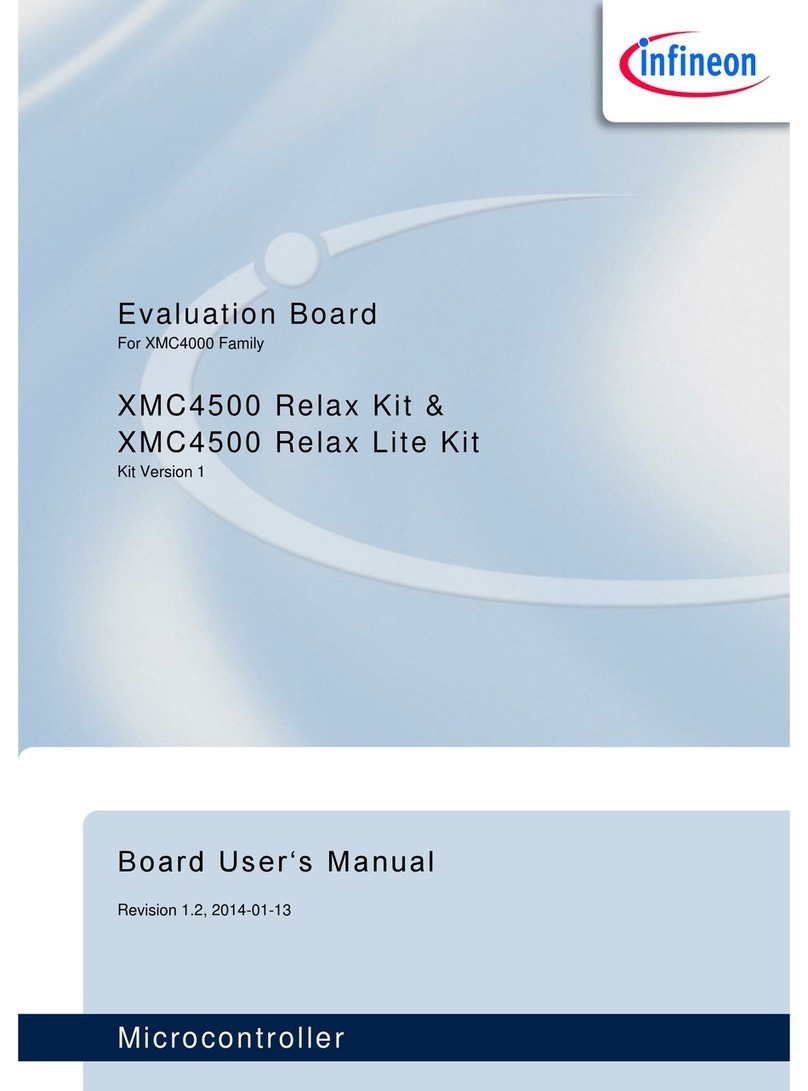
Infineon Technologies
Infineon Technologies XMC4500 Relax kit user manual

NEC
NEC mPD178054 Series user manual