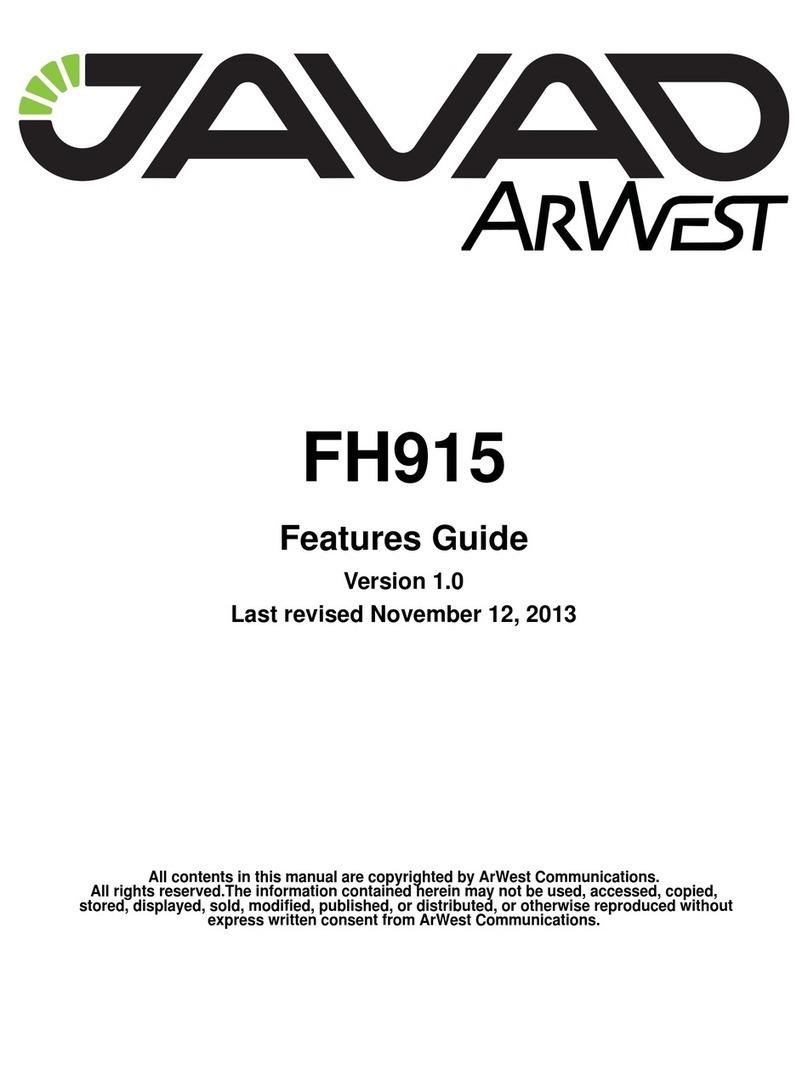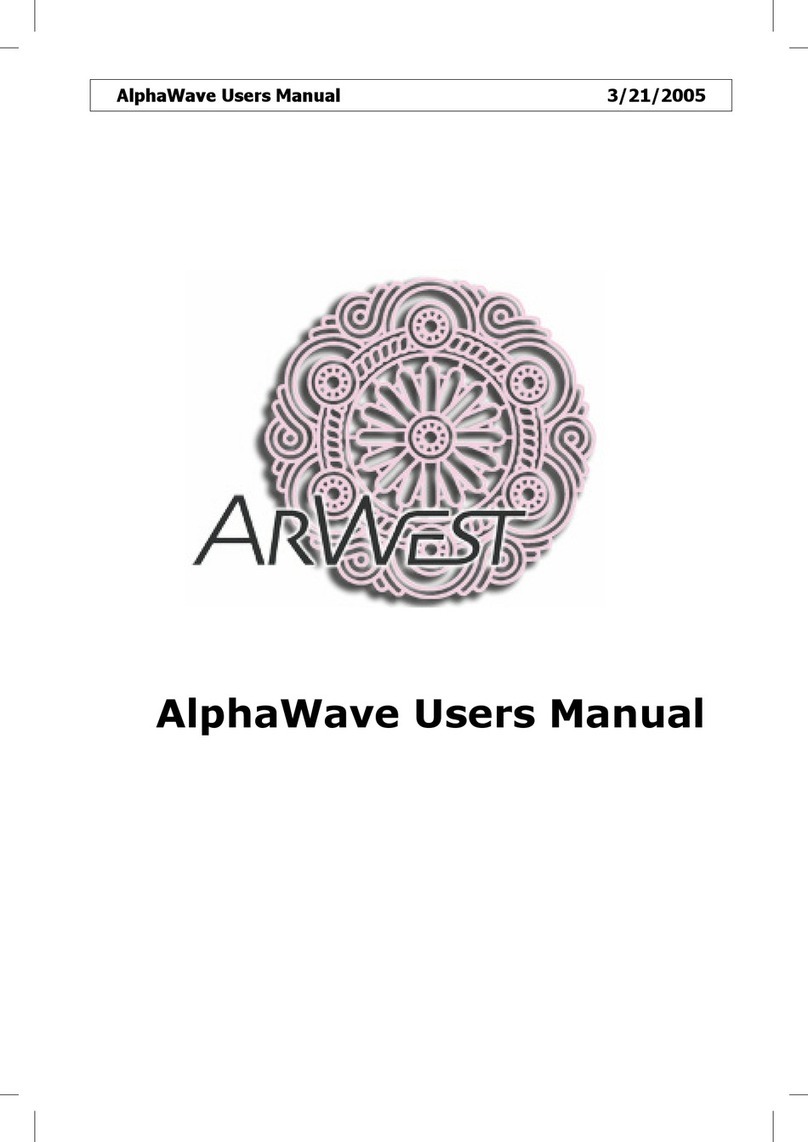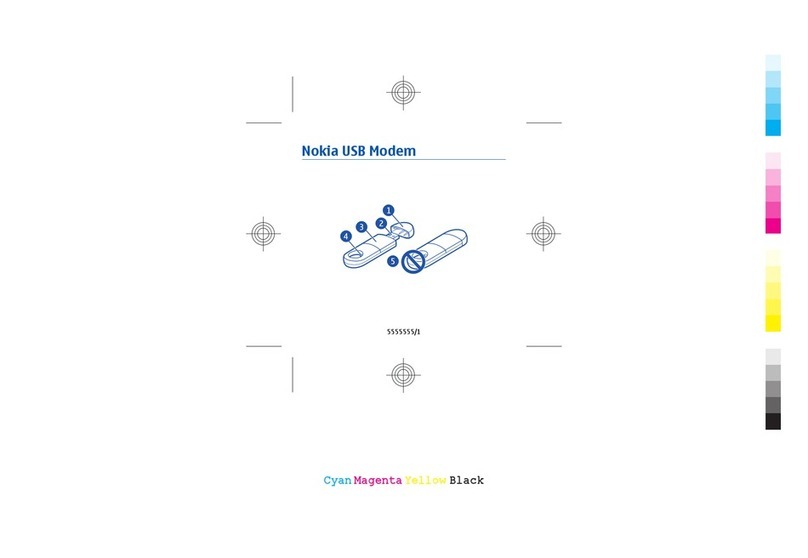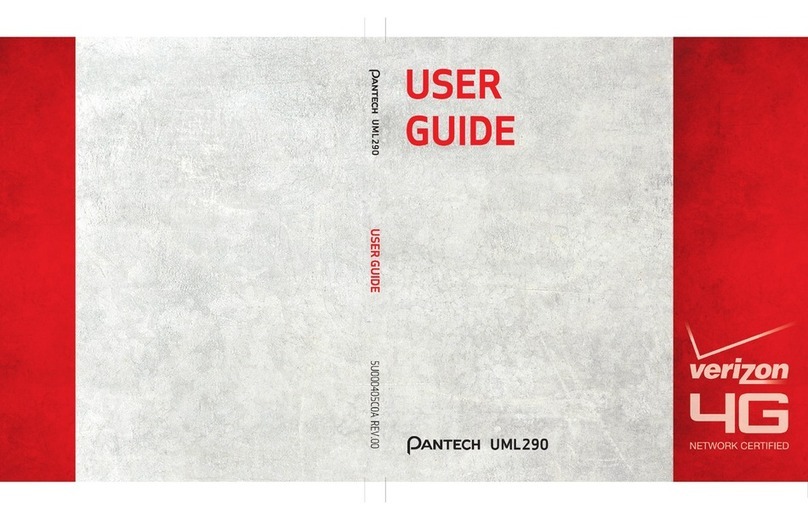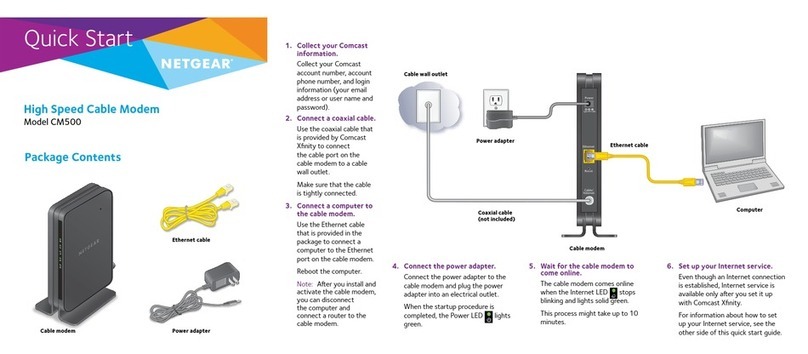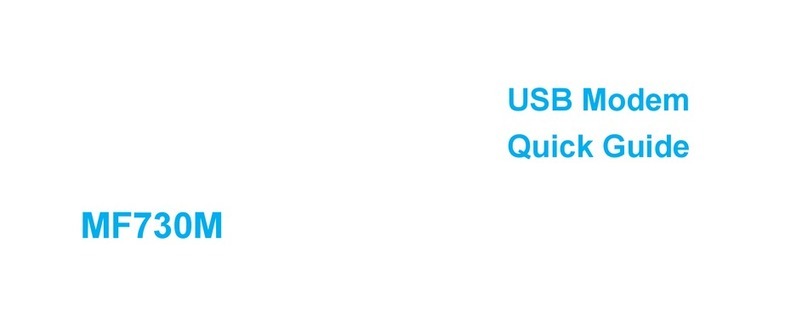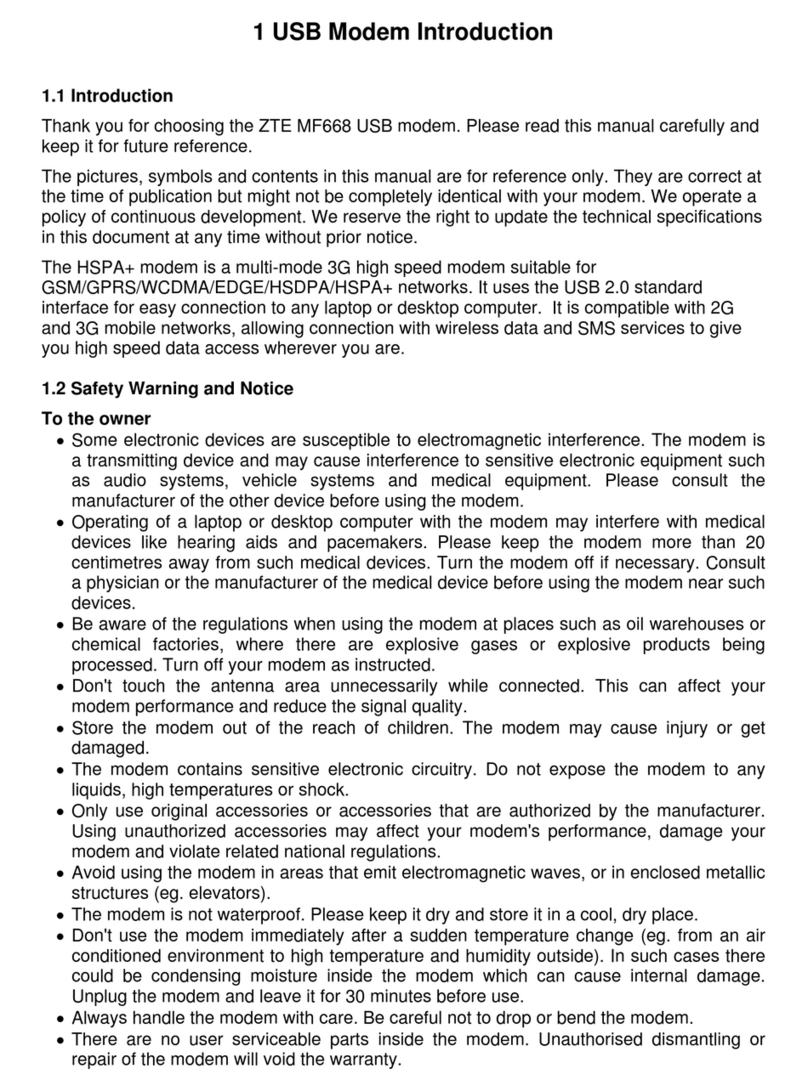ArWest alphawave AW100 User manual

All contents in this manual are copyrighted by ArWest Communications.
All rights reserved.The information contained herein may not be used, accessed, copied,
stored, displayed, sold, modified, published, or distributed, or otherwise reproduced without
express written consent from ArWest Communications.
AW100
VHF Modem
Operator’s Manual
Version 1.0
Last Revised June 17, 2010
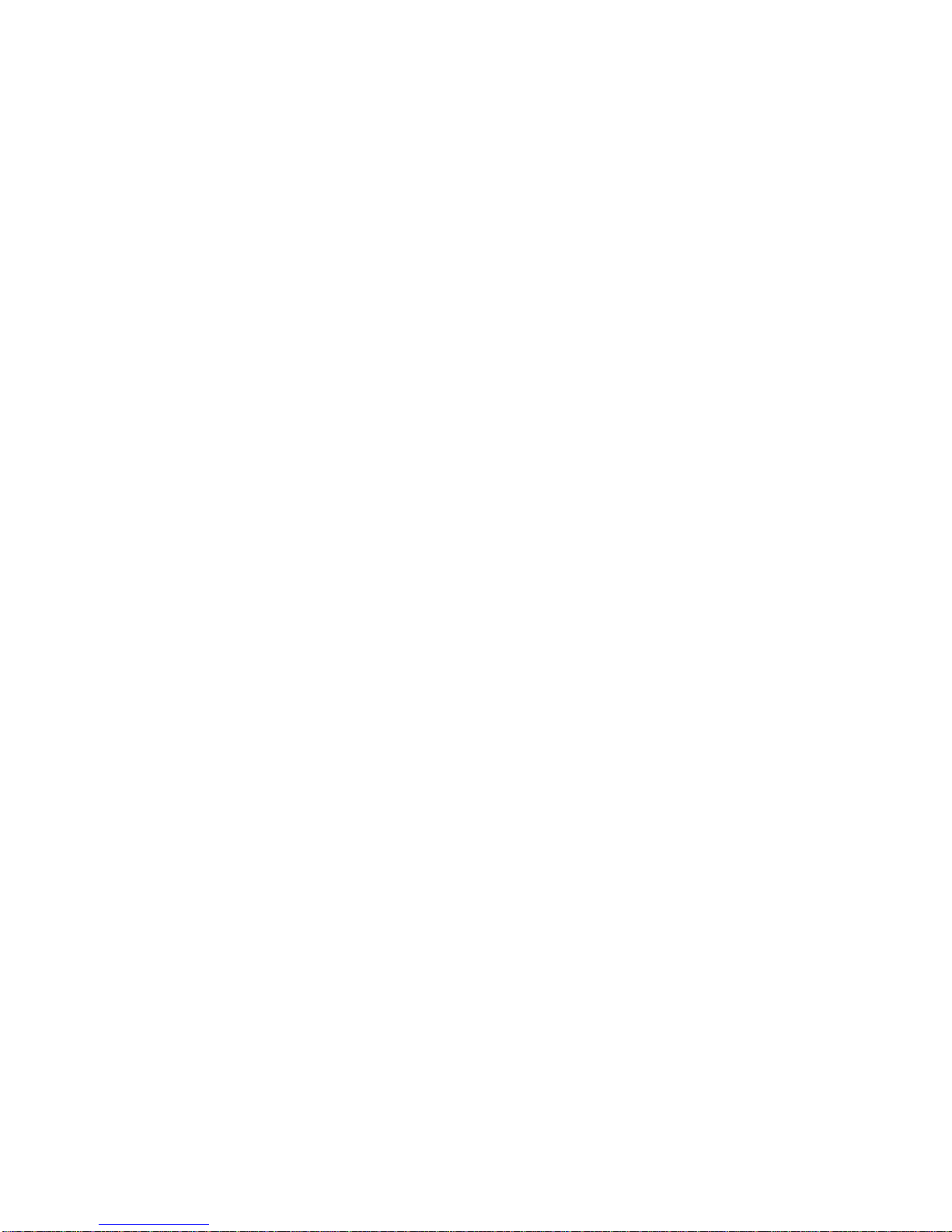
www.arwestcom.com
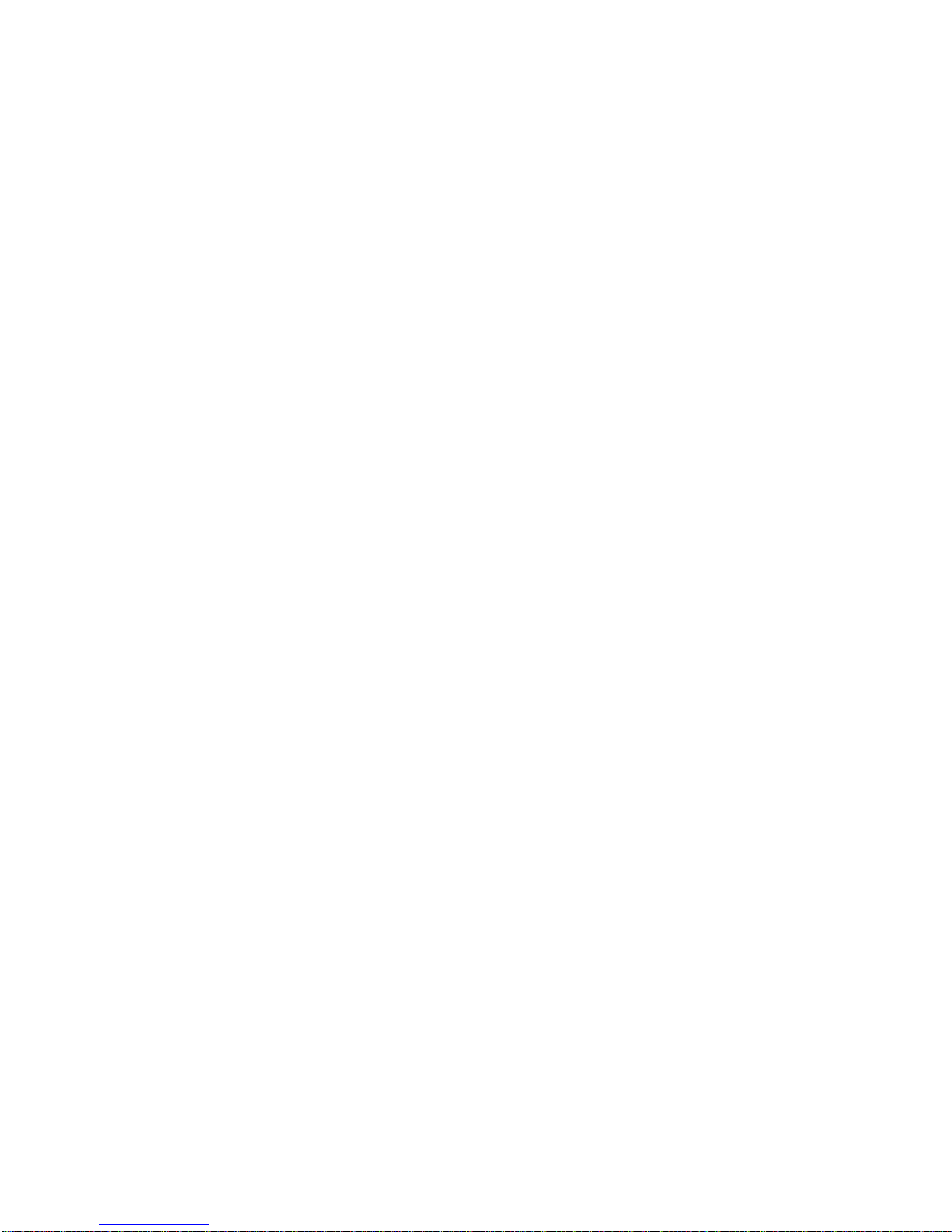
3www.arwestcom.com
TABLE OF CONTENTS
Preface . . . . . . . . . . . . . . . . . . . . . . . . . . . . . . . . . . . . . . . . . . . . . . . . . . . . . . . . .5
Terms and Conditions. . . . . . . . . . . . . . . . . . . . . . . . . . . . . . . . . . . . . . . . . . . . . . . . . . . . . . . .5
Regulatory Information . . . . . . . . . . . . . . . . . . . . . . . . . . . . . . . . . . . . . . . . . . . . . . . . . . . . . .6
FCC Class A Compliance . . . . . . . . . . . . . . . . . . . . . . . . . . . . . . . . . . . . . . . . . . . . . . . . .7
Canadian Emissions Labeling Requirements . . . . . . . . . . . . . . . . . . . . . . . . . . . . . . . . . .7
WEEE Directive . . . . . . . . . . . . . . . . . . . . . . . . . . . . . . . . . . . . . . . . . . . . . . . . . . . . . . . .7
Manual Conventions. . . . . . . . . . . . . . . . . . . . . . . . . . . . . . . . . . . . . . . . . . . . . . . . . . . . . . . . .8
Screen Captures . . . . . . . . . . . . . . . . . . . . . . . . . . . . . . . . . . . . . . . . . . . . . . . . . . . . . . . . . . . .8
Technical Assistance . . . . . . . . . . . . . . . . . . . . . . . . . . . . . . . . . . . . . . . . . . . . . . . . . . . . . . . .8
Chapter 1. Introduction . . . . . . . . . . . . . . . . . . . . . . . . . . . . . . . . . . . . . . . . . . . .9
1.1. Getting Acquainted . . . . . . . . . . . . . . . . . . . . . . . . . . . . . . . . . . . . . . . . . . . . . . . . . . . . .10
1.1.1. LEDs . . . . . . . . . . . . . . . . . . . . . . . . . . . . . . . . . . . . . . . . . . . . . . . . . . . . . . . . . . .10
1.1.2. Data and Power Port . . . . . . . . . . . . . . . . . . . . . . . . . . . . . . . . . . . . . . . . . . . . . . .10
1.1.3. External Antenna Connector. . . . . . . . . . . . . . . . . . . . . . . . . . . . . . . . . . . . . . . . .11
1.1.4. Cables . . . . . . . . . . . . . . . . . . . . . . . . . . . . . . . . . . . . . . . . . . . . . . . . . . . . . . . . . .11
1.1.5. Mounting Bracket . . . . . . . . . . . . . . . . . . . . . . . . . . . . . . . . . . . . . . . . . . . . . . . . .11
1.1.6. Literature. . . . . . . . . . . . . . . . . . . . . . . . . . . . . . . . . . . . . . . . . . . . . . . . . . . . . . . .12
1.1.7. External Antenna (not included) . . . . . . . . . . . . . . . . . . . . . . . . . . . . . . . . . . . . . .12
1.1.8. Storage Precautions. . . . . . . . . . . . . . . . . . . . . . . . . . . . . . . . . . . . . . . . . . . . . . . .12
Chapter 2. Configuration. . . . . . . . . . . . . . . . . . . . . . . . . . . . . . . . . . . . . . . . . .13
2.1. Powering AW100 . . . . . . . . . . . . . . . . . . . . . . . . . . . . . . . . . . . . . . . . . . . . . . . . . . . . . .13
2.1.1. Power supply requirements. . . . . . . . . . . . . . . . . . . . . . . . . . . . . . . . . . . . . . . . . .13
2.2. Configuring AW100 . . . . . . . . . . . . . . . . . . . . . . . . . . . . . . . . . . . . . . . . . . . . . . . . . . . .14
2.2.1. Installing AWLaunch . . . . . . . . . . . . . . . . . . . . . . . . . . . . . . . . . . . . . . . . . . . . . .14
2.2.2. Connecting AW100 and Computer. . . . . . . . . . . . . . . . . . . . . . . . . . . . . . . . . . . .15
2.2.3. Configuring AW100 . . . . . . . . . . . . . . . . . . . . . . . . . . . . . . . . . . . . . . . . . . . . . . .15
2.2.4. Checking Firmware Version . . . . . . . . . . . . . . . . . . . . . . . . . . . . . . . . . . . . . . . . .19
2.2.5. Loading New Firmware. . . . . . . . . . . . . . . . . . . . . . . . . . . . . . . . . . . . . . . . . . . . .20
Chapter 3. Command Line Interface . . . . . . . . . . . . . . . . . . . . . . . . . . . . . . . .23
3.1. Command Line Interface Convention . . . . . . . . . . . . . . . . . . . . . . . . . . . . . . . . . . . . . . .23
3.1.1. Software Switching to Command Mode. . . . . . . . . . . . . . . . . . . . . . . . . . . . . . . .24
3.1.2. Hardware Switching to Command Mode . . . . . . . . . . . . . . . . . . . . . . . . . . . . . . .25

4
www.arwestcom.com
3.1.3. Switching to Data Mode. . . . . . . . . . . . . . . . . . . . . . . . . . . . . . . . . . . . . . . . . . . . 25
3.2. Networking Commands . . . . . . . . . . . . . . . . . . . . . . . . . . . . . . . . . . . . . . . . . . . . . . . . . 25
3.2.1. LINK. . . . . . . . . . . . . . . . . . . . . . . . . . . . . . . . . . . . . . . . . . . . . . . . . . . . . . . . . . . 25
3.3. Serial Interfacing Commands . . . . . . . . . . . . . . . . . . . . . . . . . . . . . . . . . . . . . . . . . . . . . 27
3.3.1. DPORT. . . . . . . . . . . . . . . . . . . . . . . . . . . . . . . . . . . . . . . . . . . . . . . . . . . . . . . . . 27
3.3.2. MPORT . . . . . . . . . . . . . . . . . . . . . . . . . . . . . . . . . . . . . . . . . . . . . . . . . . . . . . . . 27
3.4. Special Commands . . . . . . . . . . . . . . . . . . . . . . . . . . . . . . . . . . . . . . . . . . . . . . . . . . . . . 28
3.4.1. BOOT. . . . . . . . . . . . . . . . . . . . . . . . . . . . . . . . . . . . . . . . . . . . . . . . . . . . . . . . . . 28
3.4.2. HELP . . . . . . . . . . . . . . . . . . . . . . . . . . . . . . . . . . . . . . . . . . . . . . . . . . . . . . . . . . 28
3.4.3. SAVE . . . . . . . . . . . . . . . . . . . . . . . . . . . . . . . . . . . . . . . . . . . . . . . . . . . . . . . . . . 28
3.5. Diagnostics and Identification Commands. . . . . . . . . . . . . . . . . . . . . . . . . . . . . . . . . . . 29
3.5.1. INFO. . . . . . . . . . . . . . . . . . . . . . . . . . . . . . . . . . . . . . . . . . . . . . . . . . . . . . . . . . . 29
3.5.2. STATE . . . . . . . . . . . . . . . . . . . . . . . . . . . . . . . . . . . . . . . . . . . . . . . . . . . . . . . . . 29
Appendix A. Specifications . . . . . . . . . . . . . . . . . . . . . . . . . . . . . . . . . . . . . . . 31
A.1. AW100 VHF Modem Specifications. . . . . . . . . . . . . . . . . . . . . . . . . . . . . . . . . . . . . . . 31
A.1.1. General Radio Specifications . . . . . . . . . . . . . . . . . . . . . . . . . . . . . . . . . . . . . . . 31
A.1.2. Environmental Specifications . . . . . . . . . . . . . . . . . . . . . . . . . . . . . . . . . . . . . . . 32
A.1.3. Transmitter Specifications. . . . . . . . . . . . . . . . . . . . . . . . . . . . . . . . . . . . . . . . . . 32
A.1.4. Receiver Specifications . . . . . . . . . . . . . . . . . . . . . . . . . . . . . . . . . . . . . . . . . . . . 33
A.2. Connector Specifications. . . . . . . . . . . . . . . . . . . . . . . . . . . . . . . . . . . . . . . . . . . . . . . . 33
Appendix B. VHF Radio Usage . . . . . . . . . . . . . . . . . . . . . . . . . . . . . . . . . . . . 35
Appendix C. Safety Warnings . . . . . . . . . . . . . . . . . . . . . . . . . . . . . . . . . . . . . 37
C.1. General Warnings. . . . . . . . . . . . . . . . . . . . . . . . . . . . . . . . . . . . . . . . . . . . . . . . . . . . . . 37
Appendix D. Warranty Terms . . . . . . . . . . . . . . . . . . . . . . . . . . . . . . . . . . . . . 39
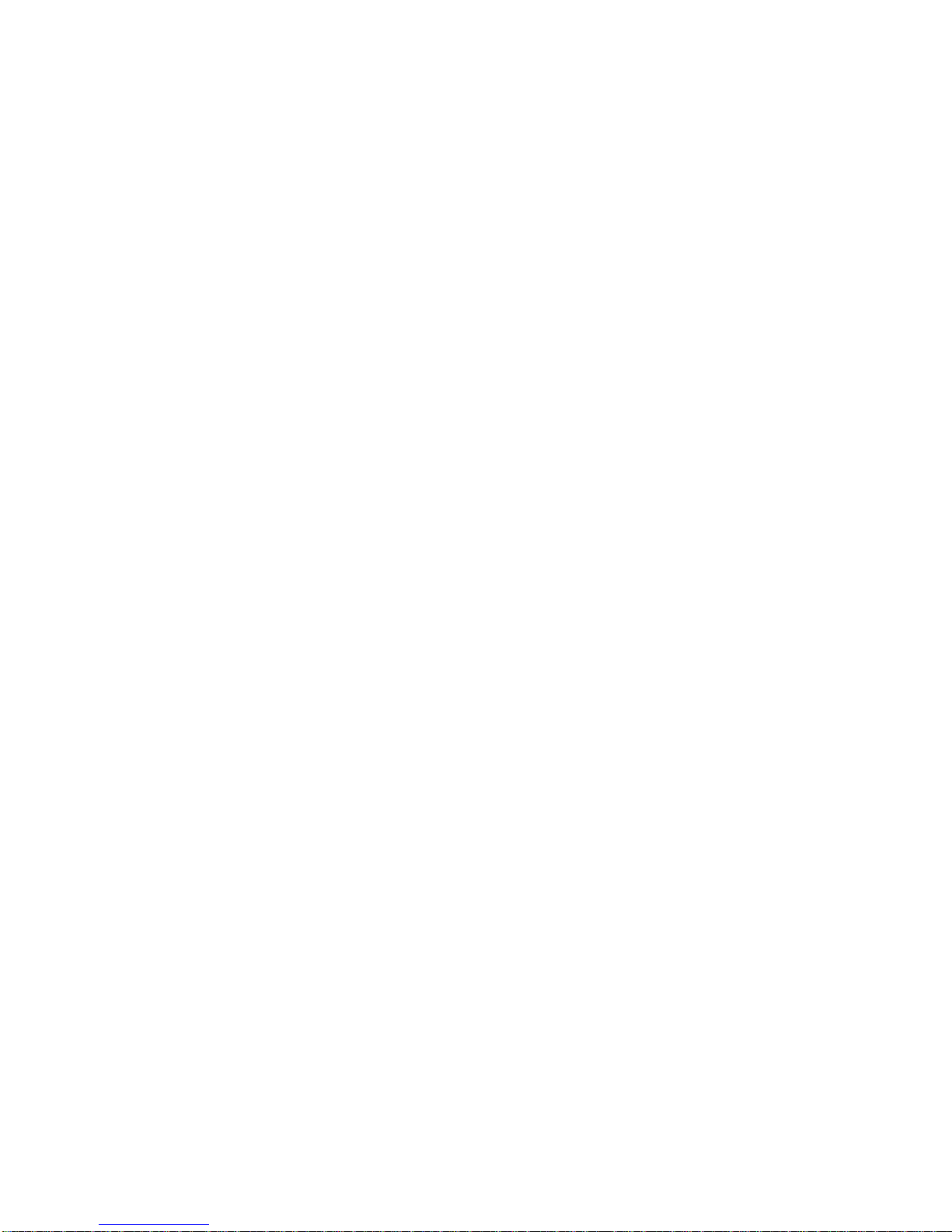
5www.arwestcom.com
PREFACE
Thank you for purchasing this product. The materials available in this Manual (the “Manual”) have been
prepared by ArWest Communications, Corp. (“ArWest”) for owners of ArWest Communications
products. It is designed to assist owners with the use of AW100 and its use is subject to these terms and
conditions (the “Terms and Conditions”).
Note: Please read these Terms and Conditions carefully.
Terms and Conditions
USE – ArWest Communications modems are designed to be used by a professional. The user is expected
to have a good knowledge and understanding of the user and safety instructions before operating,
inspecting or adjusting.
COPYRIGHT – All information contained in this Manual is the intellectual property of, and copyrighted
material of ArWest Communications. All rights are reserved. You may not use, access, copy, store,
display, create derivative works of, sell, modify, publish, distribute, or allow any third party access to, any
graphics, content, information or data in this Manual without ArWest Communications’ express written
consent and may only use such information for the care and operation of your AW100. The information
and data in this Manual are a valuable asset of ArWest Communications and are developed by the
expenditure of considerable work, time and money, and are the result of original selection, coordination
and arrangement by ArWest Communications.
TRADEMARKS – AW100™, AWLaunch™, ArWest®are trademarks or registered trademarks of
ArWest Communications. Windows®is a registered trademark of Microsoft Corporation; Product and
company names mentioned herein may be trademarks of their respective owners.
DISCLAIMER OF WARRANTY – EXCEPT FOR ANY WARRANTIES IN THIS MANUAL OR A
WARRANTY CARD ACCOMPANYING THE PRODUCT, THIS MANUAL AND THE AW100
MODEM ARE PROVIDED “AS-IS.” THERE ARE NO OTHER WARRANTIES. ARWEST
COMMUNICATIONS DISCLAIMS ANY IMPLIED WARRANTY OF MERCHANTABILITY OR
FITNESS FOR ANY PARTICULAR USE OR PURPOSE. ARWEST COMMUNICATIONS AND ITS
DISTRIBUTORS SHALL NOT BE LIABLE FOR TECHNICAL OR EDITORIAL ERRORS OR
OMISSIONS CONTAINED HEREIN; NOR FOR INCIDENTAL OR CONSEQUENTIAL DAMAGES
RESULTING FROM THE FURNISHING, PERFORMANCE OR USE OF THIS MATERIAL OR THE
AW100 MODEM. SUCH DISCLAIMED DAMAGES INCLUDE BUT ARE NOT LIMITED TO LOSS
OF TIME, LOSS OR DESTRUCTION OF DATA, LOSS OF PROFIT, SAVINGS OR REVENUE, OR
LOSS OF THE PRODUCT'S USE. IN ADDITION, ARWEST COMMUNICATIONS IS NOT
RESPONSIBLE OR LIABLE FOR DAMAGES OR COSTS INCURRED IN CONNECTION WITH
OBTAINING SUBSTITUTE PRODUCTS OR SOFTWARE, CLAIMS BY OTHERS,

Preface
Regulatory Information
6
www.arwestcom.com
INCONVENIENCE, OR ANY OTHER COSTS. IN ANY EVENT, ARWEST COMMUNICATIONS
SHALL HAVE NO LIABILITY FOR DAMAGES OR OTHERWISE TO YOU OR ANY OTHER
PERSON OR ENTITY IN EXCESS OF THE PURCHASE PRICE FOR AW100.
LICENSE AGREEMENT – Use of any computer programs or software supplied by ArWest
Communications or downloaded from a ArWest Communications website (the “Software”) in connection
with AW100 constitutes acceptance of these Terms and Conditions in this Manual and an agreement to
abide by these Terms and Conditions. The user is granted a personal, non-exclusive, non-transferable
license to use such Software under the terms stated herein and in any case only with a single AW100 or
single computer. You may not assign or transfer the Software or this license without the express written
consent of ArWest Communications. This license is effective until terminated. You may terminate the
license at any time by destroying the Software and Manual. ArWest Communications may terminate the
license if you fail to comply with any of the Terms or Conditions. You agree to destroy the Software and
manual upon termination of your use of AW100. All ownership, copyright and other intellectual property
rights in and to the Software belong to ArWest Communications. If these license terms are not acceptable,
return any unused software and manual.
CONFIDENTIALITY – This Manual, its contents and the Software (collectively, the “Confidential
Information”) are the confidential and proprietary information of ArWest Communications. You agree to
treat ArWest Communications' Confidential Information with a degree of care no less stringent that the
degree of care you would use in safeguarding your own most valuable trade secrets. Nothing in this
paragraph shall restrict you from disclosing Confidential Information to your employees as may be
necessary or appropriate to operate or care for AW100. Such employees must also keep the
Confidentiality Information confidential. In the event you become legally compelled to disclose any of
the Confidential Information, you shall give ArWest Communications immediate notice so that it may
seek a protective order or other appropriate remedy.
WEBSITE; OTHER STATEMENTS – No statement contained at the ArWest Communications website
(or any other website) or in any other advertisements or ArWest Communications literature or made by an
employee or independent contractor of ArWest Communications modifies these Terms and Conditions
(including the Software license, warranty and limitation of liability).
SAFETY – Improper use of AW100 can lead to injury to persons or property and/or malfunction of the
product. The AW100 modem should only be repaired by authorized ArWest Communications warranty
service centers. Users should review and heed the safety warnings in Appendix C on page 37.
MISCELLANEOUS – The above Terms and Conditions may be amended, modified, superseded, or
canceled, at any time by ArWest Communications. The above Terms and Conditions will be governed by,
and construed in accordance with, the laws of the State of California, without reference to conflict of
laws.
Regulatory Information
The following sections provide information on this product’s compliance with government regulations.
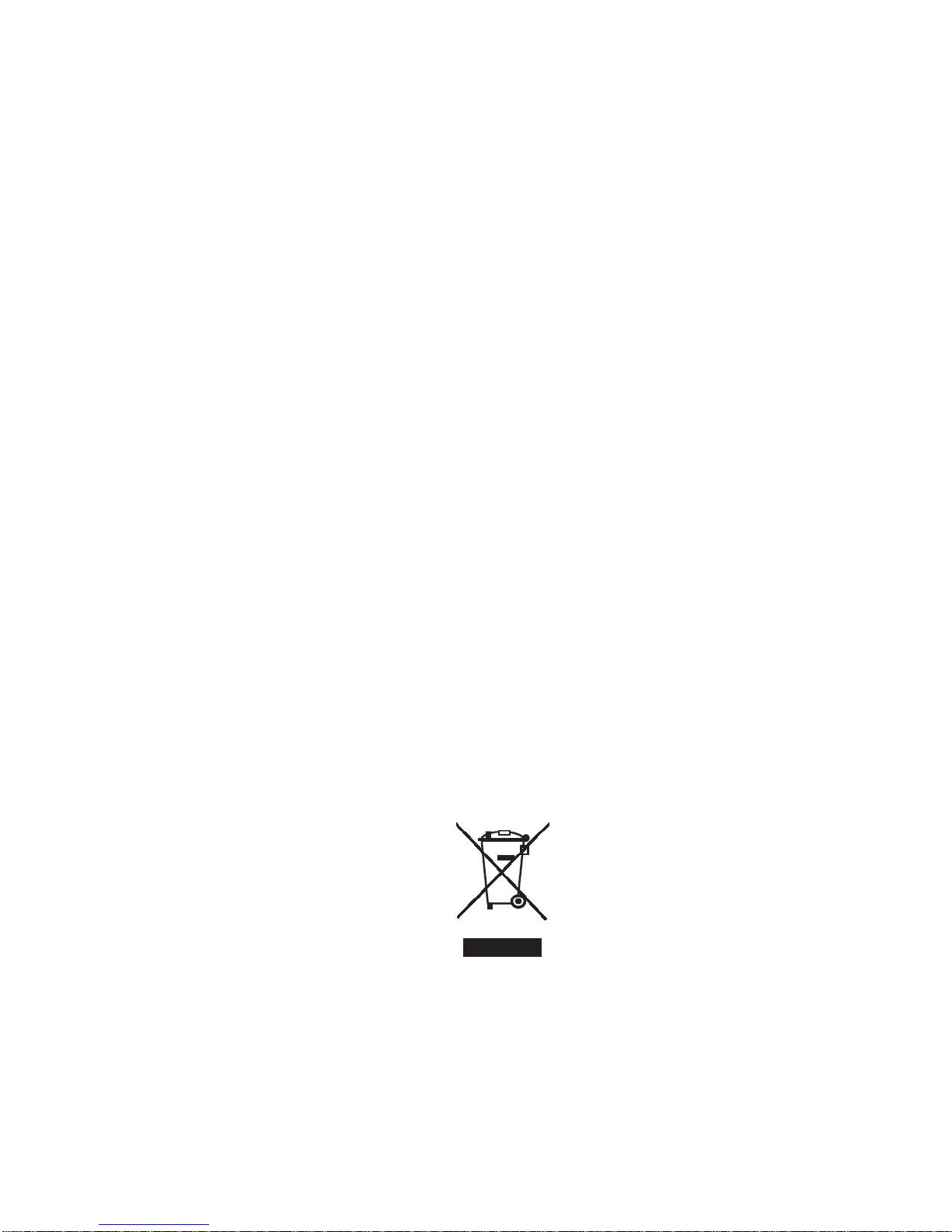
Preface
Regulatory Information
FCC Class A Compliance
7www.arwestcom.com
FCC Class A Compliance
This equipment has been tested and found to comply with the limits for a Class A digital device, pursuant
to part 15 of the FCC Rules. These limits are designed to provide reasonable protection against harmful
interference when the equipment is operated in a commercial environment. This equipment generates,
uses, and can radiate radio frequency energy and, if not installed and used in accordance with the
instruction manual, may cause harmful interference to radio communications. Operation of this
equipment in a residential area is likely to cause harmful interference in which case the user will be
required to correct the interference at his own expense.
Note: Any changes or modifications to the equipment not expressly approved by the party responsible for
compliance could void your authority to operate such equipment.
Canadian Emissions Labeling Requirements
This Class A digital apparatus meets all requirements of the Canadian Interference-Causing Equipment
Regulations.
Cet appareil numérique de la classe A respecte toutes les exigences du Réglement sur le matériel
brouilleur du Canada.
WEEE Directive
The following information is for EU-member states only:
The use of the symbol indicates that this product may not be treated as household waste. By ensuring this
product is disposed of correctly, you will help prevent potential negative consequences for the
environment and human health, which could otherwise be caused by inappropriate waste handling of this
product. For more detailed information about the take-back and recycling of this product, please contact
your supplier where you purchased the product or consult.

Preface
Manual Conventions
WEEE Directive
8
www.arwestcom.com
Manual Conventions
This manual uses the following conventions:
Note: Supplementary information that can have an affect on system operation, system performance,
measurements, or personal safety.
C
AUTION
:
Notification that an action has the potential to adversely affect system operation, system performance,
data integrity, or personal health.
Warning:
Notification that an action will result in system damage, loss of data, loss of warranty, or personal injury.
D
ANGER
:
UNDER NO CIRCUMSTANCES SHOULD THIS ACTION BE PERFORMED.
Screen Captures
This manual includes sample screen captures. Your actual screen can look slightly different from the
sample screen due to the modem you have connected, operating system used and settings you have
specified. This is normal and not a cause for concern.
Technical Assistance
If you have a problem and cannot find the information you need in the product documentation, contact
your local dealer. Alternatively, request technical support using the ArWest Communications World Wide
Example Description
FileExit Click the File menu and click Exit
Link Space This format represents titles of dialog windows/boxes, names of
menu options, identifies program interface objects, such as
checkboxes, edit boxes, radio buttons, etc.
Temp
This format is used to enter various string information (e.g., file and
directory names) as well as operator commands.

Chapter 1
9www.arwestcom.com
I
NTRODUCTION
External extra rugged digital high power VHF radio transceiver programmable in frequency ranges from
138 to 174 MHz. It has GMSK, DBPSK, DQPSK, 4FSK, D8PSK, and D16QAM modulations with
advanced forward error correction and data scrambling. The output power is programmable up to 2 W.
Figure 1-1. AW100
It takes incoming data, modulates it with GMSK, FSK, PSK or most spectrum efficient QAM modulation
and transmits it at RF power output levels from 13 dBm up to 33 dBm operating in 138 to 174 MHz.
The VHF transceiver is also capable of receiving RF signals through a 50 Ohm impedance external
antenna port. These signals are demodulated and output to the RS-232 serial port.
AW100 delivers a reliable radio link at up to 38.4 kbps over the air for the 25 kHz channel spacing, 30
kbps for 20 kHz, 19.2 kbps for 12.5 kHz, and 9.6 kbps for 6.25 kHz.
The unmatched features of AW100 include data scrambling, frequency hopping, user selectable transmit
output power level, low power consumption sleep modes, autoscanning for base.
The unit’s user settings can be changed through the built-in Command Line interface (CLI), Tracy
Software or through ModemVU.

Introduction
Getting Acquainted
LEDs
10
www.arwestcom.com
1.1. Getting Acquainted
The AW100 is a rugged and very powerful external radio transceiver 146 mm wide 75 mm deep 44 mm
high, weighs 488 g.
1.1.1. LEDs
External LED's (see Figure 1-2) are used for Link and Line status indication:
1.1.2. Data and Power Port
The AW100 data and power port (DB15 connector) s placed on the front of the unit (Figure 1-2).
Figure 1-2. AW100 front side
Through the DB15 port the AW100 can be connected to PC with Access Data-Ser-Pwr Cable, DB9/
DB15/SAE (6ft/1.8m) p/n 14-578110-02. See “Powering AW100” on page 13 for detailed information.
Positio
nLED
Name Color Description
1 PWR Green Active if Power connected to modem
2 SYNC Red Active whenever a signal with a level exceeding the level required for reception
exists on the radio channel (min. light on 200ms).
3 TX/RX Green Active if modem receives or transmits data over serial interface (min. light on
200ms)
4 ALARM Red Reserved
Data and
LEDs
Power port
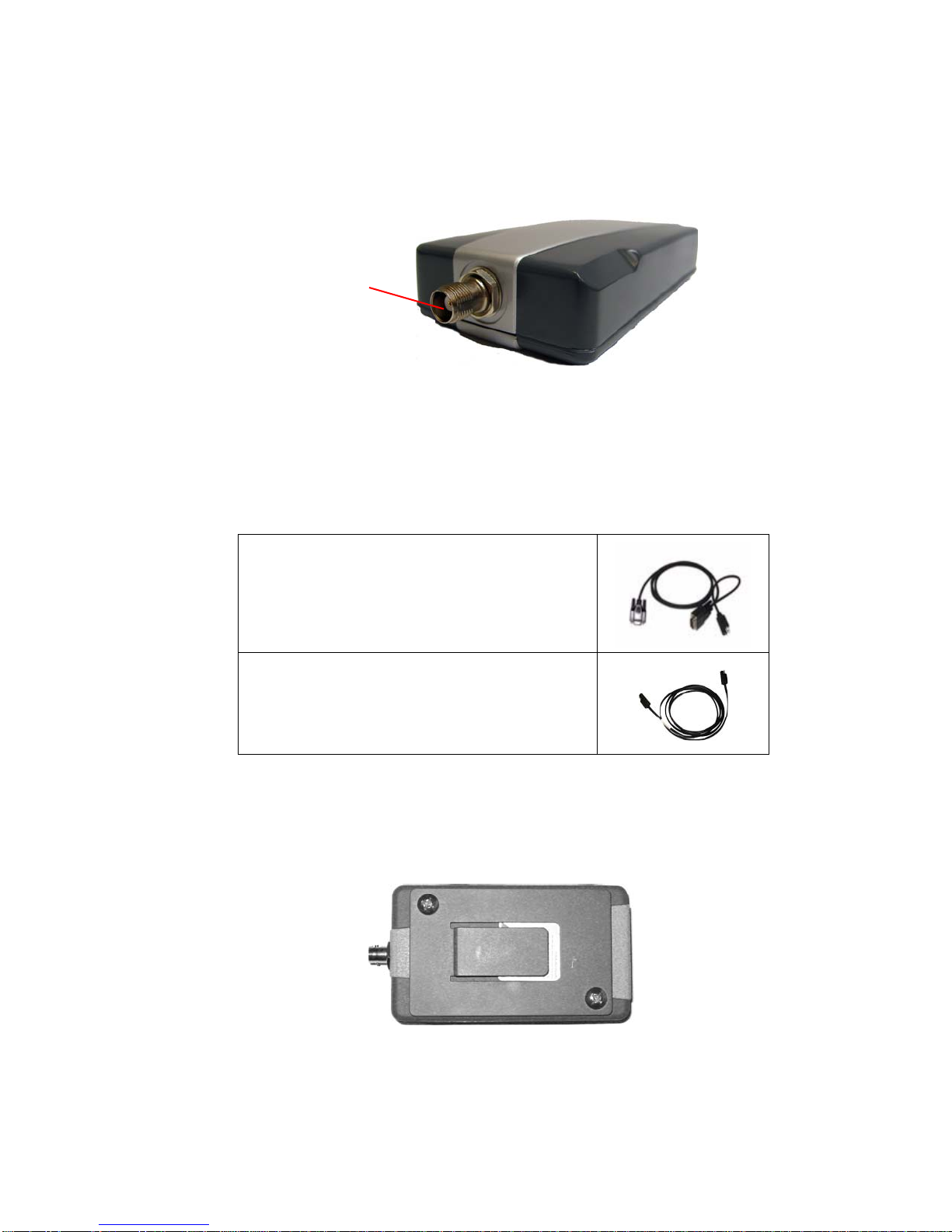
Introduction
Getting Acquainted
External Antenna Connector
11www.arwestcom.com
1.1.3. External Antenna Connector
The external antenna connects to the BNC external antenna connector placed on the back side of AW100.
Figure 1-3. AW100 back side
1.1.4. Cables
The AW100 package includes standard communication and power cables for configuring the modem and
providing a power source to the modem.
1.1.5. Mounting Bracket
The mounting bracket p/n 10-578102-01 (Figure 1-4) allows connecting the modem to a standard pole/
adapter.
Figure 1-4. Mounting Bracket
Access Data-Ser-Pwr Cable, ODU-DB9/DB15/SAE
(1,8m)
p/n 14-578110-02
Accessory Extension Cable SAE/SAE (1.8m)
p/n 14-578102-01
Antenna
Connector

Introduction
Getting Acquainted
Literature
12
www.arwestcom.com
1.1.6. Literature
AW100 literature, including manuals and other product information are available on the ArWest
Communications website (http://www.javad.com):
• AW100 Operator’s Manual
• Functional specifications
1.1.7. External Antenna (not included)
Antenna type depends on the site requirements, and may be directional or omni-directional.
1.1.8. Storage Precautions
1. Always clean the instrument after use. Wipe off dust with a cleaning brush, then wipe off dirt with
a soft cloth.
2. Store in a location with a temperature of -40° - +85°C, and no exposure to direct sunlight.
3. Use a clean cloth, moistened with a neutral detergent or water, to clean the modem. Never use an
abrasive cleaner, ether, thinner benzene, or other solvents.
Always make sure the instrument is completely dry before storing. Dry the modem with a soft, clean
cloth.

Configuration
Powering AW100
Power supply requirements
13www.arwestcom.com
C
ONFIGURATION
2.1. Powering AW100
You can use the rechargeable battery or power supply with SAE connector and Access Data-Ser-Pwr
Cable, DB9/DB15/SAE (1,8m), p/n14-578110-02.
Figure 2-1. Access Data-Ser-Pwr Cable
It is possible to power the AW100 transceiver, using Battery Kit 1 (p/n 99-587300-10).
Figure 2-2. Battery Kit 1
2.1.1. Power supply requirements
The socket-outlet shall be installed near the equipment and shall be easily accessible.
A single external power supply is necessary to operate AW100. The external power supply needs to be
Listed for US and Certified for EU countries, it needs also to be a Limited Power Source and rated for
Outdoor Use and have an output rated for +9 to +16 V, 5A. This may not be the same range as other
ArWest Communications products with which you are familiar.
C
AUTION
:
To avoid the introduction of hazards when operating and installing, before connecting of the equip-
ment to the supply, make sure that the supply meets local and national safety ordinances and
matches the equipment’s voltage and current requirements.
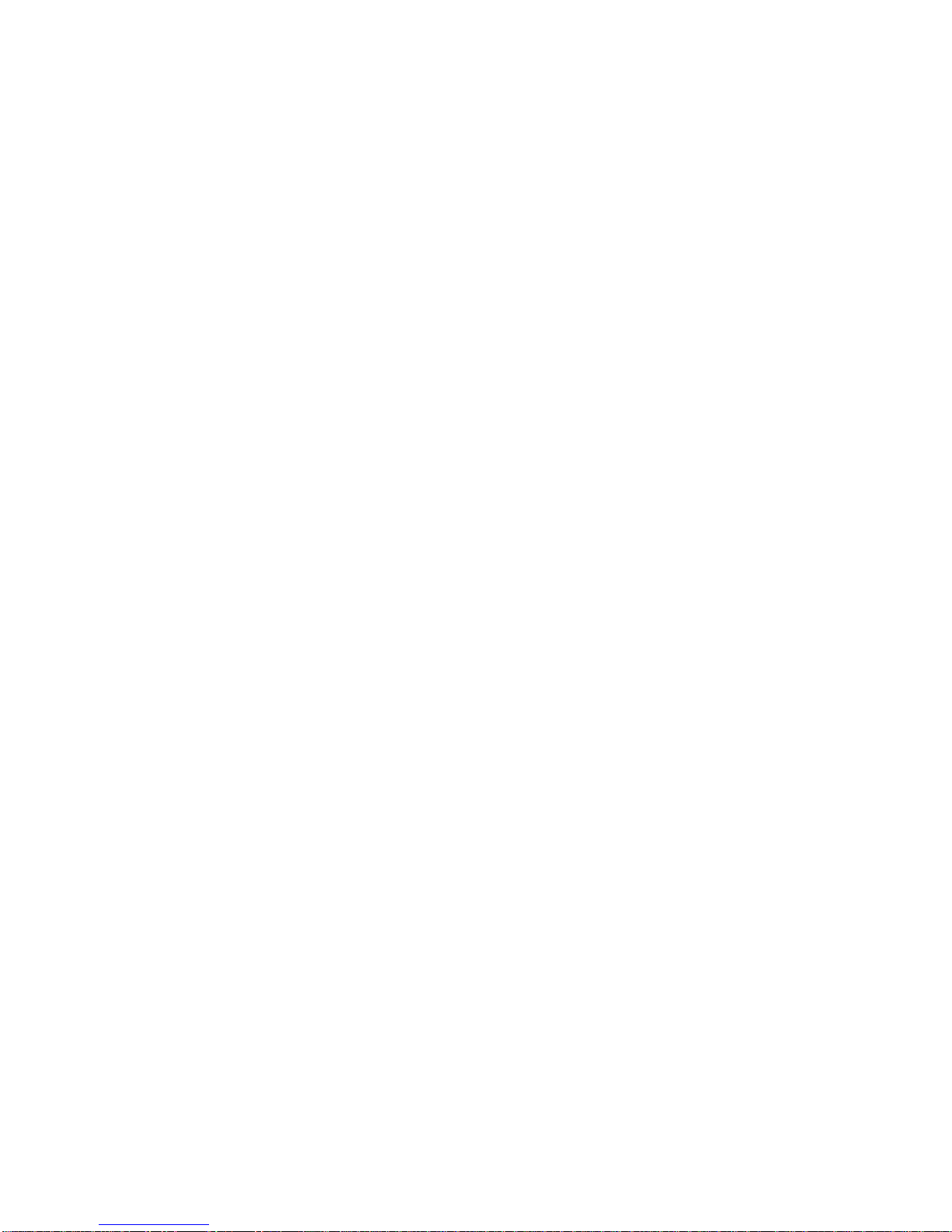
Configuration
Configuring AW100
Installing AWLaunch
14
www.arwestcom.com
C
AUTION
:
Never attempt any maintenance or cleaning of the supply while plugged in. Always remove supply
from AC power before attempting service or cleaning.
Warning:
If the voltage supplied is below the minimum specification, the receiver will suspend operation. If the voltage
supplied is above the maximum specification, the receiver may be permanently damaged, voiding your
warranty.
Make sure cords are located so that will not be stepped on, tripped over, or otherwise subjected to
damage or stress. Do not operate equipment with a damaged cord or plug – replace immediately.
To reduce the risk of damage to the equipment, pull by the plug body rather than the output cord
when disconnecting the equipment.
Do not operate the supply if it has received a sharp blow, been dropped, or otherwise damaged. Do
not disassemble the supply.
Warning:
Before connecting the external power source and the receiver, make sure that the power source matches the
receiver’s voltage and current requirements.
2.2. Configuring AW100
AWLaunch is ArWest Communications’s configuration utility for external modems and modems
embedded in ArWest Communications modems. AWLaunch provides the following functions:
• Connecting a computer to an VHF modem via a serial port.
• Displaying information about the radio modem installed in the modem.
• Programming the radio modem’s settings.
• Loading the new modem firmware.
See the AWLaunch Software Manual available on the ArWest Communications website for details on
configuring the VHF modem. To configure the AW100 modem, have the following ready:
• Computer running Windows®;
• AWLaunch Software installed on the computer;
• A serial cable.
2.2.1. Installing AWLaunch
AWLaunchTM is a Windows® application for the radio modem configuration. AWLaunch is available
from the ArWest Communications website.
Note: Refer to the AWLaunch Software Manual for full details on installing and using AWLaunch Software.
1. If downloading the program from the website, extract the program files into a folder on your hard
drive.
2. Navigate to the location of the AWLaunch program and double-click the AWLaunch.msi icon.
3. Follow the on-screen installation wizard instructions. Click Next to continue, Back to get back to
previous step, or Cancel to quit the installation.

Configuration
Configuring AW100
Connecting AW100 and Computer
15www.arwestcom.com
4. Keep the default installation location or select a new location
5. Click Close to complete the installation and quit wizard. If desired, create a shortcut on the com-
puter’s desktop for quick access to AWLaunch.
To uninstall AWLaunch use the Add and Remove Programs from the Control Panel.
1. Open the Control Panel, then Add or Remove Programs tool. Find AWLaunch, and click Remove.
This will uninstall AWLaunch.
2.2.2. Connecting AW100 and Computer
In order to interface an AW100 to a third party system ArWest have developed an ‘open-ended’
transparent cable. The user can connect whatever connector is required to the ‘open-end’ of the cable
following the correct pin protocol for this cable (CM-10001).
To configure, or maintain AW100, you need to connect the modem and a computer using cable Accessory
Data-Ser-Pwr Cable, DB9/DB15/SAE (p/n 14-587110-02.)
Figure 2-3. Cable 14-587110-02
1. Connect the serial port of the computer or USB-to-Serial adapter to the serial port of the modem
at the switched off power supply by using of a cable.
2. Turn on your computer.
3. Power AW100.
Once you have established a connection between the modem and the computer, you will be able to:
• Configure the modem and its components
• Send commands to the modem
• Use AWLaunch to load new firmware to the modem
2.2.3. Configuring AW100
1. Connect the computer and AW100, as described in “Connecting AW100 and Computer” on page
15.
2. Turn on the AW100.

Configuration
Configuring AW100
Configuring AW100
16
www.arwestcom.com
3. Start AWLaunch.
Figure 2-4. Main window
4. Open the Preferences tab and select the COM port the modem is connected to (Figure 2-5), and
click Identify.
Figure 2-5. Connect to AWLaunch
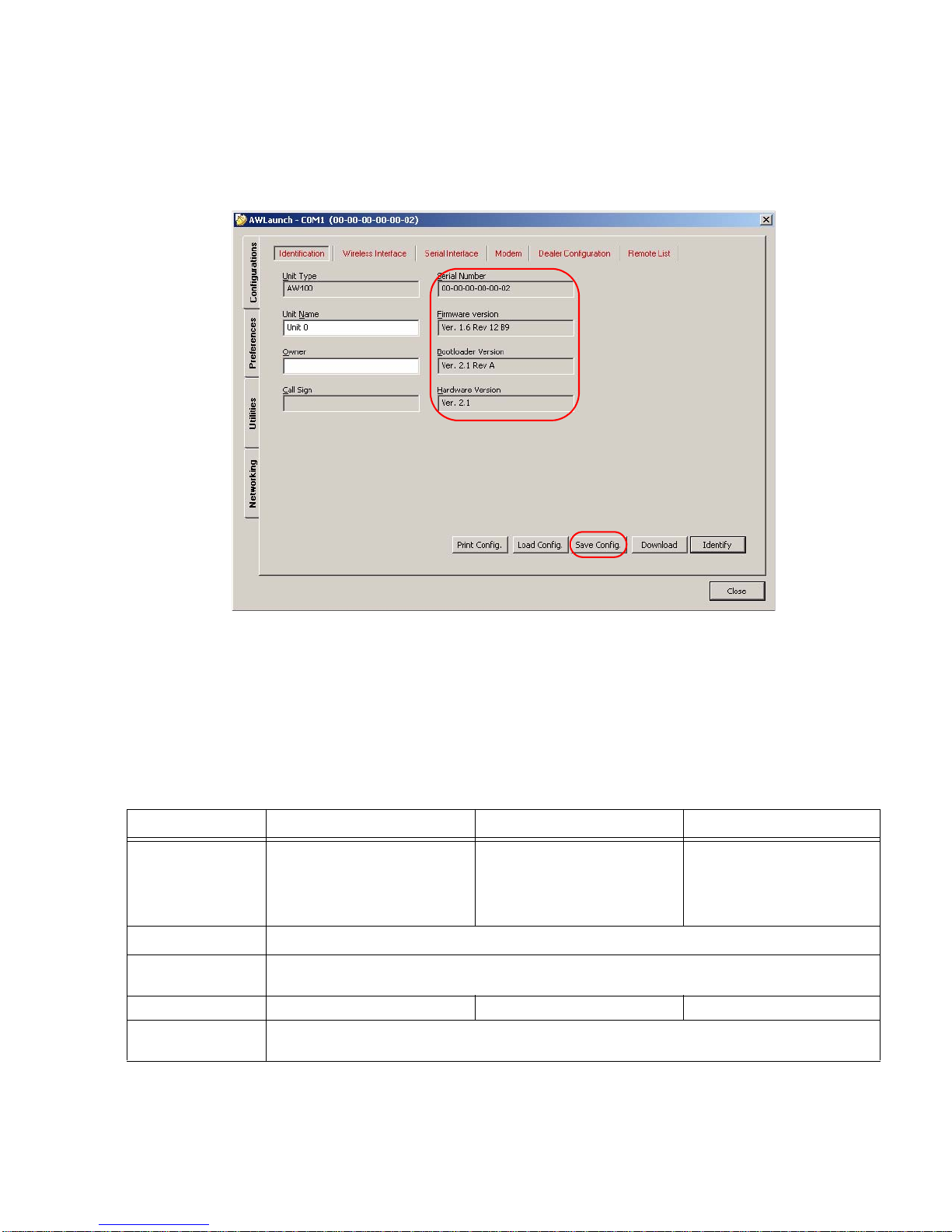
Configuration
Configuring AW100
Configuring AW100
17www.arwestcom.com
5. Once the connection is established in the Configurations tab Identification subtab the unit’s infor-
mation will appear (Figure 2-6), i.e. unit serial number, firmware, hardware and boot loader ver-
sions:
Figure 2-6. Identification tab
•IntheUnit Name text field the unit’s name can be inserted;
•IntheOwner field the owner’s name can be inserted.
To save the changes click Save Config. button.
6. In the Configurations tab, Wireless subtab, set the following parameters (Table 2-1) and click
Identify (Figure 2-7 on page 18). To save the changes click Save Config. button.
Table 2-1. Modem Parameters for the Wireless Subtab
Parameter Base Modem Remote Modem Repeater
Protocol Base
Select from the List Simplex
Transmitter, Half Duplex, or
PCC transmitter if Pacific crest
protocol is used.
Remote
Select from the List Simplex
Receiver, Half Duplex Remote,
or PCC Receiver if Pacific crest
protocol is used.
Remote
Select from the List Repeater,
if the modem will be used as
Repeater, or PCC Repeater, if
Pacific crest protocol is used.
Modulation type Specifies a modulation scheme that will be used by your modem1. DQPSK is recommended.
Forward Error
Correction (FEC) Enable
Scrambling Enable Enable
RF power Select the transmission power for the radio modem in the RF modem slider, or type the value in
the edit box
1. For both Base and Remote modems the modulation type must be the same.

Configuration
Configuring AW100
Configuring AW100
18
www.arwestcom.com
Figure 2-7. Configurations tab. Wireless subtab
7. In the Dealer Configuration subtab set the frequency and channel spacing (Figure 2-8 on
page 19). To save the changes click Save Config. button.

Configuration
Configuring AW100
Checking Firmware Version
19www.arwestcom.com
• Set the frequency in band 138-174 MHz1.
Figure 2-8. Dealer Configuration tab
8. When finished, click Close.
2.2.4. Checking Firmware Version
Use AWLaunch to check the firmware version of your AW100.
1. Select Identification subtab of Configurations tab;
1. For both Base and Remote modems the frequency must be the same.

Configuration
Configuring AW100
Loading New Firmware
20
www.arwestcom.com
2. Press Identify button (note that you may not press Identify button if identification process has been
complete successfully once);
Figure 2-9. Identification subtab
This tab lists important information about the hardware accessories and software properties. This
list includes the following, which you will need if you contact ArWest Communications or your
dealer:• Unit Type
• Unit Name
• Modem Serial Number
• Firmware Version
• BootLoader Version
• Hardware Version
3. Click Close to quit AWLaunch.
2.2.5. Loading New Firmware
Use the latest firmware version, available for download from the ArWest website www.arwestcom.com,
to ensure your modem has the most recent updates.
The modem uses AWLaunch to load firmware onto the modem. For more information, refer to the
AWLaunch Software Manual, available on the ArWest website. To upgrade the firmware of radio modem
the following steps must be performed:
1. Download the new firmware package to your computer.
2. Connect your modem and computer. See “Connecting AW100 and Computer” on page 15 for this
procedure.
Other manuals for alphawave AW100
2
Table of contents
Other ArWest Modem manuals
Popular Modem manuals by other brands

Vololink
Vololink VoloFone VF100 user manual

Assured Wireless
Assured Wireless AW12 HPUE Installation and quick start guide

NETGEAR
NETGEAR CG3000 Easy guide

NETGEAR
NETGEAR WNCE2001 - Ethernet to Wireless Adapter user manual

Arris
Arris SURFboard SB6190 quick start guide
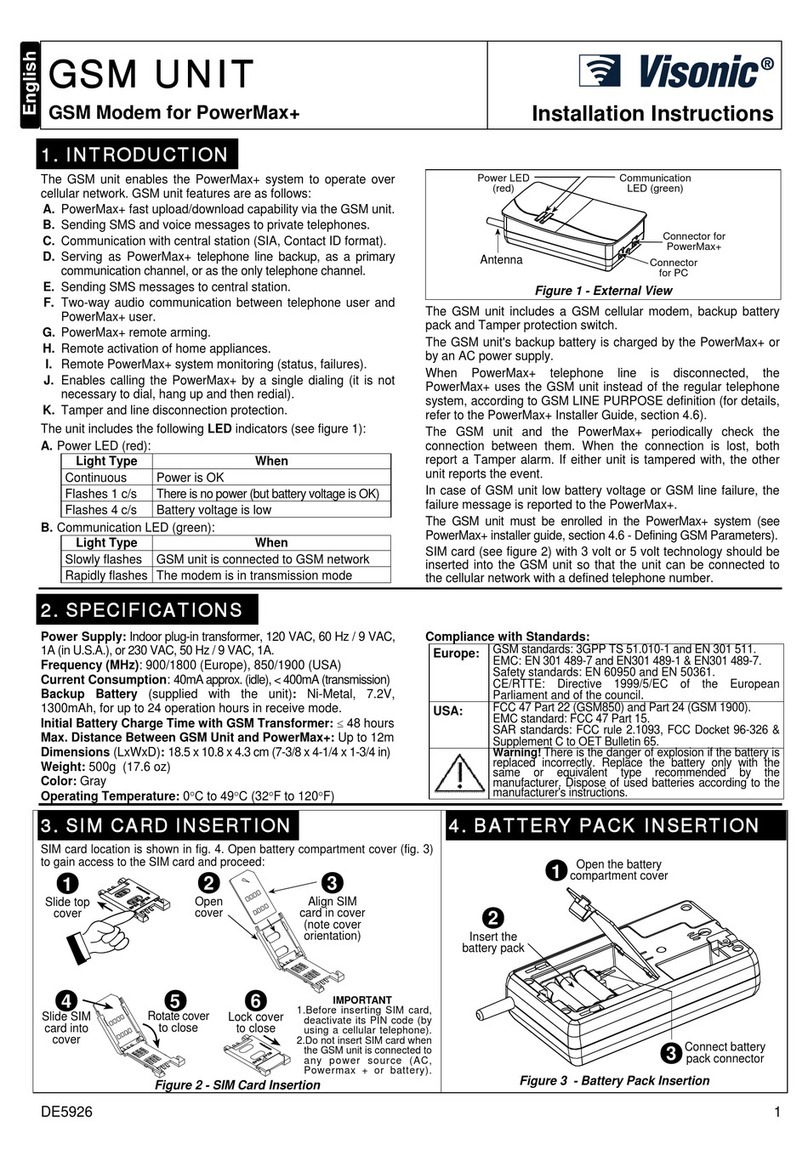
Visonic
Visonic GSM installation instructions