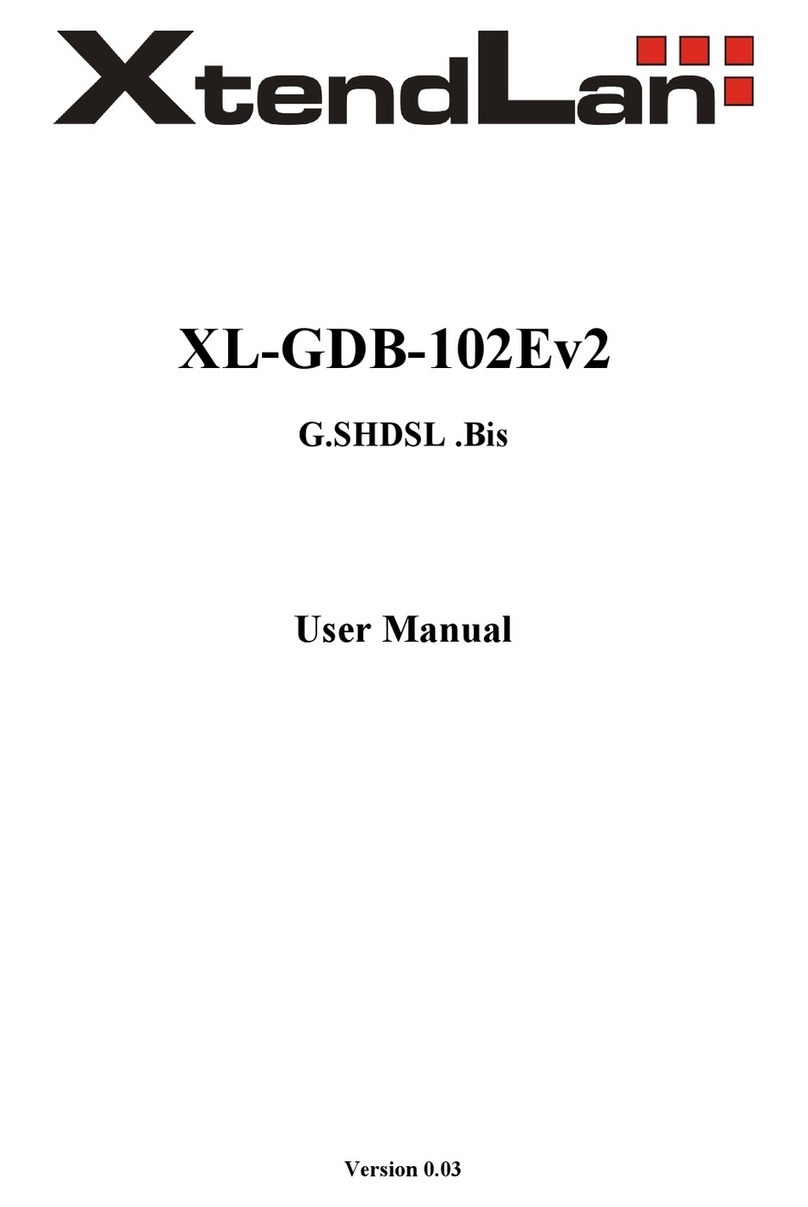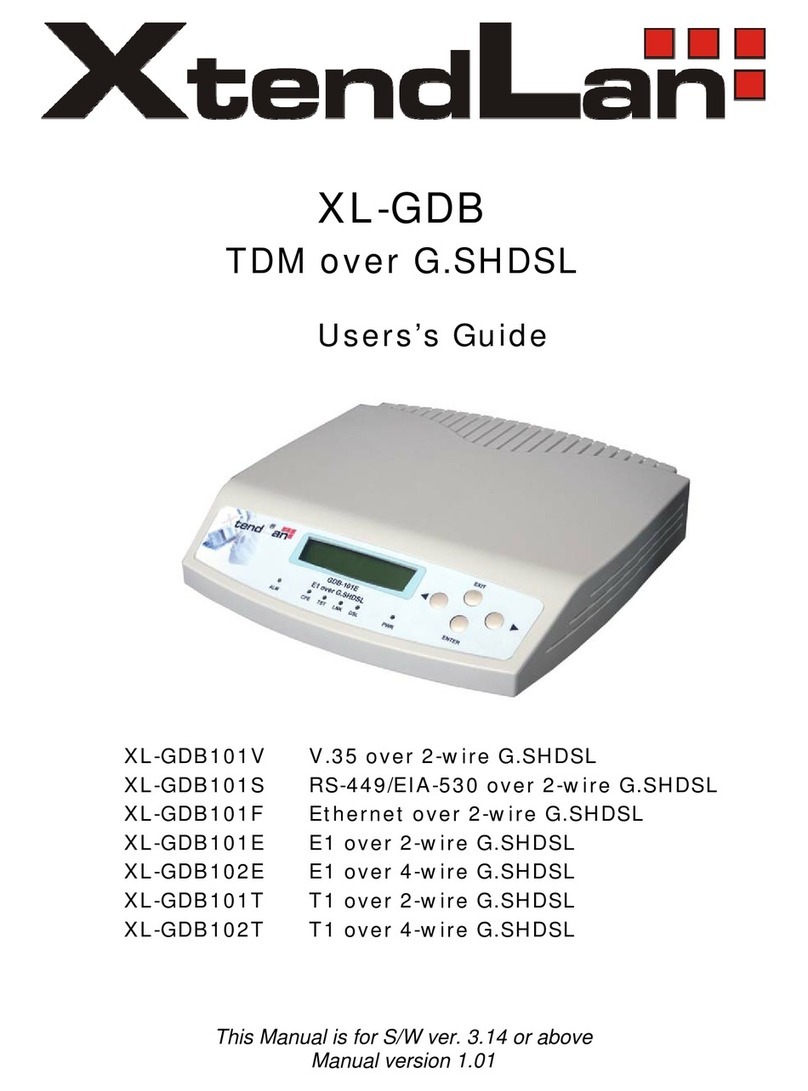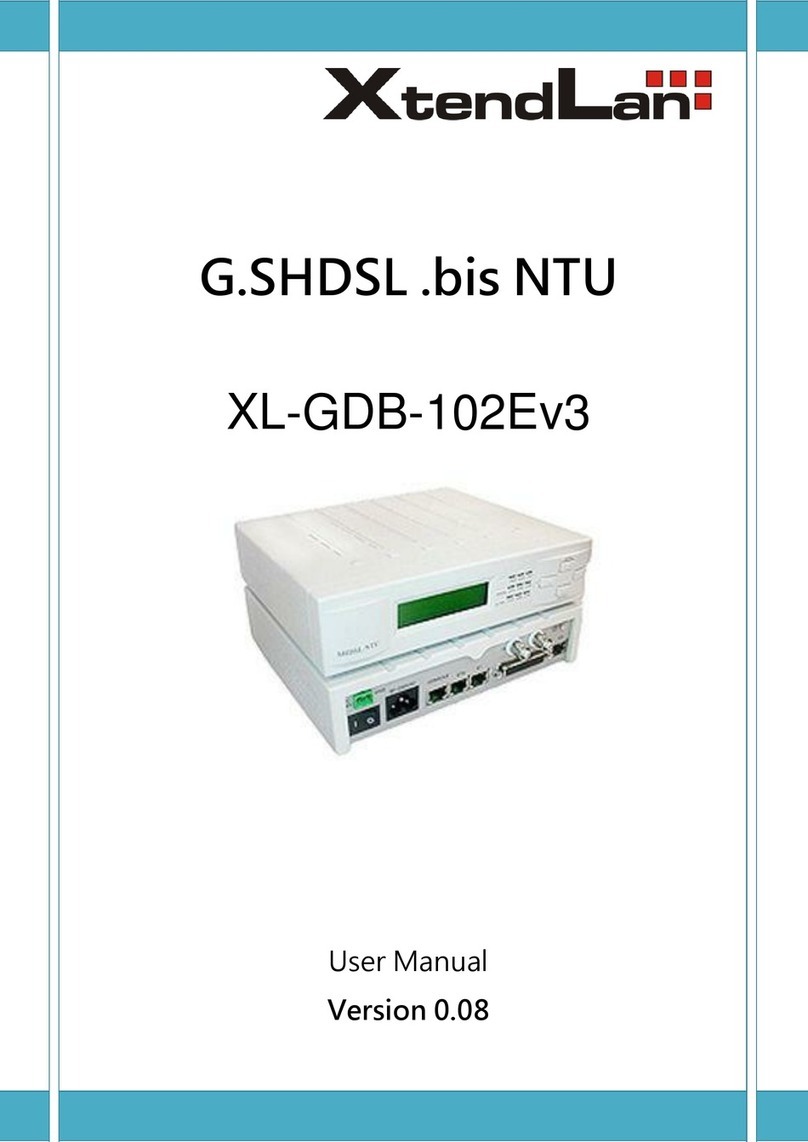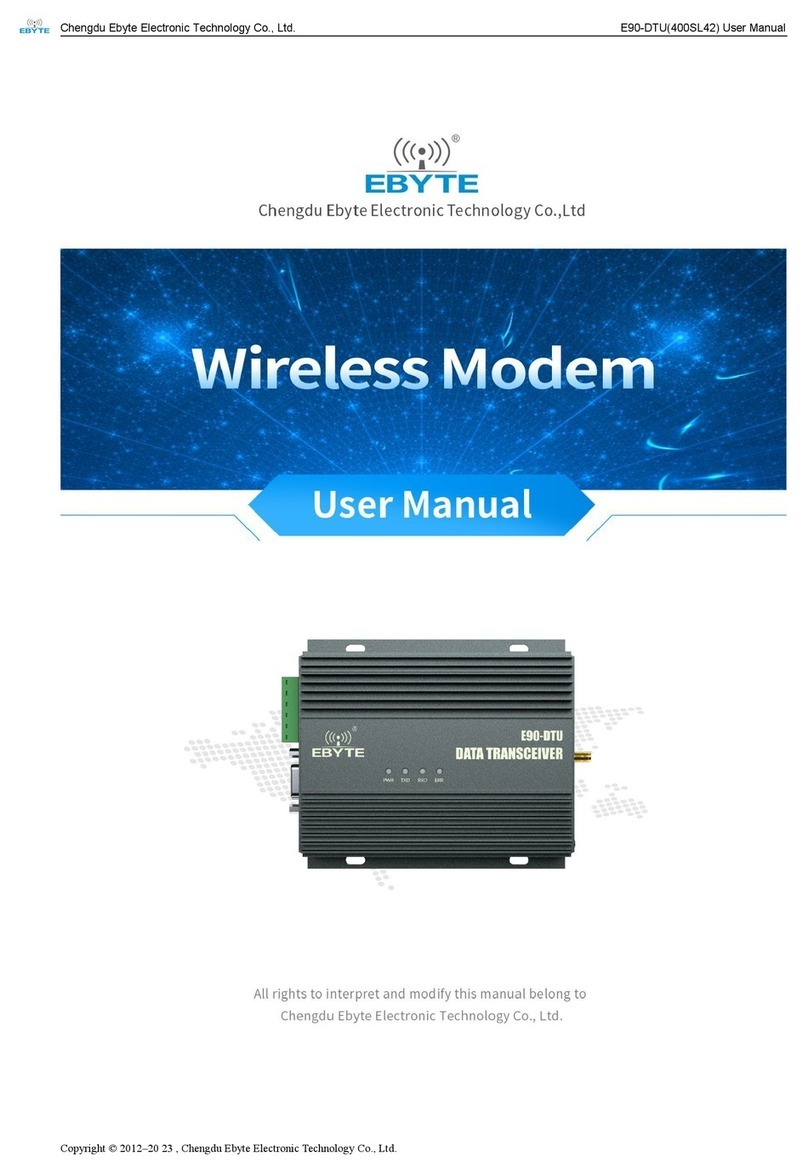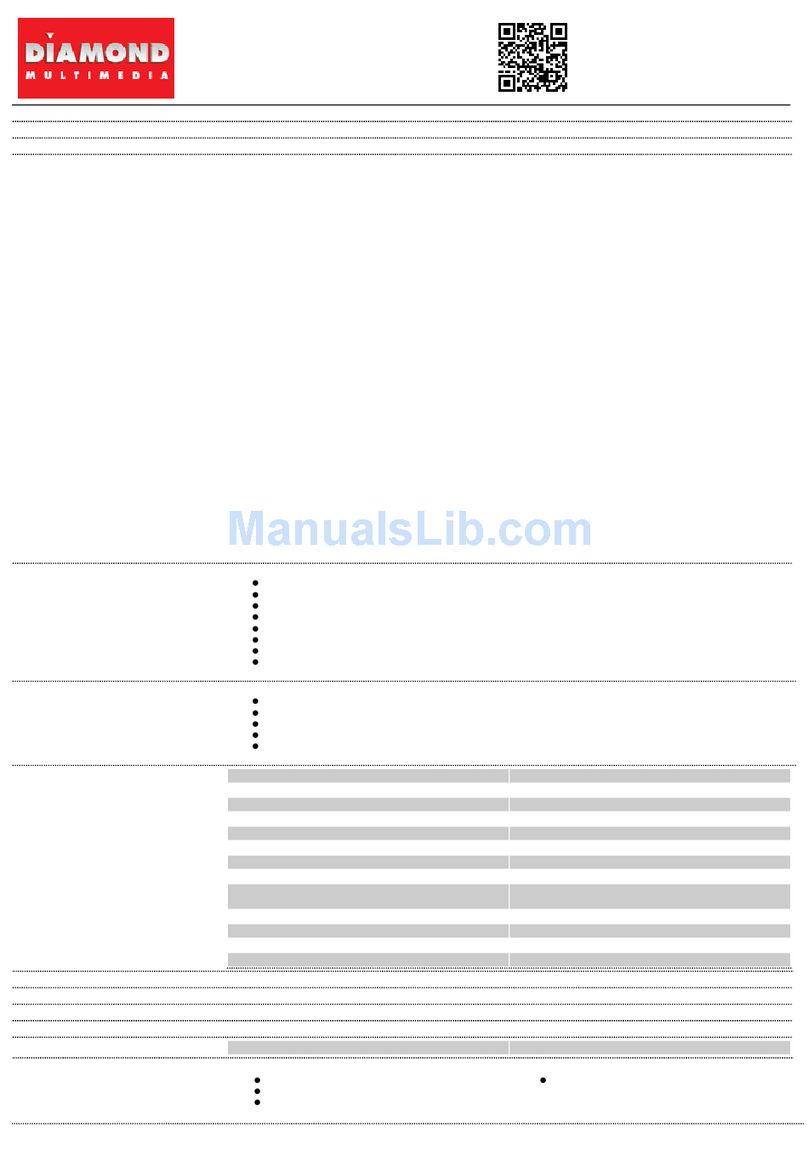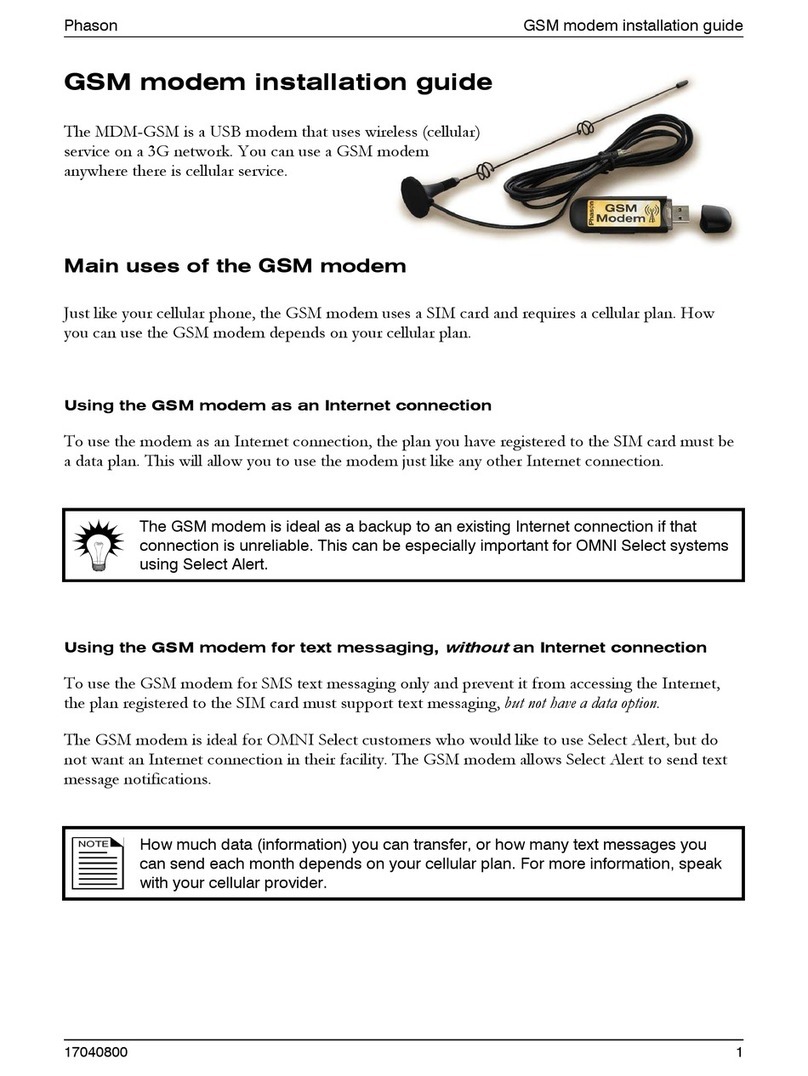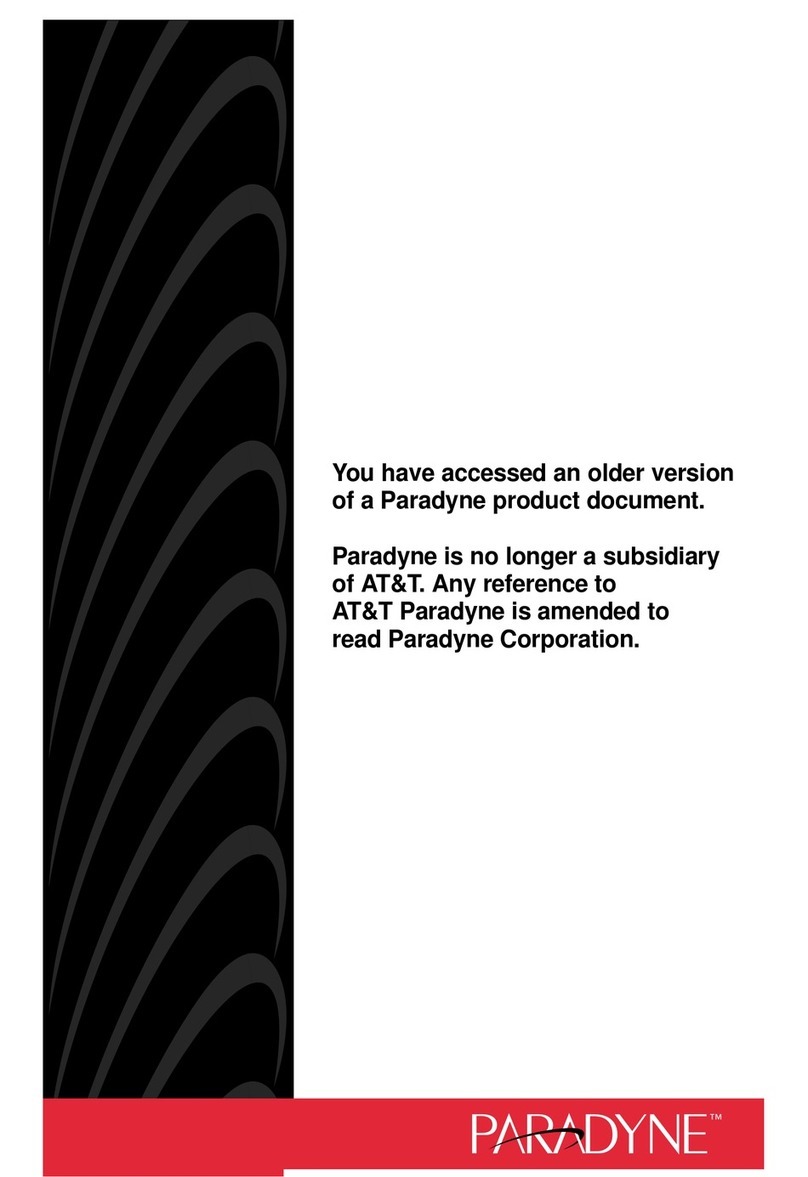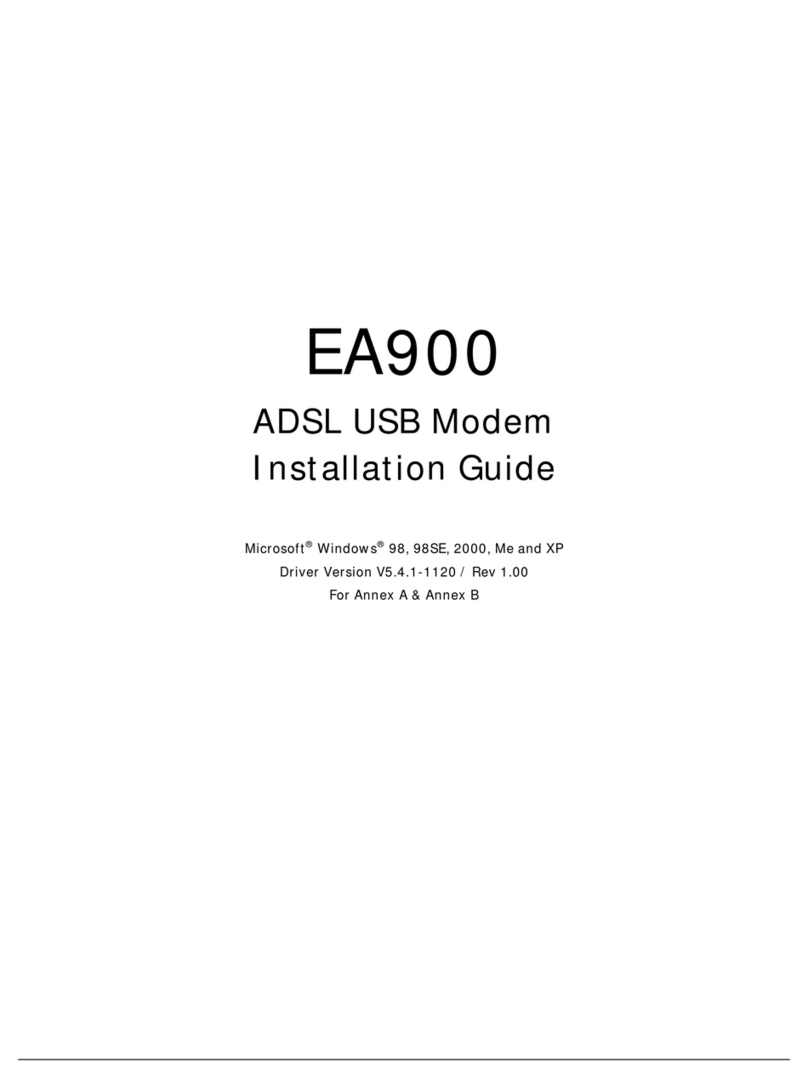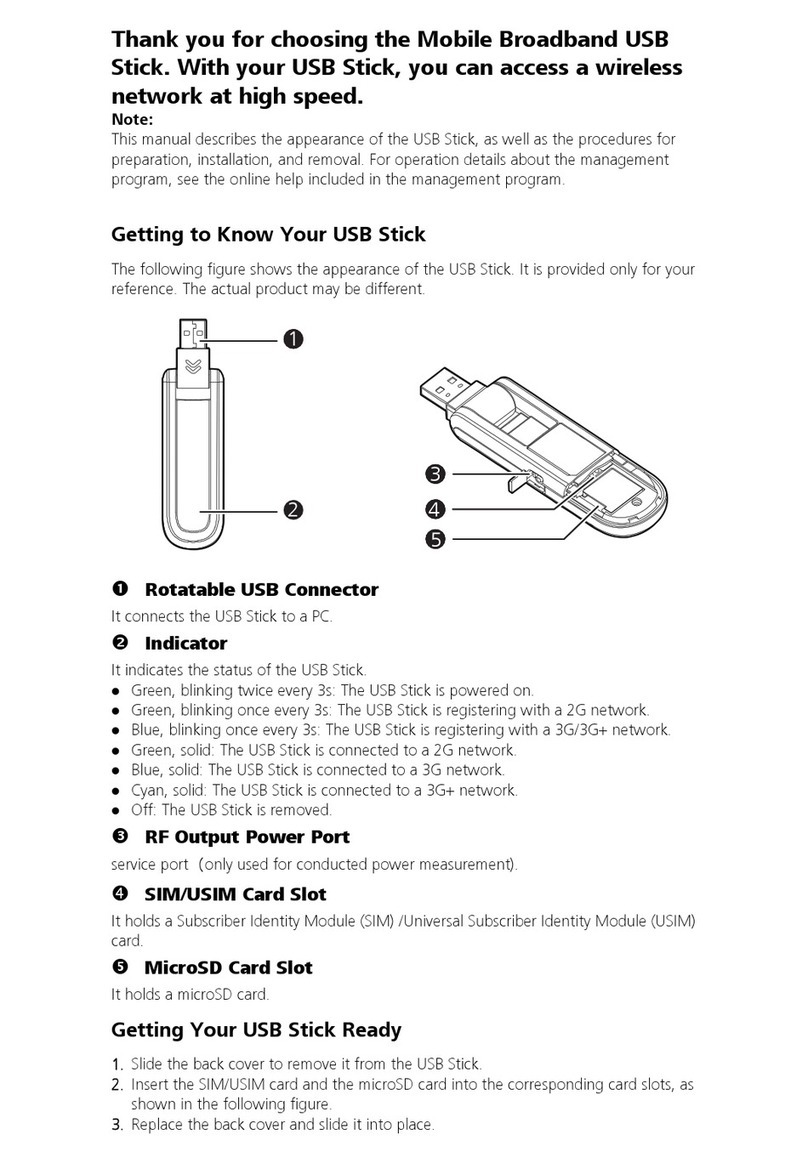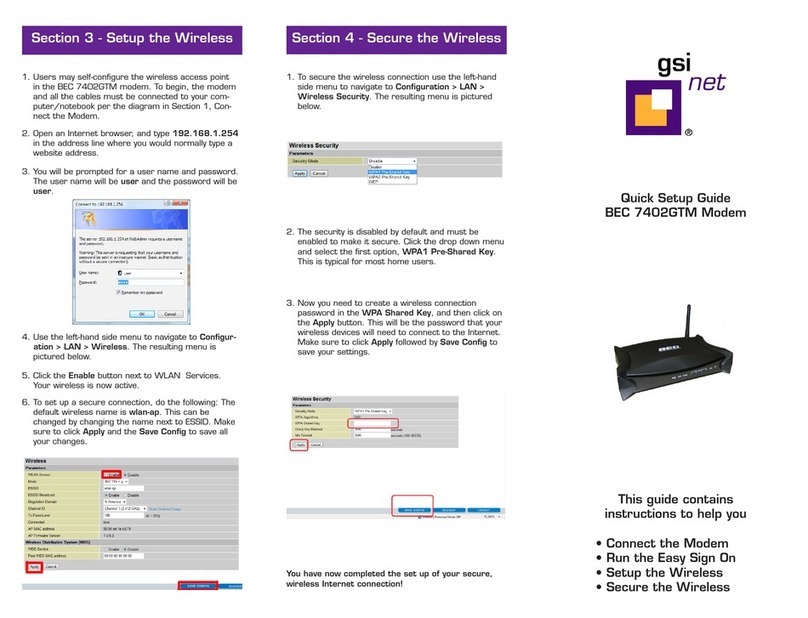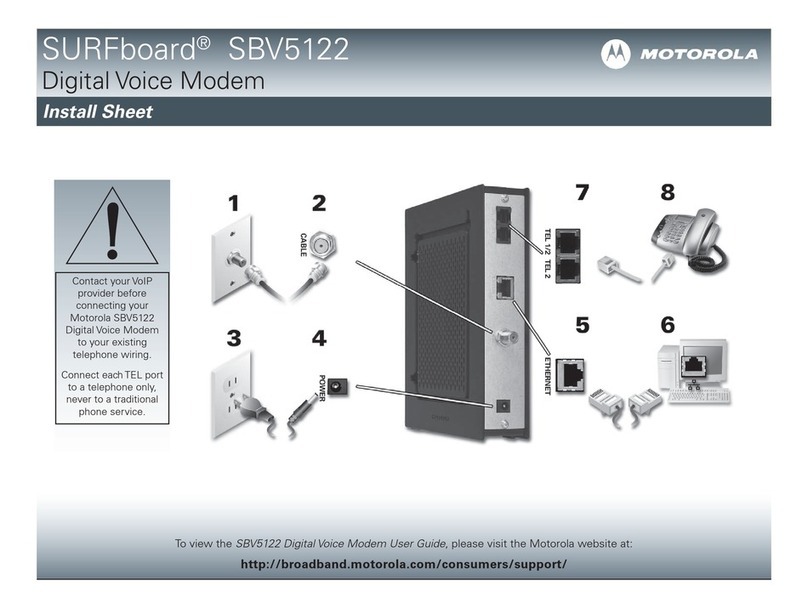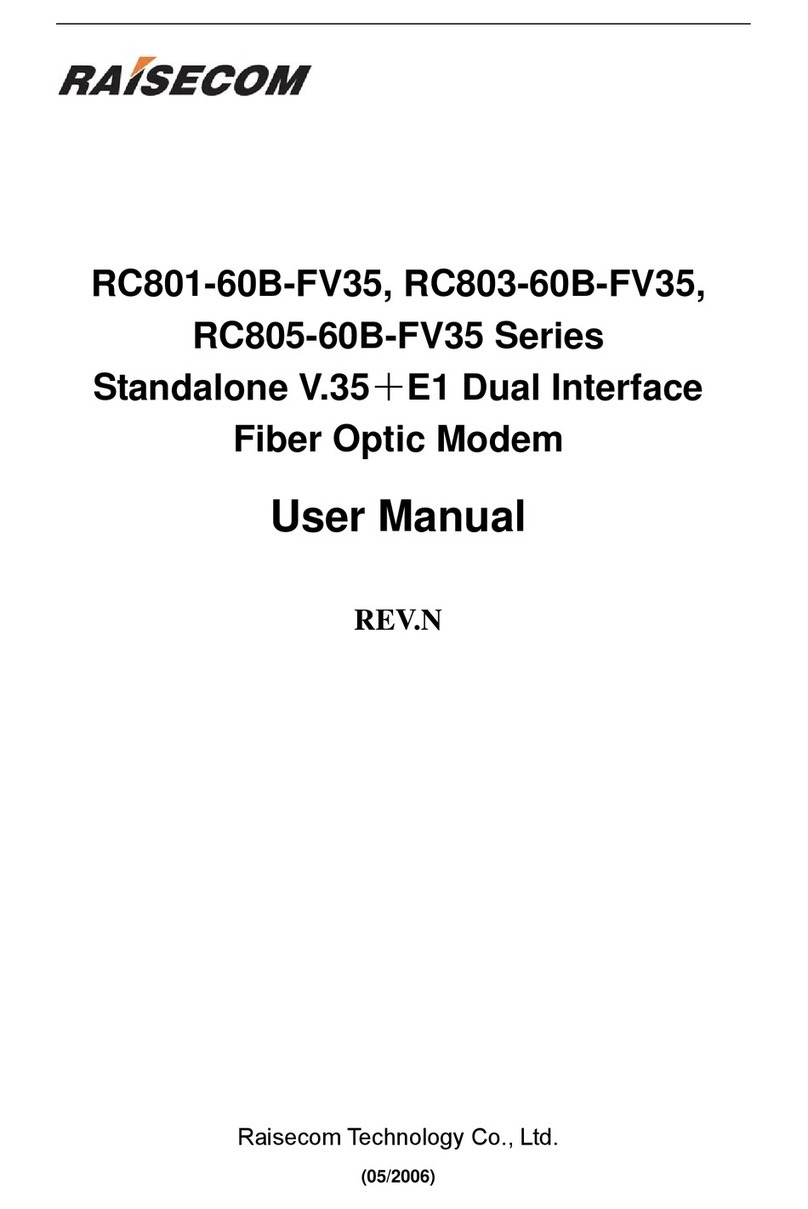XtendLan XL-GFC142M User manual

XL-GFC142M - G.fast Master Modem +
XL-GFC142SR - G.fast / VDSL2 / V35b Slave Modem/Router
USER’S MANUAL

1
Safety Warnings
For your safety, be sure to read and follow all warning notices and instructions before using the device.
DO NOT open the device or unit. Opening or removing the cover may expose you to dangerous high voltage points or other
risks. ONLYqualified service personnel can service the device. Please contact your vendor for further information.
Use ONLY the dedicated power supply for your device. Connect the power to the right plug type (AC support full range
between 100Vac and 240Vac input. 12V DC / 2A or aboveoutput).
Place connecting cables carefully so that no one will step on them or stumble over them. DO NOT allow anything to rest on
the power cord and do NOT locate the product where anyone can work on the powercord.
DO NOT install nor use your device during a thunderstorm. There may be a remote risk of electric shock from lightning.
DO NOT expose your device to dampness, dust or corrosiveliquids.
DO NOT use this product near water, for example, in a wet basement or near a swimmingpool.
Connect ONLY suitable accessories to thedevice.
Make sure to connect the cables to the correctports.
DO NOT obstruct the device ventilation slots, as insufficient air flow may harm your device.
DO NOT place items on the device.
DO NOT use the device for outdoor applications directly, and make sure all the connections are indoors or have waterproof
protection place.
Be careful when unplugging the power, because it may producesparks.
Keep the device and all its parts and accessories out of the reach ofchildren.
Clean the device using a soft and dry cloth rather than liquid or atomizers. Power off the equipment before cleaning it.
This product is recyclable. Dispose of itproperly.

2
Table of Contents
Chapter 1. Unpacking Information...................................................................................................................... 3
Chapter 2. Installing the Modem......................................................................................................................... 4
Chapter 3. Hardware Description...................................................................................................................... 14
Chapter 4. Configure the modem via Web managementmenu....................................................................... 21
Appendix A: Cable Requirements .................................................................................................................... 46
Appendix B: Product Specifications - Key Features & Benefits .................................................................... 50
Appendix C:Troubleshooting ........................................................................................................................... 53
This is a class A product. In a domestic environment, this product may cause radio interference in which
case the user may be required to take adequate measures.

3
Chapter 1. Unpacking Information
1.1 Check List
Before installing the modem, please verify the contents inside the package.
Package Contents:
Notes:
1 x Modem
1 x QR code for user’s 1. Accessory Kit: 1x Ethernet Cable, 1x Phone wire,
manual hyperlink. 1x DC12V/2A Power Adapter, 1x Powercord.
1.Please inform your dealer immediately for any missing or damaged parts. If possible, retain the carton including the
original packing materials. Use them to repack the unit in case there is a need to return for repair.
2. Do not use sub-standard power supply. Before connecting the power supply to the device, be sure to check
compliance with the specifications. The modem uses a DC 12V/2A or above Switching power supply.

4
Chapter 2. Installing the Modem
2.1 Hardware Installation
This chapter describes how to install the modem, and establish the network connections. The XL-GFC142SR may be
installed on any level surface (e.g. a table or shelf). However, please take note of the following minimum site
requirements before you begin.
2.2 Pre-installation Requirements
Before you start the actual hardware installation, make sure you can provide the right operating environment, including
power requirements, sufficient physical space, and proximity to other network devices that are to be connected.
Verify the following installation requirements:
Power requirements: DC 12 V / 2A orabove
The modem should be located in a cool dry place, with at least 10cm of space at the front and back for
ventilation.
Place the modem away from direct sunlight, heat sources, or areas with a high amount of electromagnetic
interference.
Check if the network cables and connectors needed for installation areavailable.
Do not install phone lines strapped together withAC power lines, or telephone office line with voice signal.
Avoid installing this device with radio amplifying stations nearby or transformer stations nearby.

5
2.3 General Rules
Before making any connections to the modem, please note the following rules:
Ethernet Port interface : RJ-45
All network connections to the modem Ethernet port must be made using Category 5e UTP/STP or above
for 1000 Mbps, Category 5 UTP or above for 100Mbps Category 3, 4 UTP or above for 10Mbps.
No more than 100 meters of cabling may be use between the MUX or HUB and an end node.
G.fast Port interface : RJ-11 & Terminal block combo
All network connections to the RJ-11/ terminal block(sharing port) must use 24~26 gauge with single
twisted pair phone wire.
We do not recommend the usage of the other gauge phone wire.
The RJ-11 is an 6P4C connector, two of which are wired. The modem uses the center two pins. The pin out
assignment for these connectors is presented below.
Please note that the line port is no polarity, therefore user can reverse the two wires of the phone cable
when installed. RJ-11 Pin out Assignments
Pin#
MNEMONIC
FUNCTION
1
NC
Unused
2
2a
Pass through
3
1a
G.fast / xDSL
4
1b
G.fast / xDSL
5
2b
Pass through
6
NC
Unused

6
2.4 Connecting the RJ-11 / RJ-45 Ports
There are two type line: 1 Terminal Block & 1 RJ-11 connector. It is used to connect with DPU Master side over asingle
pair phone wire to CPE Slave side (point to point application). (Figure 2.1)
Figure 2.1 line ports straight connection
When inserting a RJ-11 plug, make sure the tab on the
plug clicks into position to ensure that it is properly
seated.
Do not plug a RJ-11 phone jack connector into the
Ethernet port (RJ-45 port). This may damage the
modem. Instead, use only twisted-pair cables withRJ-45
connectors that conform to Ethernetstandard.
Notes:
1.
Be sure each twisted-pair cable (RJ-45 Ethernet cable)
does not exceed 100 meters.
2.
We advise using Category 5~7 UTP/STP cables for
making Ethernet connections to avoid any confusion or
inconvenience in the future when you attach high
bandwidth devices.
3.
Use 24 ~ 26 gauge twisted pair phone wiring, we do not
recommend the usage of the other gauge phonewire.
4.
Be sure phone wire has been installed before the
modems boot (before their synchronisation)
5.
Do not connect Line port with RJ-11 and Terminal block
to two Master / Slave device

10
2.5 Point to Point application
First a quick overview on a complete setup of LAN extender Master/Slave LAN extender.
XL-GFC142 is a LAN extender leverages the extraordinary bandwidth promise of G.fast technology(max. 1Gbps)
(Figure 2.2)

11
2.5.1 Connect the XL-GFC142M (DPU Master) and the XL-GFC142SR (CPE Slave) to the Line
The objective for LAN extender is to pass high speed data over a twisted pair cable. In the setup, connect DPU Master to
CPE Slave through phone wire (24~26 AWG) or line simulator or any other hardware representation of a cable network, with
or without noise injection and crosstalk simulations.
2.5.2 Connect the XL-GFC142M (DPU Master) and the XL-GFC142SR (CPE Slave) to LAN Devices
In the setup, usually an Ethernet tester serves as a representation of the LAN side as well as a representation of the WAN(Line)
side.
2.5.3 Run Demos and Tests
The Ethernet tester may send data downstream as well as upstream. It also receives the data in order to check the integrity of the
data transmission. Different data rates can be tested under different line conditions

12
2.6 Internet ISP application

13
2.7 CCTV application

14
Chapter 3. Hardware Description
This section describes the important parts, it features the front panel and rear panel:
Physical appearance

15
3.1 Front Panel
The figure shows the front panel. (Figure 3.1)
Figure 3.1 Front Panel
Note :
1. Identifing DPU (Master) or CPE (Slave) is by Master LED, when this LEDOn(steady) indicates
firmware Model as XL-GFC142M, and LED Off indicates firmware Model as XL-GFC142SR.
2. If want to change DPU to CPE Model, just update firmware to right mode. The reverse is also do the same
step. Fireware update menu please refer to administration webpage on page30.
3. Please click default reset menu on administration webpage after model firmware updating.

16
3.2 Front Indicators
The Modem has Seven LED indicators. The following Table shows the description. (Table 3-1)
Table 3-1 LED Indicators Description and Operation
LED
Color
Status
Descriptions
PWR
(Power LED)
Green
On(Steady)
Lights to indicate that modem had power good
Off
The device is not ready or has malfunctioned.
LED
Color
Status
Descriptions
E1 ~ E4
(Ethernet LED)
Green
On(Steady)
The device has a good Ethernet connection.
Blinking
The device is sending or receiving data.
Off
The LAN is not connected or has malfunctioned.
G.fast
(G.fast LED)
Green
On(Steady)
The G.fast connection is up.
Fast Blinking
The Master device has detected a Slave device and ready to connect.
Off
The Internet or network connection is down.

17
xDSL LED for
XL-GFC142SR only
Green
On(Steady)
The xDSL connection is up.
Fast Blinking
The Master device has detected a Slave device and ready to connect.
Off
The Internet or network connection is down.
Master
Green
On (Steady)
Device firmware on XL-GFC142M (DPU Master mode).
Off
Device firmware on XL-GFC142SR (CPE Slave mode).

18
3.3 Rear Panel
The following figure shows the rear panel. (Figure 3.2)
Figure 3.3 Rear Panel
And the table shows the description. (Table 3-2)
Table 3-2 Description of the modem rear connectors
Type
Connector
Description
Reset
Tact Switch Button
The reset buttons allows users to reboot the device or load the default
settings.
Press and hold for 1-5 seconds: Reboot device
Press over 5 seconds: Load the default settings
Power
DC Jack
External switching Power Adapter: Output: DC 12V/2A.
Line
RJ-11
For connecting to a Master/Slave device.

19
Type
Connector
Description
phone
RJ-11
For connecting to the POTS equipment or ISDN.
Ethernet
(E1-E4)
RJ-45
For connecting to an Ethernet equipped device.
USB3.0
(U1-U2)
USB Type A
For connecting to the USB dongle.
Before user installed power and device, please read and follow these essentials:
Use separate paths to route wiring for power and devices. If power wiring and device wiring paths must cross, make sure the
wires are perpendicular at the intersectionpoint.
Note:
You can use the type of signal transmitted through a wire to determine which wires should be kept separate. The rule of thumb
is that wiring sharing similar electrical characteristics can be bundledtogether.
You should separate input wiring from outputwiring.
We recommend that you mark all equipment in the wiringsystem.
Do not run signal or communications wiring and power wiring through the same wire conduit. To avoid interference, wires with
different signal characteristics should be routed separately.

20
3.4 Back sticker
Note : 1.Default factory model shown as back sticker inclusing default model name, S/N、FCC
CE Mark, Input DC voltage information, User’s maunal download QR code, made of origin, default LAN IP and
web management login information.

21
Chapter 4. Configure the modem via Web managementmenu
The XL-GFC142M/SR provides a built-in HTML based management interface that allows configuration of the
XL-GFC142SR via Internet Browser. Best viewed using Chrome or Firefox browsers.
In order to use the web browser to configure the device, you may need to allow:
Web browser pop-up windows from your device. Web pop-up blocking is enabled by default in windows XP
SP2 or above.
Java Scripts. (Enabled bydefault)
Java permissions. (Enabled bydefault)
Launch your web browser and input the default IP address 192.168.16.249 (XL-GFC142M) / 192.168.16.254
(XL-GFC142SR) in the Web page.
Following section user can find default username and password.

20
4.1 BASIC Setup
4.1.1
Login Webpage
The default username and password are “admin”.
Figure 4.1.1 Login Webpage
This manual suits for next models
1
Table of contents
Other XtendLan Modem manuals