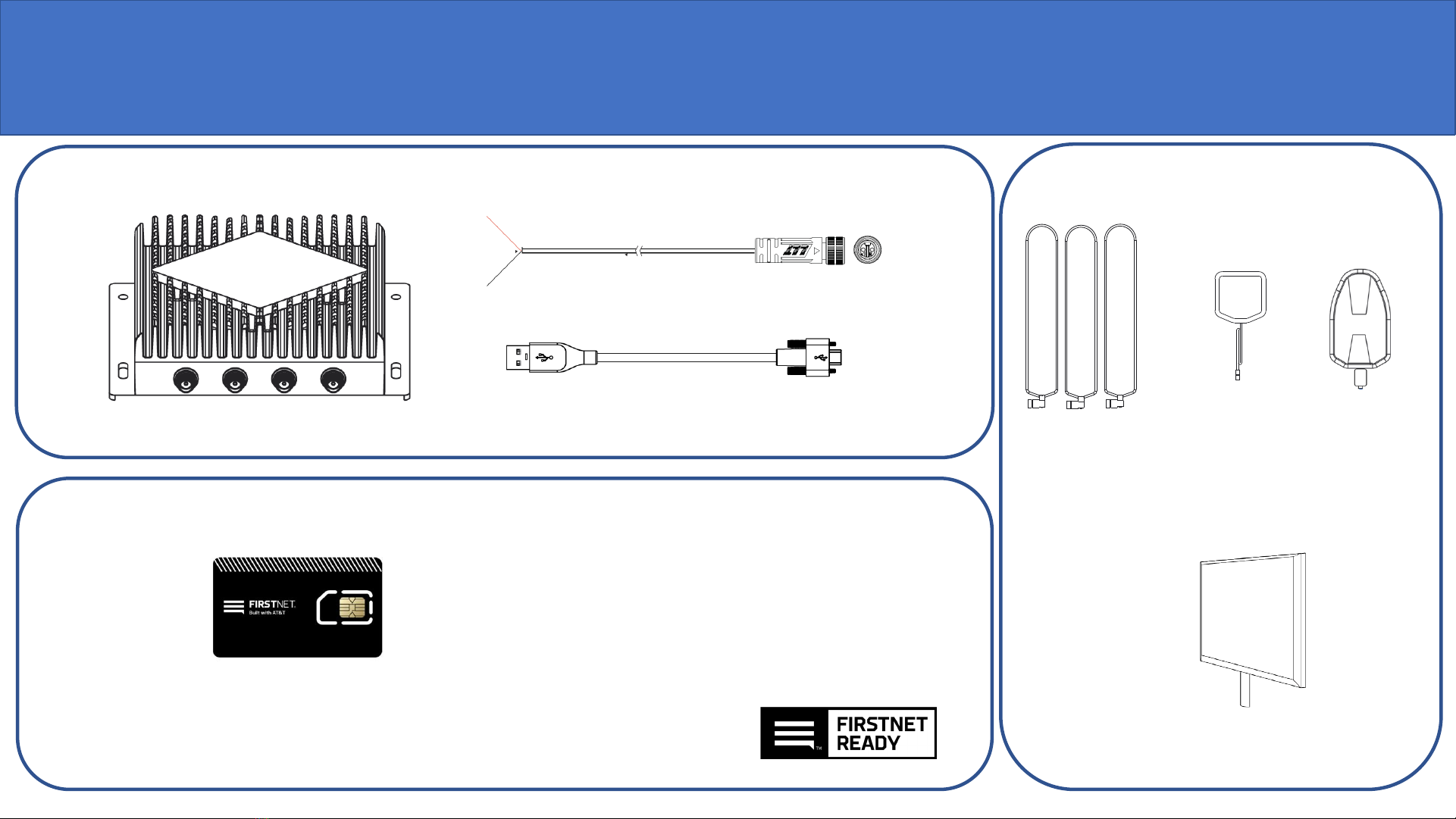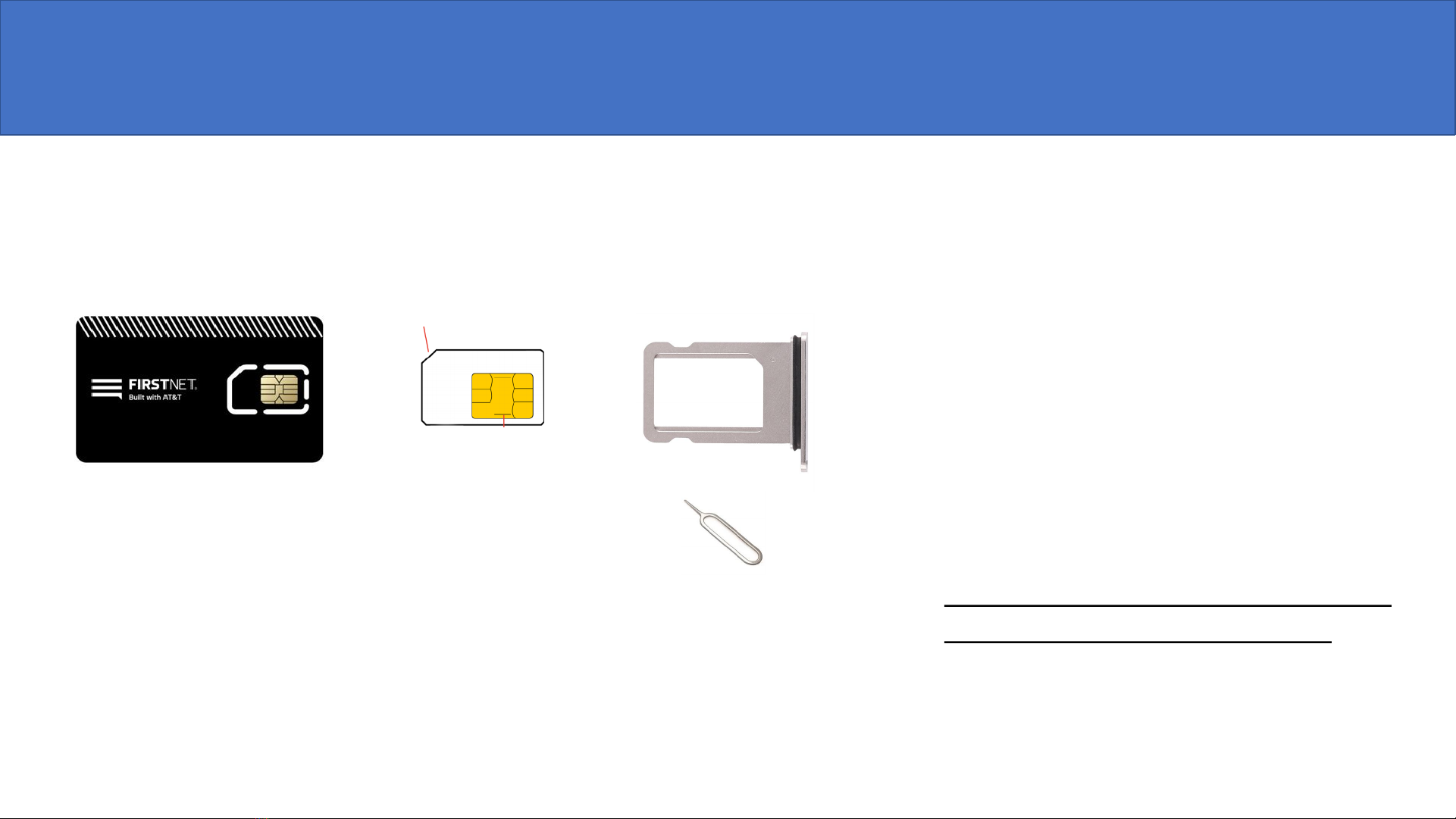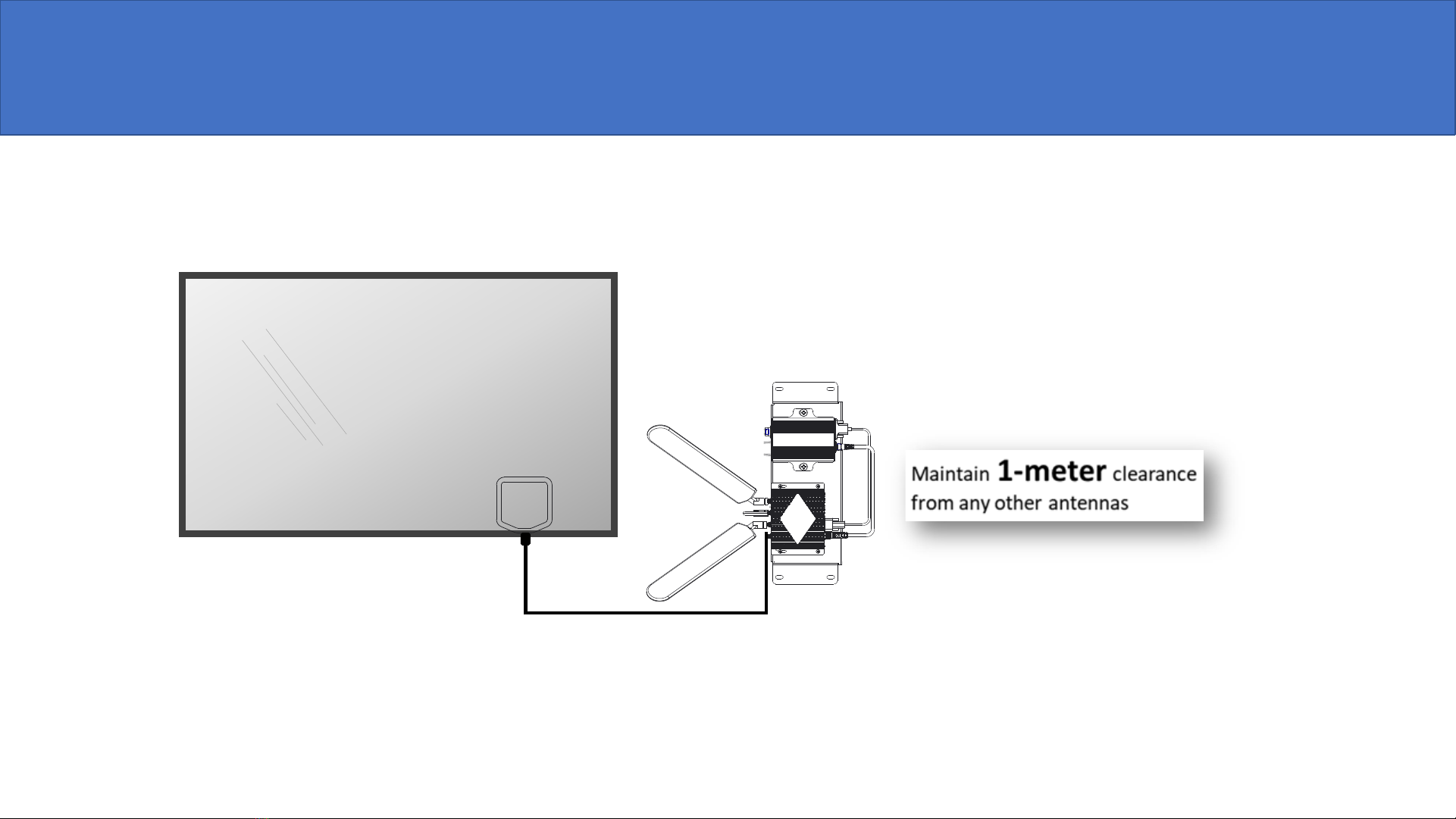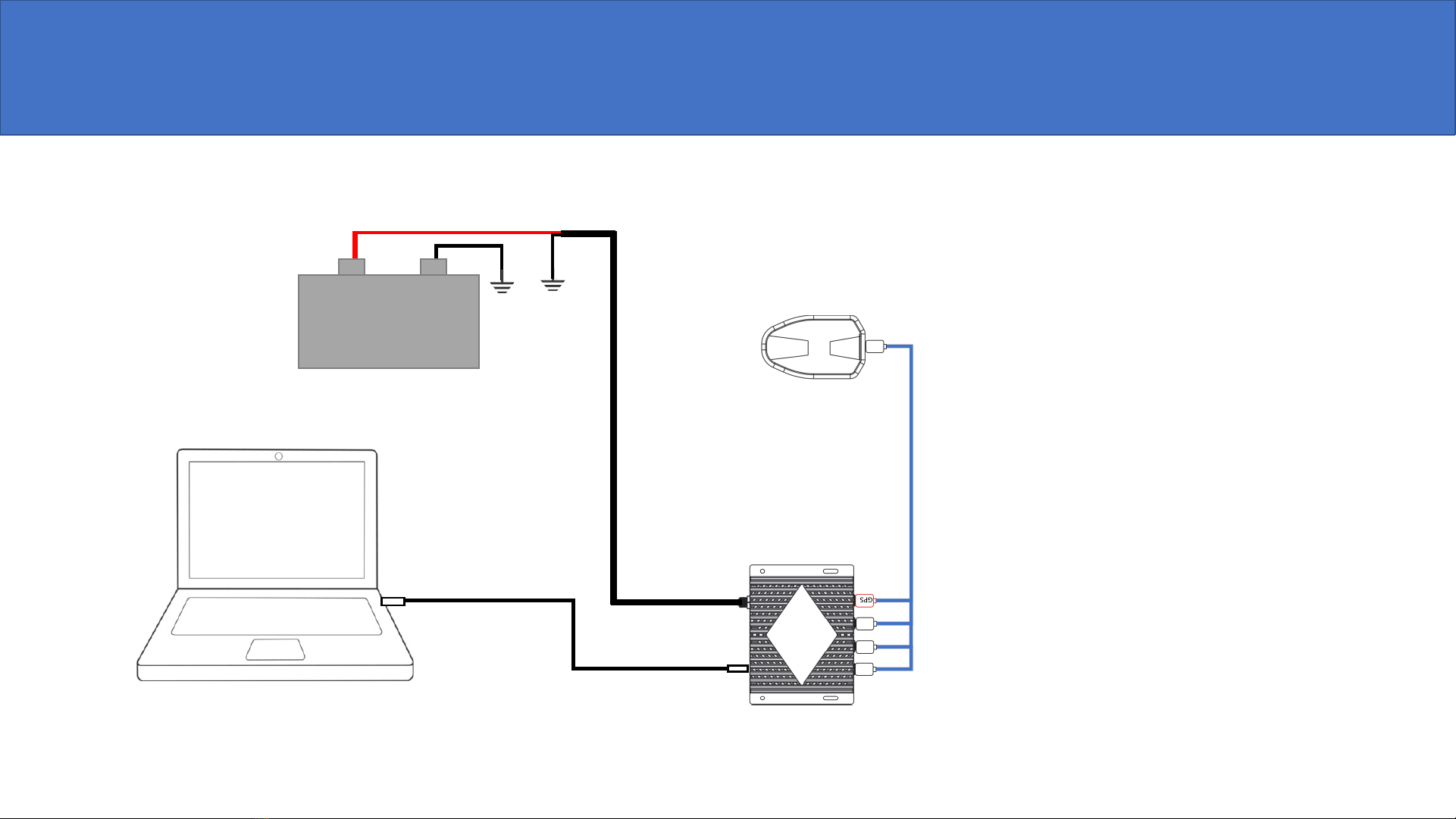Assured Wireless AW12 HPUE User manual
Other Assured Wireless Modem manuals

Assured Wireless
Assured Wireless AW12 HPUE User manual
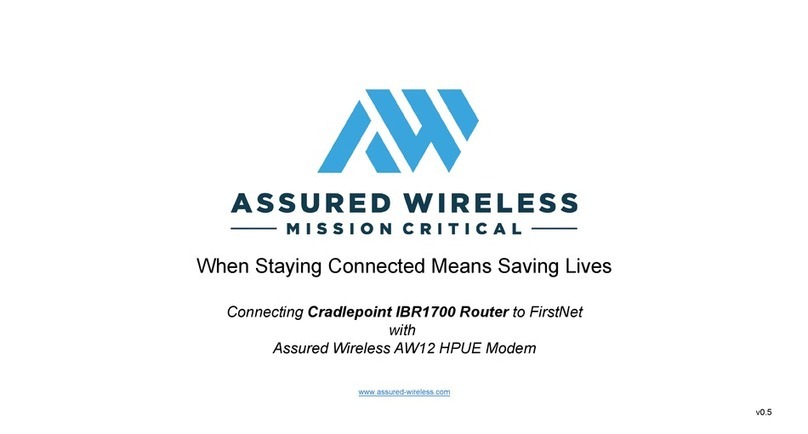
Assured Wireless
Assured Wireless AW12 HPUE User manual

Assured Wireless
Assured Wireless AW12 HPUE User manual

Assured Wireless
Assured Wireless AW12 HPUE User manual

Assured Wireless
Assured Wireless AW12 HPUE User manual

Assured Wireless
Assured Wireless AW12-EI User manual

Assured Wireless
Assured Wireless AW12 HPUE User manual

Assured Wireless
Assured Wireless AW12 HPUE User manual