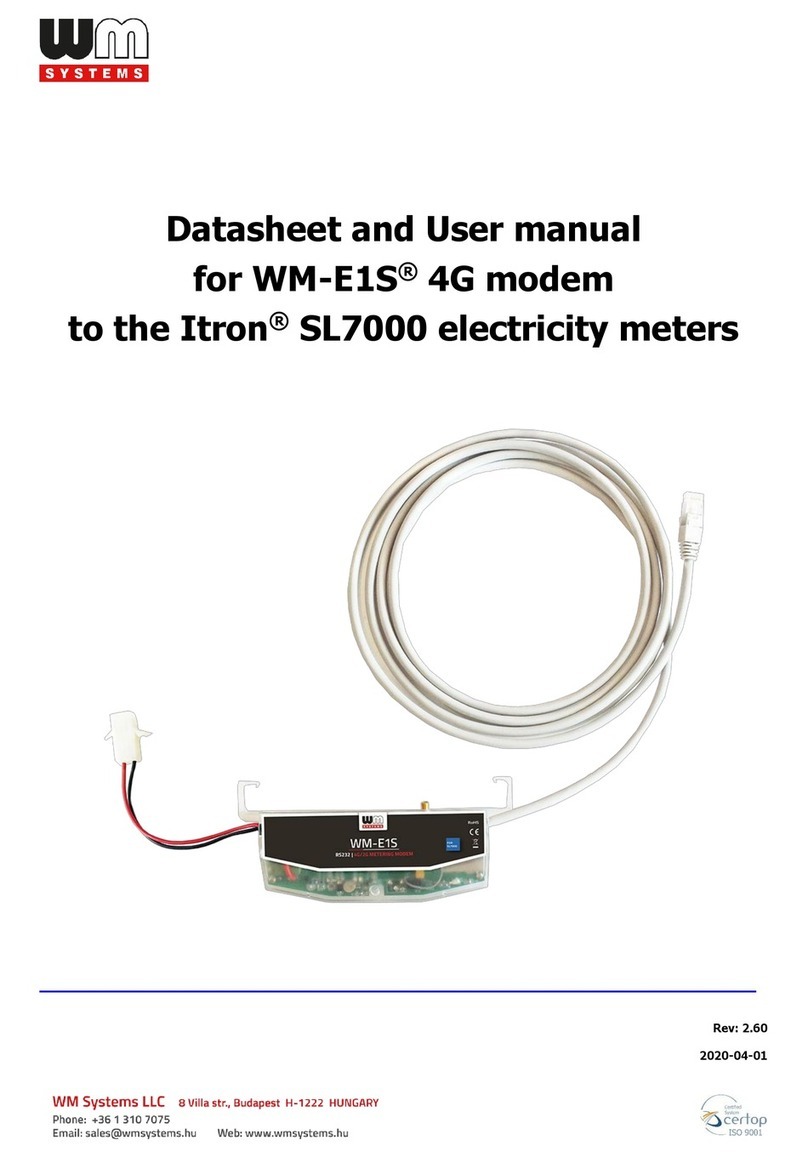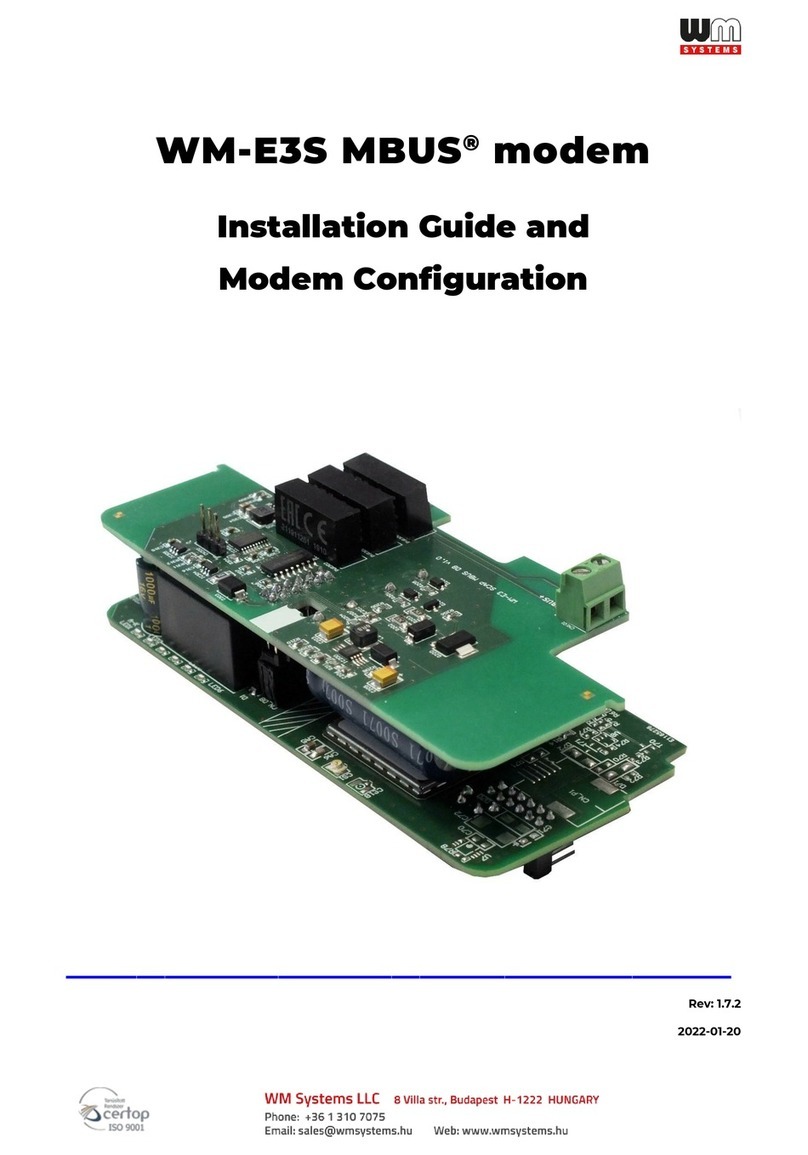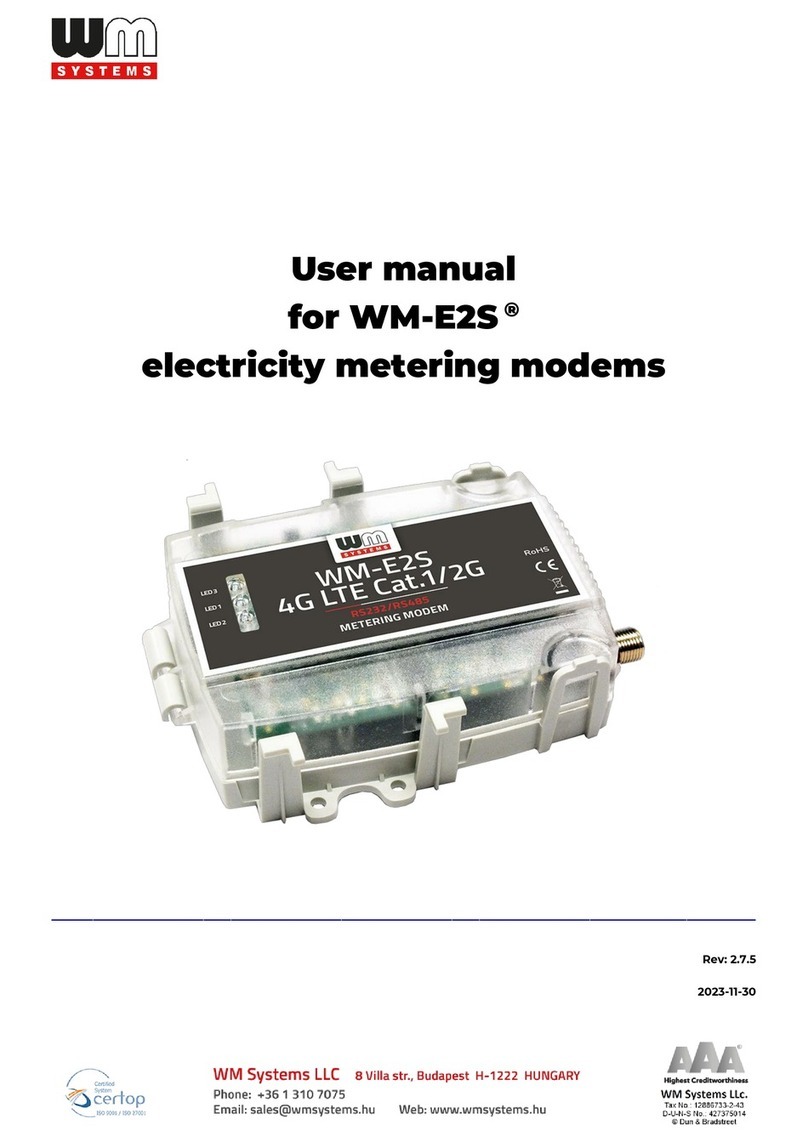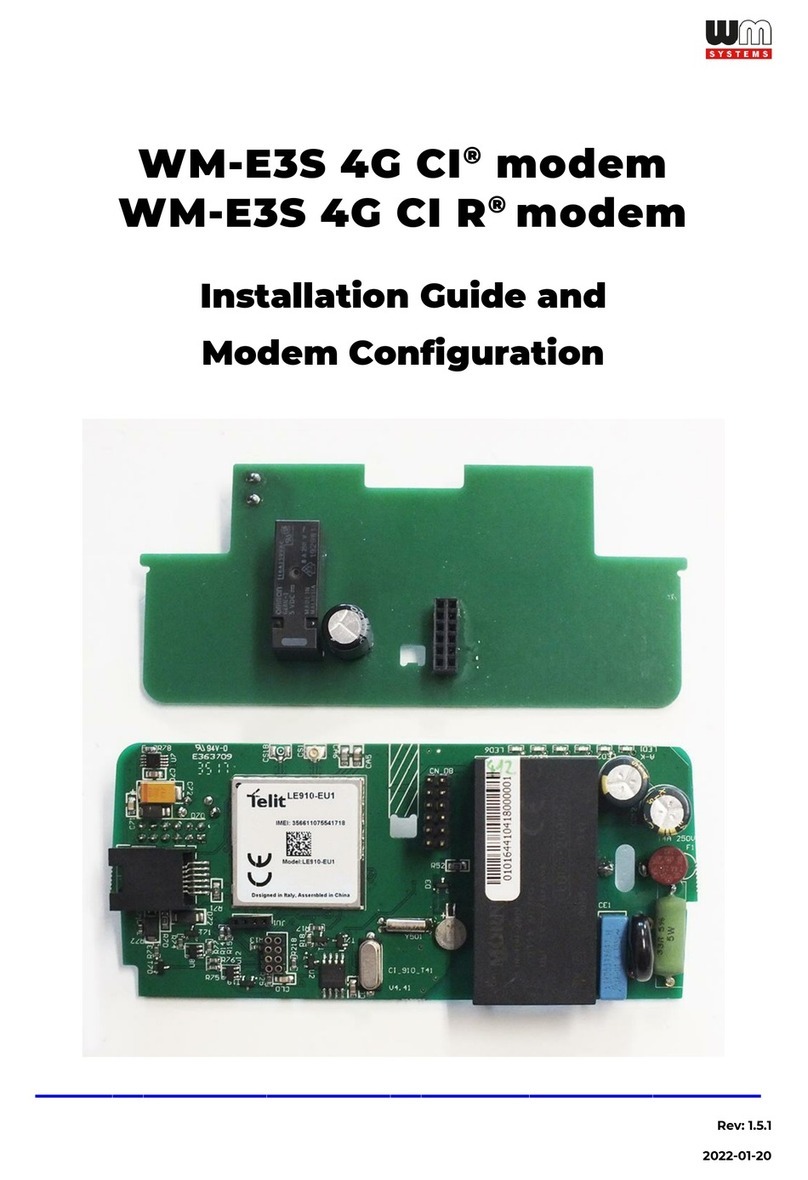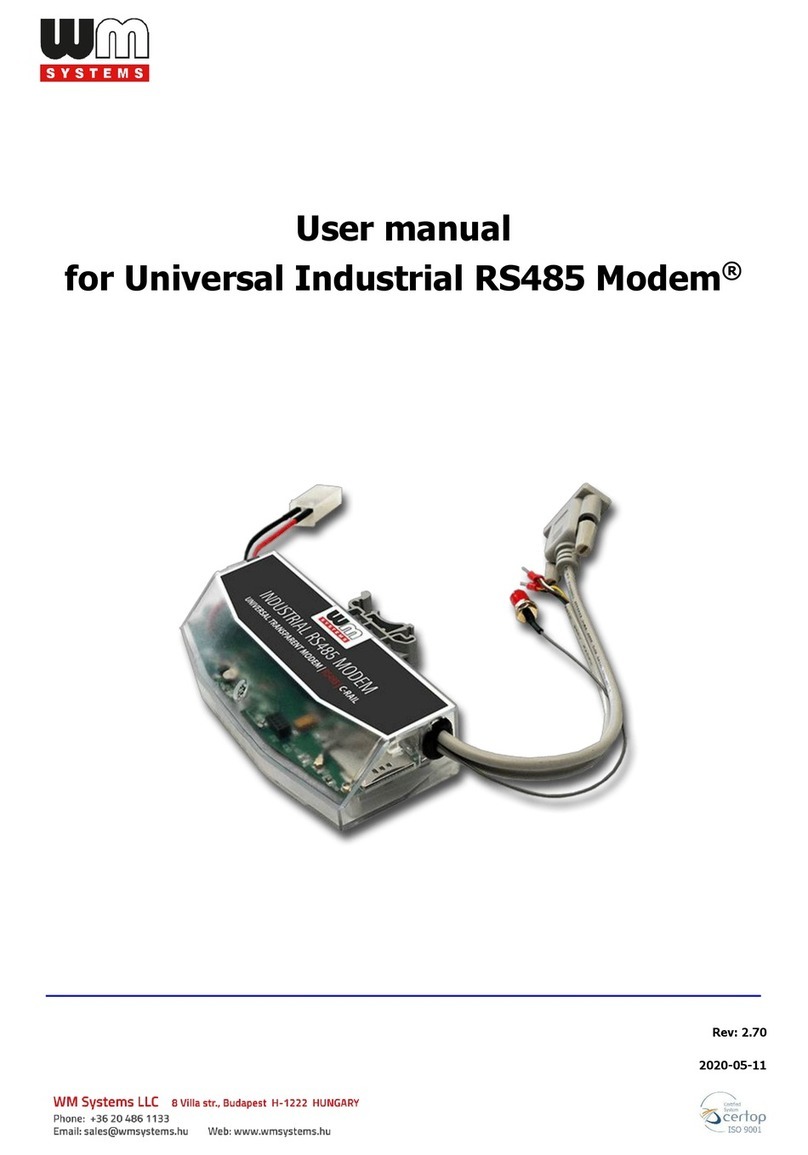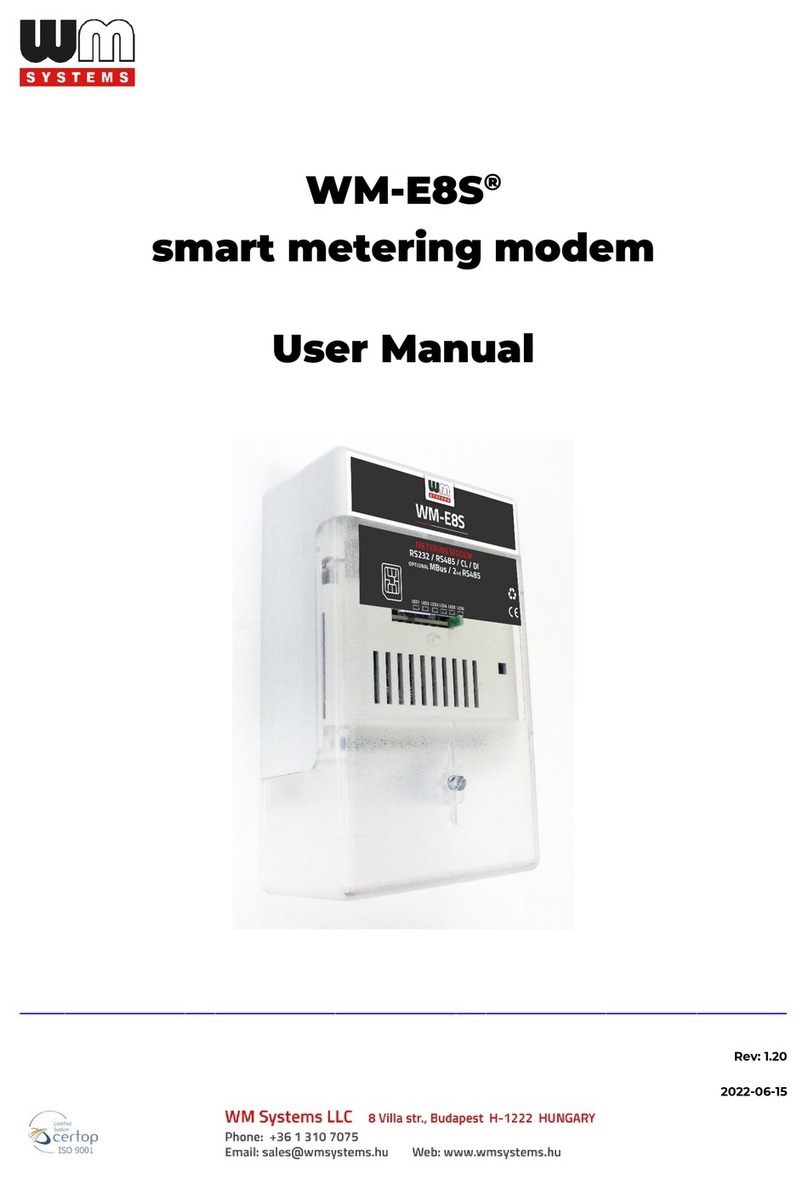Design and installation
This modem was especially developed for the 3-phase Elster®/Honeywell®A1500
Alpha, A1800 Alpha, A1140 Alpha, A1160 Alpha, A1700 Alpha type energy meters,
which can be connected to the meter by its design and its connection interface and
can be installed into the meter enclosure’s terminal cover.
Design and compatibility
The device can be also installed to the meter as an external modem –due an optional
rail-adapter (order option) - which allows to fix/mount the device.
Therefore, the modem is available with several data connectors, so it is suitable for
connecting any meter with a standard connection. In addition, it is compatible with:
- Elster®/ Honeywell®A1500 Alpha, A1800 Alpha, A1140 / A1160 Alpha, A1700 Alpha
with electricity meters
- also can be used as external, universal modem for any standard meter (with DIN
rail adapter with optional mounting)
The modem is connected to the meter via the meter's RS232 / RS485 data connector.
The device can be installed under the sealed terminal cover of the measuring service
provider, without replacing the seal certifying the first verification or the non-
destructively sealed measuring housing. For each model, the modem housing can be
ordered with a mounting tab compatible with each meter type - for proper mounting.
It can also be installed and secured as an external modem, with the help of a DIN-rail
adapter unit (which can be ordered as an option), and can be fixed to the underside
or back of the modem housing - thus securing it.
Operational characteristics
The device can be accessed remotely via the mobile network and is capable of
sending data over the Internet using an APN.
The modem is thus suitable for retrieving current and stored measurement data,
reading recorded event log and load curve data, and reading and remotely managing
meter parameter files.
The modem is basically prepared for transparent data transmission between the
metering server or metering service provider, with CSData call (only for 2G network
setting!) And via mobile internet (TCP) connection (“PULL” mode) suitable for