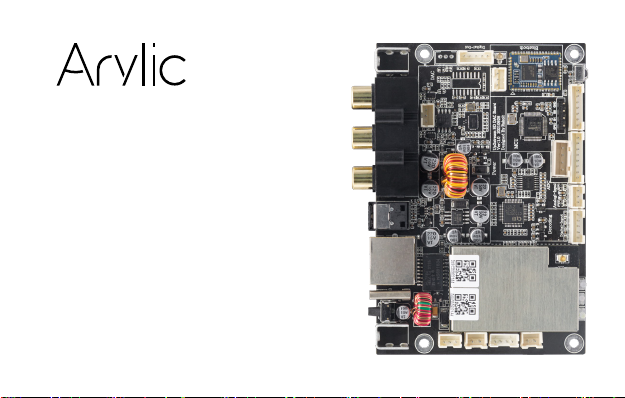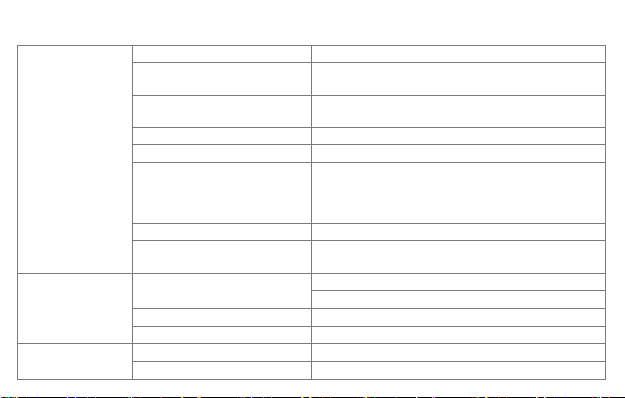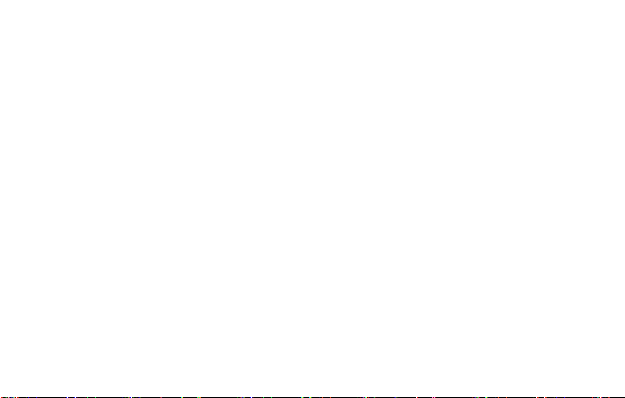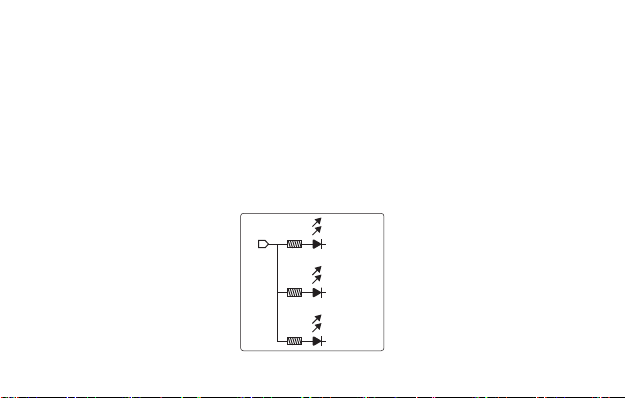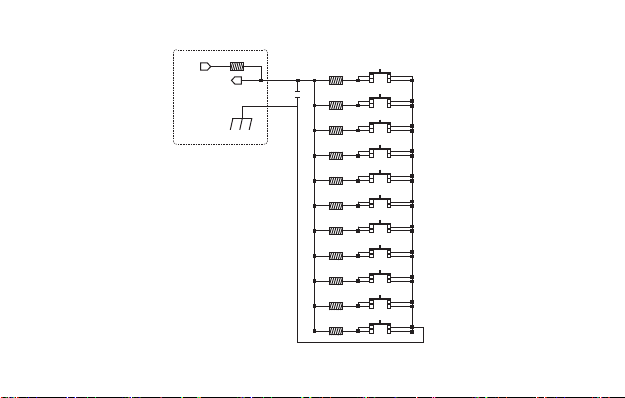3. Main Features
Streaming music via network without distance limitation or Bluetooth
5.0 up to 15 meters.
Airplay2, Spotify connect, Tidal connect, Qplay, DLNA, UPnP
streaming protocols supported.
Support streaming source from online services, smart device, USB
pen drive, NAS, Bluetooth, analog and digital input.
Multiroom and multizone streaming enabled by multiple units
connected in same network.
All music sources can be restreamed in sync to other models from us.
High quality music streaming with sample rate up to 24bit, 192kHz.
Spotify, Deezer, Tidal, Qobuz, iHeartRadio, TuneIn, Napster, lots of
online streaming services integrated to use in the app.
Free iOS and Android app available.
Free global online update for new features.
iTunes working with PC streaming.