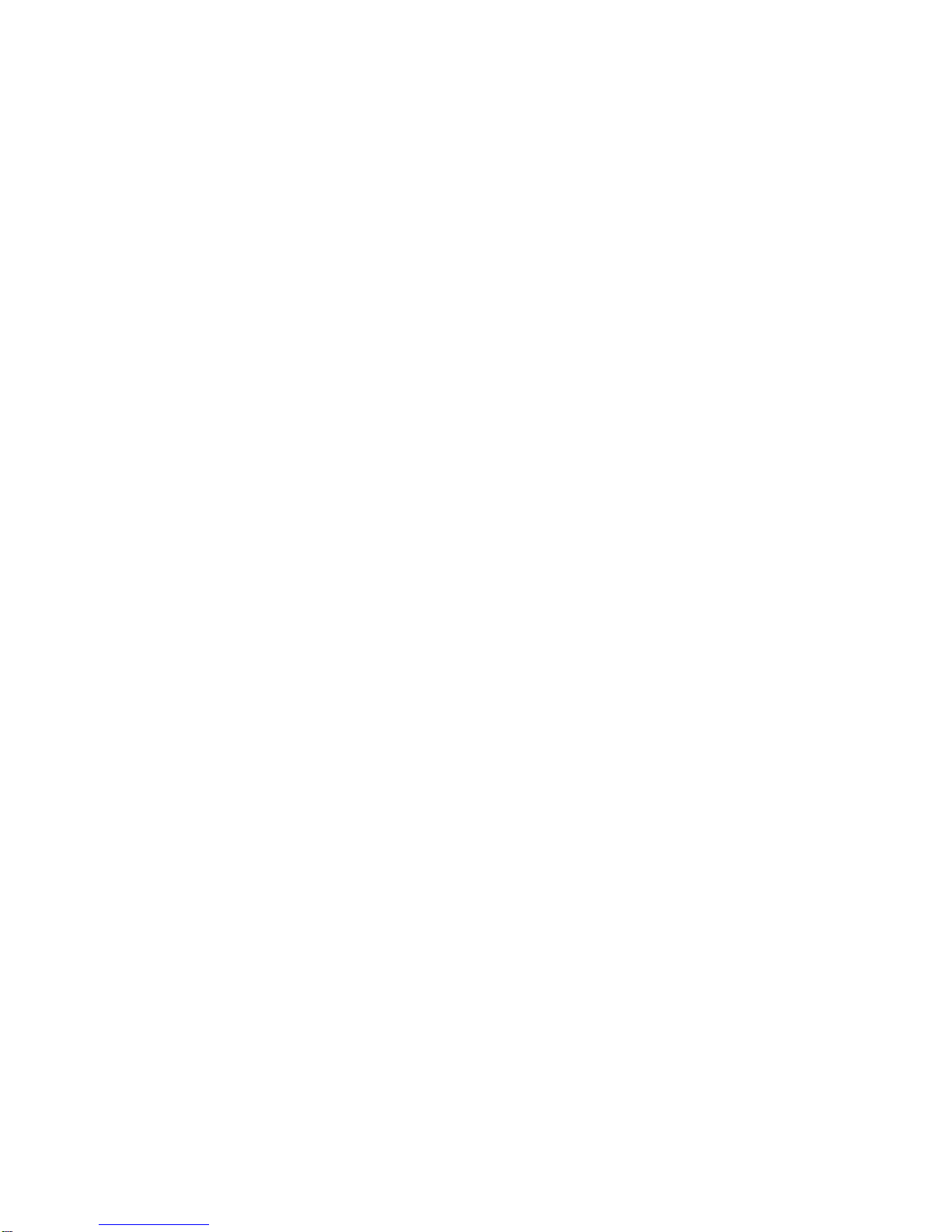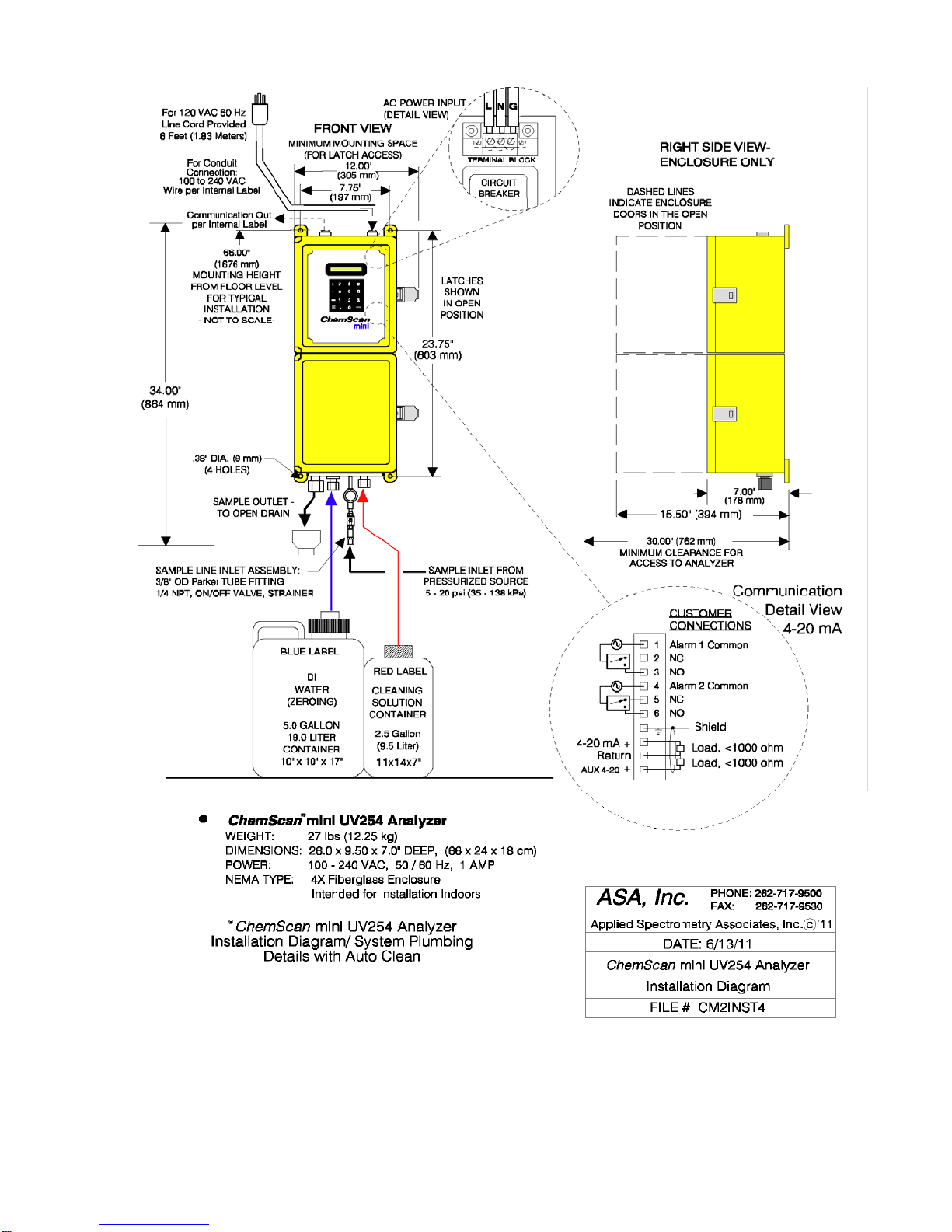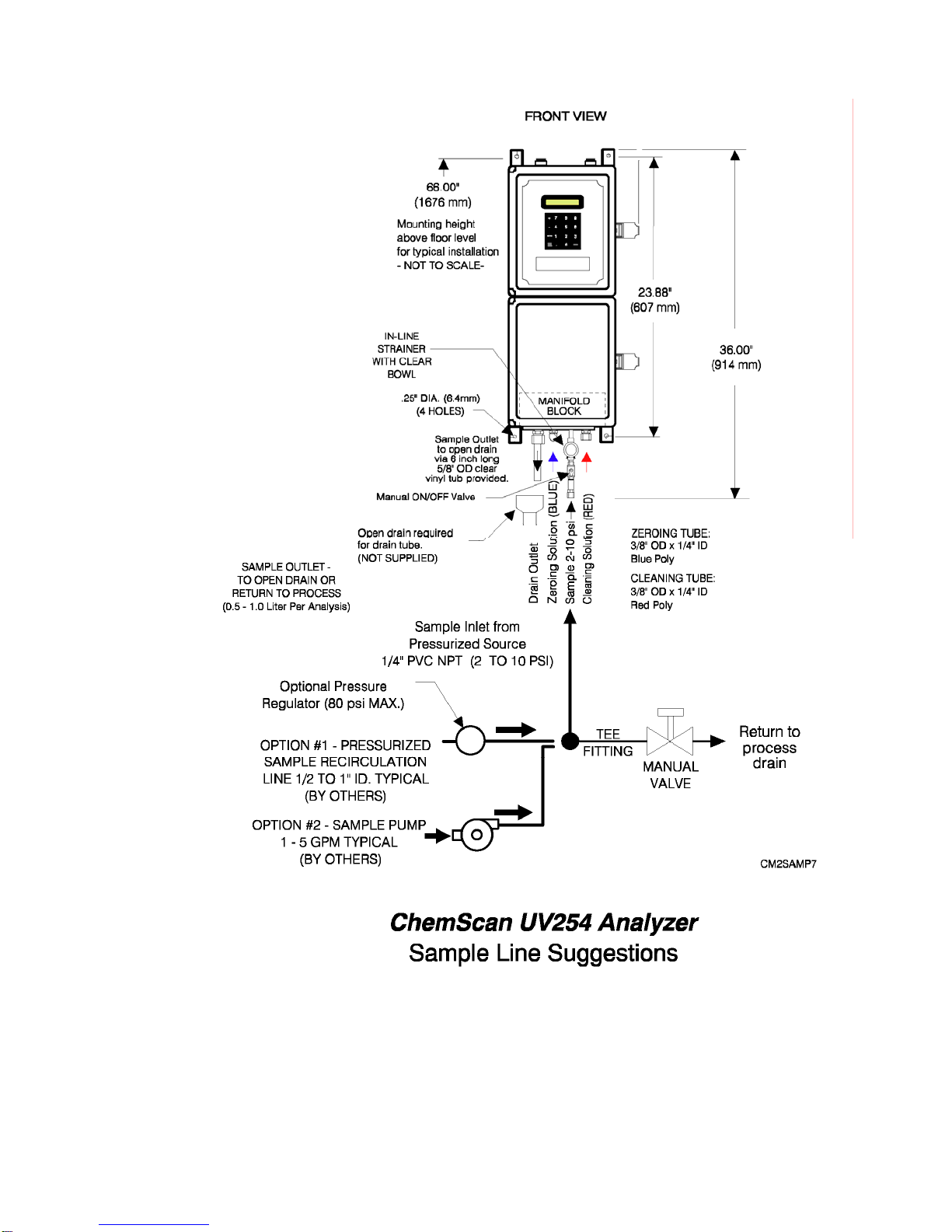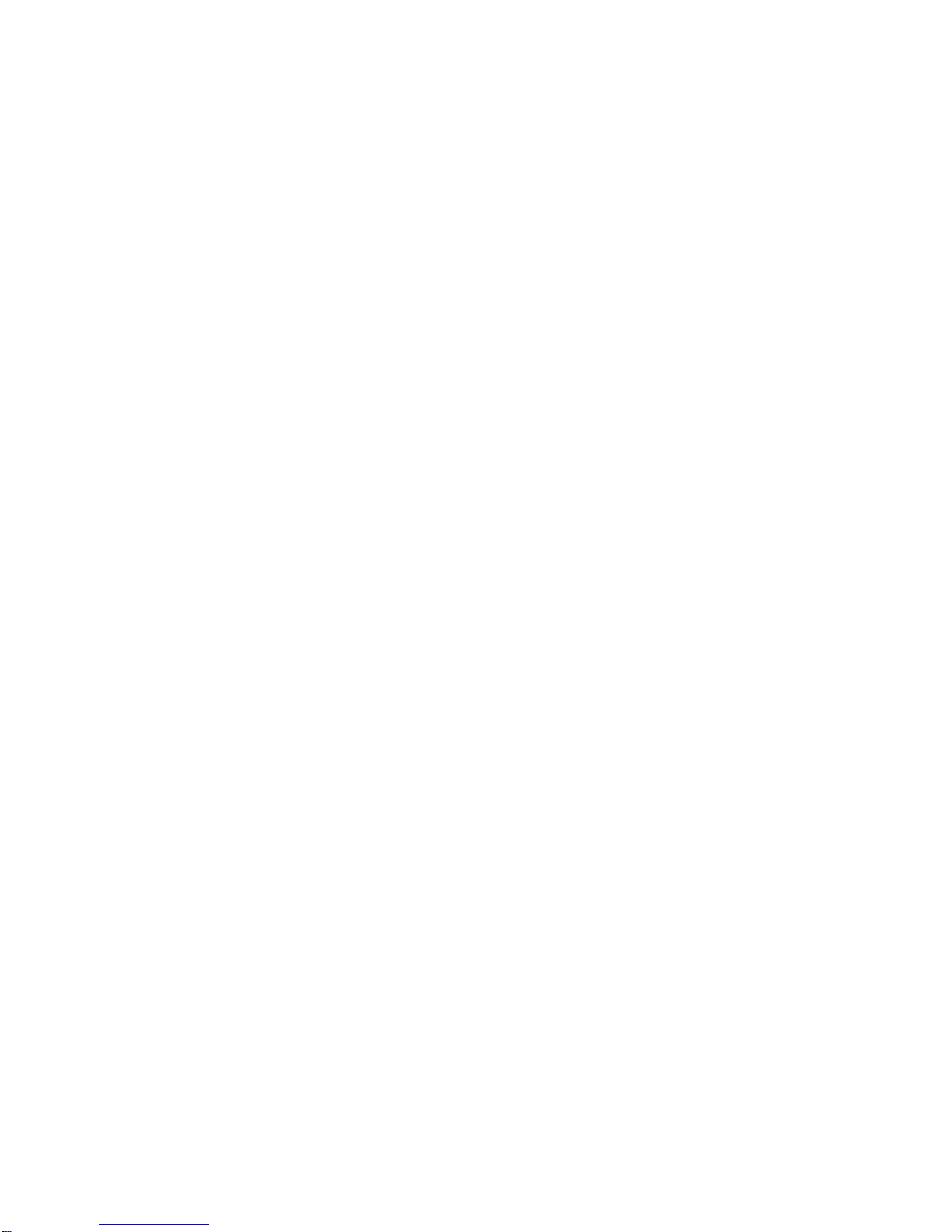9
Configuration Variables
Hidden option (9) from the main menu screen offers the installer a series of parameters. Use the + and -
keys to scroll through the options. The current value is displayed, and a new value may be entered at the
cursor. To store a new value, press the ENTER key. Starting from the beginning, these are:
“MAX CLEAN ATTEMPTS”: Number of times the instrument will attempt to clean itself in an
autozero/clean cycle before it times out and flashes a warning message.
“MAX ZEROING TIME”: Number of seconds the instrument will wait for a stable reading from the
zeroing solution. This is normally set at 120 seconds.
“CLEANING PUMP TIME”: Number of seconds the cleaning solution is pumped during an autozero/clean
cycle. Normally set to 30 seconds.
“ZEROING PUMP TIME”: Number of seconds the zeroing solution is pumped during an autozero/clean
cycle. Normally set to 60 seconds.
“SAMPLE REFILL TIME”: Number of seconds required to fully turn over the cell with fresh process
sample. This time does not include any sample line distance between the instrument and the process.
Normally set to 30 seconds.
“CLEAN SOAK TIME”: Number of seconds to let the cleaning solution sit in the cell during an
autozero/autoclean cycle. Normally set to 60.
“AutoClean FLUSH TIME”: Number of seconds to flush the cell with process following the clean soak.
Normally set to 30 seconds.
“# of DIGITS after DP”: How many digits are displayed after the decimal point. Normally set to 1.
Remember, more displayed digits doesn’t mean more accuracy, just more variance and obsessing operators.
“SEND INTERVAL”: Minutes and seconds between reports over the serial channel. Default is 1 minute.
“ON: ZC4 ZERO5 PUMP6....”: Not at all obvious, but useful. Controls the ZeroClean valve, the ZERO
valve and the pump. pressing digit 4 (hence ZC4) turns ON the zeroclean valve; pressing digit 1 (ZC1) turns
OFF the zeroclean valve. 5 turns On the zero valve, while 2 turns it OFF. 6 turns ON the pump, while 3
turns it OFF. Not listed on the screen, 7 turns on alarm relay one; 8 turns on alarm relay two. CLEAR turns
everything off.
“CLEAN IF %T is BELOW”: If the transmittance measured during an autoclean cycle is adequate, we can
forgo the cleaning portion, thus saving on solution. This value is the trigger point for that decision, and is
normally set at 95. If there is slime buildup on the flowcell windows, it may be wise to set this value up to
97 in order to ensure the cell gets cleaned on every autozero cycle.
“WAIT FOR STABLE HEAD TEMPERATURE”: If yes analyzer will wait for the source LED to be within
0.05 degrees C of optimum before taking readings. Press “.” (decimal point) to toggle.
“SERIAL SETUP MENU” : Set baud rate, parity, enable modbus, set modbus address
“INIT LOG”: Press Clear to clear the internal data log. This may be used if the monitored process had been
shut down for a time or the instrument had been idle for an extended period, making the current log
information irrelevant. Also displayed is the actual number of used log entries. If desired, the log output can
be triggered (to a printer, for example) by pressing the ‘0’ key.
“MAX LOG REPORTS”: Limits the number of reported (via serial channel) logged events to the most
recent N, where N is between 1 and 15,000. The maximum 15000 events are always logged, but this option
allows limiting the report size to a lower value.
Press “5” to Restore FACTORY DEFAULTS: Restores settings to factory originals. NOTE: Any user
settings will be over-written.
“CELL FACTOR”: Observe or modify cell factor (effective path length)
“CODE REVISION DATE”: The date the software was updated.