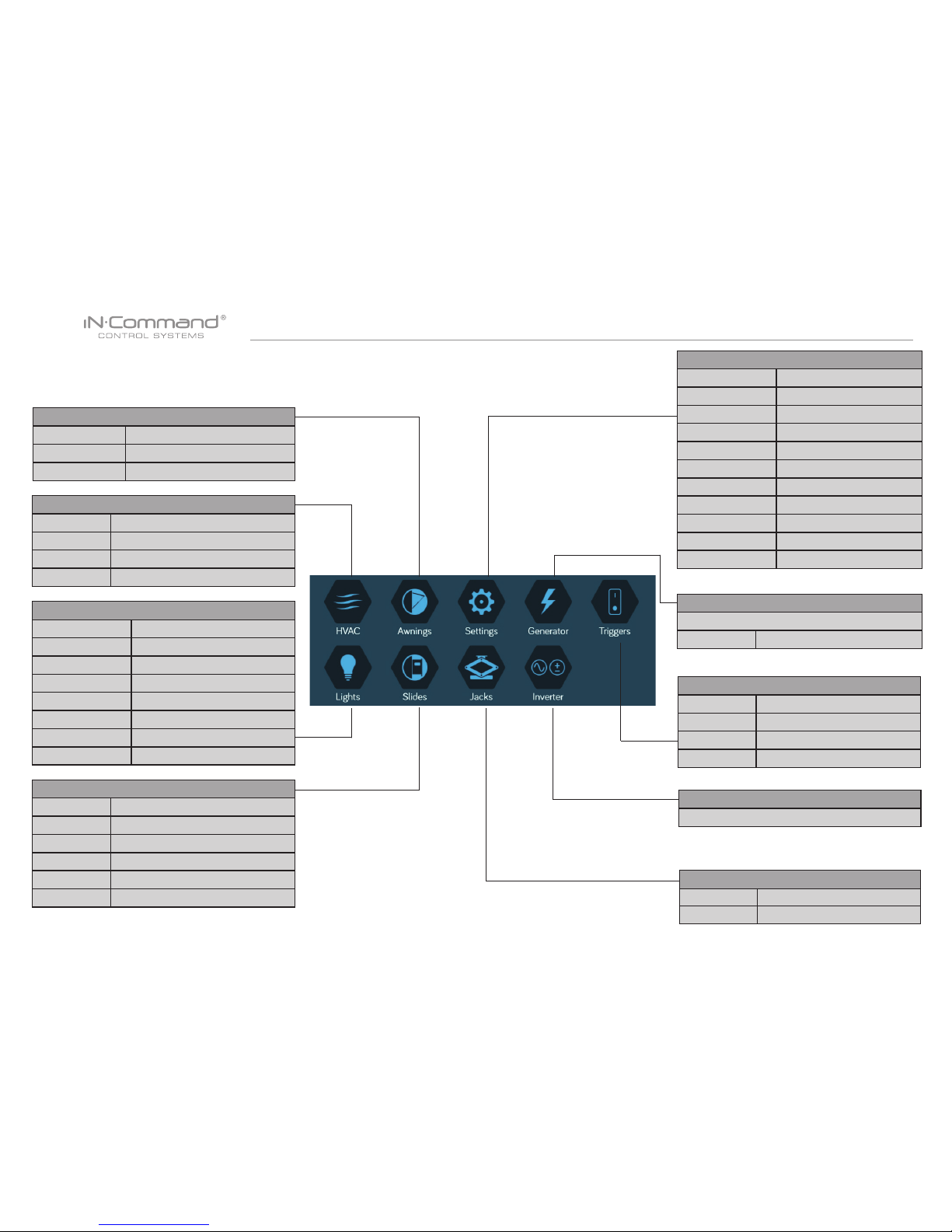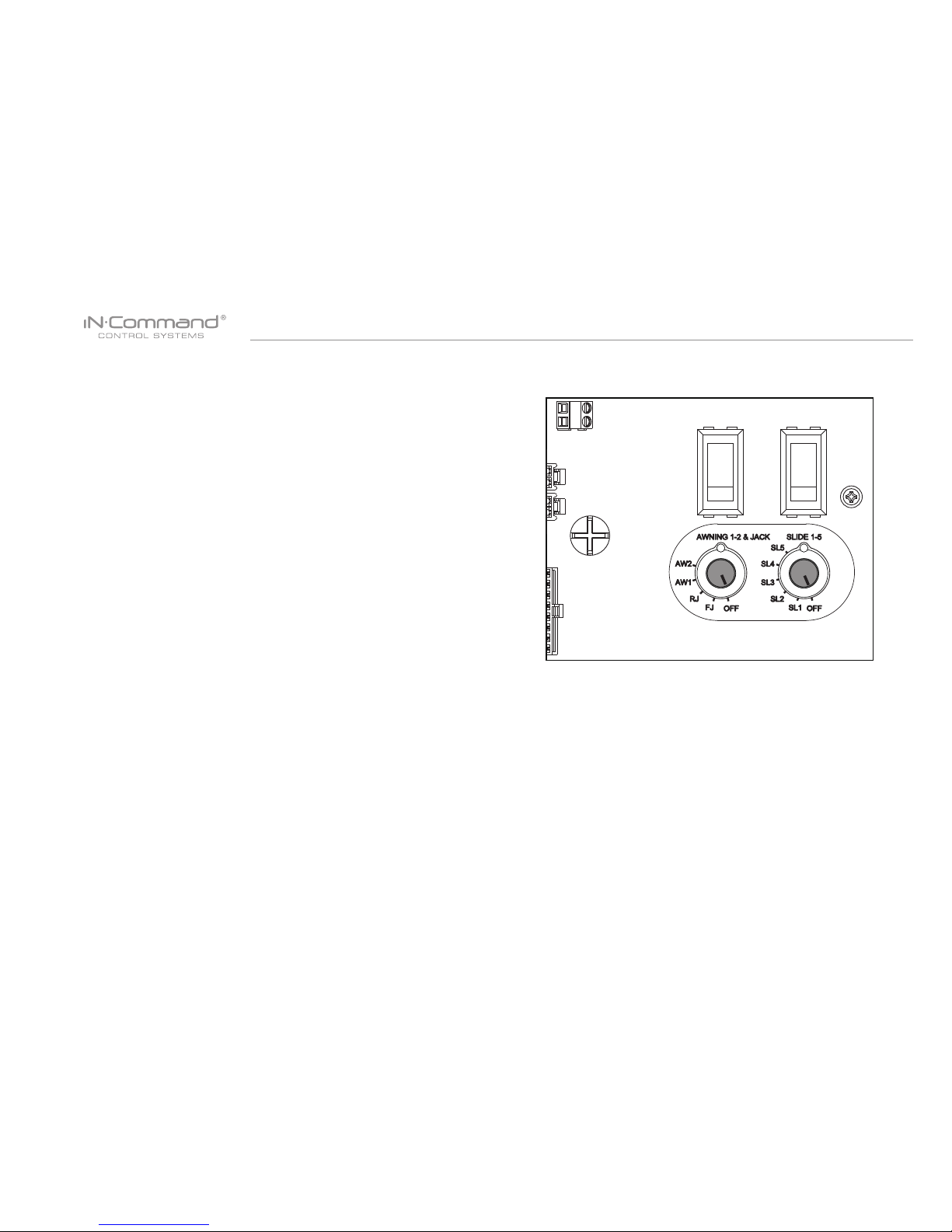3
TABLE OF CONTENTS ...........................................................3
INTRODUCTION .....................................................................4
Thank You! .............................................................................4
Features.................................................................................4
Precautions ............................................................................4
Packing List............................................................................4
INSTALLATION ........................................................................5
Tools and Supplies .................................................................5
Disconnecting the battery.......................................................5
Selecting the Mounting Location............................................5
Mounting the Display Commander (DC) ................................5
WIRING ...................................................................................6
SETUP MENU LIST .................................................................7
TRAVEL LOCKOUT (Safety) ...................................................8
OVERRIDE SWITCHES* ............................................ 9
SPECIFICATIONS .................................................................10
FCC Notes ...........................................................................10
PASSCODE PROTECTION .................................................. 11
SETTINGS ............................................................................. 11
Text Editing........................................................................... 11
Scroll List Editing* ................................................................13
Triggers ...............................................................................14
Generator Fuel ....................................................................14
Alarm Inputs.........................................................................14
Passcode .............................................................................14
Set Passcode Timer ..........................................................15
Change Passcode .............................................................16
Clear Passcode .................................................................16
MOBILE DEVICES: ...............................................................17
Pairing Mobile Device to DC ................................................18
CHECKING ACTIVE BLUETOOTH SESSION ......................22
HVAC ............................................................................................................ 23
Vent Fans ................................................................................................. 23
Fan Only Mode ......................................................................................... 23
AC Cooling ............................................................................................... 23
Heating ..................................................................................................... 24
Auto .......................................................................................................... 24
HVAC Schedule........................................................................................ 25
AUTO GENERATOR START ........................................................................ 25
Generator Schedule ................................................................................. 26
Date & Time.............................................................................................. 27
SOFTWARE UPDATE* ................................................................................. 28
RESET: FLOOR PLAN ................................................................................. 31
TOUCH SCREEN CALIBRATION ................................................................ 32
SYSTEM CALIBRATION* ............................................................................. 33
TROUBLE SHOOTING ................................................................................. 35
• TABLE OF CONTENTS