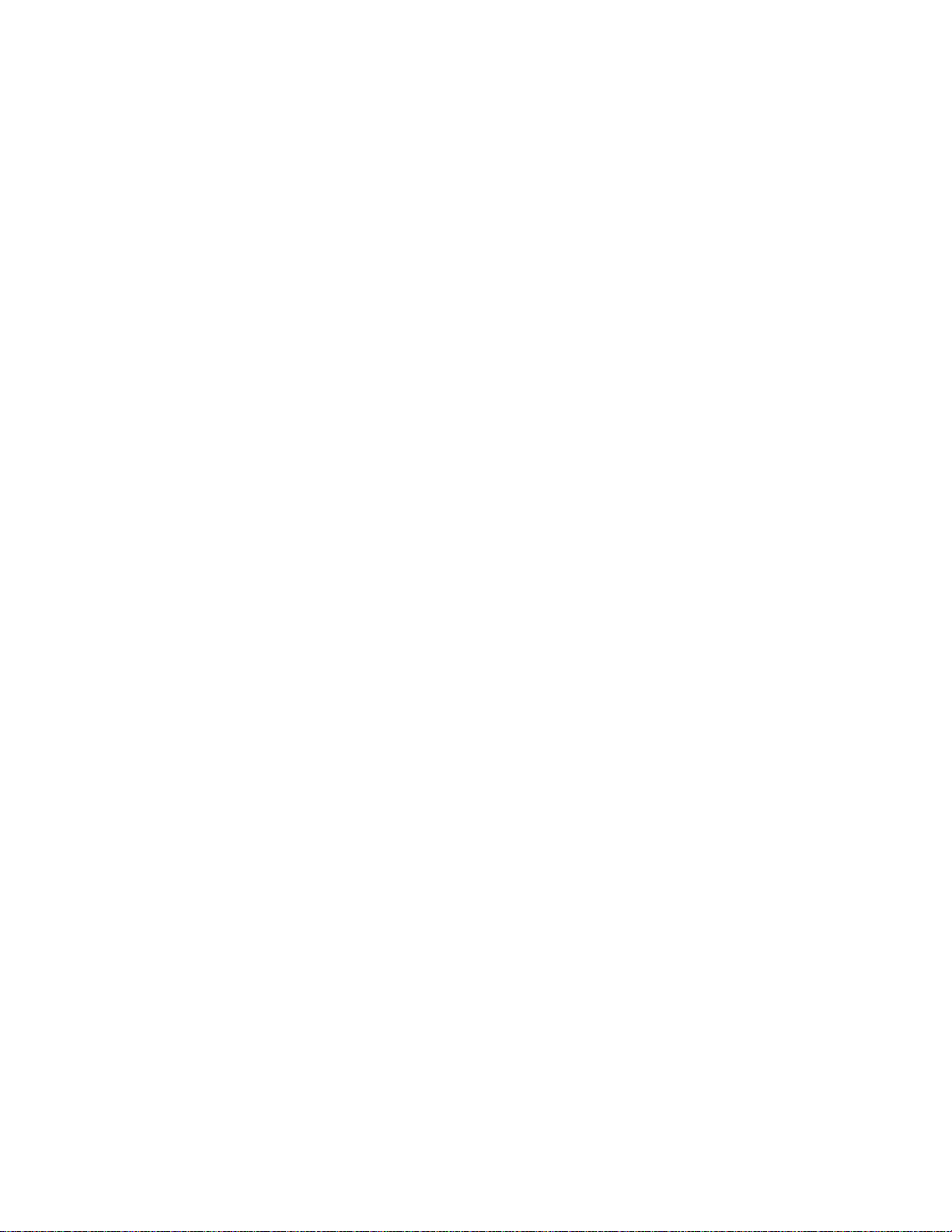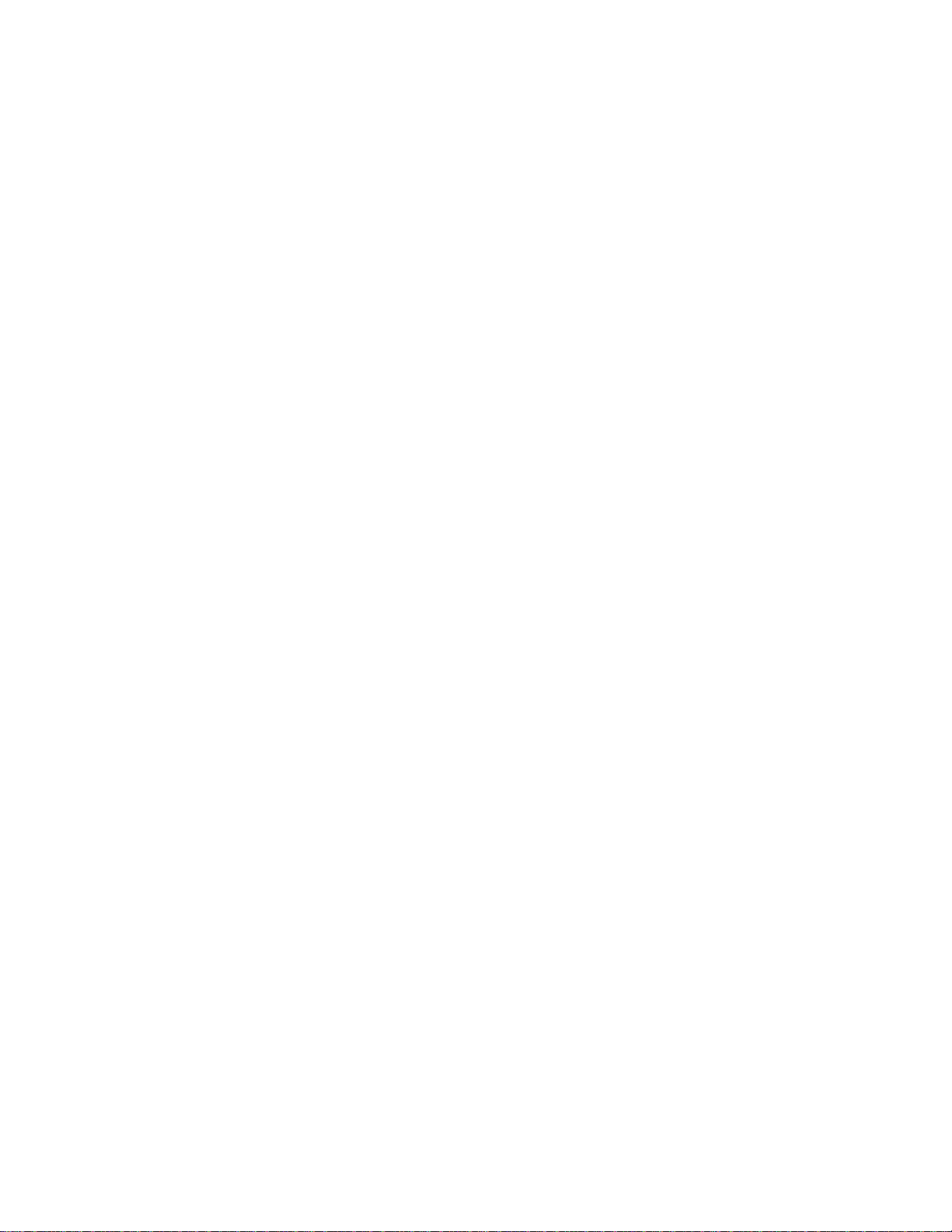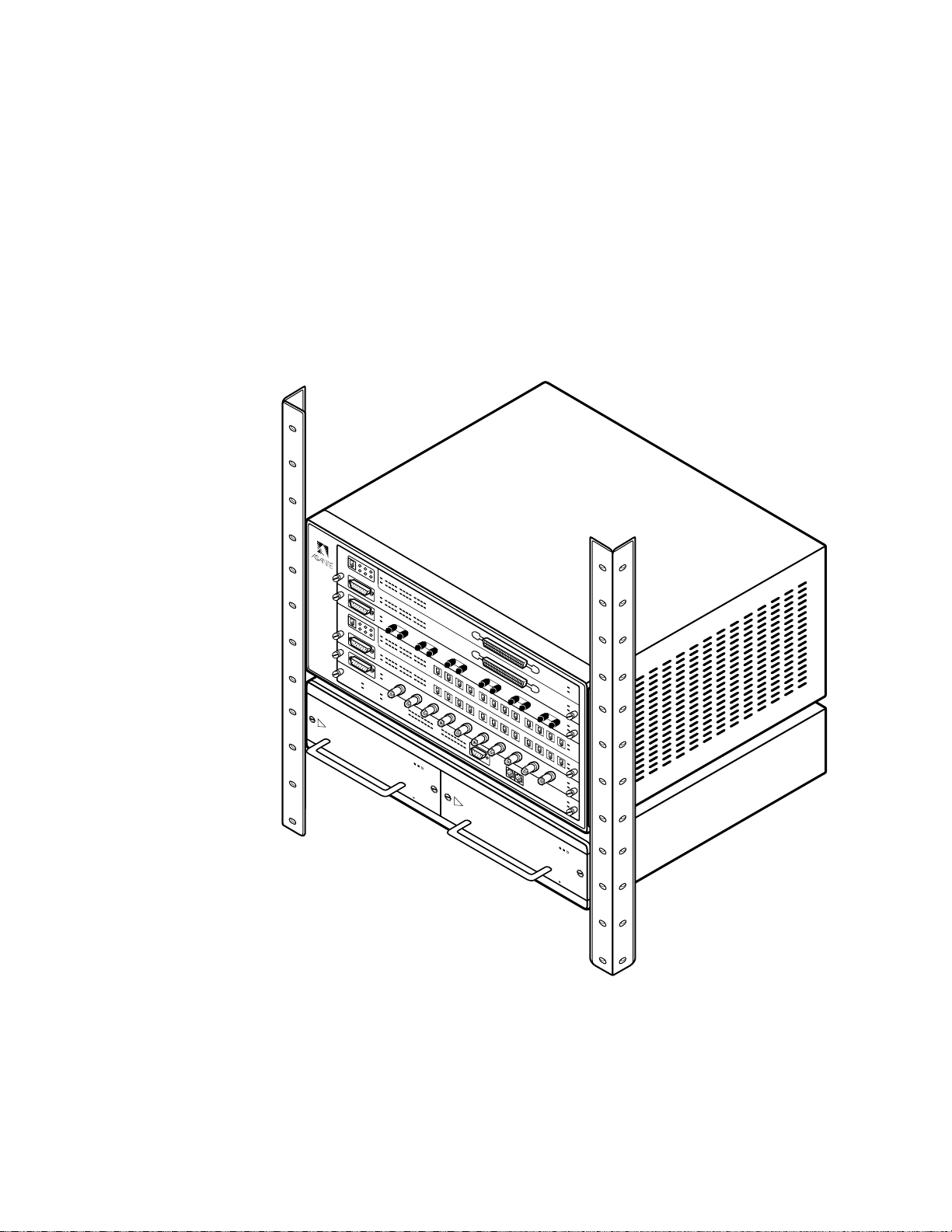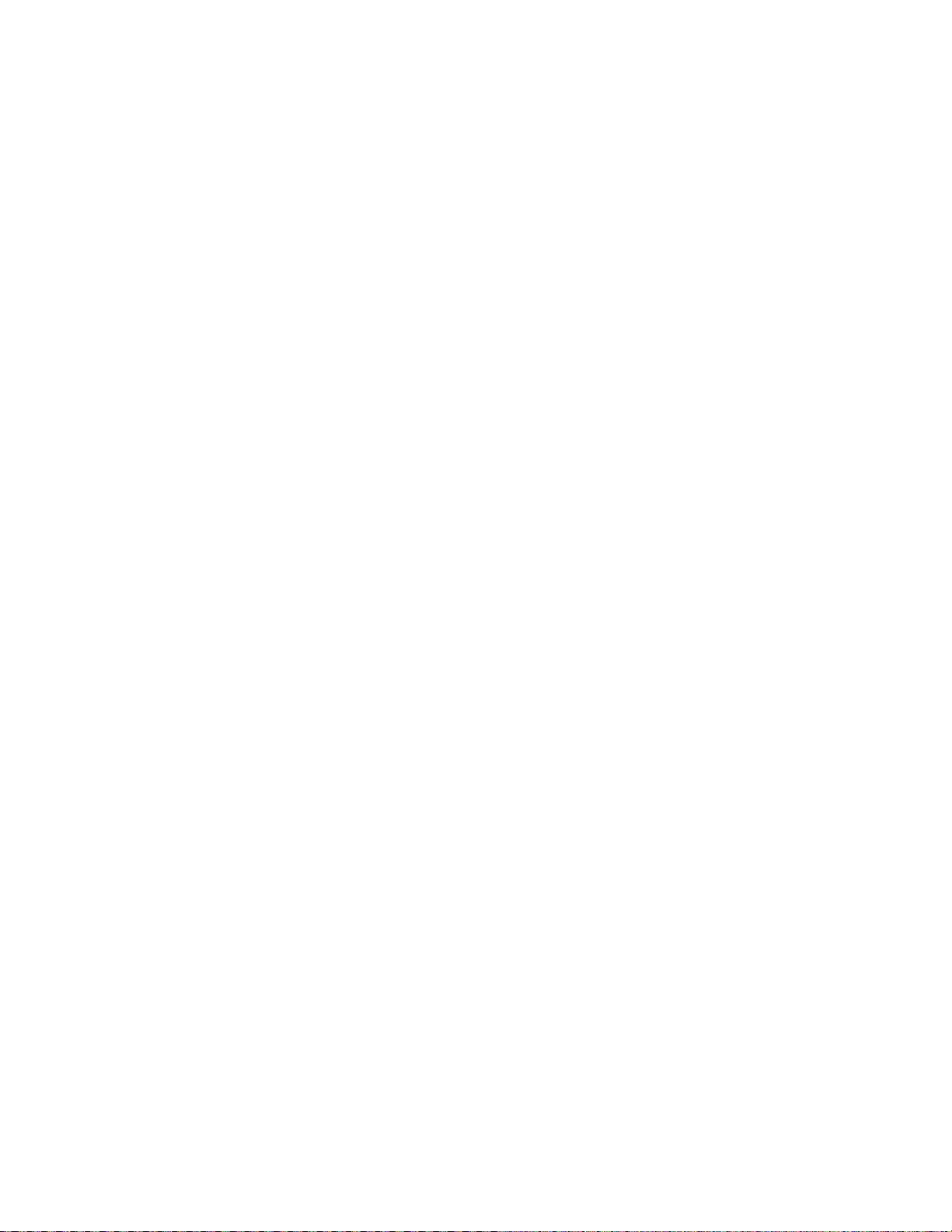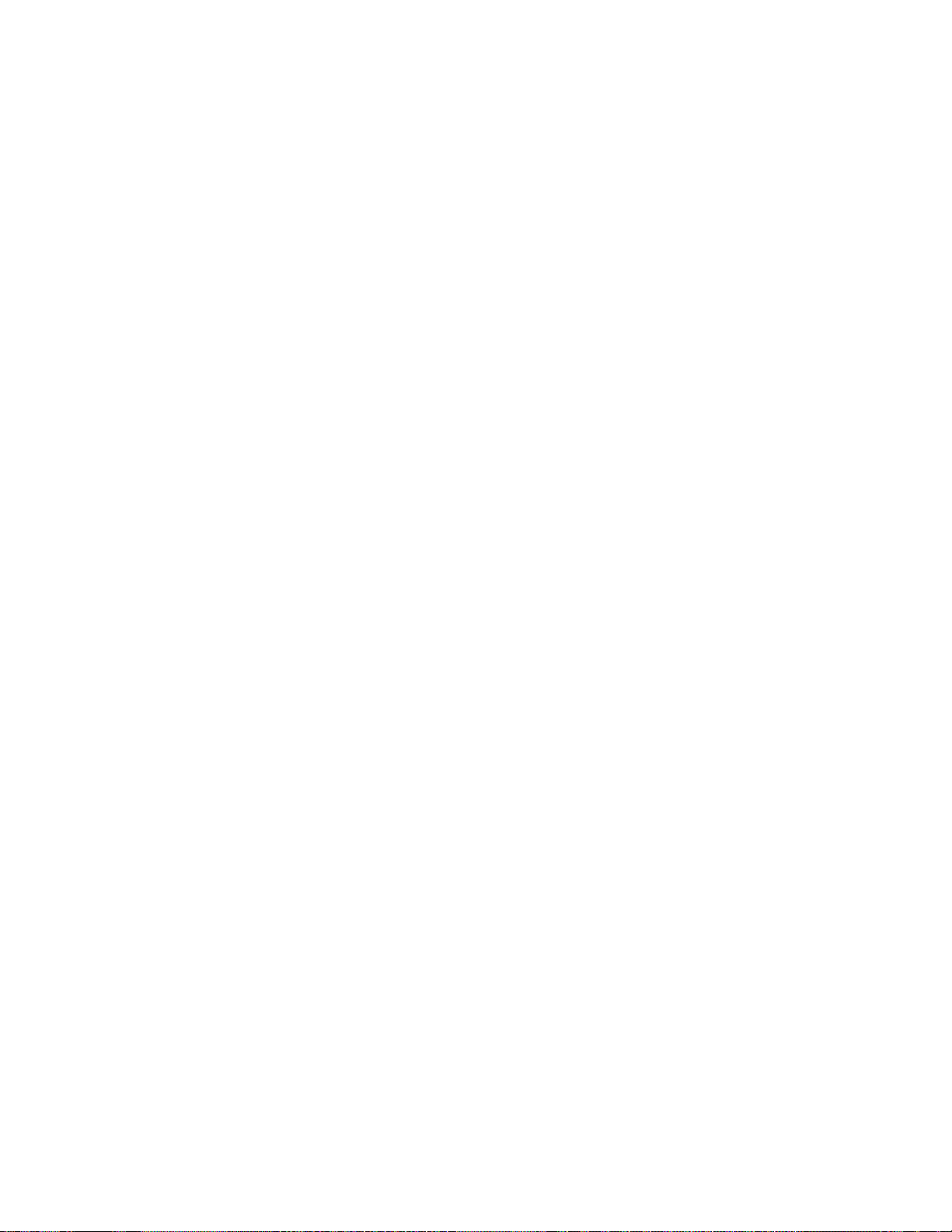Page 4
AsantéHub 2072RPU Chassis Installation Guide
TheAsanté 2072RPU chassis has the following features:
❏
Seven slots to accept a variety of multiport repeater
modules,allowing you to add nodes when needed.
❏
Dual-segment backplane lets you assign any repeater
module in any slot to either of two segments (either Seg-
ment 1 or Segment 2) and create two separate networks
❏
UniversalAC-input switching power supply,thermal pro-
tection scheme and dual-fan architecture
❏
Redundant power supply provides added security in mis-
sion critical applications.
❏
Complete compliance with IEEE 802.3 specifications for
Ethernet
❏
In-band and out-of-band management capabilities using
AsantéView network management software from Macin-
tosh andWindows PC platforms,or from aVT100 termi-
nal
❏
Hot-swappable modules
The 2072RPU chassis accommodates seven slots for single or dou-
ble-slotted multiport repeater modules and a network manage-
ment module.Since all cables attach to the front of the modules,
you can easily access the connections in both rack mount and
desktop installations.
Segment control lets you create separate Ethernet networks using
the chassis’s dual backplane.Using the NMM’s Segment Control
buttons or usingAsantéView software,you can isolate a repeater
module or assign it to one of the two segments.You may choose
to do this to help balance traffic or to separate a module from thje
rest of the network when testing network equipment.
Each of the two power supplies can singularly support the sys-
tem’s full power requirements.This feature is particularly useful
for networks where uptime is extremely critical.
Modules are hot swappable.This means you can make changes or
repairs,without powering down or without interrupting the
whole network.
For detailed information concerning the modules,see the module
installation guides that are shipped with each module.